Viewing trade offers on TransferXO allows users to explore available peer-to-peer (P2P) listings and find suitable buyers or sellers. Whether you're looking to buy or sell digital assets, this guide explains how to navigate the listings using the upgraded TransferXO mobile app interface.
Step 1: Open the TransferXO Mobile App
Locate the TransferXO app on your mobile device and tap on it to launch the application.

Step 2: Enter Your Login Details
On the login screen, input your email and password in the designated fields. Ensure that the credentials entered match those used during account registration.
Alternatively, if you signed up using Gmail or Apple ID, you can select the corresponding option at the top of the login page to proceed with authentication.
Important Note: If you do not have an account yet, you must create one before logging in. Refer to the How to Create an Account on TransferXO guide for assistance.

Step 3: Click on Login
Once your details are entered correctly, tap on the Login button to proceed.
If your credentials are valid, the system will authenticate your details, granting you access to your TransferXO dashboard.

Step 4: Access the Dashboard
Upon successful login, you will be directed to your homepage, also known as the Dashboard.
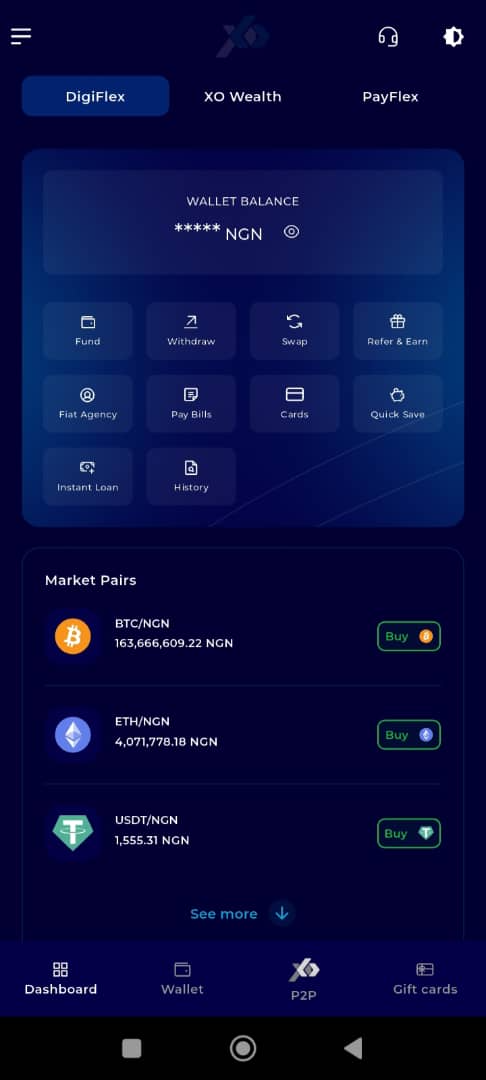
Step 5: Locate and Click on P2P
On the default interface (DigiFlex), locate and click on P2P to the right of Dashboard at the bottom part of your screen.
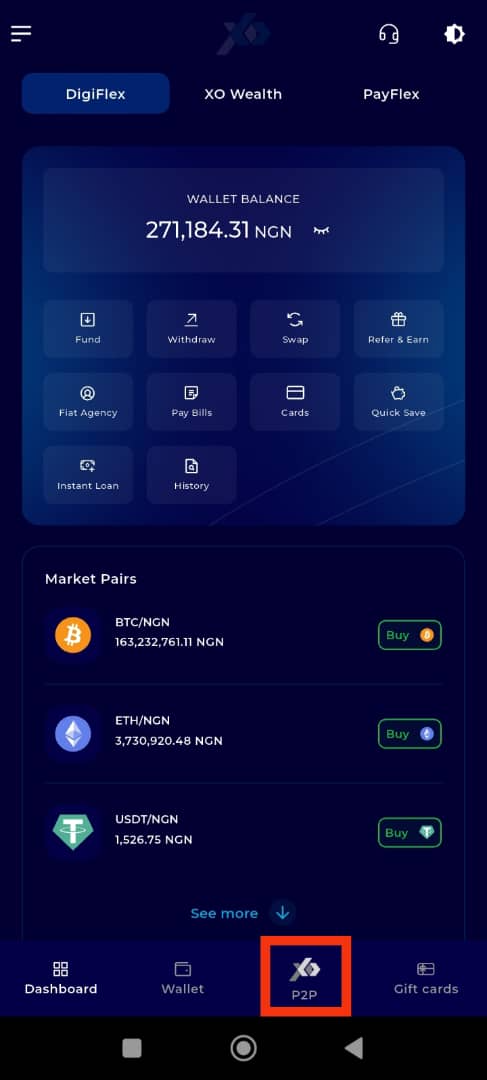
Step 6: Select Marketplace
At the P2P description box, locate the four icons below the description. The Marketplace will be selected for you by default. If not, click on the first button (Marketplace) to select it.
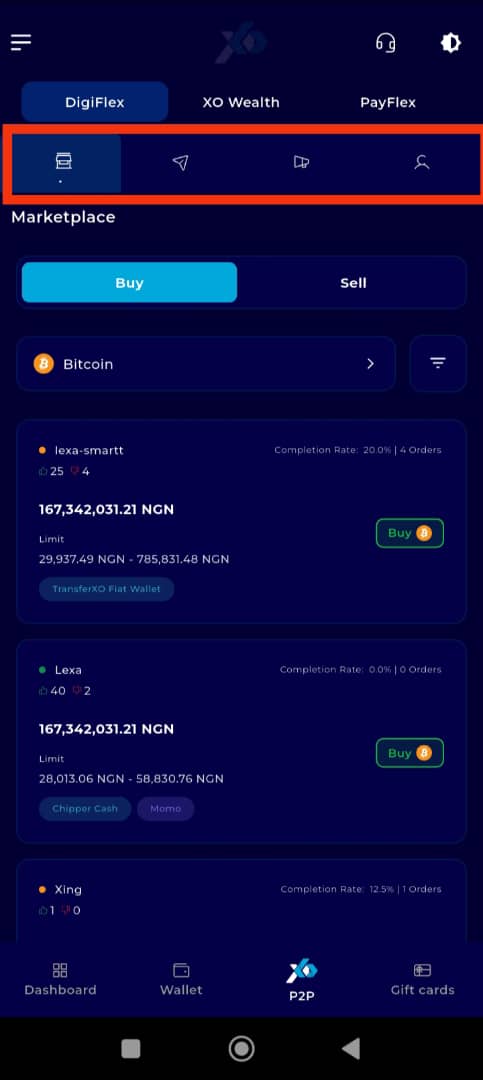
Step 7: Select Offer Listing Type
Choose the type of offers you wish to view:
Buy Offers – to browse offers from users selling assets.
Sell Offers – to browse offers from users looking to purchase assets.
Tap on the relevant option to filter the listings accordingly.
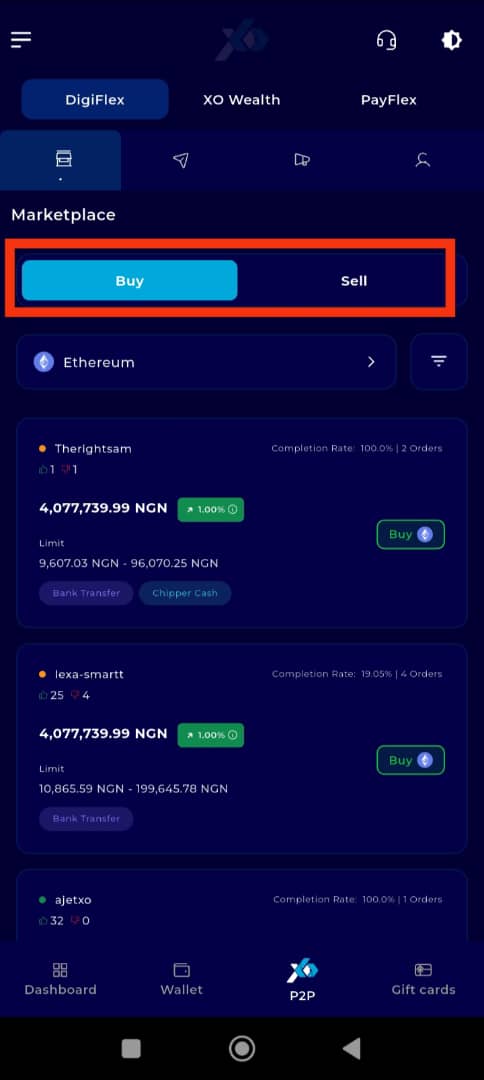
Step 8: View Listings
Once the desired offer type is selected, scroll down the page to explore the available listings. Each listing will show key trade information, including price, asset type, trader’s username, payment method, and transaction limits.
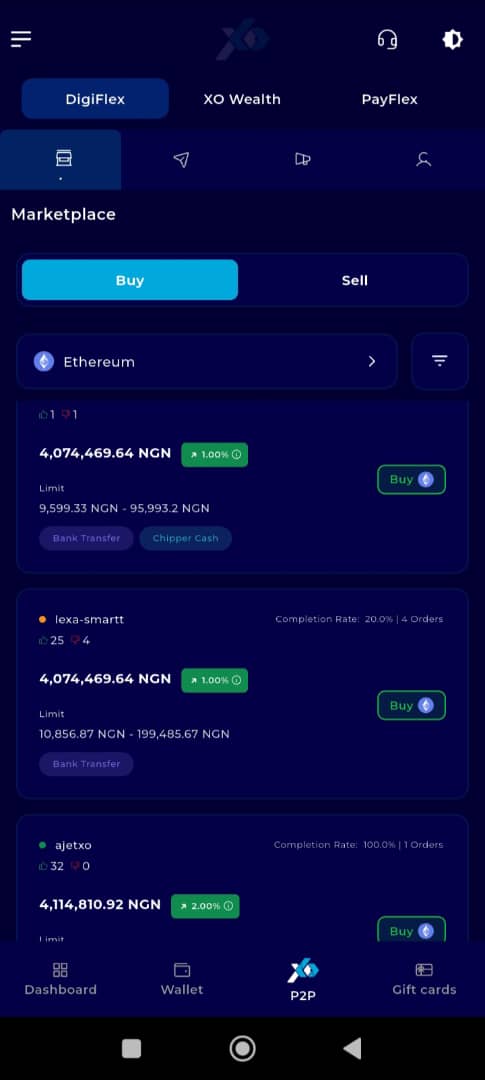
Step 9: Filter Listings
To narrow down your results and find listings that best meet your criteria, use the available filter options. You can filter by:
Asset Type – e.g., USDT, BTC, ETH, etc.
Amount – specify the value you wish to trade in your local currency.
Payment Method – choose a preferred payment method such as bank transfer, mobile wallet, or other supported options.
Apply the filters to display only the listings that match your preferences.
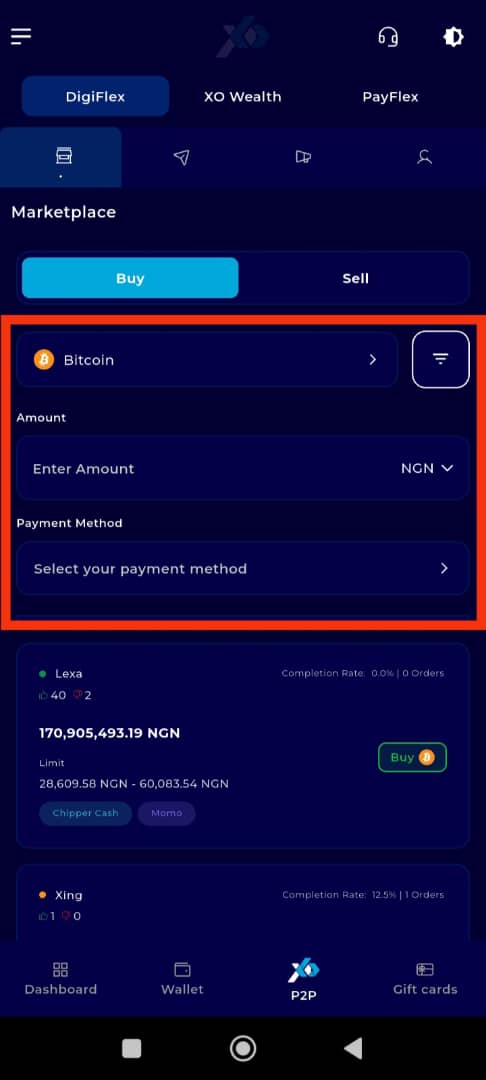
Proceed to Trade
After reviewing the listings, you can tap on any offer that appeals to you and proceed to initiate a transaction. For more detailed steps on how to start a trade, refer to the How to Start a Trade on TransferXO guide.
By following these steps, you can easily view and filter P2P offer listings on the TransferXO mobile app to find the best trades. This feature provides a seamless way to assess market activity and make informed trading decisions directly from your device.
For further support and more tutorials, explore our Help Centre or reach out to Customer Support.
TransferXO—where digital assets meet real-time trading ease.

