Starting a trade on the TransferXO mobile app allows users to participate in peer-to-peer (P2P) crypto transactions by buying or selling digital assets directly with other users. This guide walks you through every step required to initiate a trade within the upgraded TransferXO mobile app interface.
Step 1: Open the TransferXO Mobile App
Locate the TransferXO app on your mobile device and tap on it to launch the application.

Step 2: Enter Your Login Details
On the login screen, input your email and password in the designated fields. Ensure that the credentials entered match those used during account registration.
Alternatively, if you signed up using Gmail or Apple ID, you can select the corresponding option at the top of the login page to proceed with authentication.
Important Note: If you do not have an account yet, you must create one before logging in. Refer to the How to Create an Account on TransferXO guide for assistance.

Step 3: Click on Login
Once your details are entered correctly, tap on the Login button to proceed.
If your credentials are valid, the system will authenticate your details, granting you access to your TransferXO dashboard.

Step 4: Access the Dashboard
Upon successful login, you will be directed to your homepage, also known as the Dashboard.
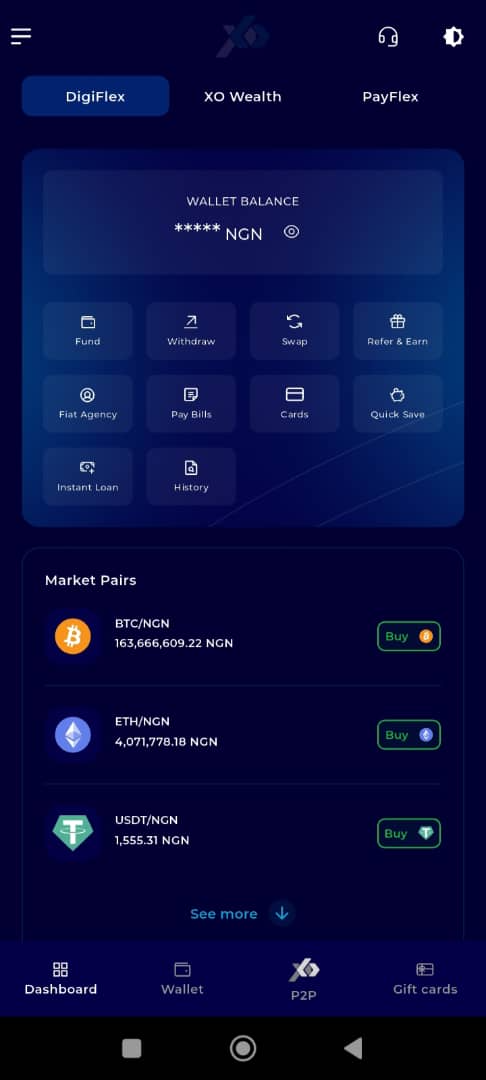
Step 5: Locate and Click on P2P
On the default interface (DigiFlex), locate and click on P2P to the right of Dashboard at the bottom part of your screen.
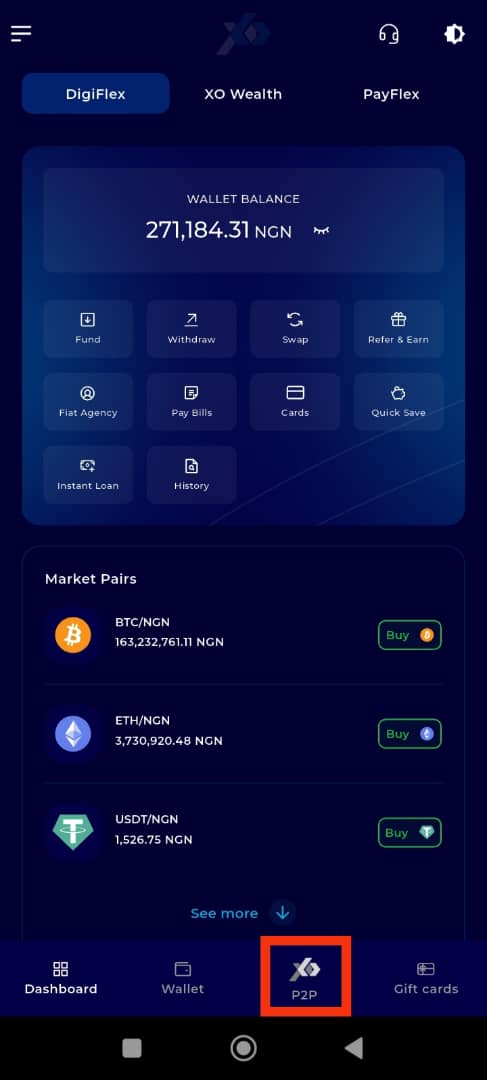
Step 6: Find the Icons to the Right of Marketplace
At the P2P description box, locate the three icons to the right of the Marketplace button.

Step 7: Filter Your Options
Filter through by choosing the asset of interest, the value of the asset you wish to trade in your local currency, and the payment method.
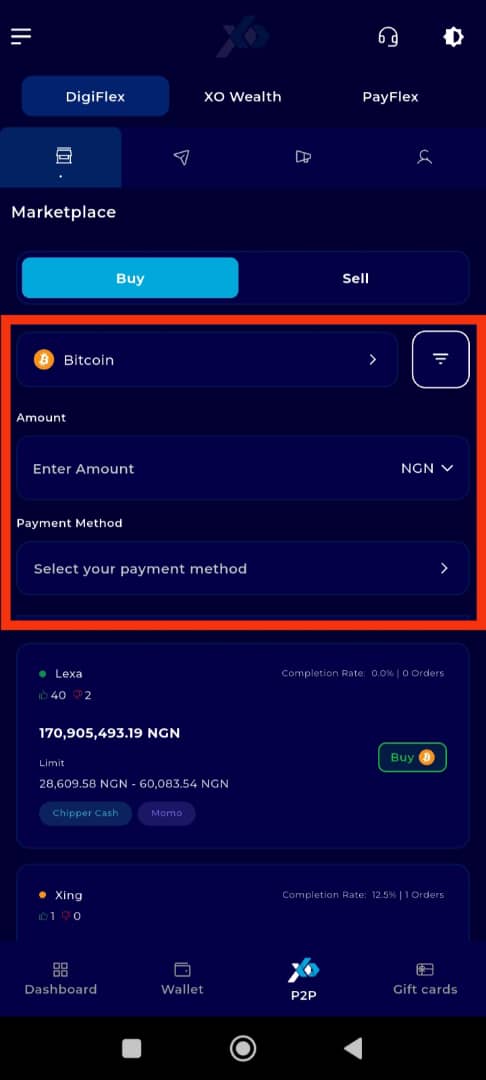
Step 8: Browse the Market
Scroll through the market to see the listings that appeal to you the most.
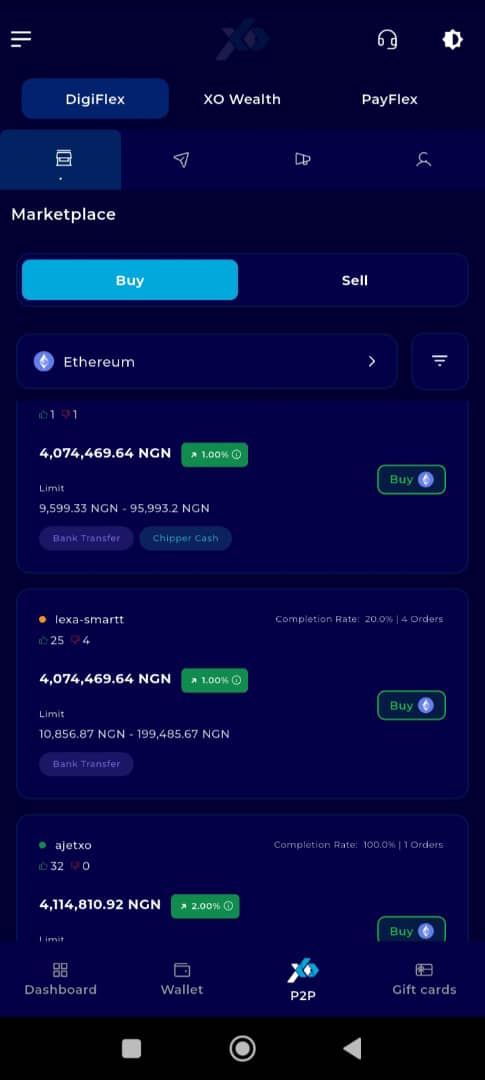
Step 9: Click on "Buy"
Click on the "Buy" [or sell, if that is the trade you want to perform] button in front of your trade of interest.
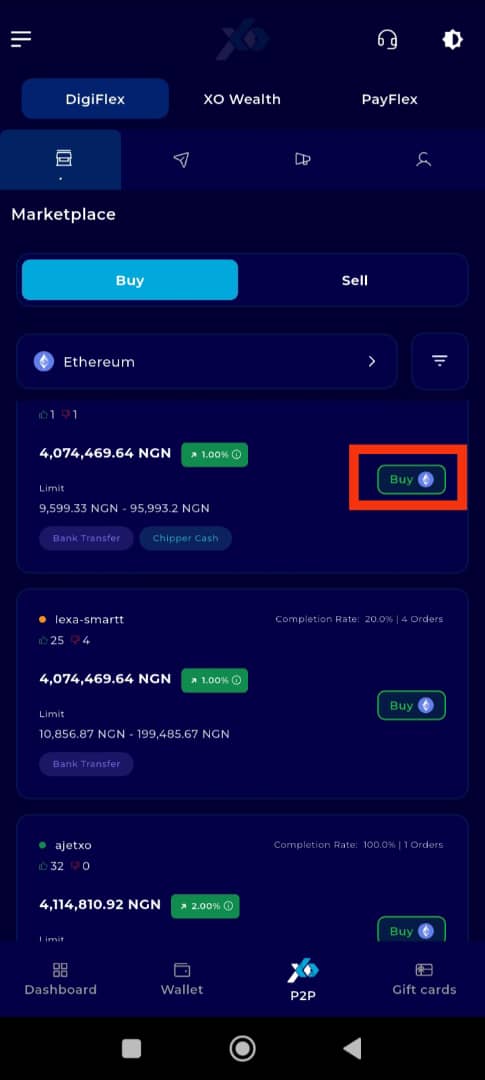
Step 10: Review Transaction Details
Scroll down to the bottom of the page to see the details about the transaction and the trader before committing to the trade.
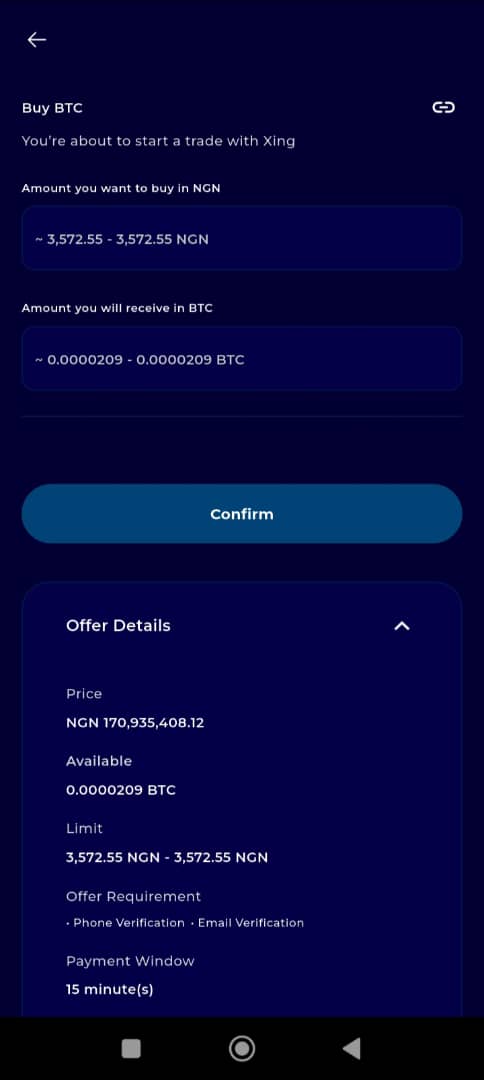
Step 11: Enter Transaction Details
Once satisfied, scroll back up and enter the transaction details, such as the amount you want to buy in your local currency. The equivalent will be immediately calculated and shown in the asset of interest.
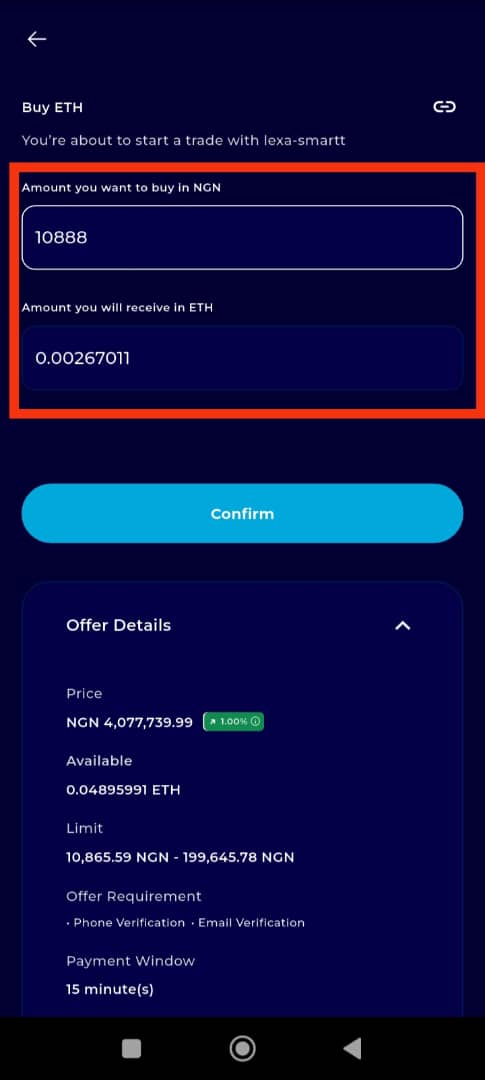
Step 12: Confirm and Complete Trade
When you're satisfied with the trade details, click on Confirm.
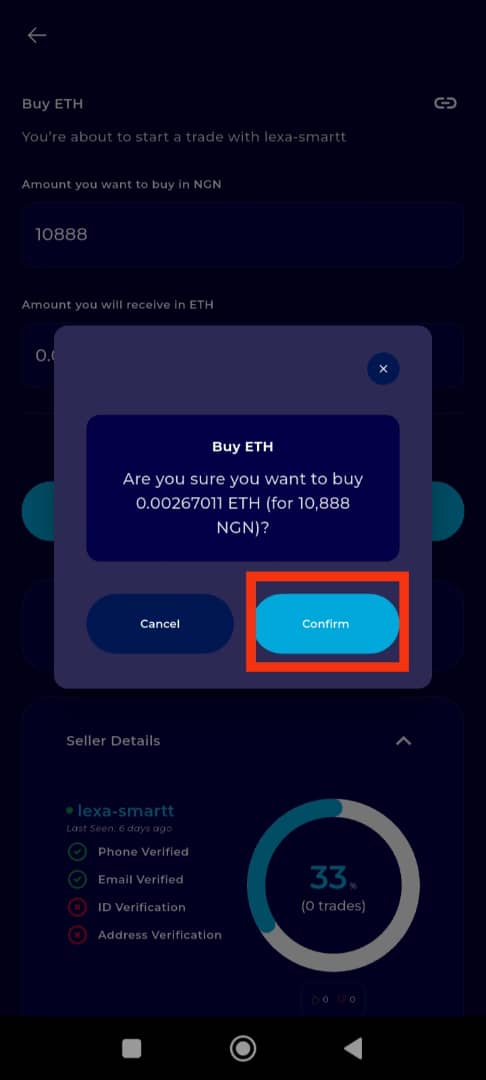
Step 14: Make Payment and Confirm
Ensure to make the payment within the trade window and click on I have Paid to confirm the trade.
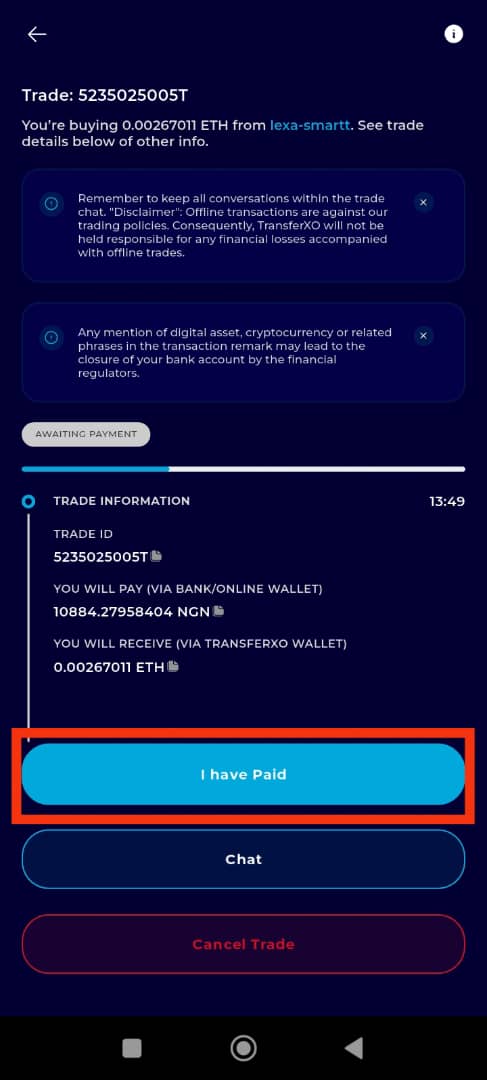
By following these steps, you can confidently initiate a buy or sell trade on the TransferXO mobile app using the peer-to-peer feature. Always ensure you're trading with verified users and confirm all transaction details before proceeding.
For more tutorials and helpful tips, explore our full Help Centre or reach out to Customer Support for personalized assistance.
Trade smart, stay secure, and enjoy seamless transactions with TransferXO.

