Creating an account on the TransferXO mobile app is quick and straightforward. Whether you choose to sign up using your Apple ID, Gmail, or email, this guide will walk you through every step of the process.
Follow the instructions below to successfully set up your TransferXO account and gain access to financial services tailored to your needs.
Step 1: Open the TransferXO Mobile App
Locate the TransferXO app on your mobile device and tap on it to open. If you do not have the app installed, download it from the Google Play Store or Apple App Store before proceeding.
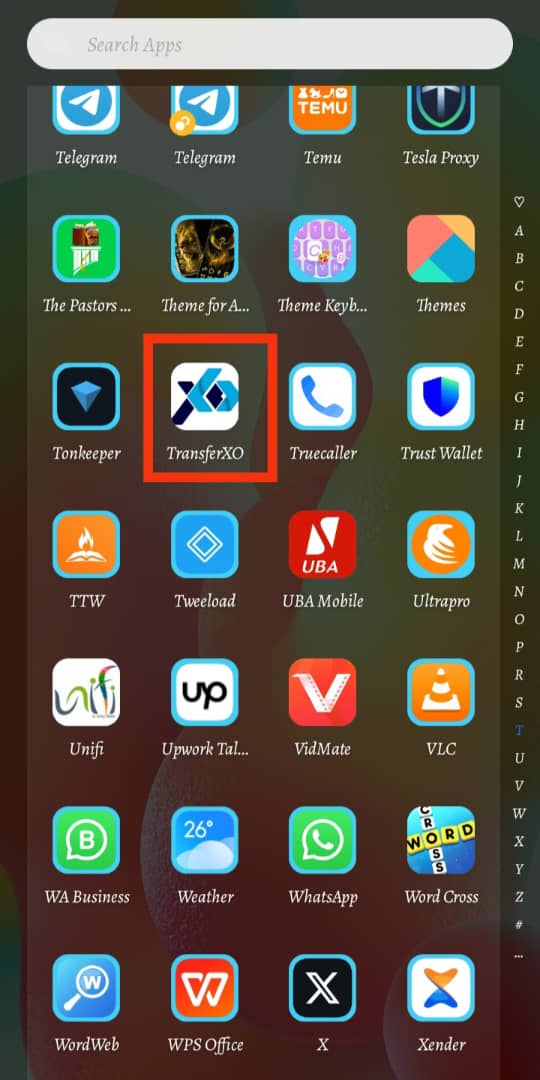
Step 2: Access the Sign-Up Page
On the sign-in screen, locate the "Create an Account Today" button below the sign-in details. Alternatively, you can choose to sign up using your Apple ID or Gmail by tapping on the respective options at the top of the page.
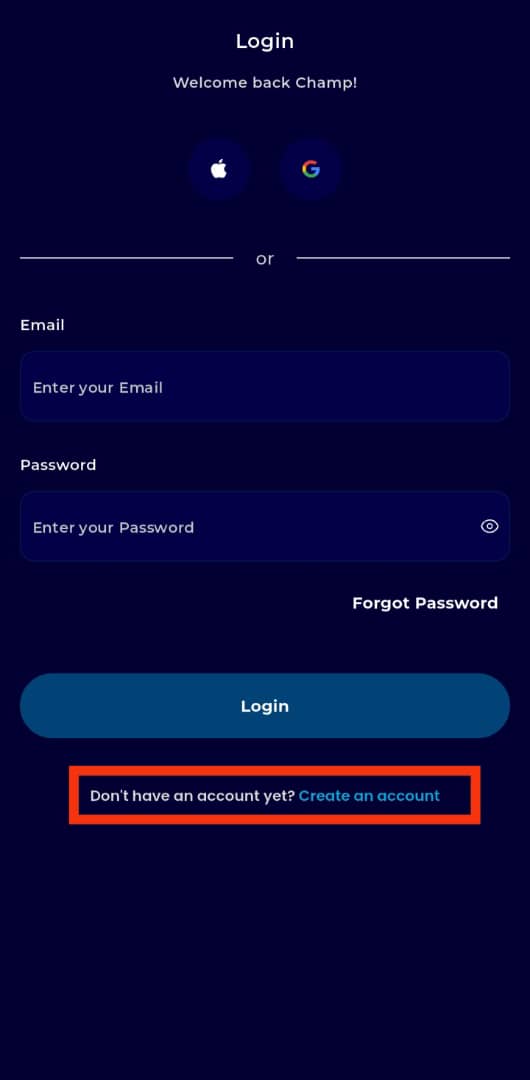
Step 3: Choose Your Sign-Up Method
Select your preferred sign-up method:
Gmail: Sign up using your existing Google account.
Email: Sign up using your personal email address. (For this guide, we will proceed with the email sign-up method.)
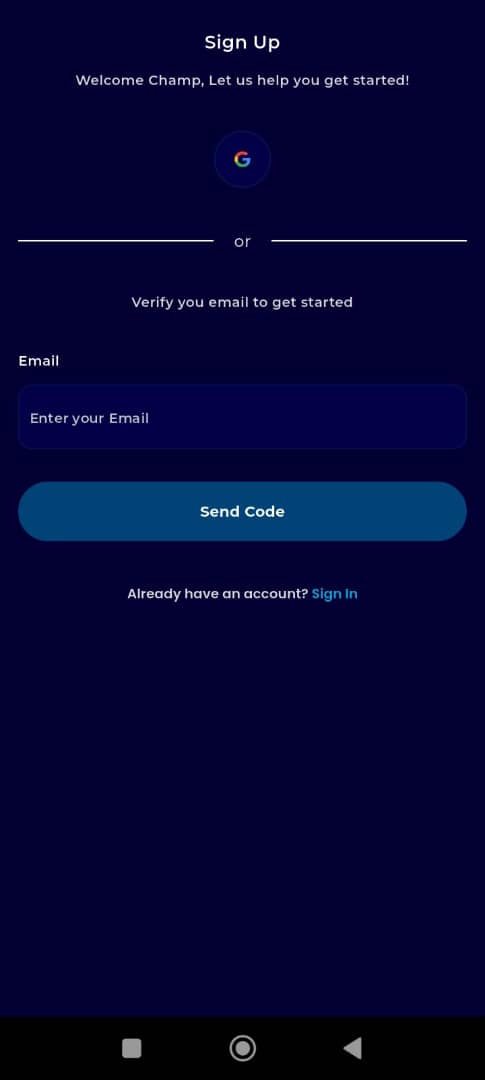
Step 4: Enter Your Email
In the provided field, enter your email address. Ensure that you input a valid and accessible email to receive important account-related notifications.
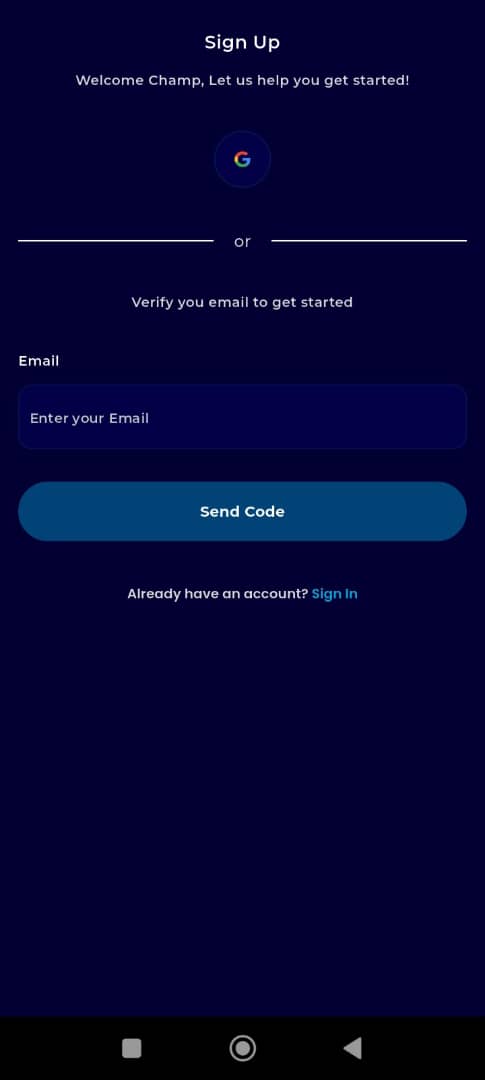
Step 5: Request a Verification Code
Click on Send Code to request a one-time password (OTP) for email verification.
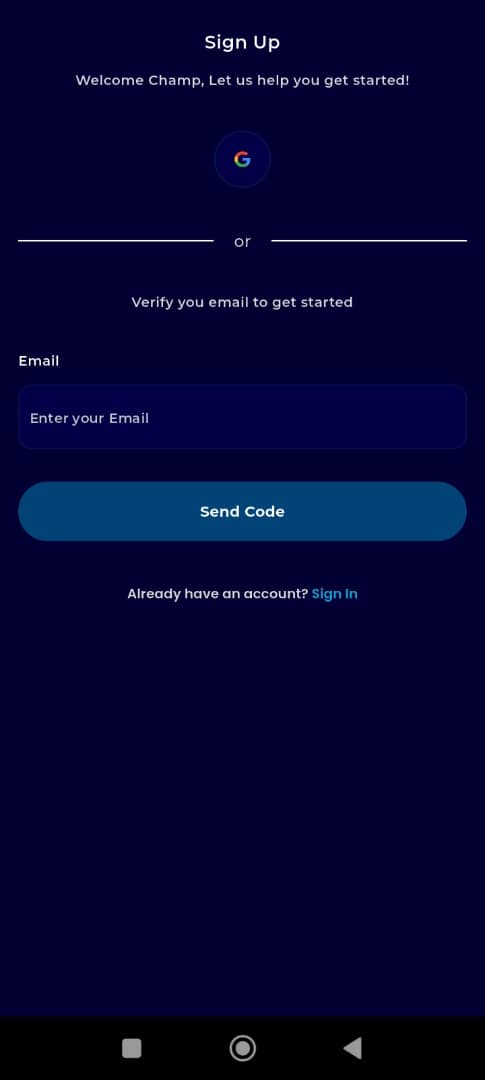
Step 6: Retrieve Your OTP
Check your email inbox for a message with the subject line "TransferXO Email OTP." The email will contain a one-time password (OTP) valid for five minutes. If you do not see the email in your inbox, check your spam or junk folder.
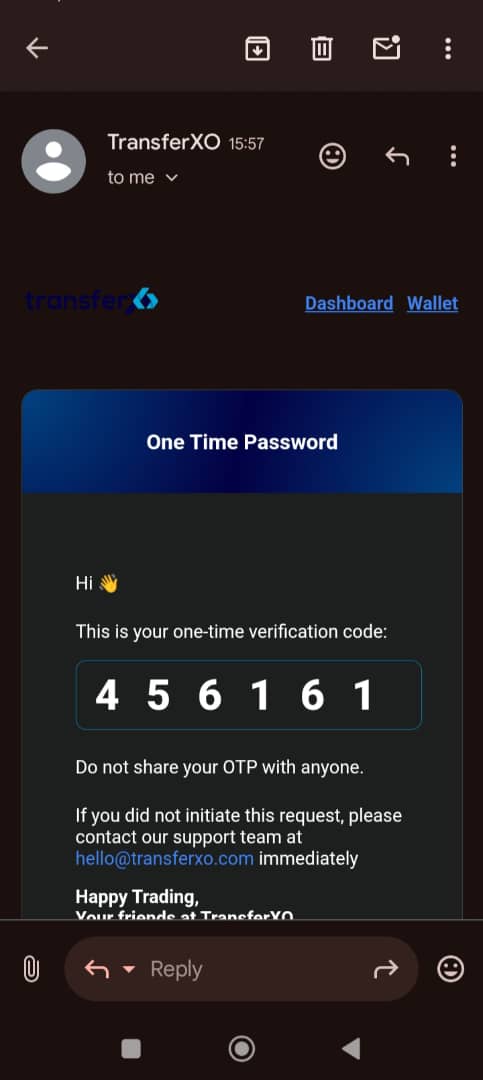
Step 7: Enter the Verification Code
Copy the OTP from your email and paste it into the Verification Code field on the TransferXO app.
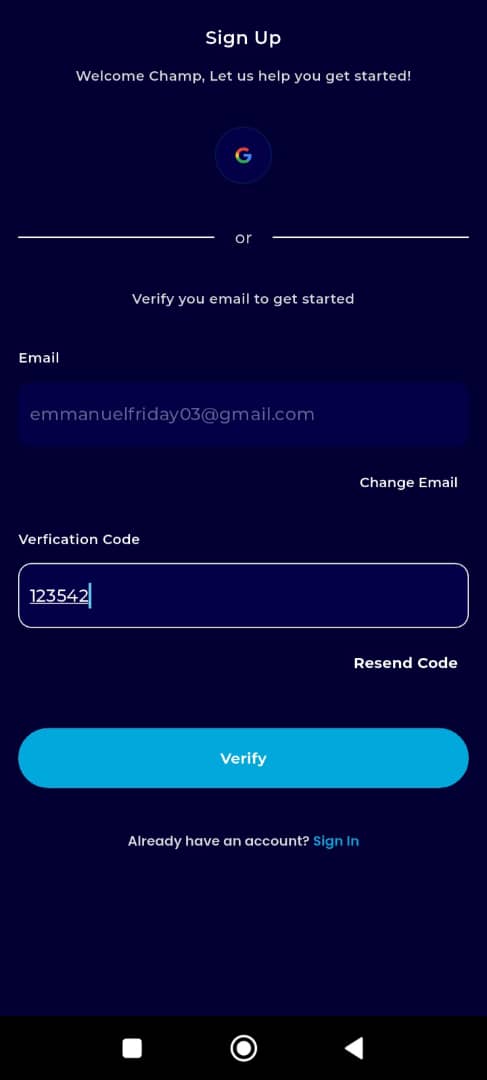
Step 8: Verify Your Code
Click on Verify to confirm your email and proceed to the next step.
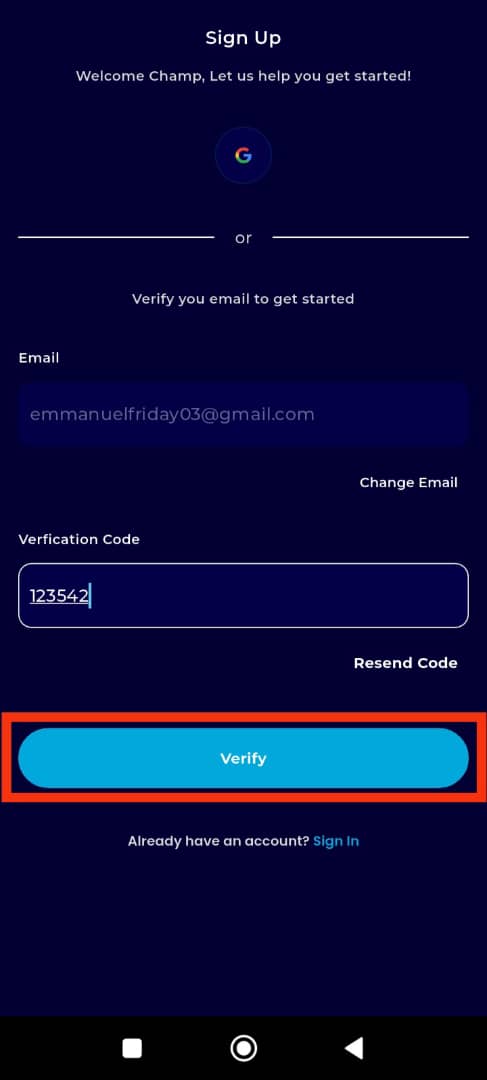
Step 9: Complete the Sign-Up Form
Fill out the required fields, including:
First Name
Last Name/Surname
Password (Choose a strong password for security)
Ensure that the information entered is accurate before proceeding.
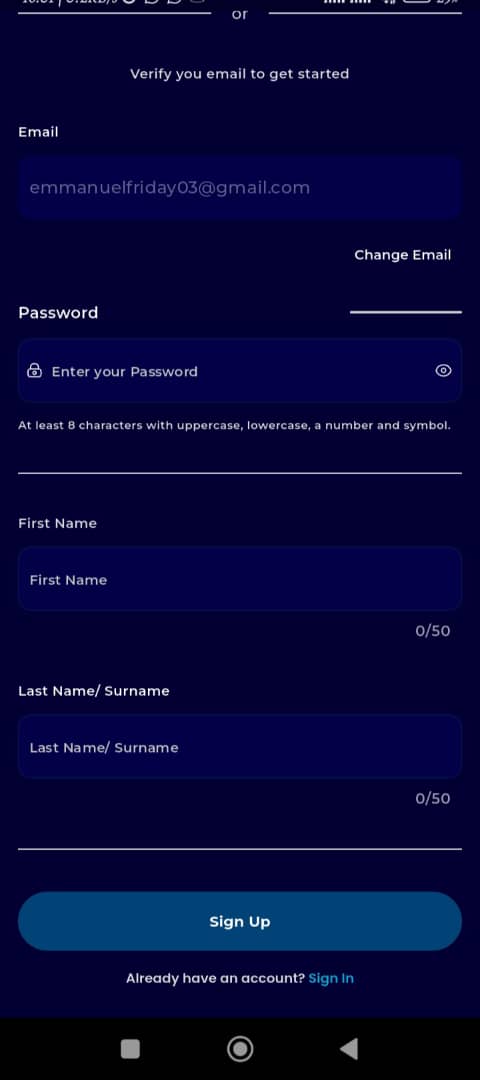
Step 10: Submit Your Registration
Click on Sign Up to complete the registration process.
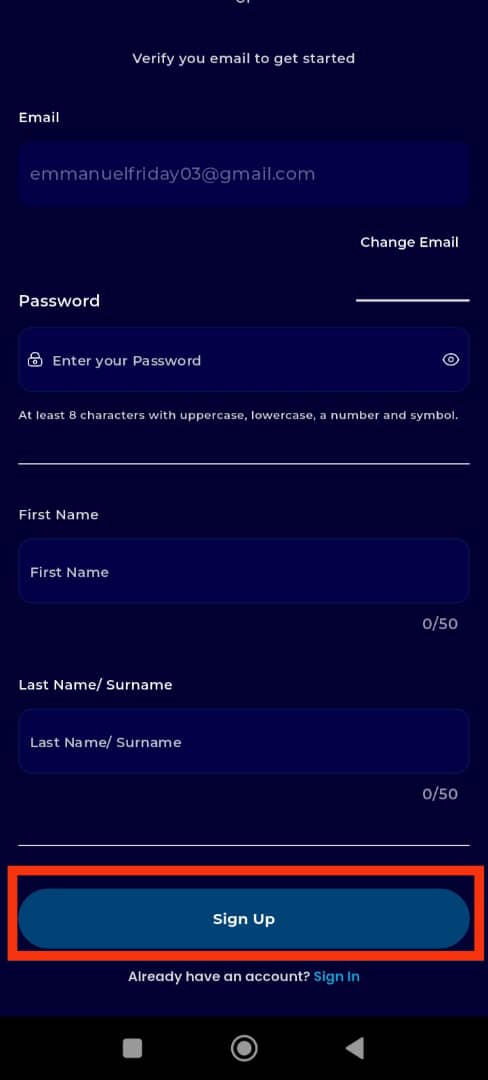
Step 11: Complete Your Profile Setup
You will be directed to a Complete Setup Form, where you need to enter:
Username (the name you’ll be known by in the community)
Country of Residence
Referral Code (if applicable, enter the referral code sent to you if you were invited by an existing user. However, this is optional and you can proceed without it.)
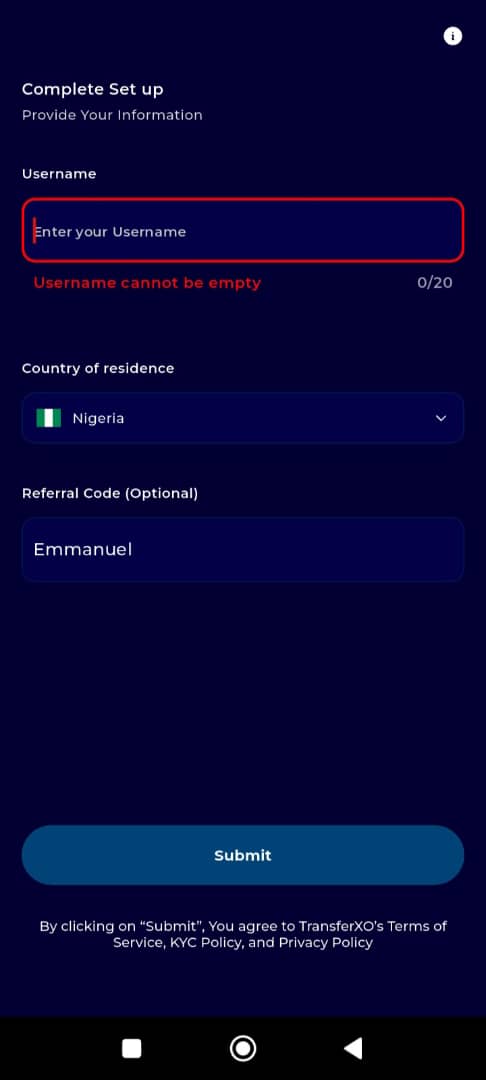
Click "Submit" when done.
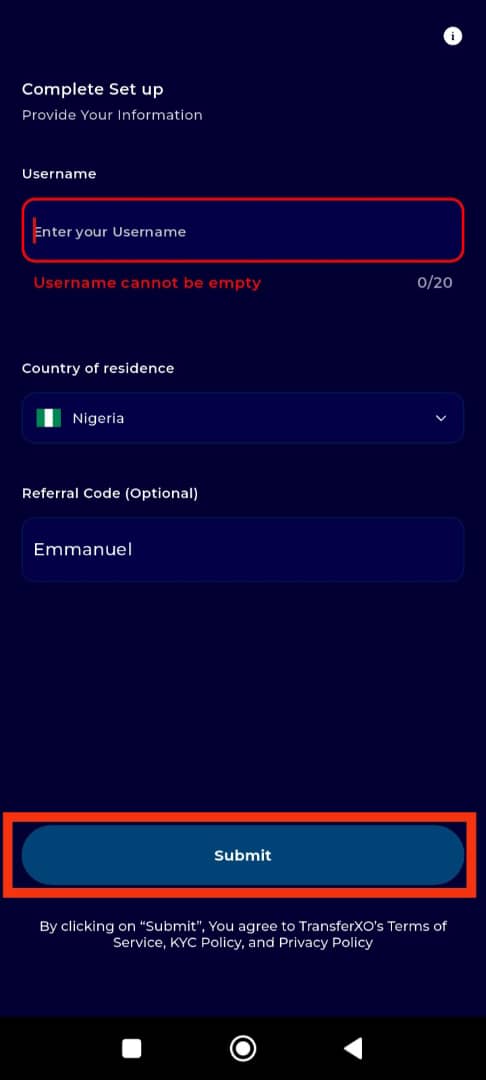
Step 12: Verify Your Phone Number
In the Phone Number field, enter your mobile number and choose your preferred verification method:
SMS
WhatsApp
Voice Call
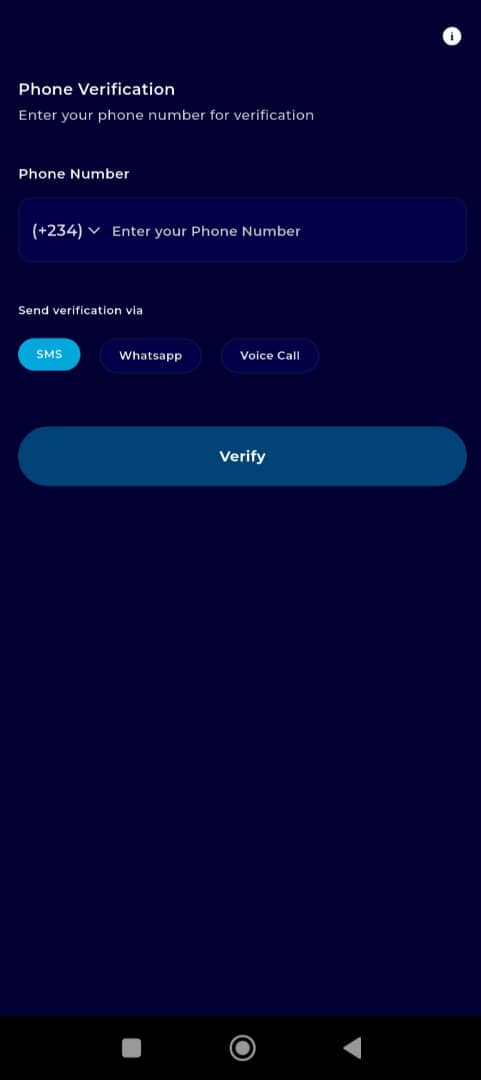
Step 13: Complete Phone Verification
Tap "Verify" to proceed, then enter the 6-digit code received on your phone.
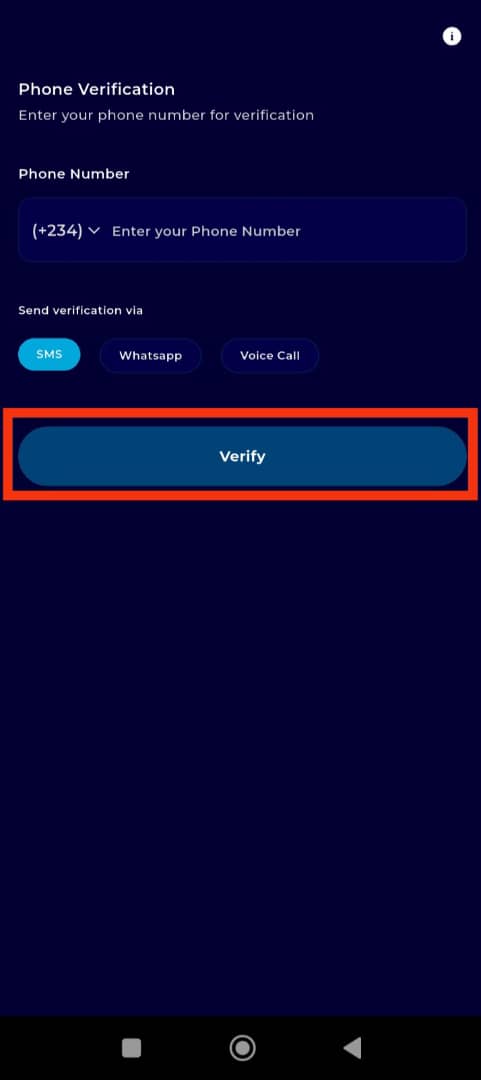
Step 14: Set Up a Security PIN
Create a 6-digit security PIN, which will be used to authenticate transactions securely.
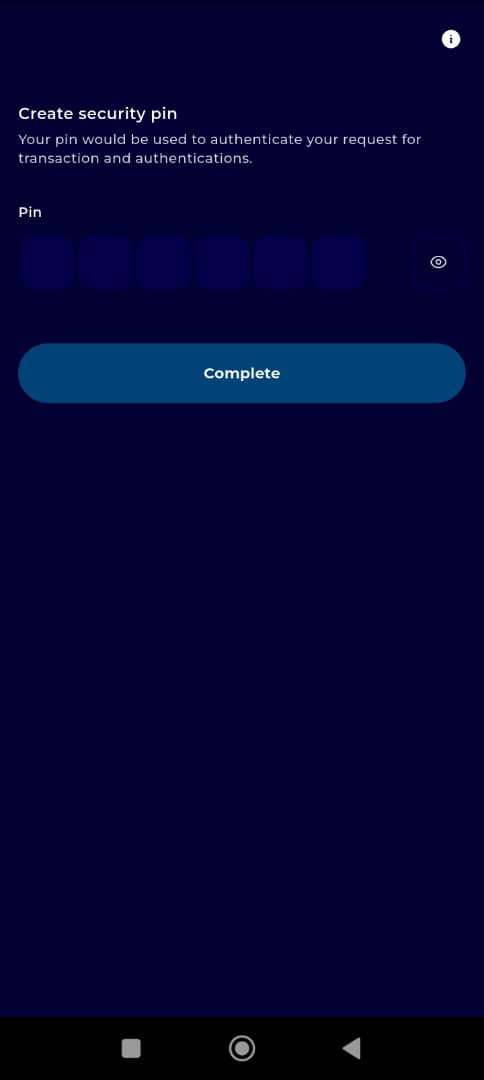
Step 15: Confirm Security PIN
Tap "Complete" to finalize your PIN setup.
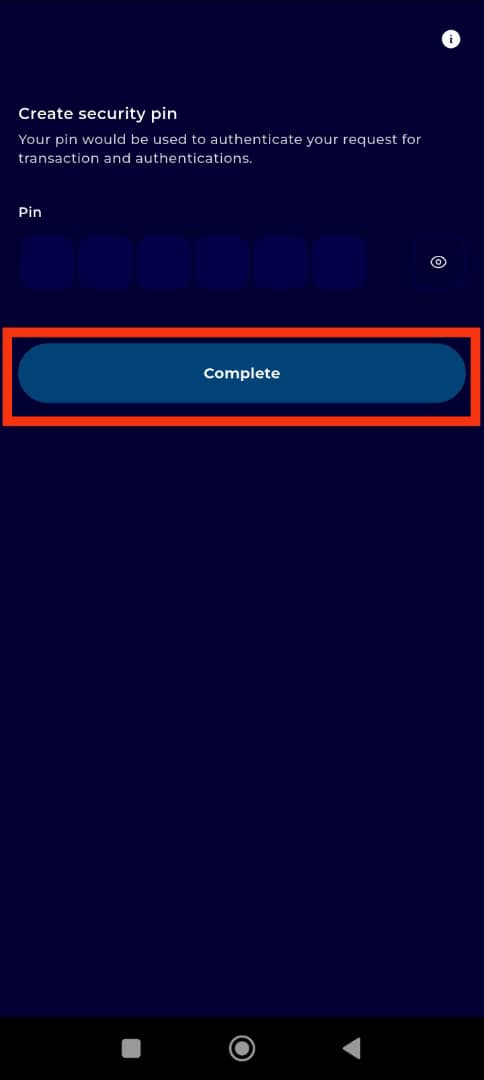
Step 16: Set Up Authentication Methods
For added security, you can choose one of the following authentication methods:
Authy Authentication
Biometric Setup (Face ID or Fingerprint)
This step enhances the security of your account. However, you may choose to skip this step and set it up later by selecting "Skip for Now."
Completion and Next Steps
Congratulations! You have successfully created your TransferXO account. You will now be directed to your Dashboard, where you can:
Navigate through different menu options
Carry out transactions
Explore TransferXO’s latest offerings
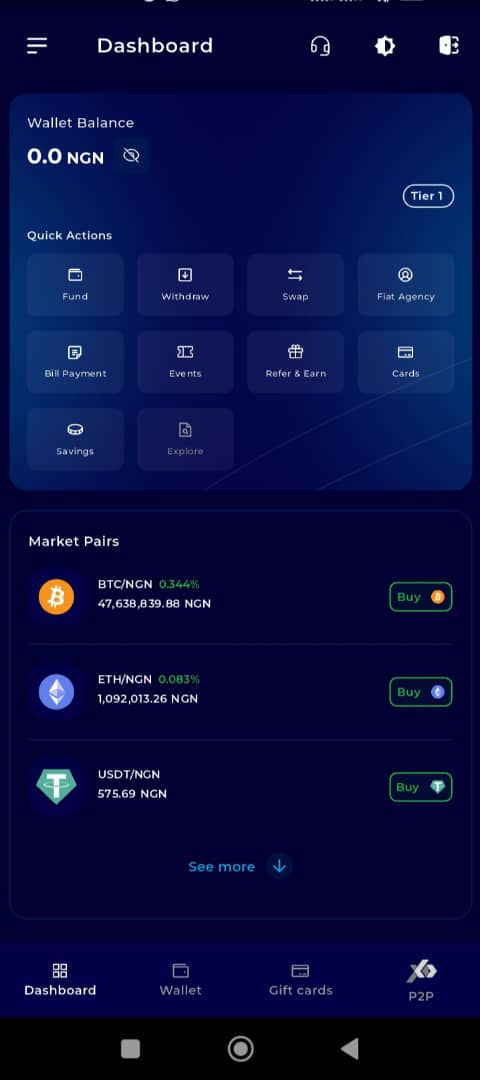
Setting up your TransferXO account is the first step toward enjoying seamless financial transactions. If you encounter any issues during the sign-up process, visit the TransferXO Help Center for support. Now that your account is active, log in and start exploring the innovative financial solutions TransferXO has to offer!

