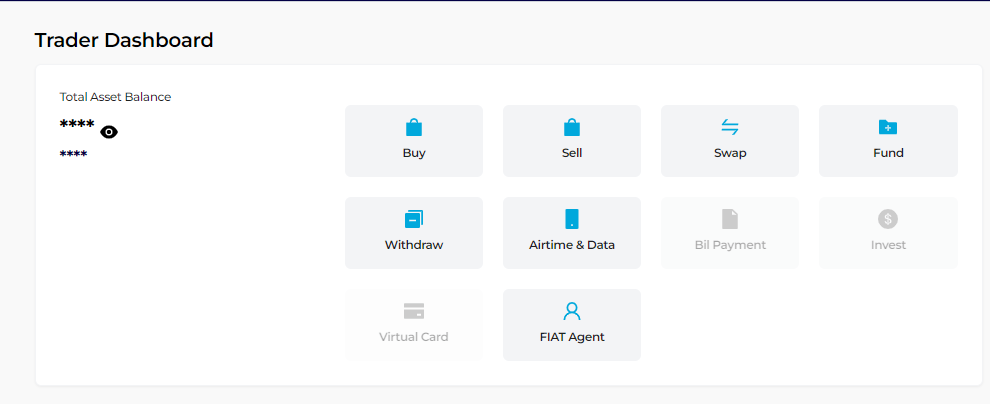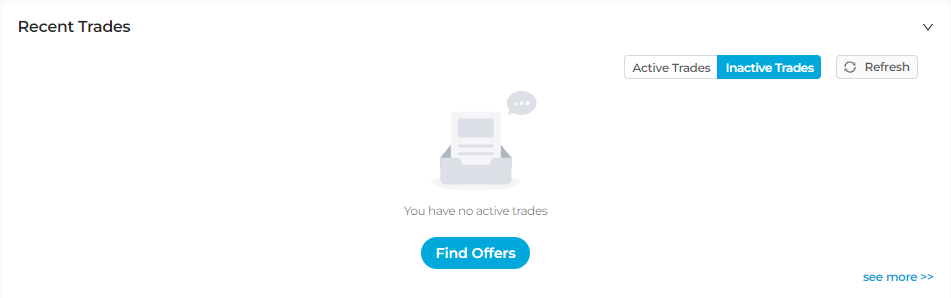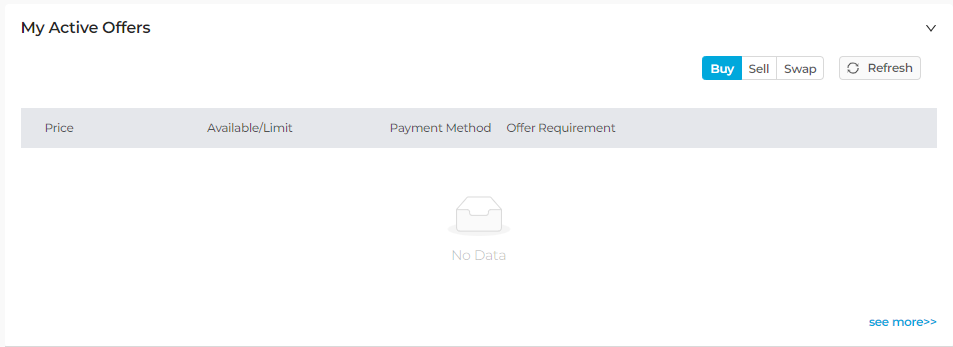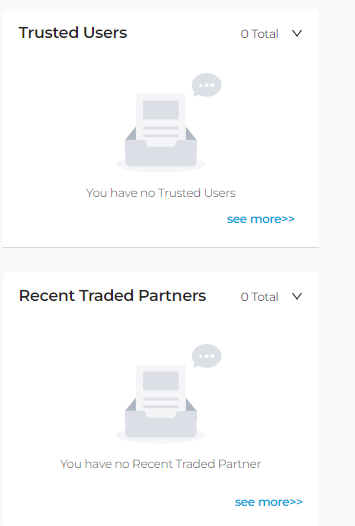The TransferXO dashboard is your central hub for managing your cryptocurrency transactions, checking balances, and staying updated with the latest market trends. Step 1: Accessing the Dashboard
After logging into your TransferXO account, you'll be directed to the dashboard. If you're already logged in and somewhere else on the site, you can always return to the dashboard by clicking the 'TransferXO' logo at the top of the page.
Trader Dashboard
The Trader Dashboard is the dashboard for traders and the interface you'll land on after logging in to the TransferXO platform as revealed in the screenshot above.
Navigating the Trader Dashboard
Step 1: From the Navigation Menu, select Trader Dashboard.
Here, you will get access to options like Total Asset Balance, Buy, Sell, Swap, Fund, Withdraw, Airtime & Data, Bill Payment, Invest, Virtual, FIAT Agent.
The 'Asset Account Balances' gives you access to view your crypto holdings and their current values.
Below, there's a section for 'Recent Trades' detailing all your recent trading transactions, both Active and Inactive.
The My Active Offers section gives you an overview of every transaction you’ve been involved in, including buying, selling, and swapping. They are listed out with their prices, payment method used, and even the offer requirements.
Lastly, you have the Trusted Users that details your most trusted users on the platform, and your Recent Traded Partners that lists all partners you recently had a trade with.