This guide walks you through the process of funding your TransferXO wallet using your bank account through the mobile app. Follow these detailed steps to successfully complete your deposit and begin managing your funds on TransferXO.
Step 1: Open the TransferXO Mobile App
Locate the TransferXO app on your mobile device and tap on it to launch the application.

Step 2: Enter Your Login Details
On the login screen, input your email and password in the designated fields. Ensure that the credentials entered match those used during account registration.
Alternatively, if you signed up using Gmail or Apple ID, you can select the corresponding option at the top of the login page to proceed with authentication.
Important Note: If you do not have an account yet, you must create one before logging in. Refer to the How to Create an Account on TransferXO guide for assistance.

Step 3: Click on Login
Once your details are entered correctly, tap on the Login button to proceed.
If your credentials are valid, the system will authenticate your details, granting you access to your TransferXO dashboard.

Step 4: Access the Dashboard
Upon successful login, you will be directed to your homepage, also known as the Dashboard.
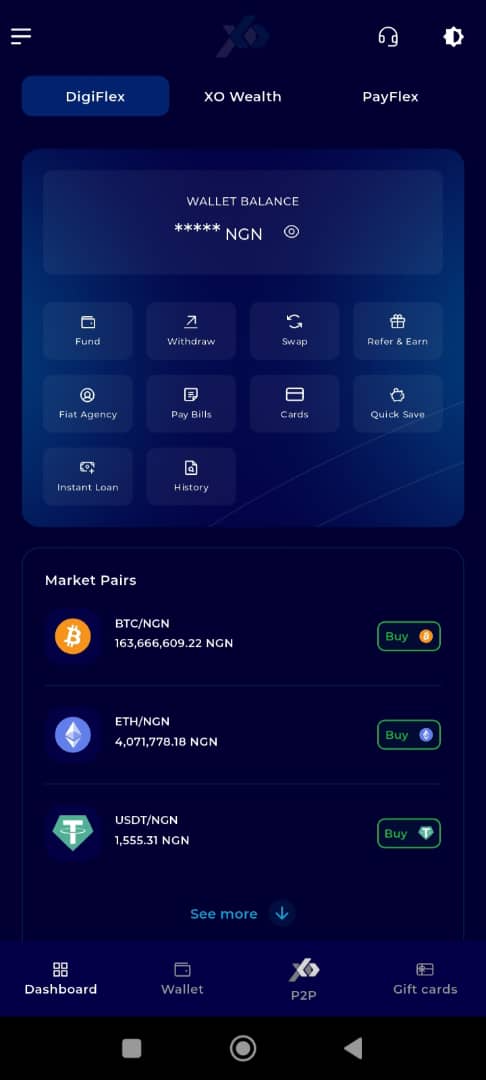
Step 5: Navigate to the Wallet Tab
From the bottom menu bar, tap on the Wallet tab. It is located on the far-right side of the menu, next to the Dashboard tab.
This tab contains all wallet-related functionalities.
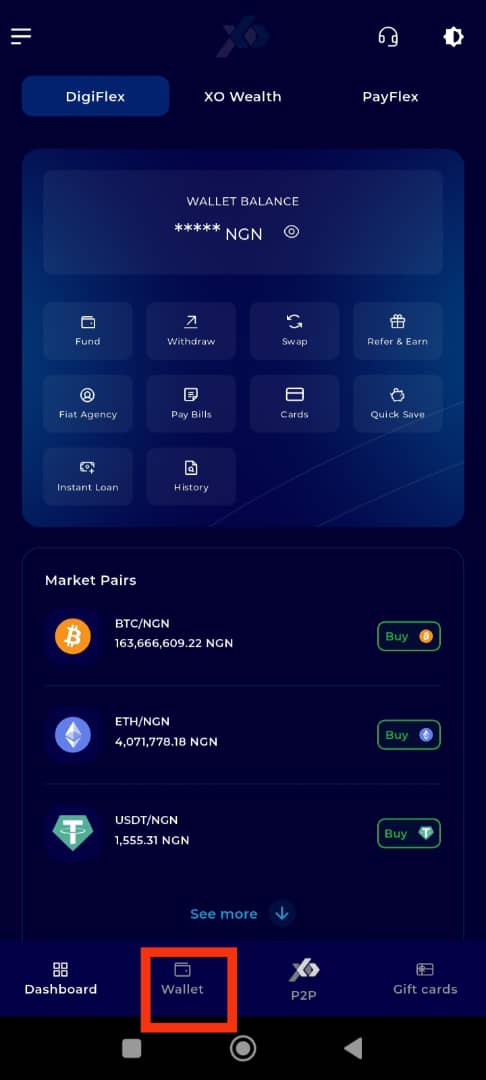
Step 6: Click on Fund
Below your wallet balance, tap the Fund button. This will take you to the funding options available within your wallet.
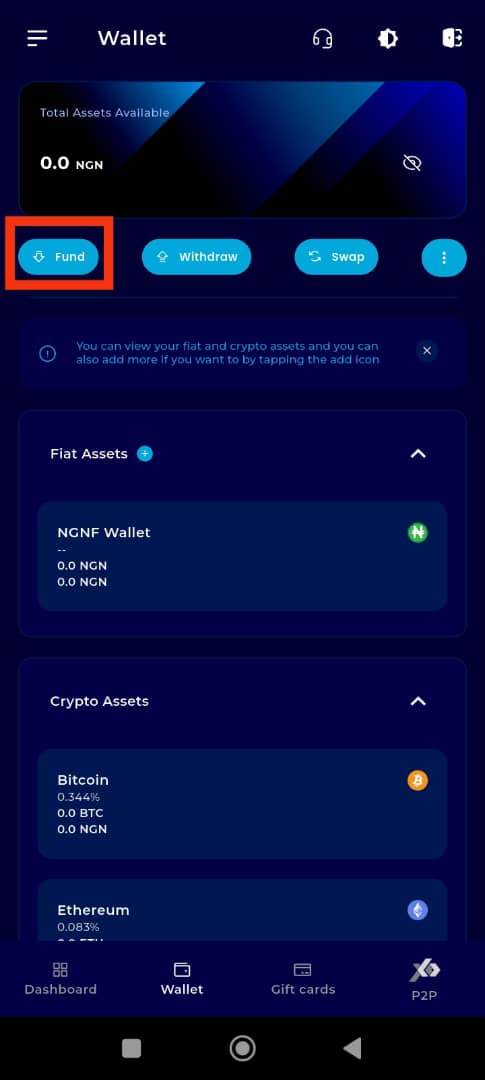
Step 7: Choose the Crypto Asset
Select the cryptocurrency you want to fund. For demonstration purposes, choose NGN Wallet (NGN), the local currency.
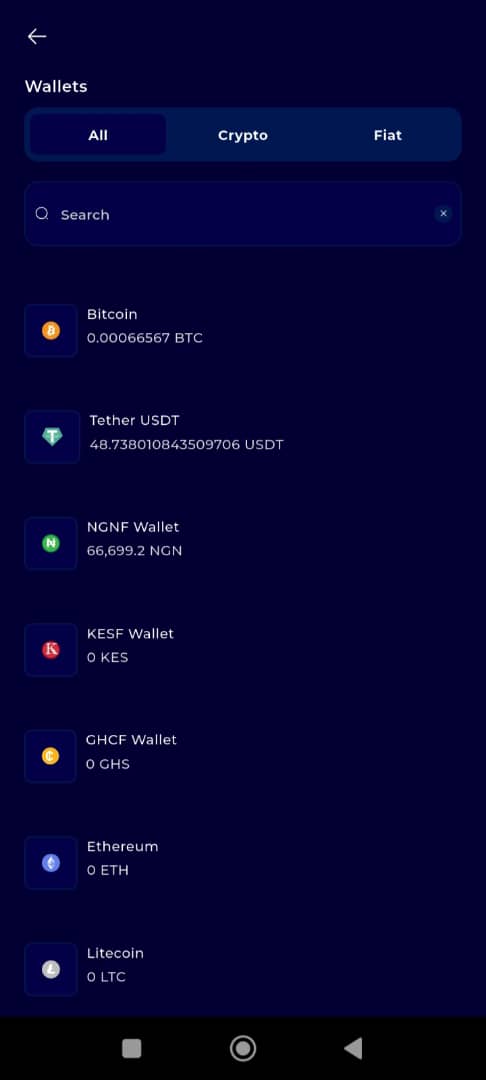
Step 8: Choose Deposit from Bank Option
On the Asset Funding Method Panel, which appears on the right side of the screen, select Deposit from Bank as your funding method.
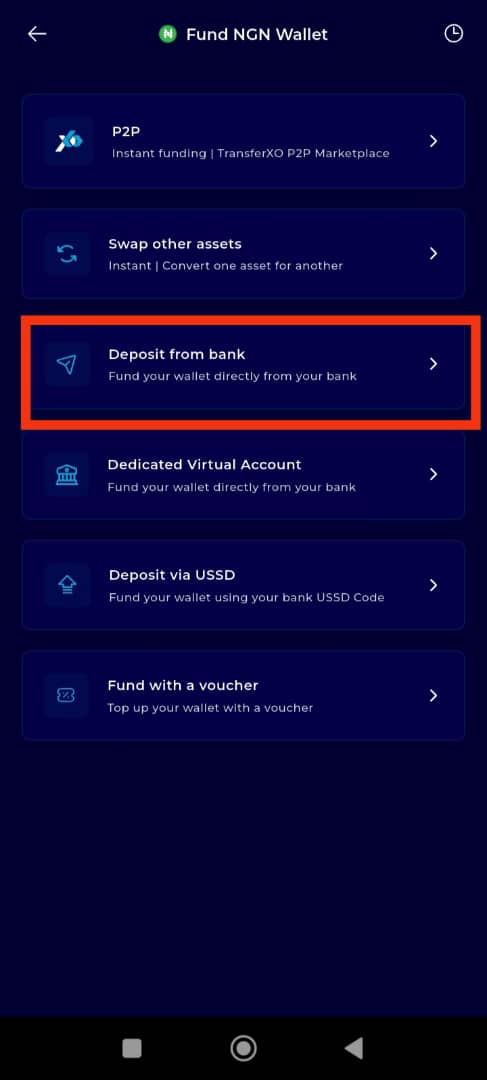
Step 9: Enter the Amount to Deposit
Input the amount you want to deposit into the Amount to Buy box.
Important Note: Ensure you enter the correct amount per your bank transfer limits and funding needs.
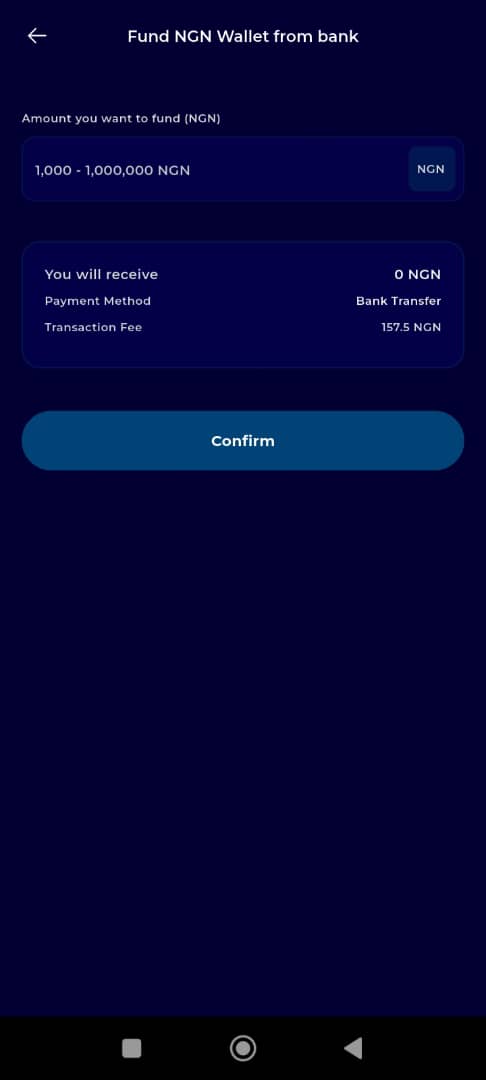
Step 10: Click on Confirm
Click the Confirm button to proceed to the payment details section.
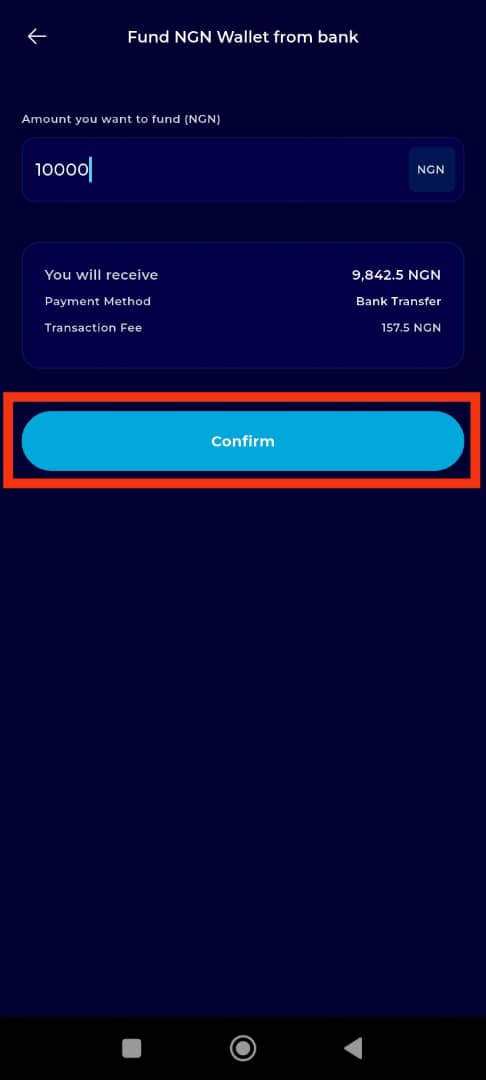
Step 11: Make the Bank Transfer
Transfer the specified amount to the provided account number.
Important Note: In the transaction narration or description, ensure you only enter the transaction reference displayed on your screen. This is essential to correctly categorize the transaction and prevent regulatory flagging.
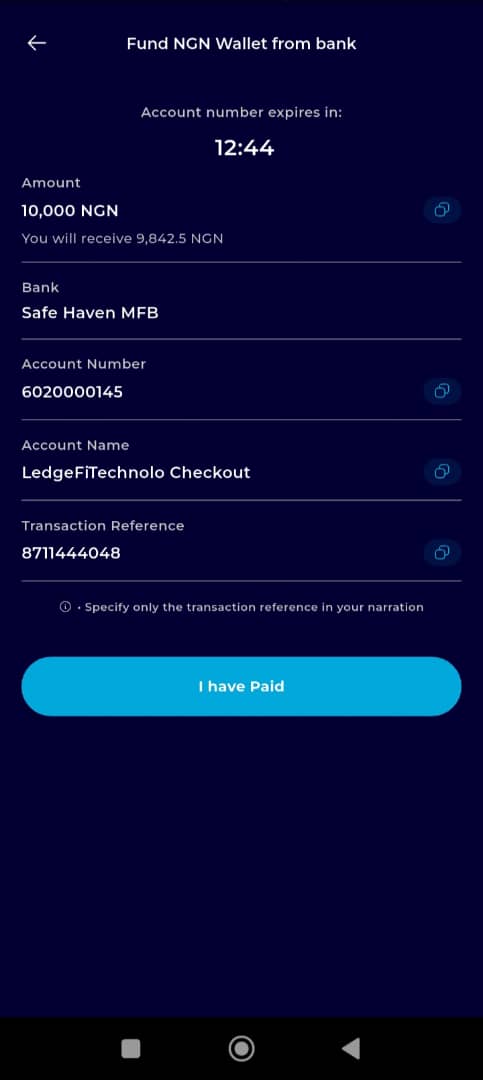
Step 12: Confirm the Payment
Once you have completed the bank transfer:
Click on I HAVE PAID to notify the system that the payment has been made.
Wait for confirmation. Once verified, the deposited funds will reflect in your wallet.
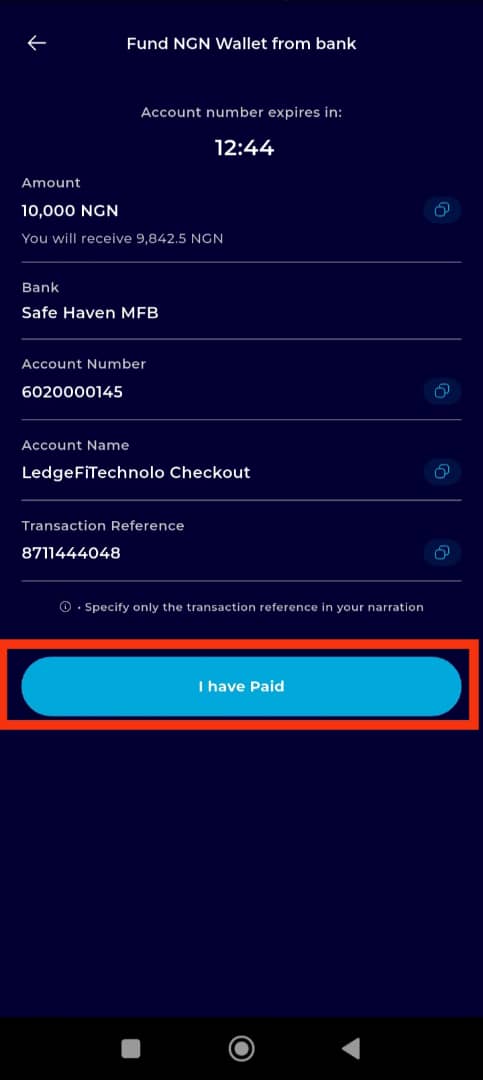
Completion and Next Steps
Congratulations! You have successfully funded your wallet from your bank on TransferXO.
Click on the Return to Dashboard button to navigate back to your dashboard, where you can manage your funds, make transactions, or explore other financial services available on TransferXO.
You've successfully added funds to your TransferXO wallet using the bank transfer payment method. Now you're ready to leverage the convenience and security of TransferXO for your financial transactions. If you encounter any issues during the process, contact TransferXO Support for assistance.

