Withdrawing funds using P2P on the TransferXO Mobile App is quick, secure, and user-friendly. This guide walks you through every step of the process, from logging in to successfully completing a withdrawal through the P2P marketplace. Follow the steps carefully to ensure a smooth transaction.
Step 1: Open the TransferXO Mobile App
Locate the TransferXO app on your mobile device and tap on it to launch the application.

Step 2: Enter Your Login Details
On the login screen, input your email and password in the designated fields. Ensure that the credentials entered match those used during account registration.
Alternatively, if you signed up using Gmail or Apple ID, you can select the corresponding option at the top of the login page to proceed with authentication.
Important Note: If you do not have an account yet, you must create one before logging in. Refer to the How to Create an Account on TransferXO guide for assistance.

Step 3: Click on Login
Once your details are entered correctly, tap on the Login button to proceed.
If your credentials are valid, the system will authenticate your details, granting you access to your TransferXO dashboard.

Step 4: Access the Dashboard
Upon successful login, you will be directed to your homepage, also known as the Dashboard.
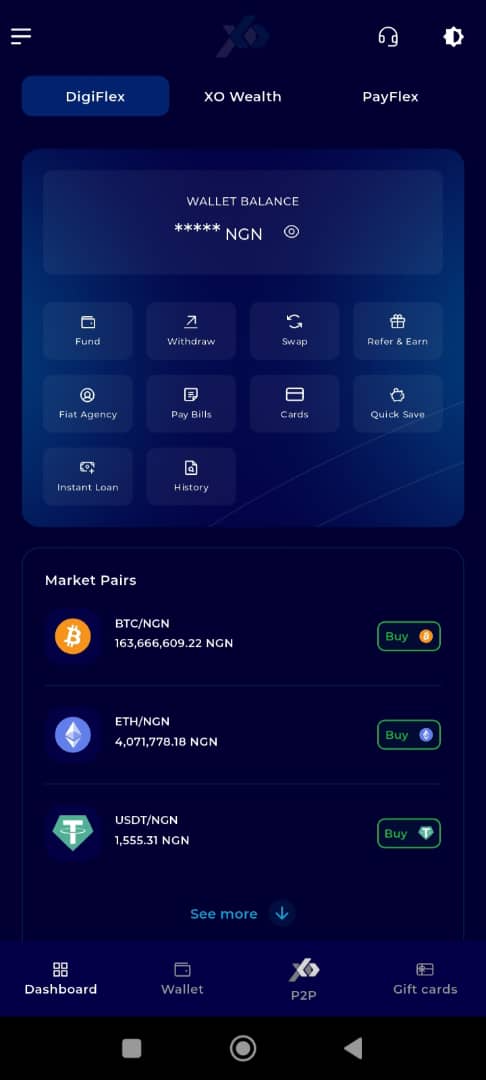
Step 5: Navigate to the Wallet Tab
From the bottom menu bar, tap on the Wallet tab. It is located on the far-right side of the menu, next to the Dashboard tab.
This tab contains all wallet-related functionalities.
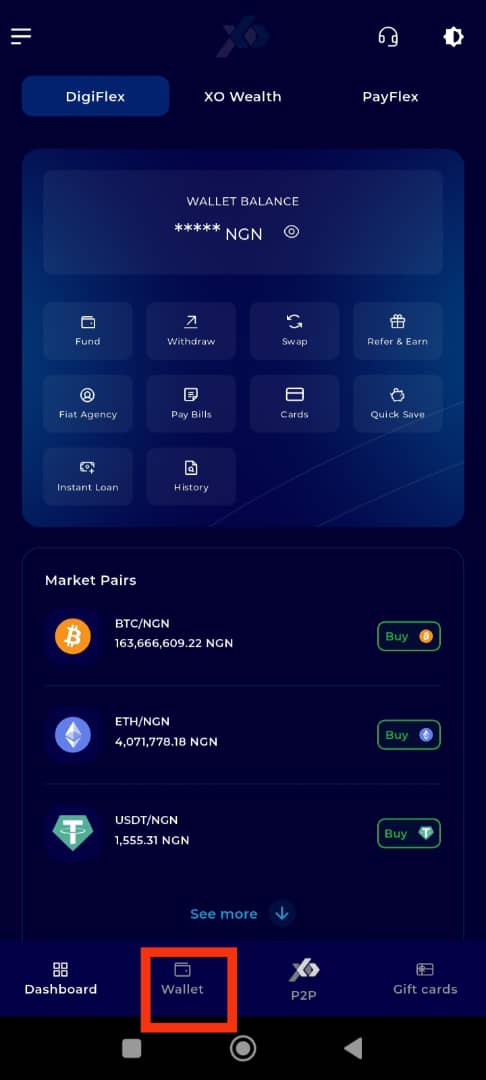
Step 6: Initiate Withdrawal
Click on Withdraw under the asset details you want to withdraw. For this demo, we'll be using Bitcoin (BTC).
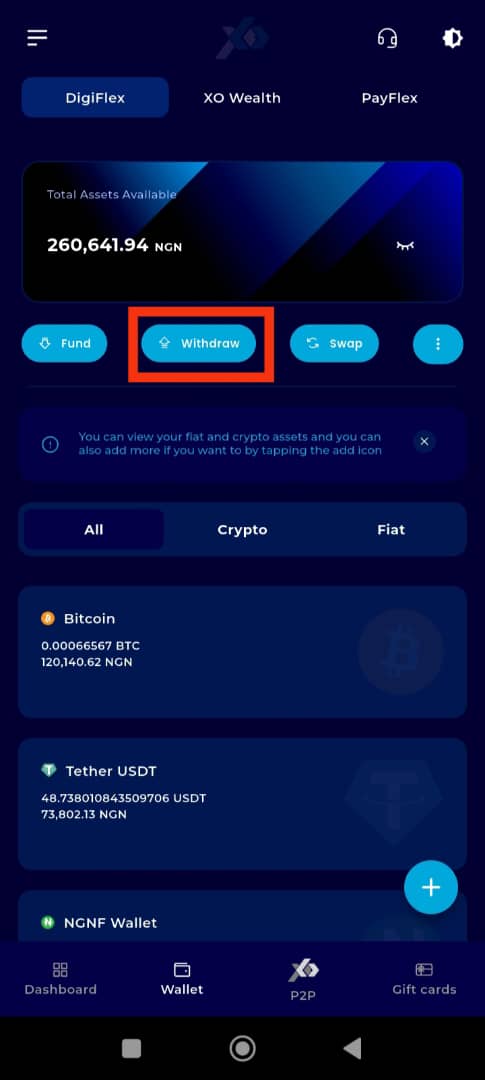
Step 7: Select the Asset Again
On the withdraw page, click on the same asset again to select it.
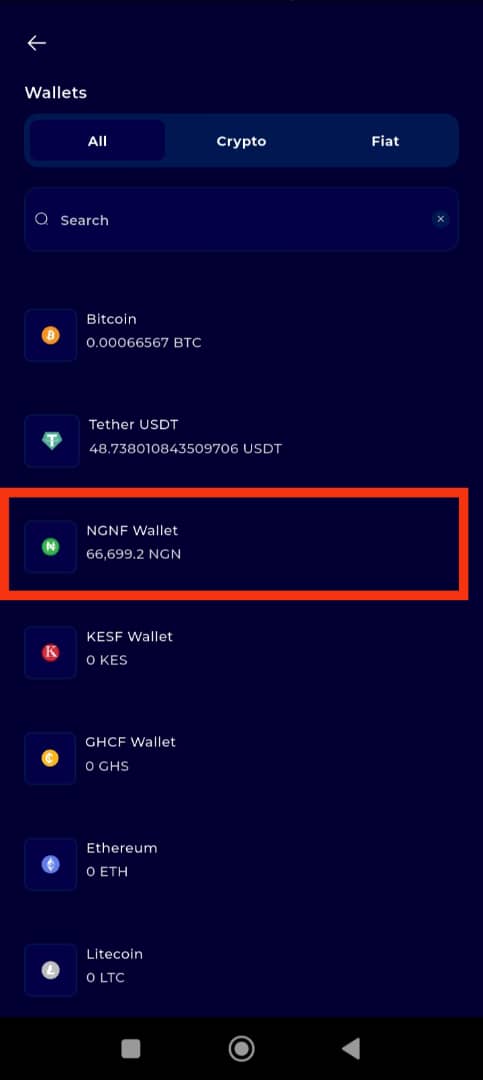
Step 8: Choose Withdrawal Option
On the withdrawal options panel that appears on your screen, click on P2P.
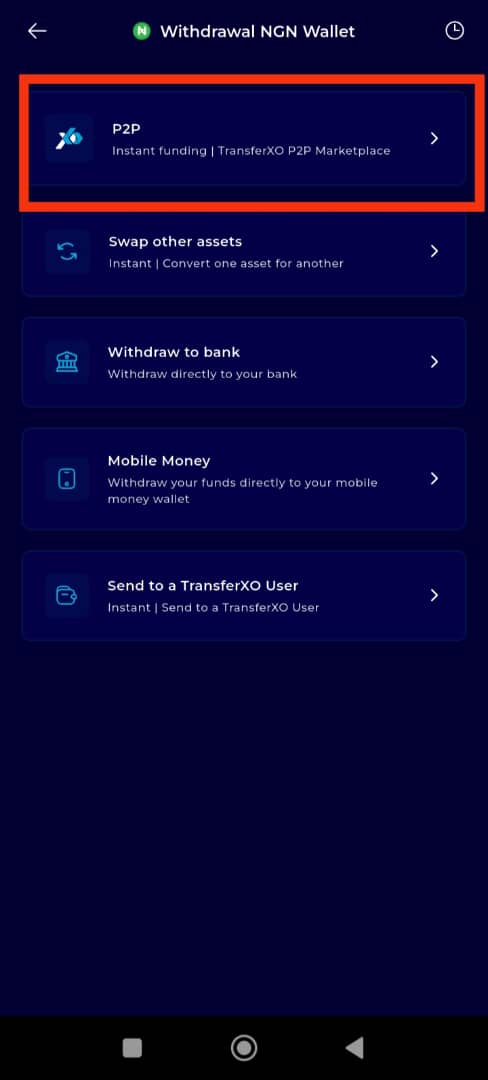
Step 9: Enter Transaction Details
Enter the transaction amount into the amount to withdraw box and select your preferred payment method.
Note: Ensure that the amount is less than the balance in your wallet for this asset. Otherwise, the transaction will not be successful.
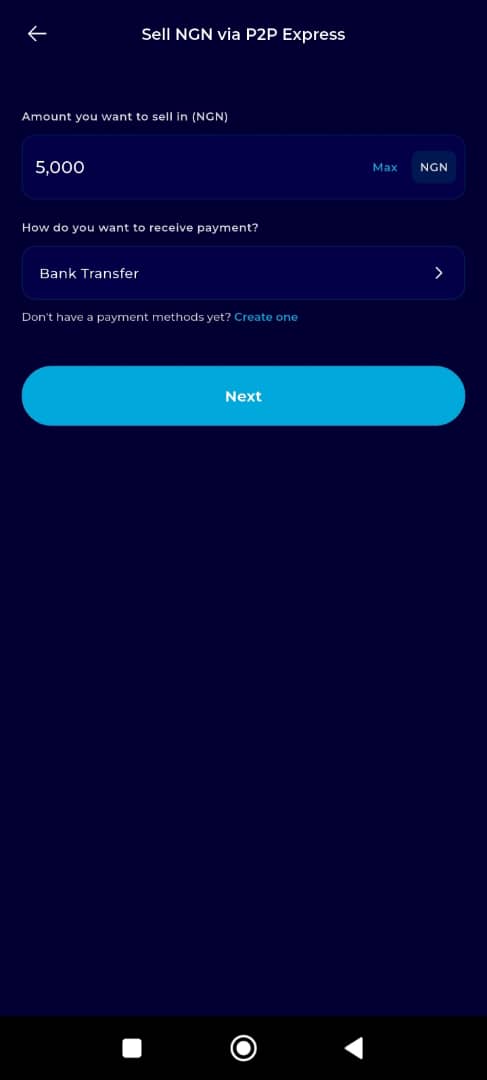
Step 10: Proceed with the Transaction
Once this is settled, click on Next to proceed.
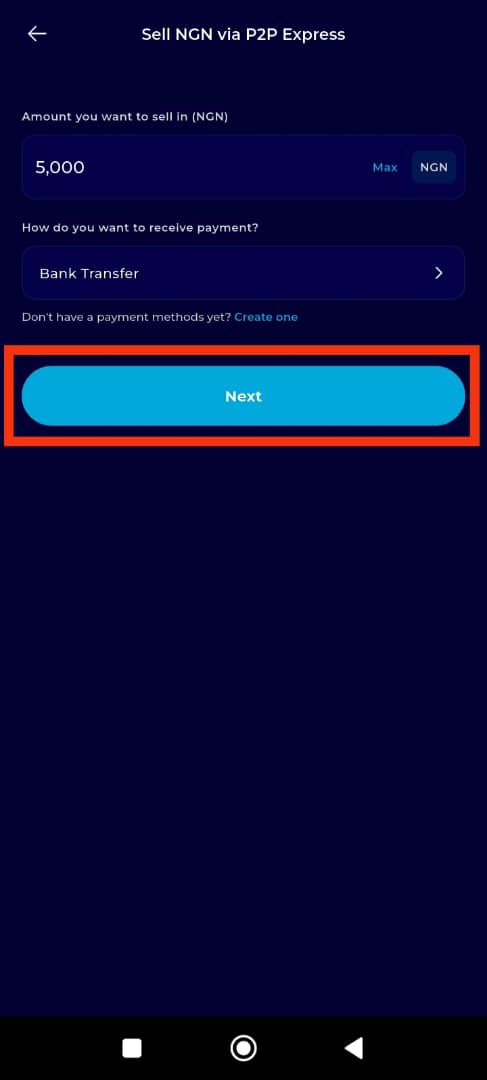
Step 11: Browse TransferXO Marketplace
The TransferXO marketplace opens up, allowing you to see the active offers that match your trade requirements. Browse through to find the offer that appeals to you the most.
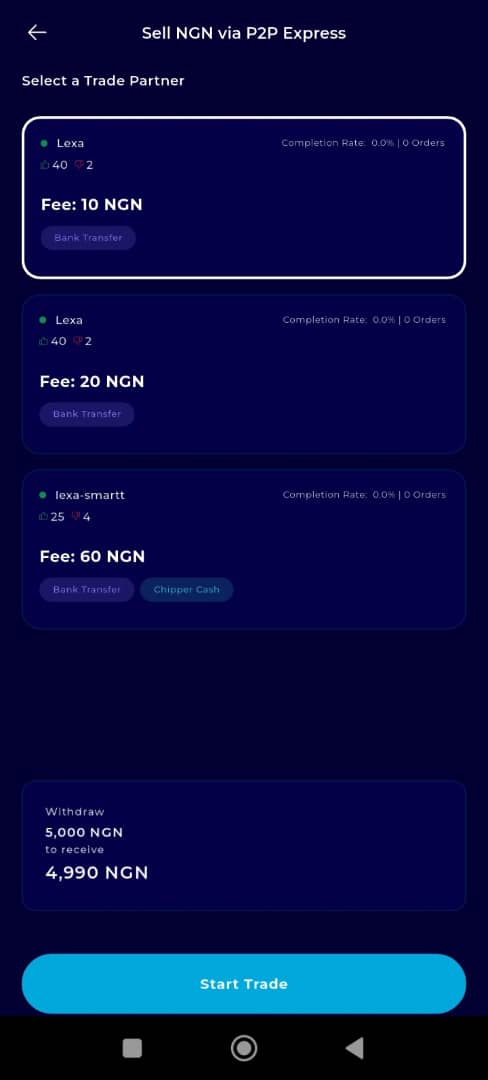
Step 12: Select an Offer
Once you find an offer that appeals to you, tap on it to open the details.
Then tap on Start Trade located at the bottom of the page to initiate the transaction.
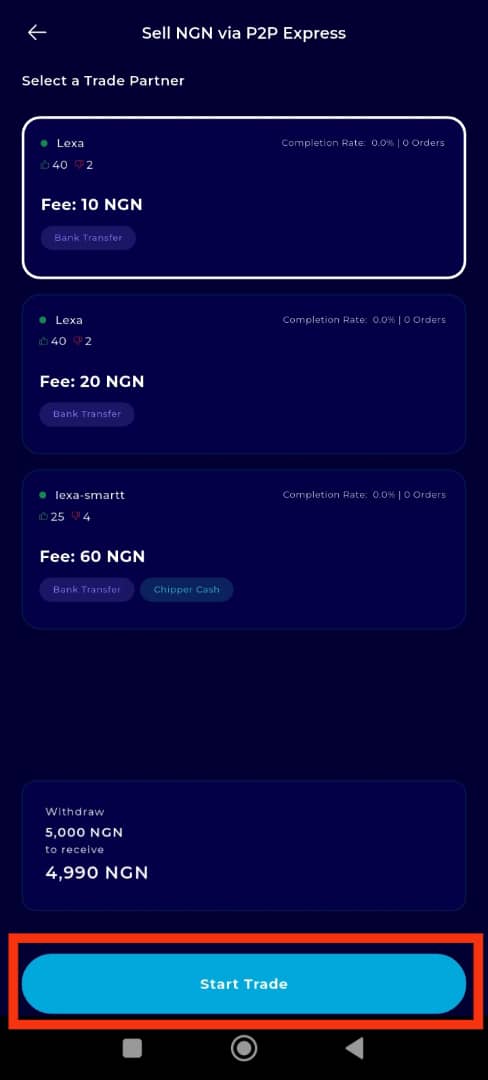
Step 13: Wait for the Trader to Make Payment
Wait for the selected trader to transfer the specified amount to your bank account.
The trader will notify you by clicking on I have paid on their end.
Do not release the trade until you have confirmed that the exact amount has been deposited into your account.
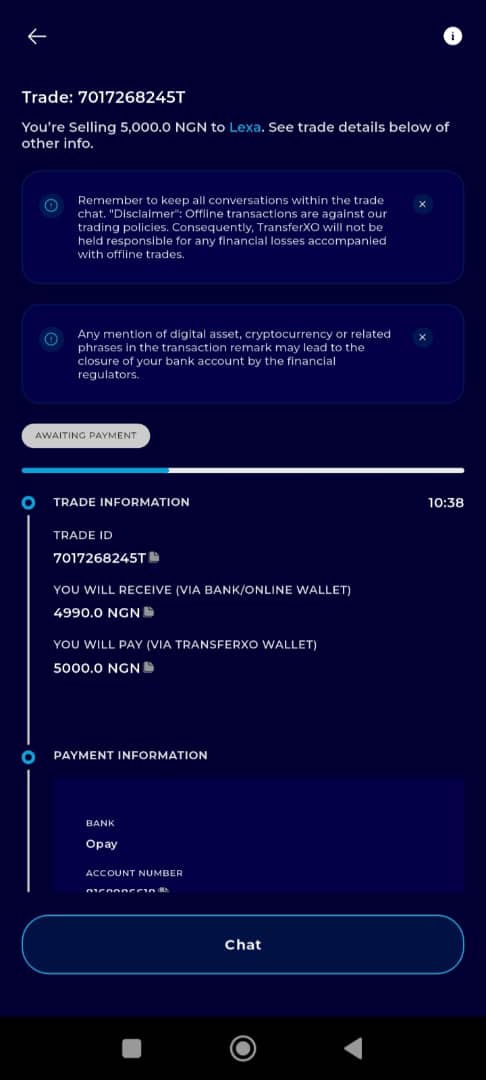
Step 14: Complete the Transaction
Once you have confirmed receipt of funds in your bank account, complete the transaction by releasing the trade.
You may leave a review or share your experience about the trade, then close the window.
Withdrawing via P2P on the TransferXO Mobile App is secure, flexible, and user-friendly. By following these steps, you can carry out seamless withdrawals directly to your bank account using our P2P marketplace.
If you encounter any issues or have questions, feel free to contact our support team for assistance.

