The upgraded TransferXO app now makes it easy to purchase tickets for your favorite events—from concerts to conferences—right from your mobile device. Whether you're paying in fiat or crypto, this guide walks you through each step of the process to ensure a smooth and secure ticket purchase experience.
Step 1: Open the TransferXO Mobile App
Locate the TransferXO app on your mobile device and tap on it to launch the application.

Step 2: Enter Your Login Details
On the login screen, input your email and password in the designated fields. Ensure that the credentials entered match those used during account registration.
Alternatively, if you signed up using Gmail or Apple ID, you can select the corresponding option at the top of the login page to proceed with authentication.
Important Note: If you do not have an account yet, you must create one before logging in. Refer to the How to Create an Account on TransferXO guide for assistance.

Step 3: Click on Login
Once your details are entered correctly, tap on the Login button to proceed.
If your credentials are valid, the system will authenticate your details, granting you access to your TransferXO dashboard.

Step 4: Access the Dashboard
Upon successful login, you will be directed to your homepage, also known as the Dashboard.
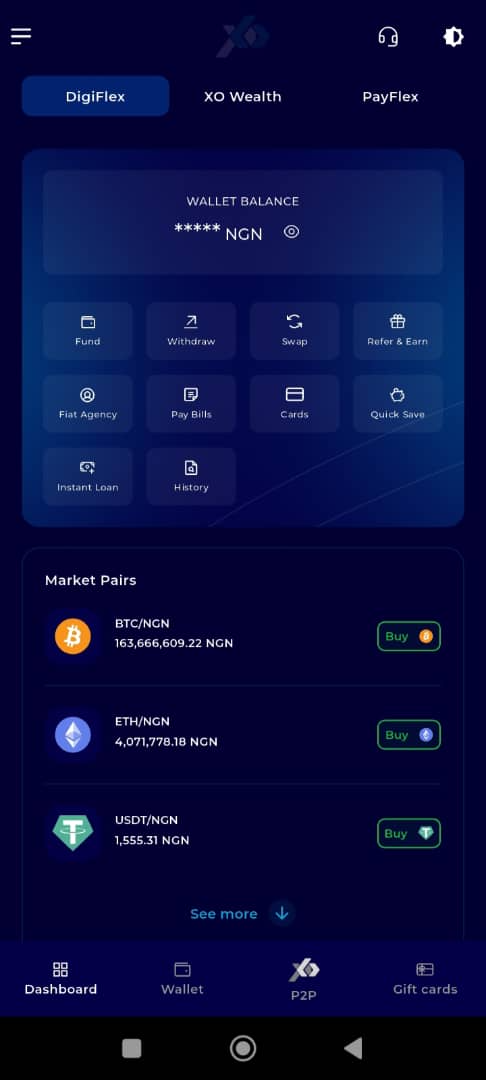
Step 5: Locate the Key Offering Panel
At the top of the screen, to the left of the TransferXO logo, locate the Key Offering buttons. These provide quick access to various services on the platform.
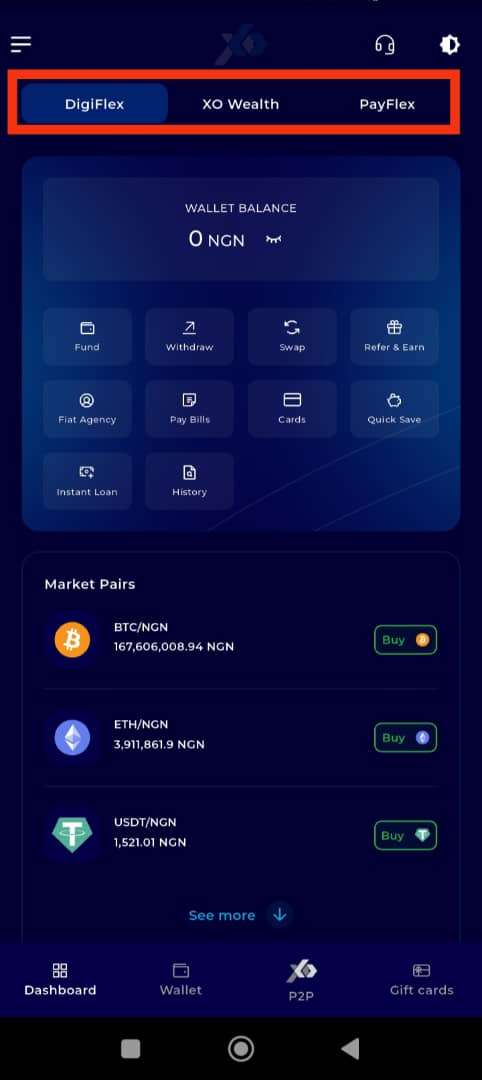
Step 6: Click on Payflex
From the Key Offerings panel, locate and click on Payflex to proceed to the payment services section.
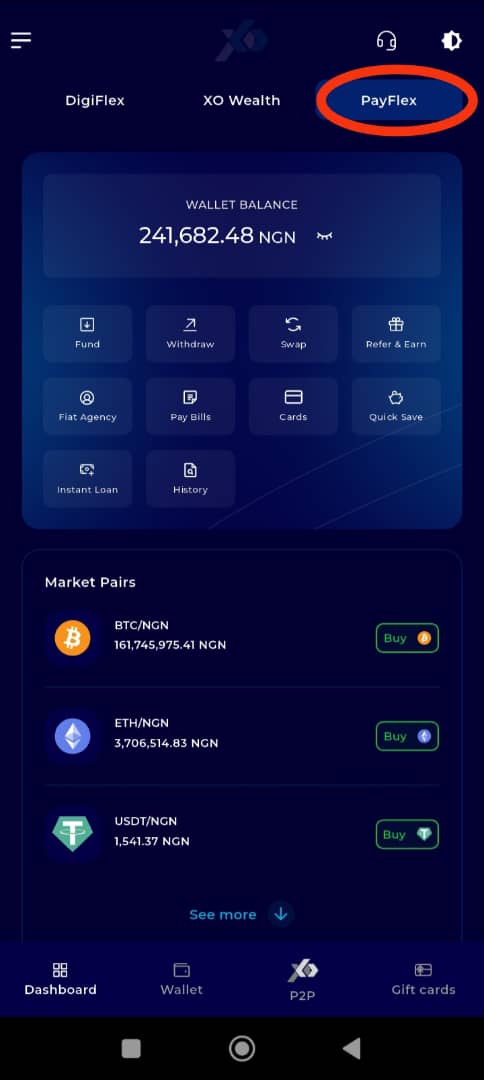
Step 7: Open the Events Tab
From the Payflex dashboard, locate and click on Events, which is positioned at the far right of the screen.
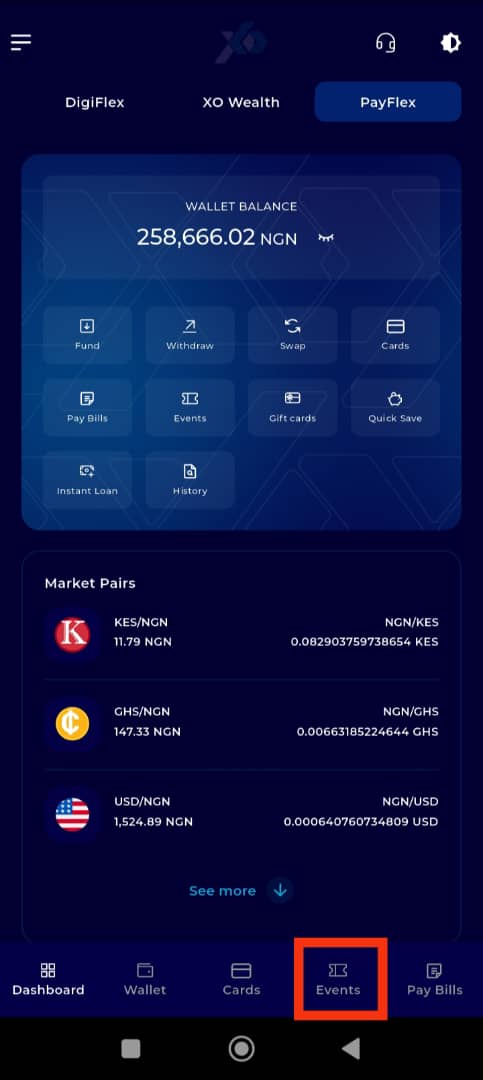
Step 8: Select an Event
Browse through the displayed events on the TransferXO platform.
If you are looking for a specific event, use the search bar.
Alternatively, use the event category filter to narrow down events based on your interests.
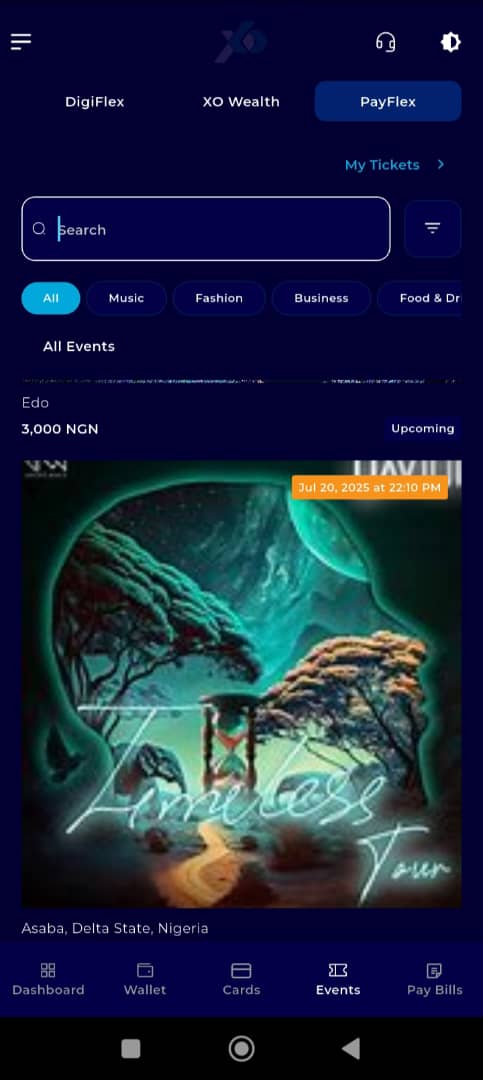
Step 9: Click on Your Selected Event
Once you find the event you wish to attend, click on it to access the event details page.
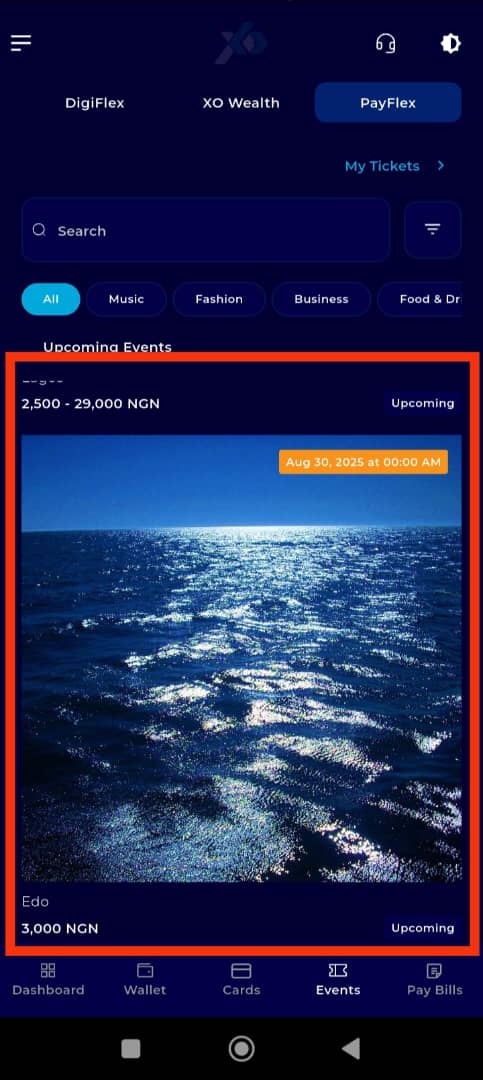
Step 10: Proceed to Purchase
On the event details page, click the Purchase Ticket button to begin the buying process.
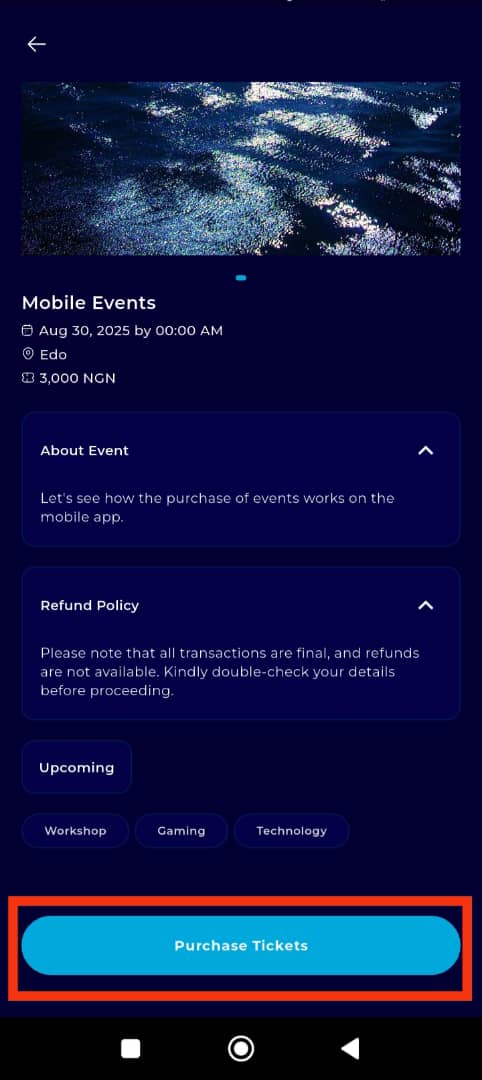
Step 11: Select Ticket Type
Choose the type of ticket you want to purchase.
Note: Ticket types vary depending on the event organizer’s categorization of attendees, so options may differ for each event.
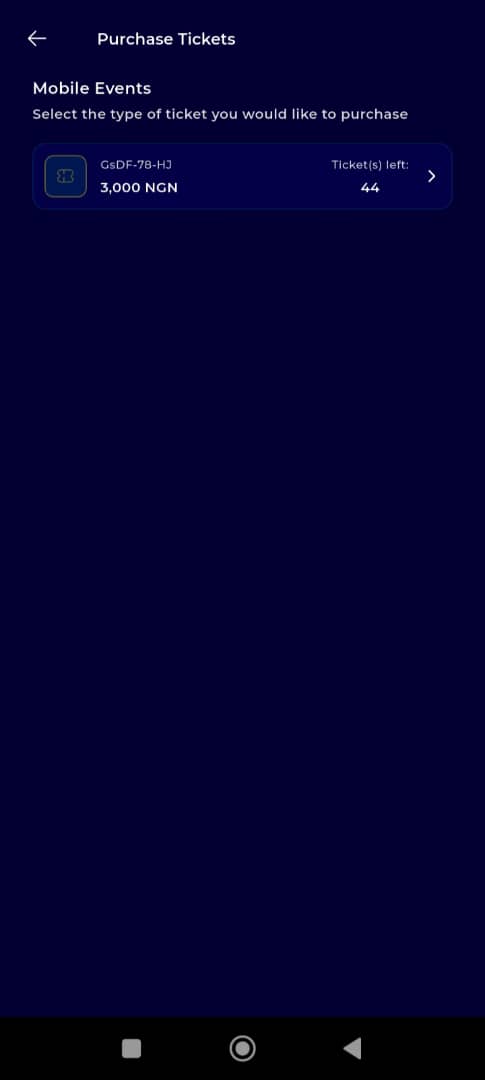
Step 12: Choose Your Payment Wallet
Select the wallet you will use for payment. You can choose between your fiat wallet or crypto wallet, depending on your preferred payment method.
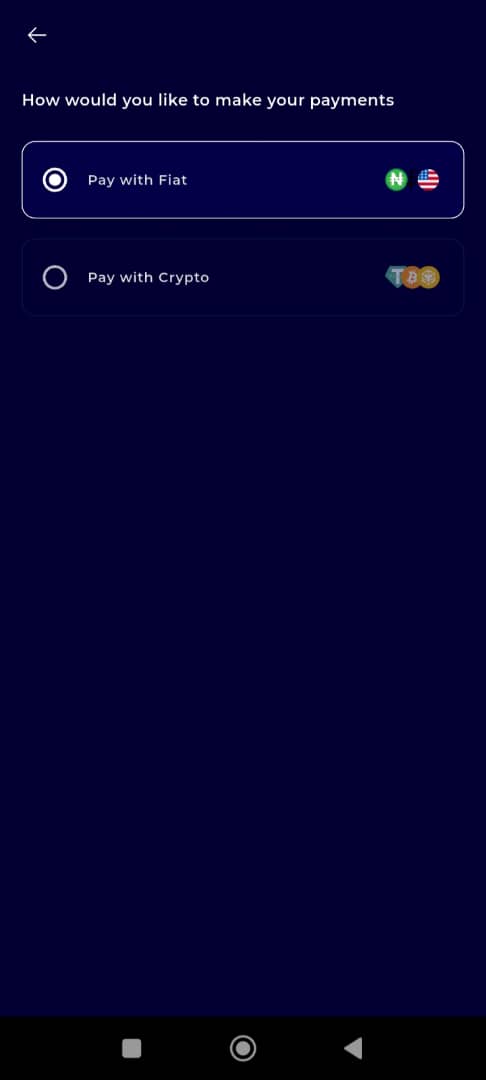
Step 13: Choose Payment Asset
From your selected wallet, choose the asset (currency) you wish to use for payment.

Step 14: Authorise the Transaction
Click on Authorise Transaction to proceed with the payment process.
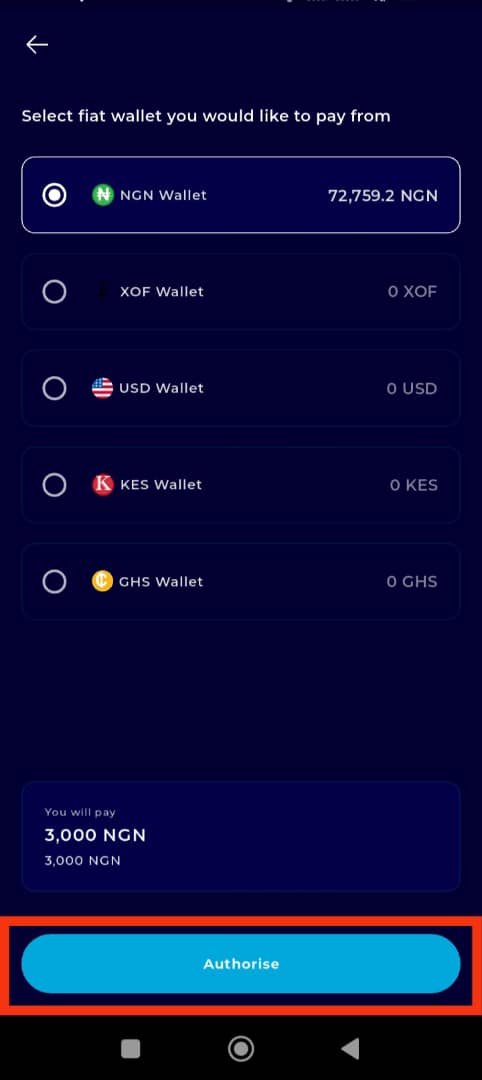
Step 15: Enter Your Transaction PIN
Enter your 6-digit transaction PIN, then check the confirmation box to verify the payment.
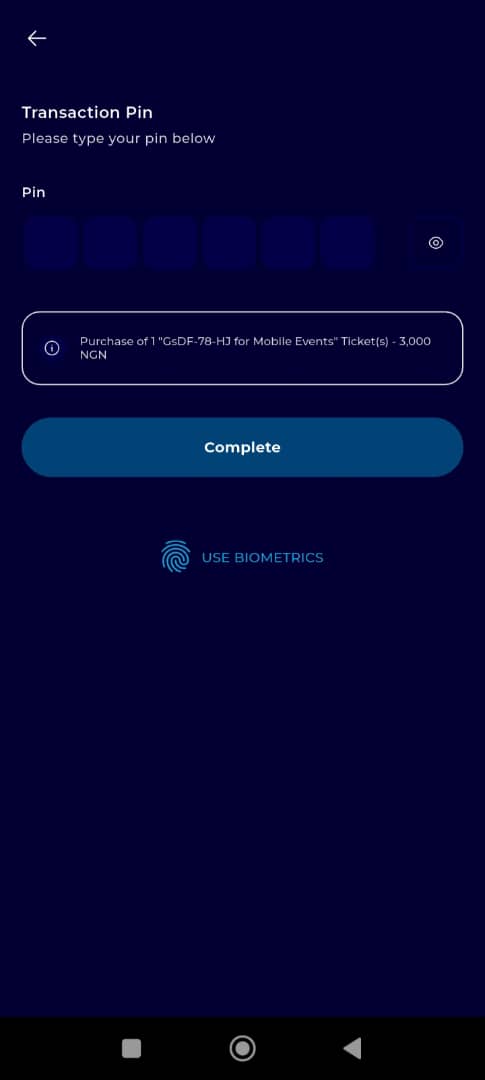
Completion and Next Steps
Congratulations! You have successfully purchased your ticket on TransferXO.
A confirmation email will be sent to your registered address. Be sure to retain the email, as it may be required for entry or verification at the event.
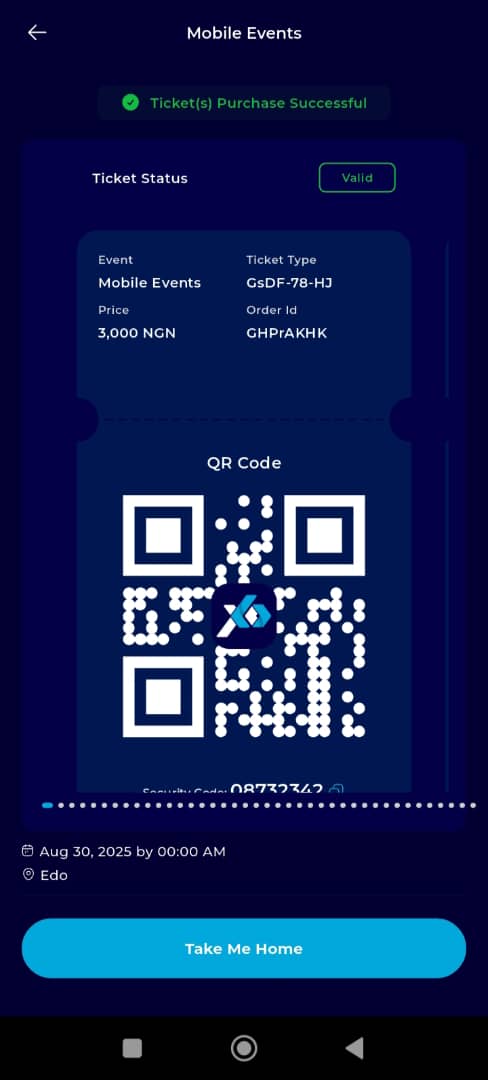
TransferXO makes event ticketing simple and secure. With just a few taps, you're on your way to attending memorable events.
Stay tuned to TransferXO for more event listings and exclusive offers.

