Group Savings Plans on TransferXO provide an innovative way to save alongside others with similar financial goals. Whether you're saving in crypto or fiat, the app allows you to join existing groups, take up slots, and automate your contributions seamlessly. This guide walks you through the entire process using the mobile app interface.
Step 1: Open the TransferXO Mobile App
Locate the TransferXO app on your mobile device and tap on it to launch the application.

Step 2: Enter Your Login Details
On the login screen, input your email and password in the designated fields. Ensure that the credentials entered match those used during account registration.
Alternatively, if you signed up using Gmail or Apple ID, you can select the corresponding option at the top of the login page to proceed with authentication.
Important Note: If you do not have an account yet, you must create one before logging in. Refer to the How to Create an Account on TransferXO guide for assistance.

Step 3: Click on Login
Once your details are entered correctly, tap on the Login button to proceed.
If your credentials are valid, the system will authenticate your details, granting you access to your TransferXO dashboard.

Step 4: Access the Dashboard
Upon successful login, you will be directed to your homepage, also known as the Dashboard.
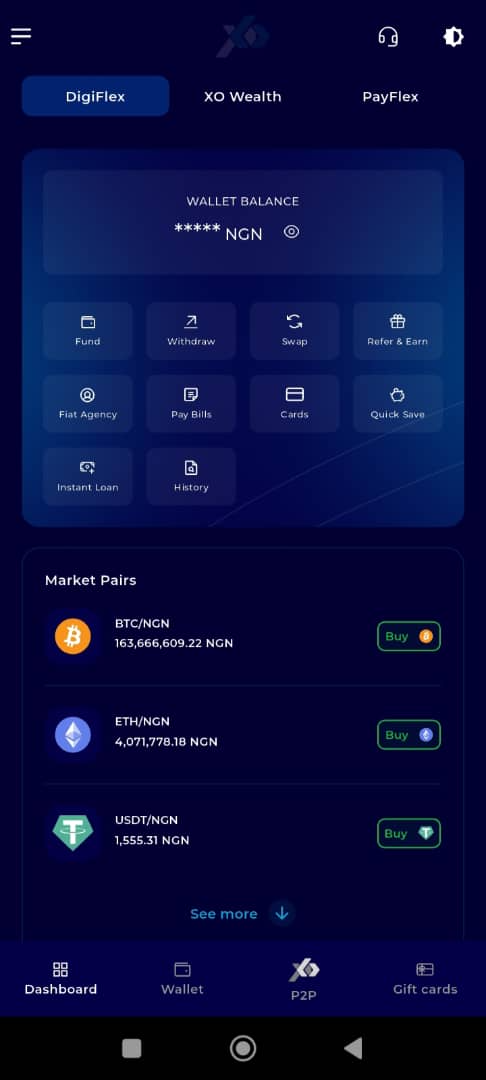
Step 5: Locate the Key Offering Panel
At the top of the screen, to the left of the TransferXO logo, locate the Key Offering buttons. These provide quick access to various services on the platform.
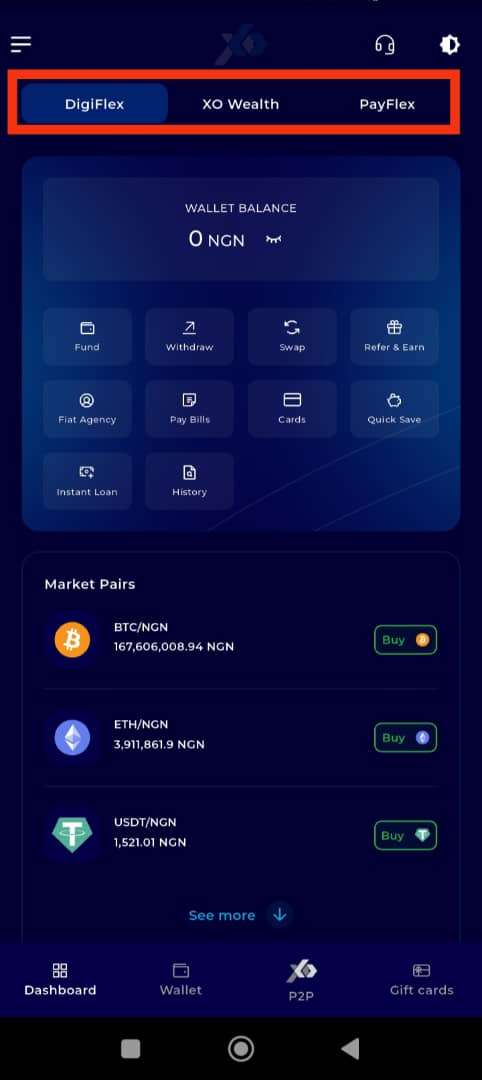
Step 6: Select XO Wealth
Tap on the XO Wealth option from the Key Offerings panel to proceed to the savings interface.
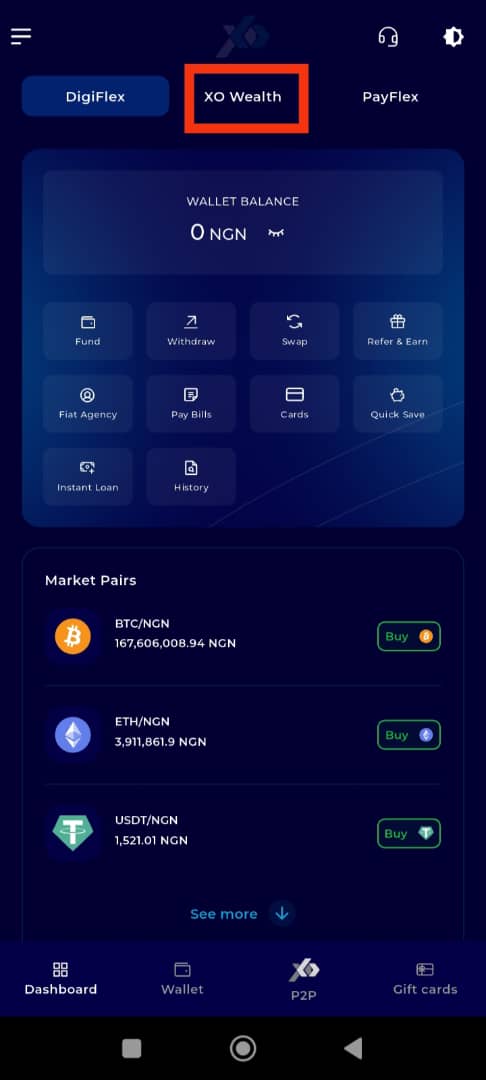
Step 7: Click on Quick Save
On the bottom navigation bar, tap on Quick Save to proceed.
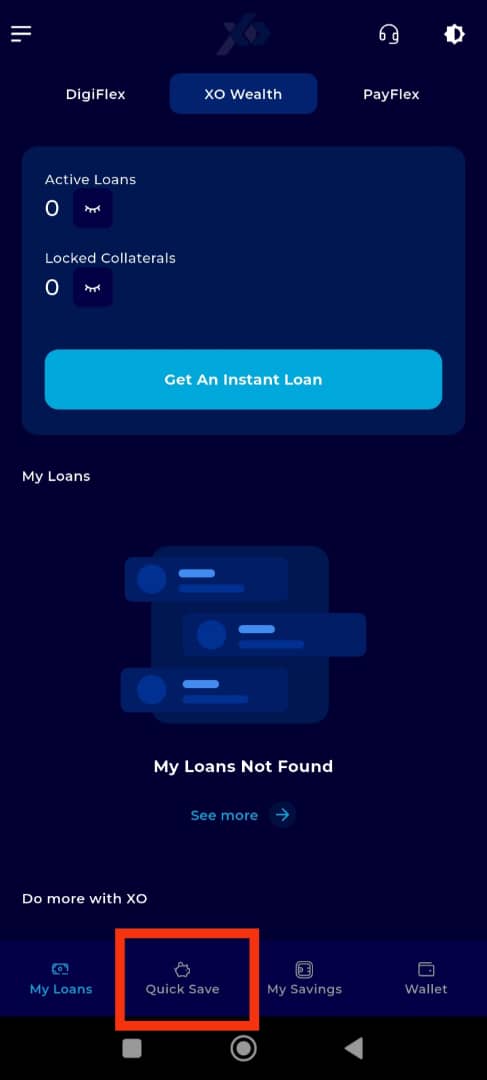
Step 8: Tap on Group Savings Plan
Under the Savings Panel, locate the Group Savings Plan displayed on the gold tab.
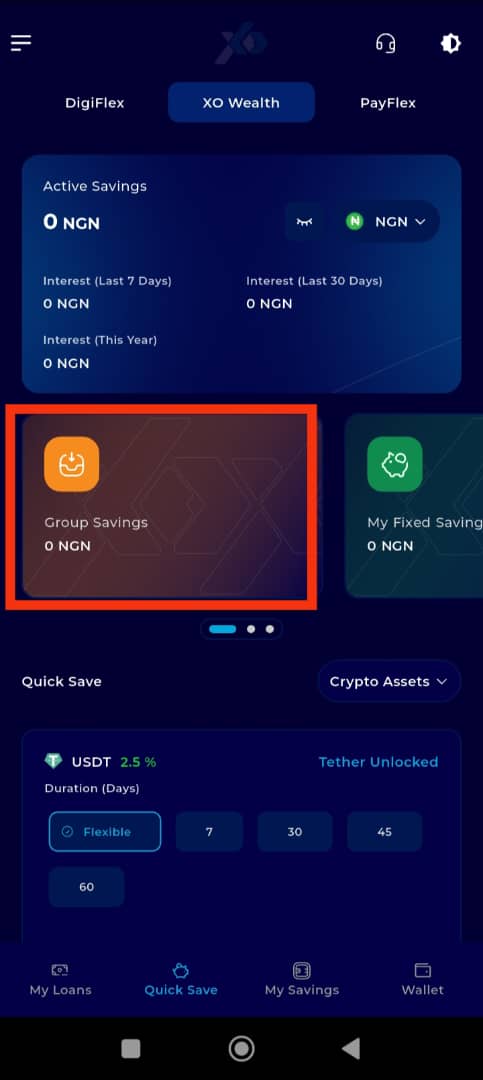
Step 9: Select Join a Group
Tap on the Join a Group button to begin the enrollment process.
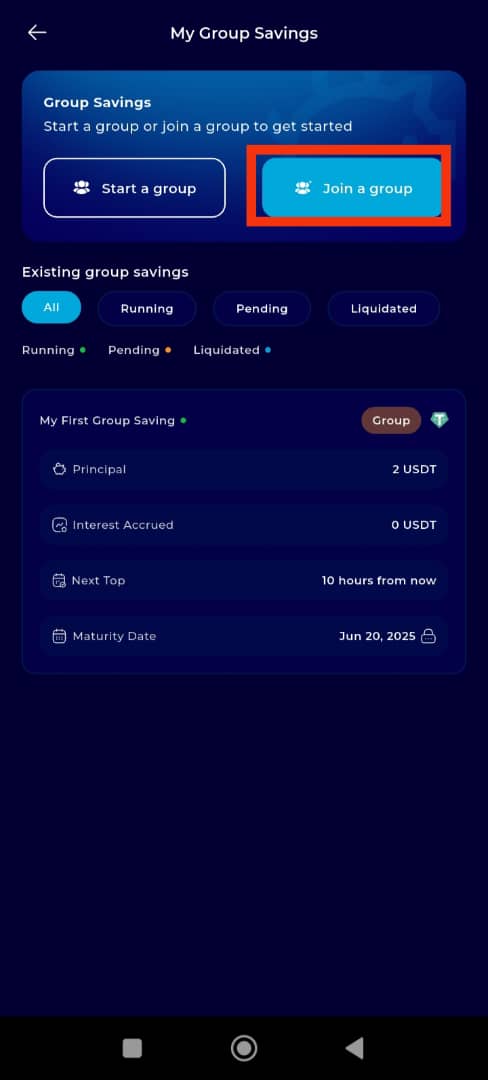
Step 10: Find the Group Savings Plan to Join
Scroll through the list of available Group Savings Plans to find one that suits your preferences.
You may switch between asset classes (crypto and fiat) to filter relevant plans.
Important Note: You can only join a group created by another user — groups created by you will not appear here.
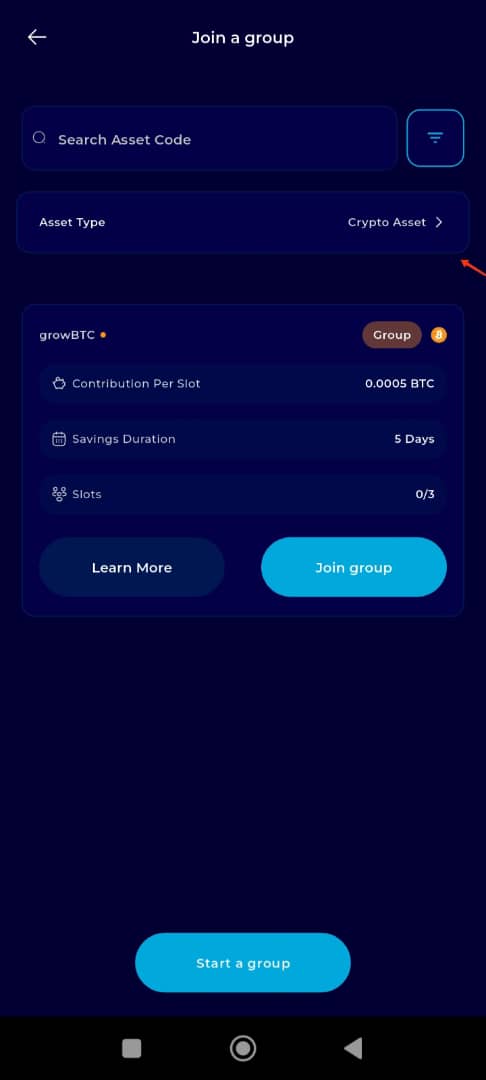
Step 11: Select a Group Savings Plan
Tap on the specific Group Savings Plan you wish to join or tap Join Group directly.
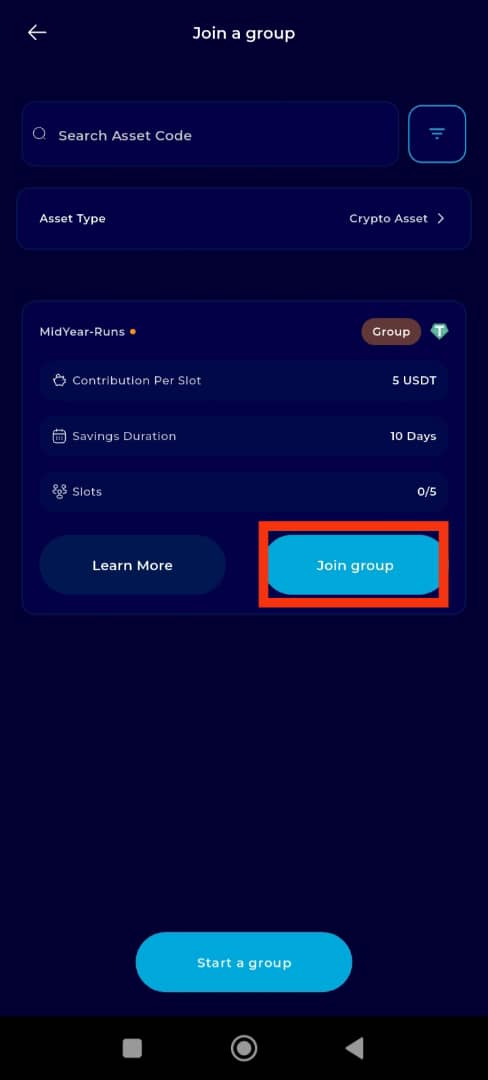
Step 12: Locate and Click on Join Group
Carefully review the group summary, including rules, top-up schedule, number of slots available, and maturity date.
Once satisfied, scroll down and tap the Join Group button to proceed.
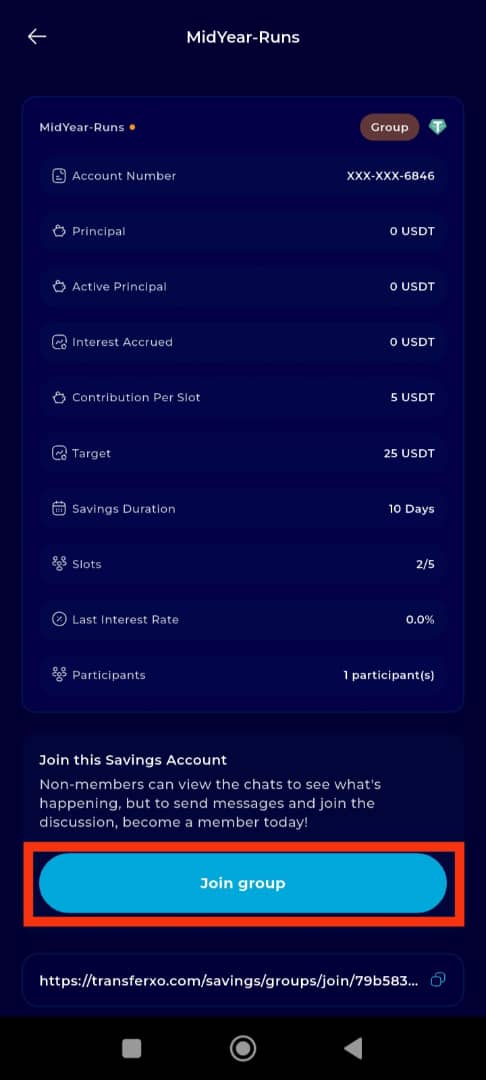
Step 13: Take Your Slot to Join
Set the number of slots you want to take in the group.
Each slot has a predetermined amount, as set by the group creator at the time of setup.
Important Note: Ensure you have a sufficient wallet balance to cover the cost of your selected slots.
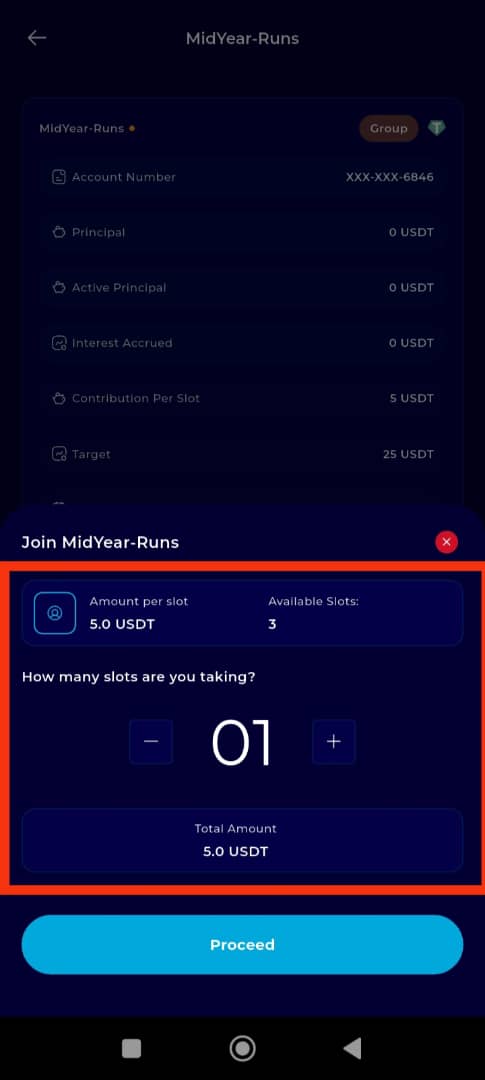
Step 14: Click on Proceed
After selecting your slots, tap Proceed to move to the next phase and initiate the group joining transaction.
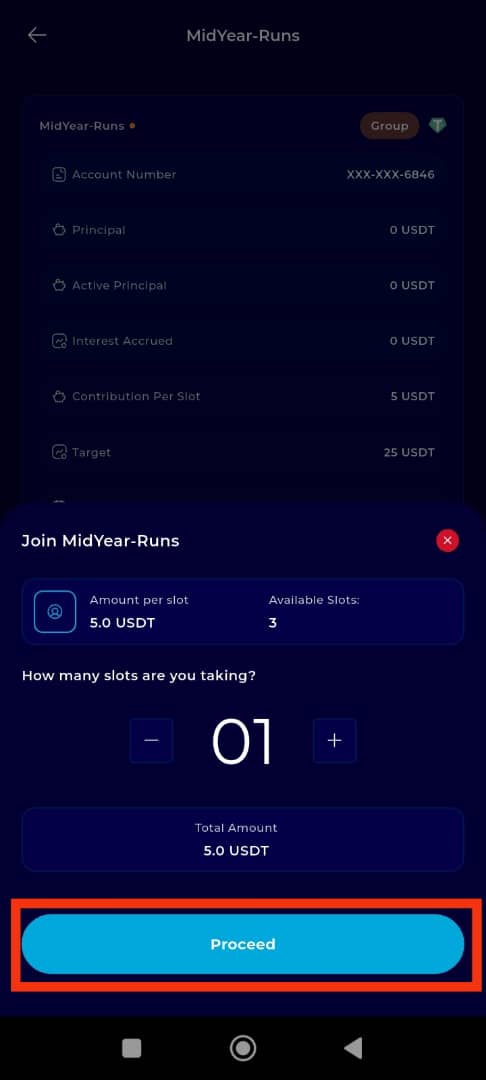
Transaction Confirmation
Congratulations! You have successfully joined the selected Group Savings Plan.
Tap Continue to return to your dashboard, where you can view your group savings activity, manage funds, or perform other financial transactions.
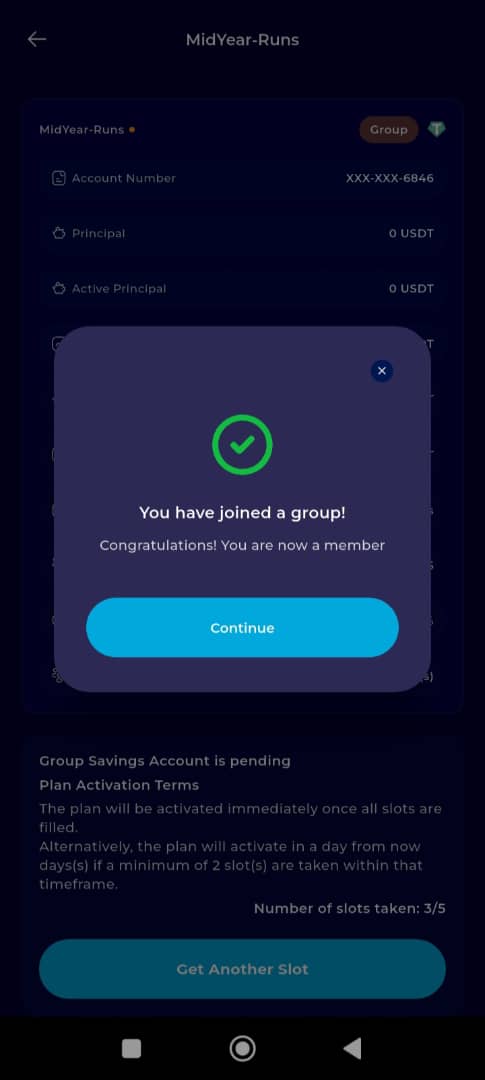
Joining a Group Savings Plan on TransferXO is a smart, collaborative way to reach your financial goals. Whether you're saving in fiat or crypto, this feature makes group saving convenient, secure, and rewarding. For more tutorials and helpful tips, visit the TransferXO Help Center.

