The TransferXO mobile app allows users to move funds from their digital wallet directly to a registered bank account. Whether you’re making a personal withdrawal or sending money to an external account, this process ensures secure and efficient transfers. Follow the instructions below to complete your wallet-to-bank transfer.
Step 1: Open the TransferXO Mobile App
Locate the TransferXO app on your mobile device and tap on it to launch the application.

Step 2: Enter Your Login Details
On the login screen, input your email and password in the designated fields. Ensure that the credentials entered match those used during account registration.
Alternatively, if you signed up using Gmail or Apple ID, you can select the corresponding option at the top of the login page to proceed with authentication.
Important Note: If you do not have an account yet, you must create one before logging in. Refer to the How to Create an Account on TransferXO guide for assistance.

Step 3: Click on Login
Once your details are entered correctly, tap on the Login button to proceed.
If your credentials are valid, the system will authenticate your details, granting you access to your TransferXO dashboard.

Step 4: Access the Dashboard
Upon successful login, you will be directed to your homepage, also known as the Dashboard.
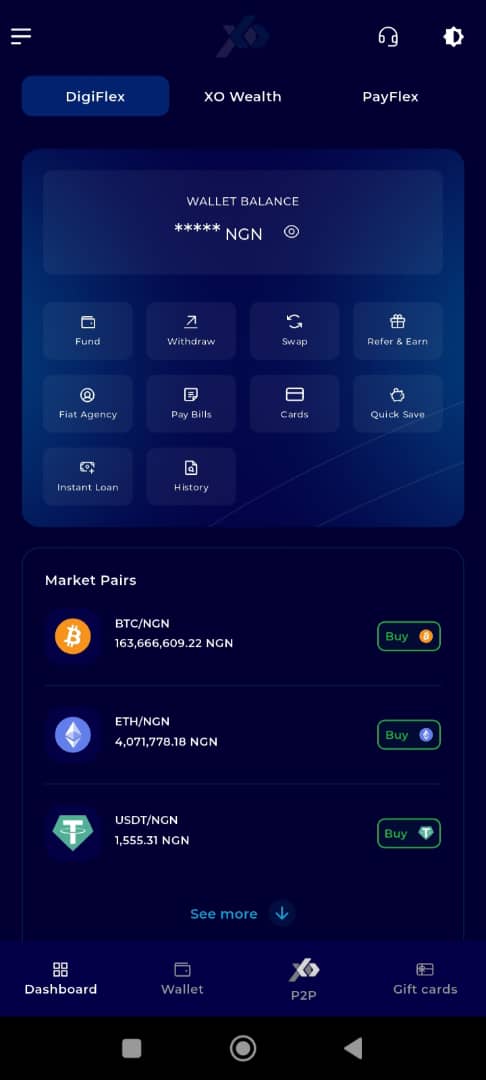
Step 5: Navigate to the Wallet Tab
At the bottom of your screen, tap the Wallet tab. This tab is located on the far-right side of the navigation menu next to the Dashboard.
The Wallet section contains all wallet-related features and balances.
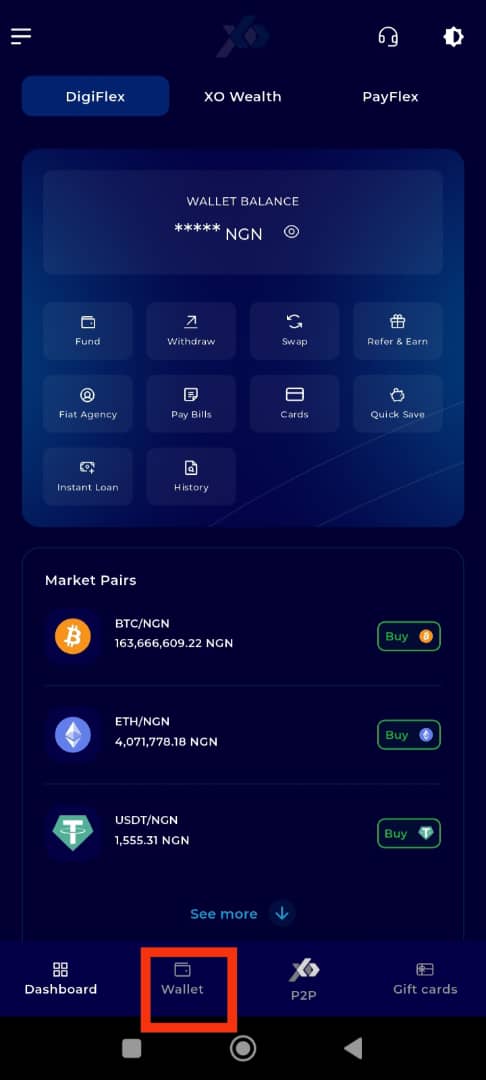
Step 6: Click on Withdraw
Below your wallet balance, tap the Fund button.
This will display the available options for funding and withdrawing assets from your wallet.
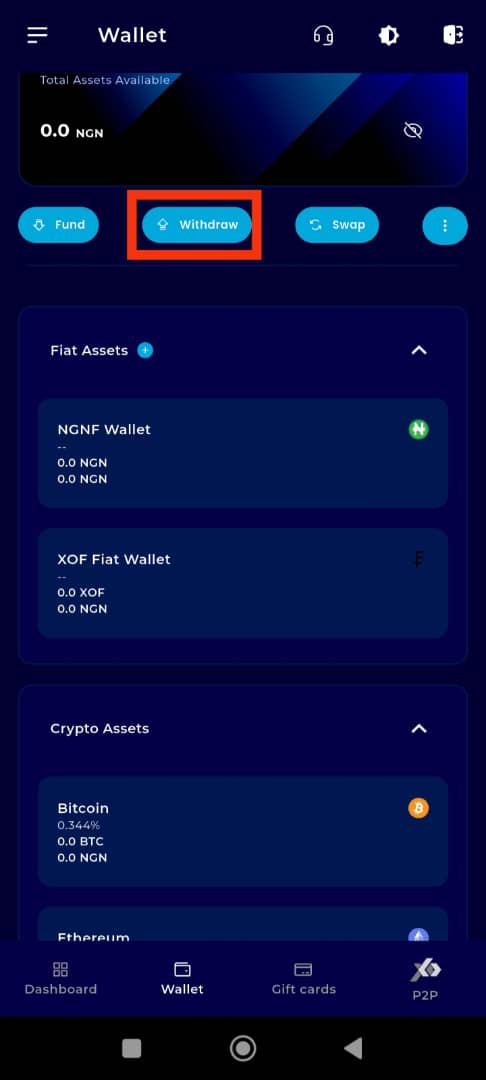
Step 7: Choose Withdrawal Method
A withdrawal options panel will appear. Tap on P2P to proceed with a peer-to-peer withdrawal.
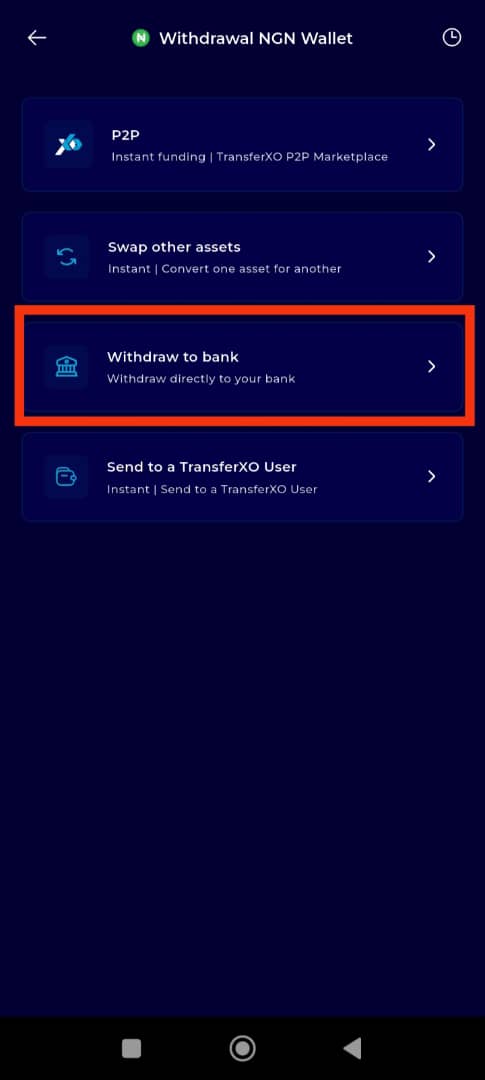
Step 8: Enter the Withdrawal Amount
Enter your withdrawal amount in the box provided.
Ensure the amount is within your available balance and meets the minimum withdrawal requirements.
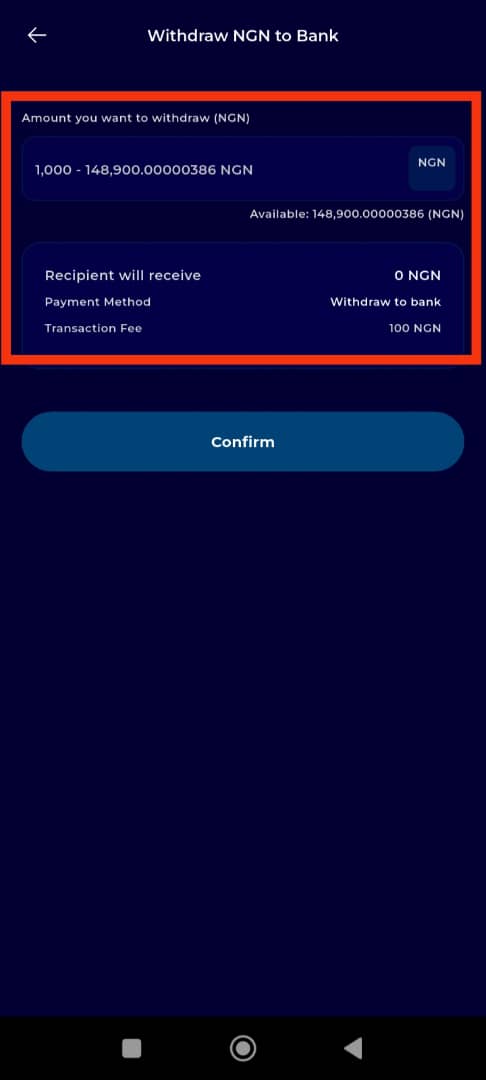
Step 9: Proceed to the Next Stage
Tap Confirm to proceed to the next step.
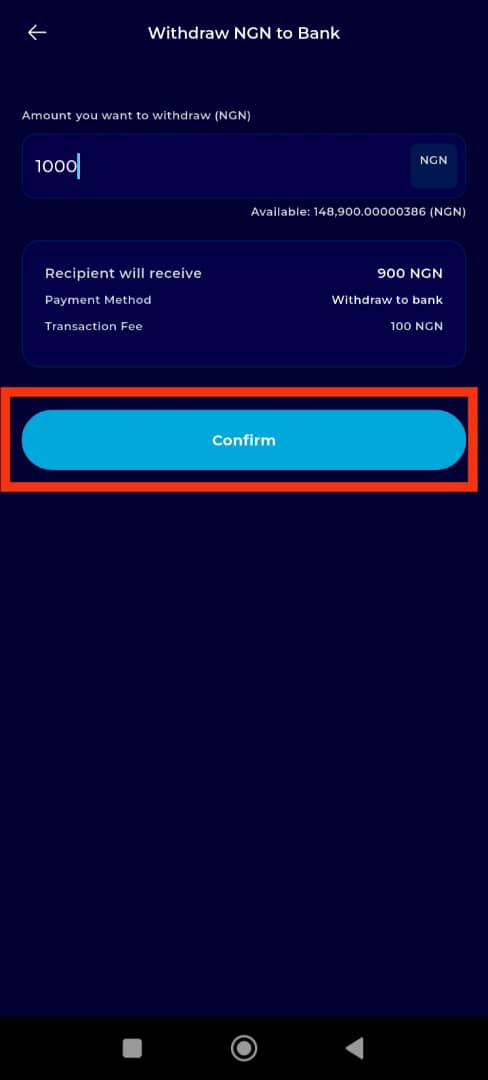
Step 10: Select or Add a Beneficiary
Choose from the list of bank accounts you have previously added to TransferXO.
If no bank account is available, tap Add Beneficiary to input your new bank account details.
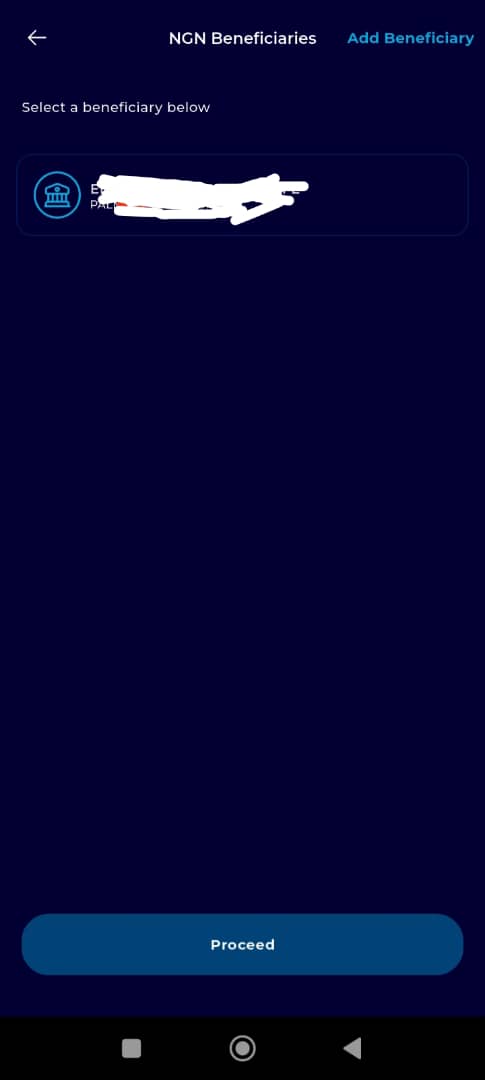
Step 11: Click on Proceed to Continue
Once you've selected or added a beneficiary, tap Proceed to continue to the next stage.
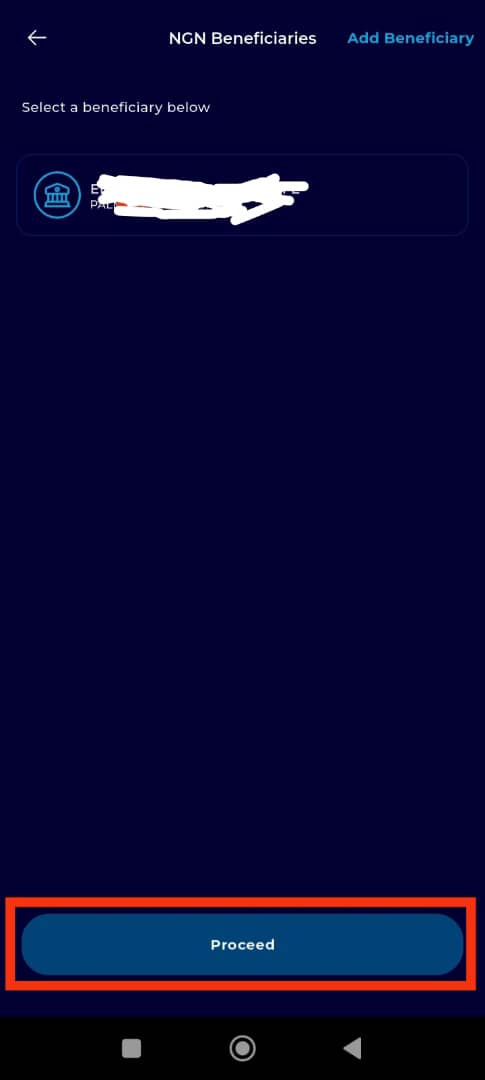
Step 12: Enter Your Transaction PIN
Input your 6-digit transaction PIN for security verification.
Check the box labeled "I confirm that I want to proceed with this" to verify your transaction.

Step 13: Finalise the Withdrawal
Click on Complete to finalise the withdrawal process. Your funds will be transferred to your selected bank account based on the platform’s processing time.
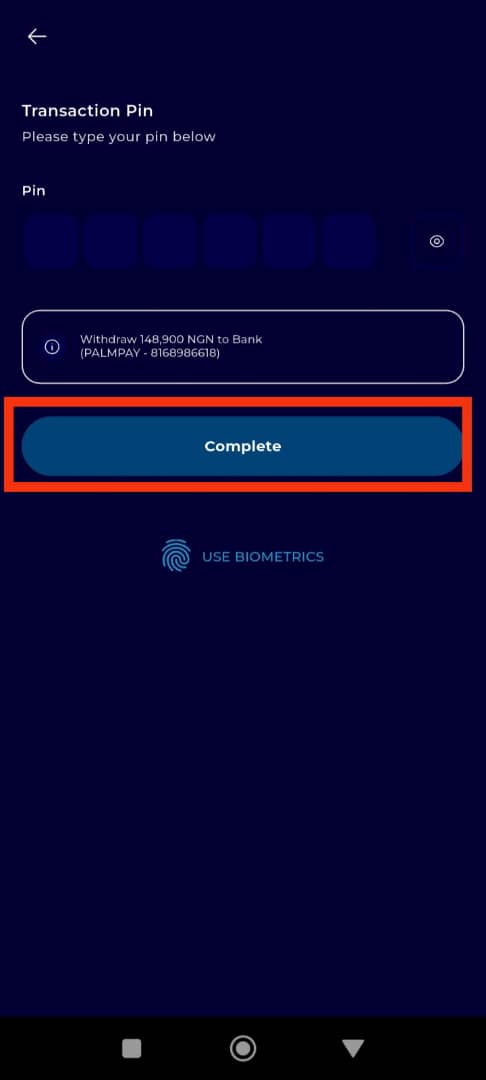
Completion and Next Steps
Congratulations! You have successfully transferred funds from your TransferXO wallet to your bank account. Click on the Return to Dashboard button to navigate back to your dashboard, where you can manage your funds, make transactions, or explore other financial services available on TransferXO.
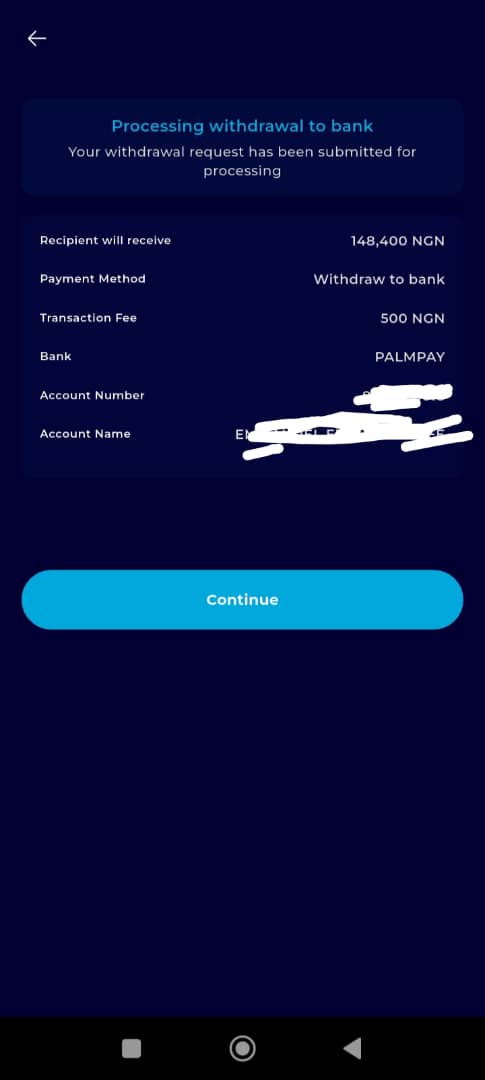
Sending funds from your TransferXO wallet to your bank account is simple, fast, and secure. For further support or to learn about other platform features, visit the in-app Help Center or contact our customer support team.

