Collateral top-up allows users to strengthen their loan position by increasing the value of their secured funds. This feature can be particularly helpful when maintaining loan eligibility or meeting collateral requirements. The following guide outlines the exact steps to top up your collateral using the TransferXO mobile app.
Step 1: Open the TransferXO Mobile App
Locate the TransferXO app on your mobile device and tap on it to launch the application.

Step 2: Enter Your Login Details
On the login screen, input your email and password in the designated fields. Ensure that the credentials entered match those used during account registration.
Alternatively, if you signed up using Gmail or Apple ID, you can select the corresponding option at the top of the login page to proceed with authentication.
Important Note: If you do not have an account yet, you must create one before logging in. Refer to the How to Create an Account on TransferXO guide for assistance.

Step 3: Click on Login
Once your details are entered correctly, tap on the Login button to proceed.
If your credentials are valid, the system will authenticate your details, granting you access to your TransferXO dashboard.

Step 4: Access the Dashboard
Upon successful login, you will be directed to your homepage, also known as the Dashboard.
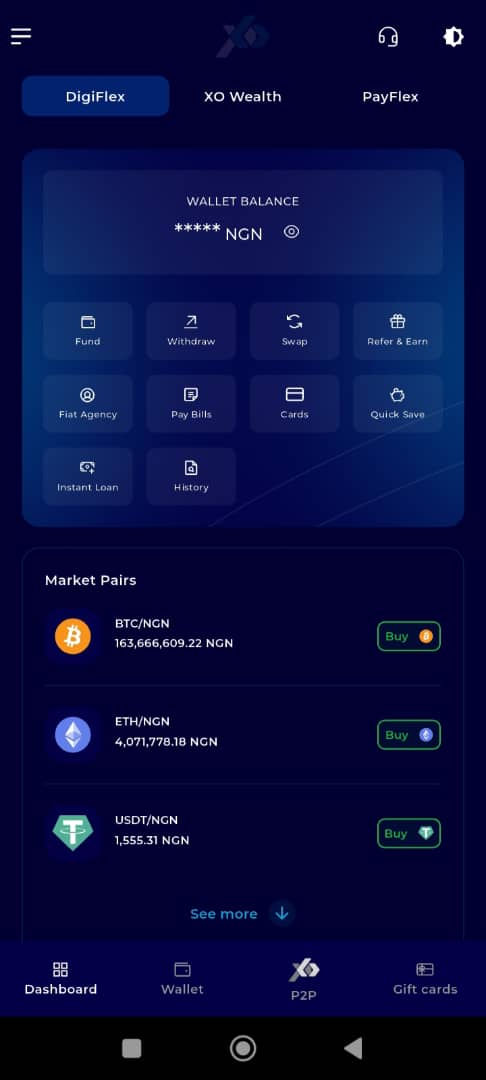
Step 5: Locate the Key Offering Panel
At the top of the screen, to the left of the TransferXO logo, locate the Key Offering buttons. These provide quick access to various services on the platform.
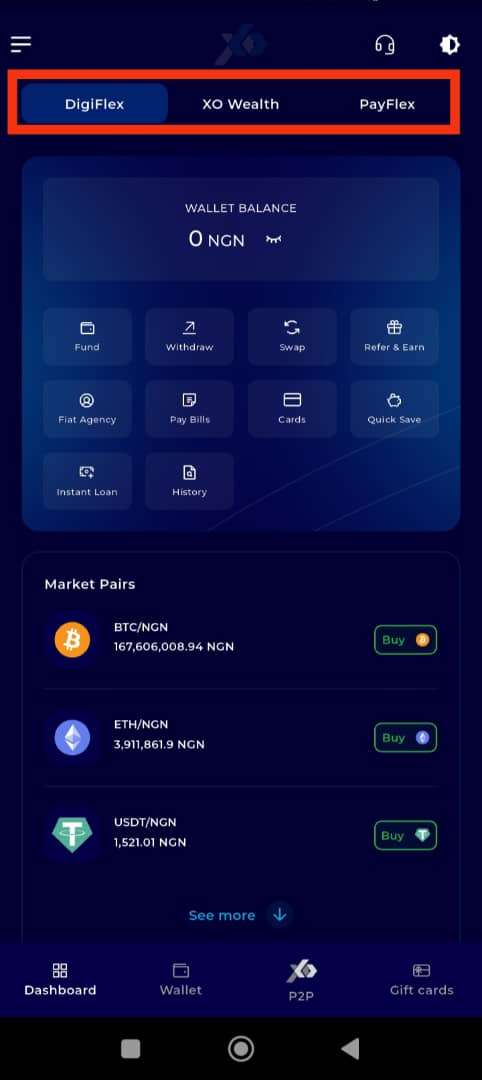
Step 6: Select XO Wealth
Tap on the XO Wealth option from the Key Offerings panel to proceed to the savings interface.
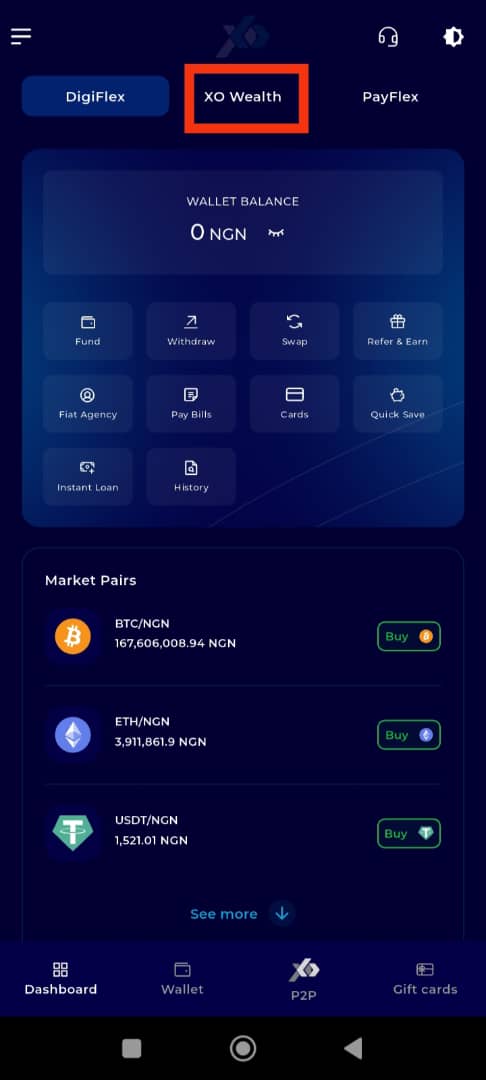
Step 7: Access the Instant Loan Tab
The Instant Loans section is the default landing tab in this offering. However, if your view does not default to it, scroll to the bottom of the page and tap the Instant Loan tab manually.
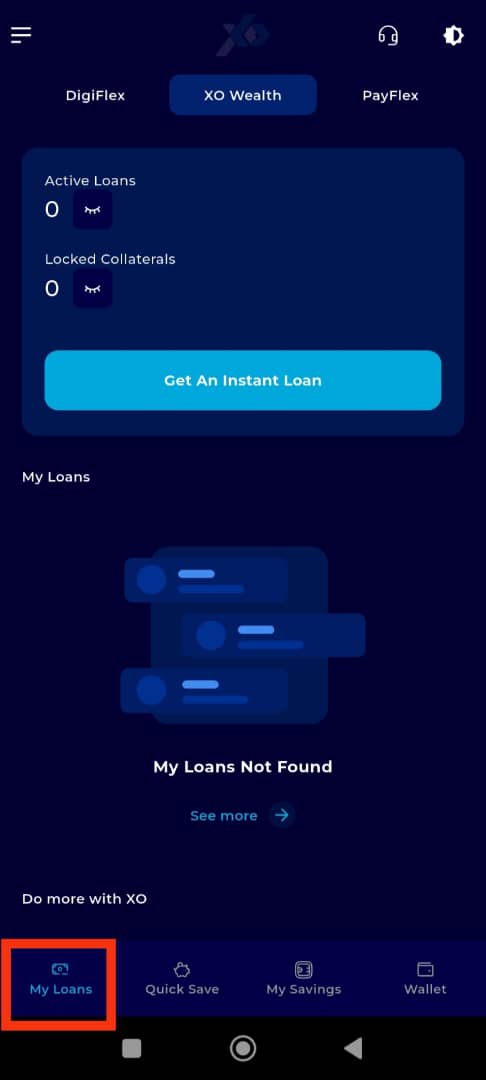
Step 8: Select the Loan for Collateral Top-Up
Scroll to the My Loans section and find the specific loan for which you want to add collateral. Click on it to proceed.
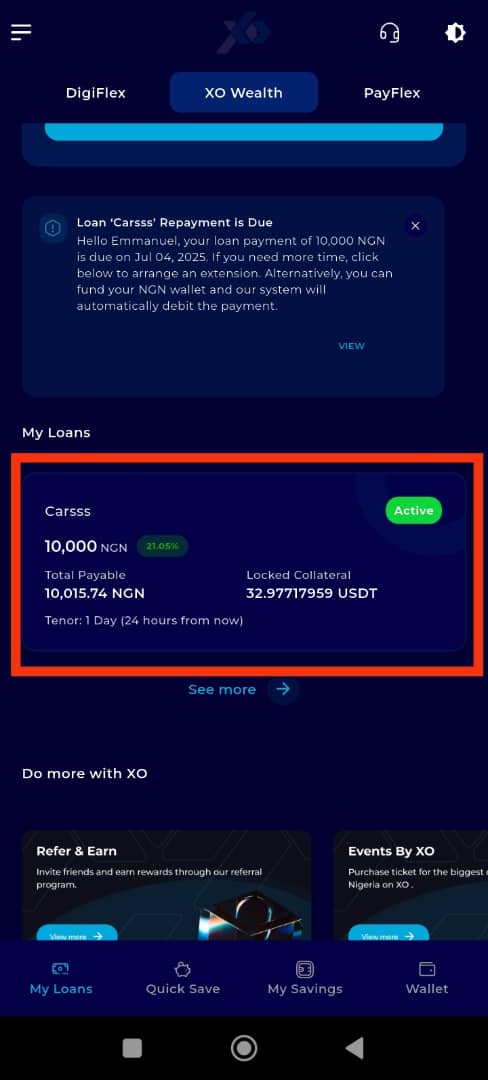
Step 9: Click on Add Collateral
Once on the loan details page, locate and click on the Add Collateral option.
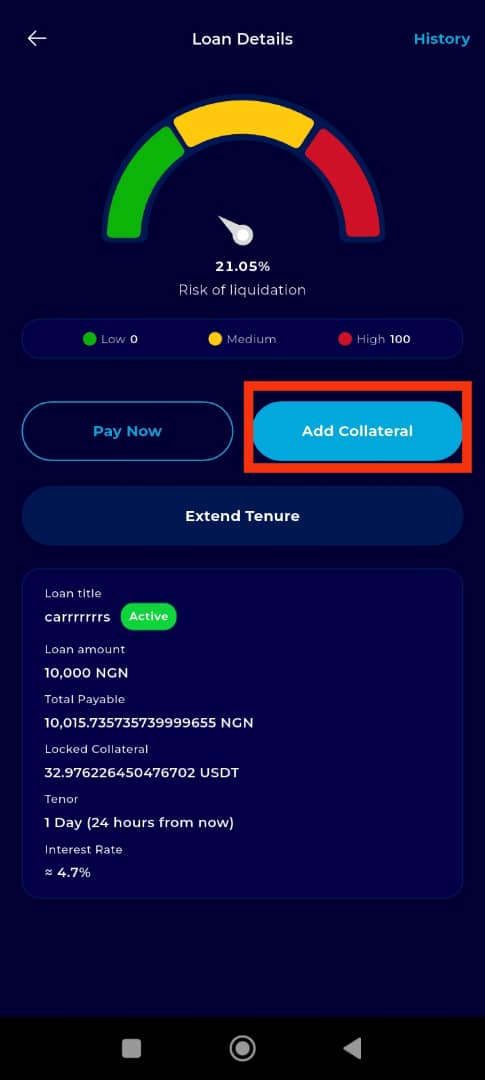
Step 10: Enter the New Collateral Amount
A prompt will appear asking you to enter the additional amount you want to add as collateral. Input the desired amount accurately and click on Next to proceed.
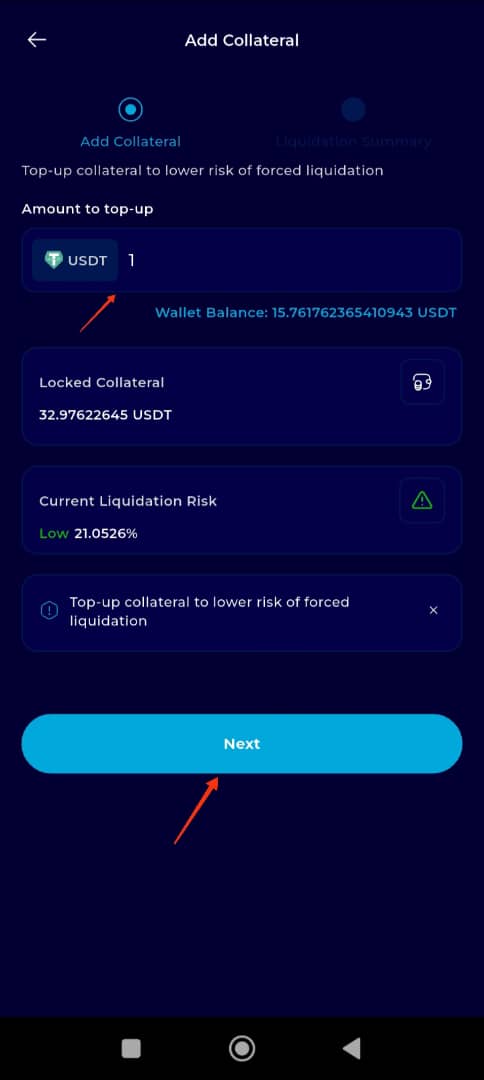
Step 11: Review the Collateral Top-Up Summary
A summary of your collateral top-up details, including the total collateral amount and its impact on your loan terms, will be displayed. Carefully review the information to ensure accuracy.
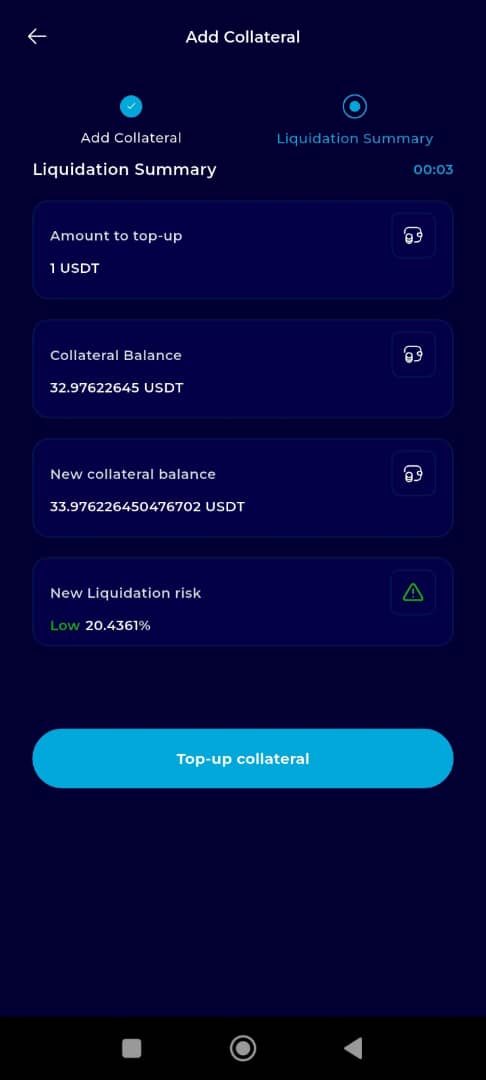
Step 12: Confirm and Top Up Collateral
On the summary page, click on Top-Up Collateral again to finalize the process.
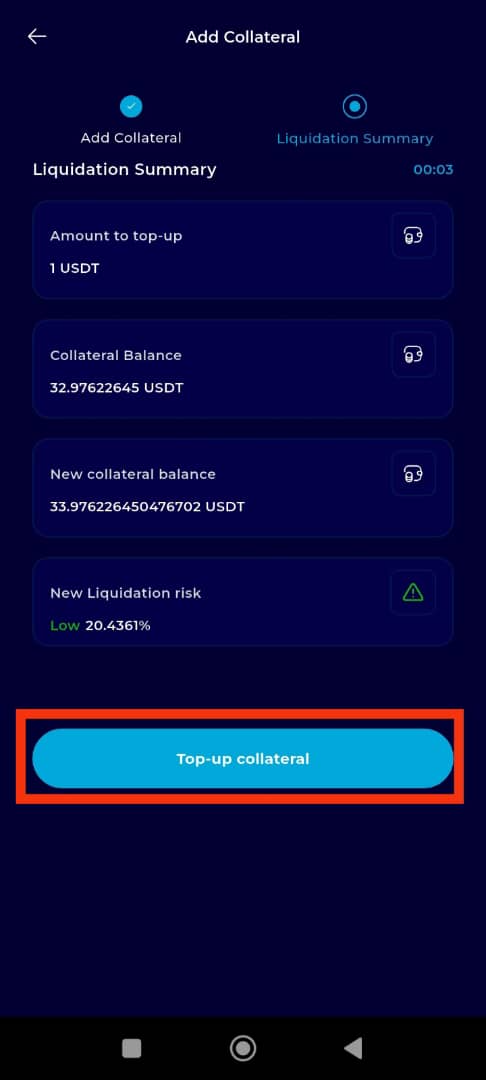
Completion and Next Steps
Congratulations! You have successfully topped up your collateral. You will receive a confirmation message on your screen. Click Continue to return to your Dashboard.
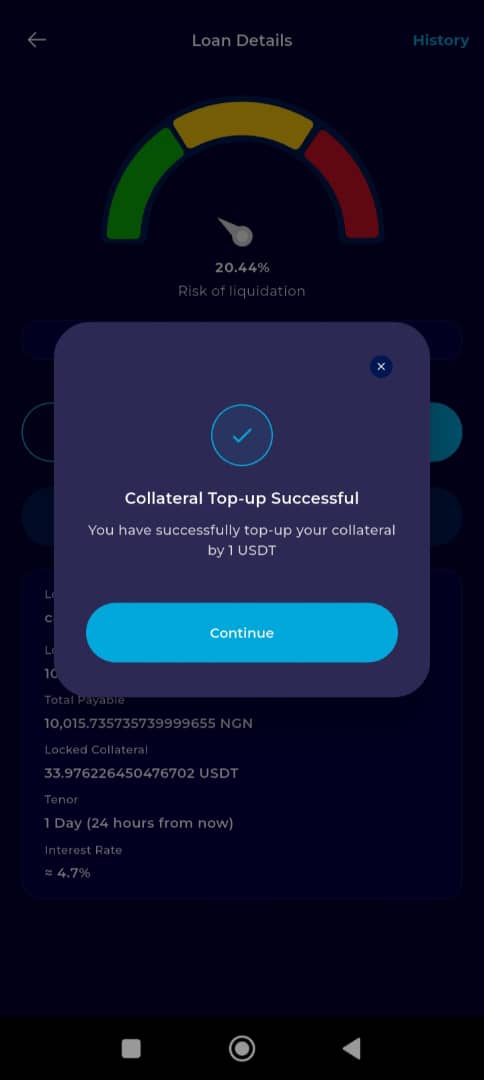
Maintaining adequate collateral is key to a healthy borrowing experience. With TransferXO’s mobile app, topping up your collateral is fast, secure, and user-friendly. For further assistance, visit the Help Center or reach out to our support team directly through the app.

