TransferXO provides users with the flexibility to manage their loans with ease. The Extend Tenure feature allows borrowers to lengthen their repayment period when needed, offering a convenient way to maintain financial stability. This article details each step required to extend a loan’s tenor from your mobile device using the upgraded TransferXO app.
Step 1: Open the TransferXO Mobile App
Locate the TransferXO app on your mobile device and tap on it to launch the application.

Step 2: Enter Your Login Details
On the login screen, input your email and password in the designated fields. Ensure that the credentials entered match those used during account registration.
Alternatively, if you signed up using Gmail or Apple ID, you can select the corresponding option at the top of the login page to proceed with authentication.
Important Note: If you do not have an account yet, you must create one before logging in. Refer to the How to Create an Account on TransferXO guide for assistance.

Step 3: Click on Login
Once your details are entered correctly, tap on the Login button to proceed.
If your credentials are valid, the system will authenticate your details, granting you access to your TransferXO dashboard.

Step 4: Access the Dashboard
Upon successful login, you will be directed to your homepage, also known as the Dashboard.
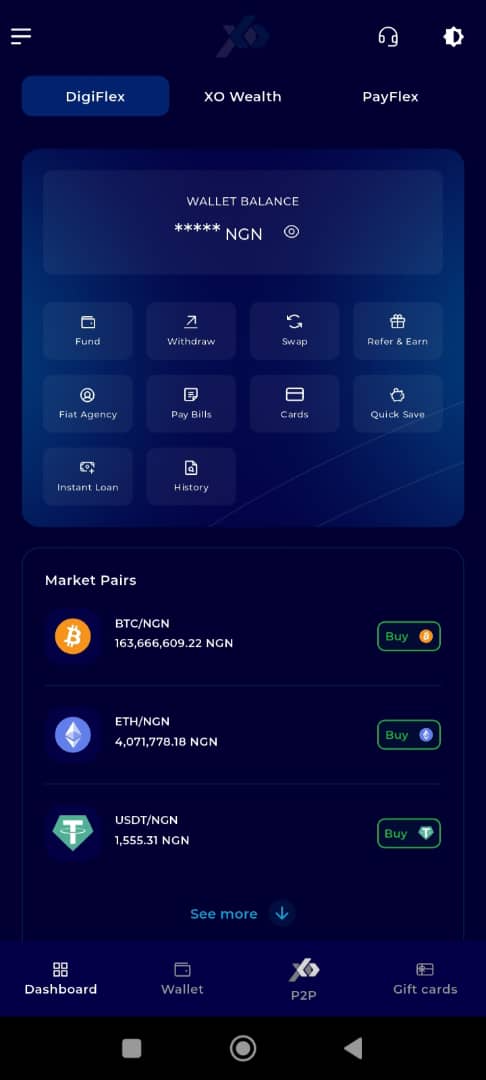
Step 5: Locate the Key Offering Panel
At the top of the screen, to the left of the TransferXO logo, locate the Key Offering buttons. These provide quick access to various services on the platform.
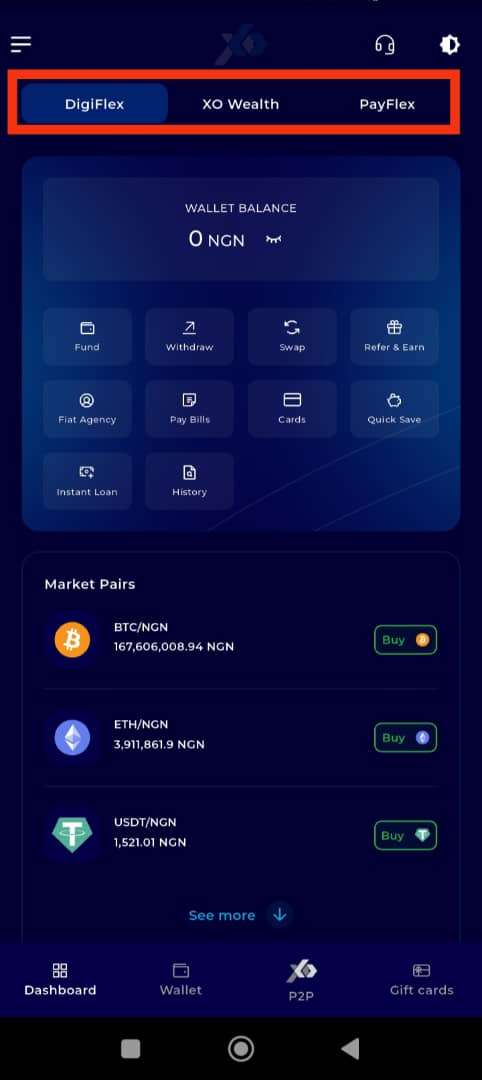
Step 6: Select XO Wealth
Tap on the XO Wealth option from the Key Offerings panel to proceed to the savings interface.
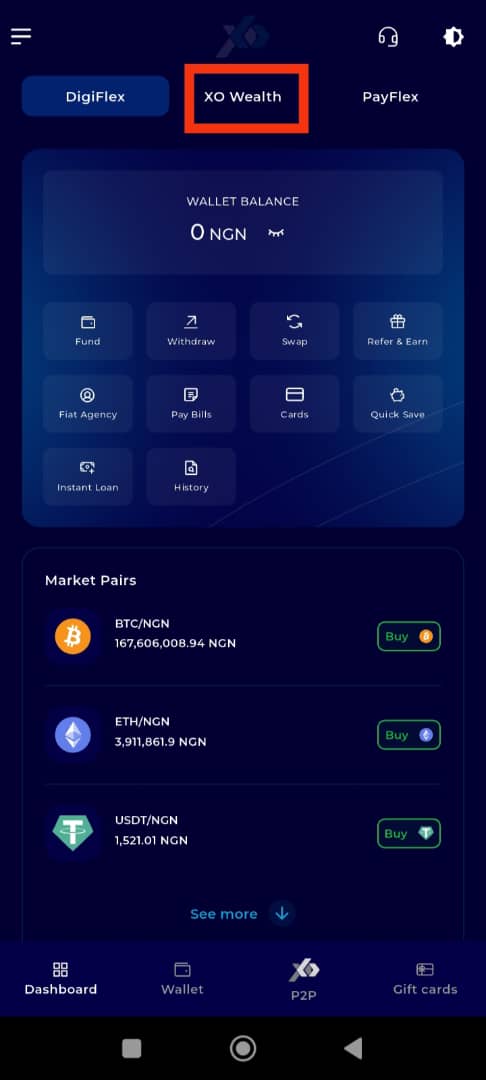
Step 7: Access the Instant Loan Tab
The Instant Loans section is the default landing tab in this offering. However, if your view does not default to it, scroll to the bottom of the page and tap the Instant Loan tab manually.
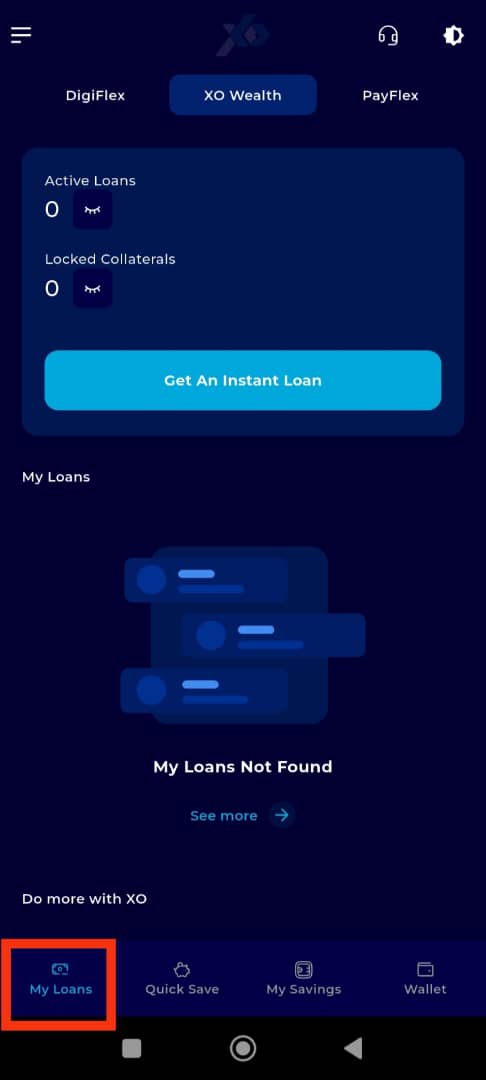
Step 8: Select the Loan for Tenure Extension
Scroll to the My Loans section and find the specific loan for which you want to extend the tenure. Click on it to proceed.
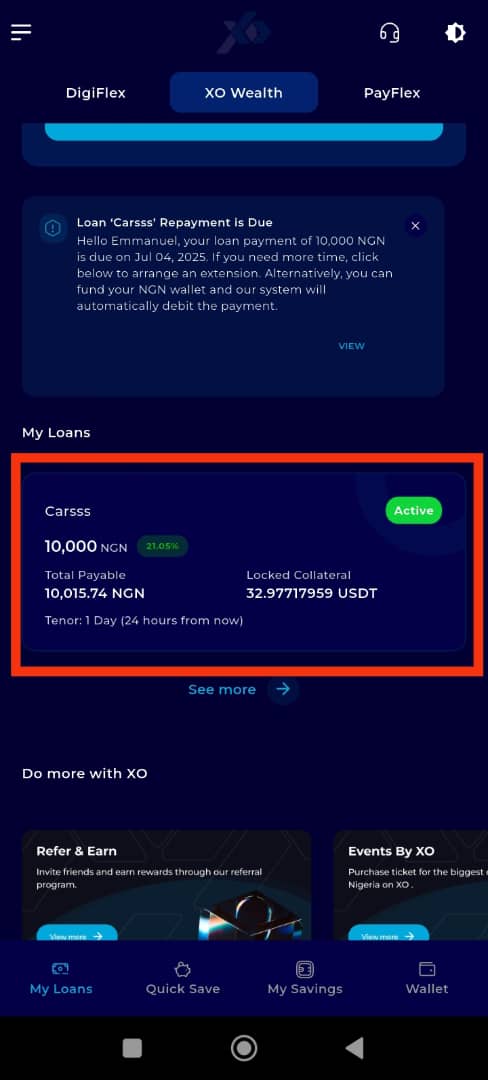
Step 9: Click on Extend Tenure
Once on the loan details page, locate and click on the Extend Tenure option.
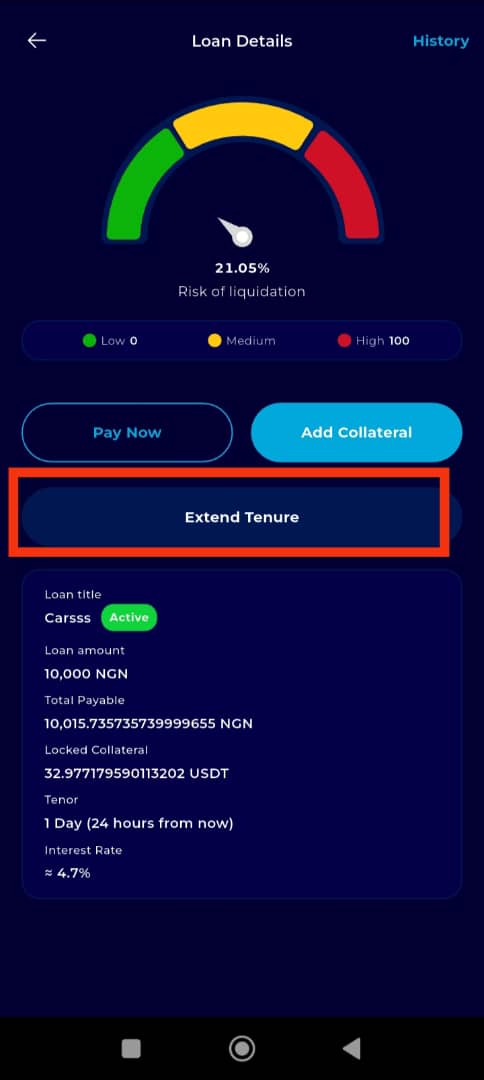
Step 10: Enter the New Loan Duration
A prompt will appear asking you to enter the duration for which you wish to extend your loan. You can select a period between 2 and 60 days.
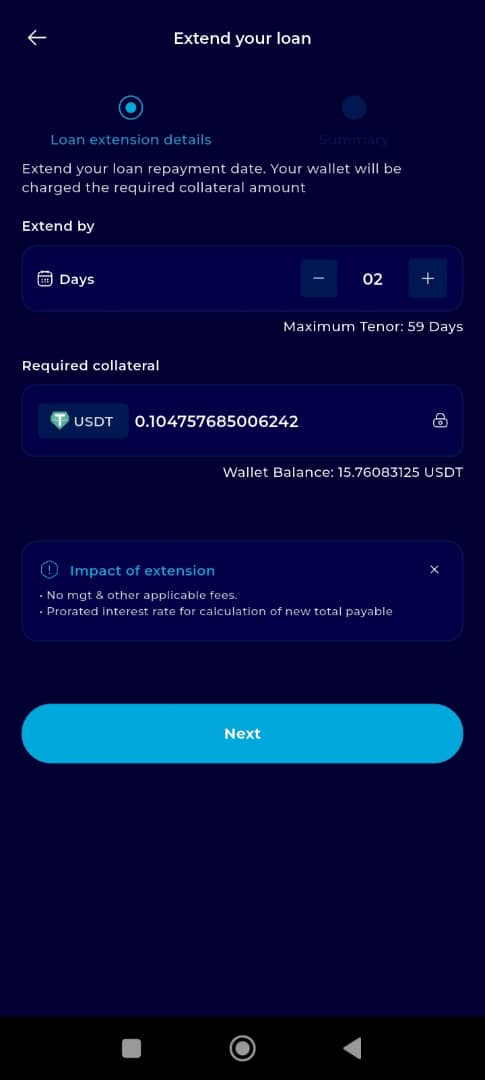
Step 11: Click on Continue
After entering the desired loan extension duration, click on the Next button to proceed.
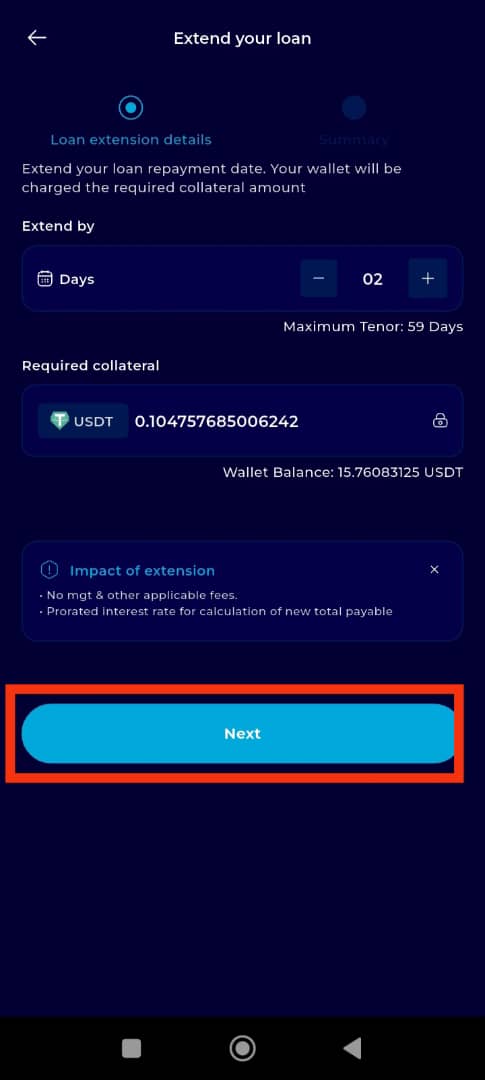
Step 12: Review the Summary
A summary of your extended loan details, including the revised repayment date and additional charges (if any), will be displayed. Carefully review the information to ensure accuracy.
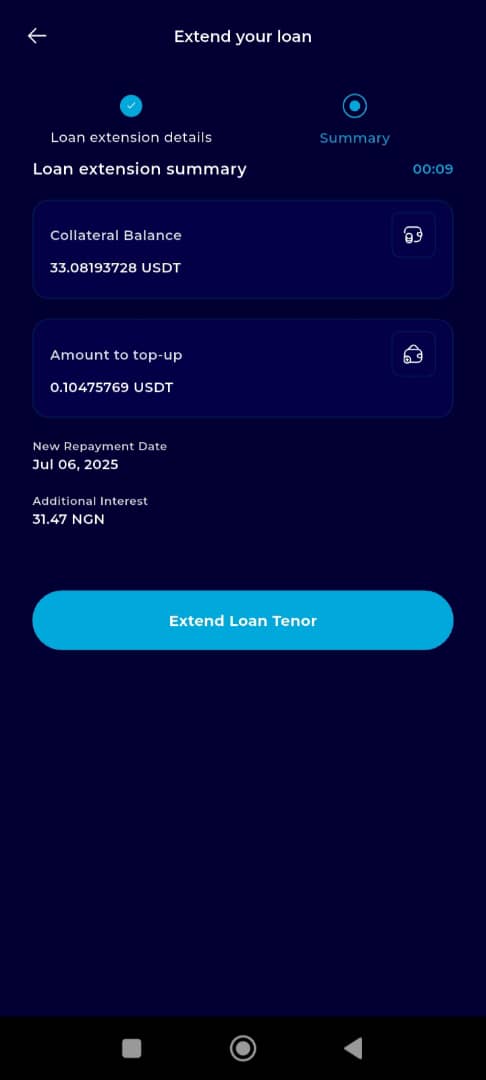
Step 13: Confirm and Extend Loan Tenure
Once you have verified the details, click on Extend Loan Tenure to finalize the extension process.
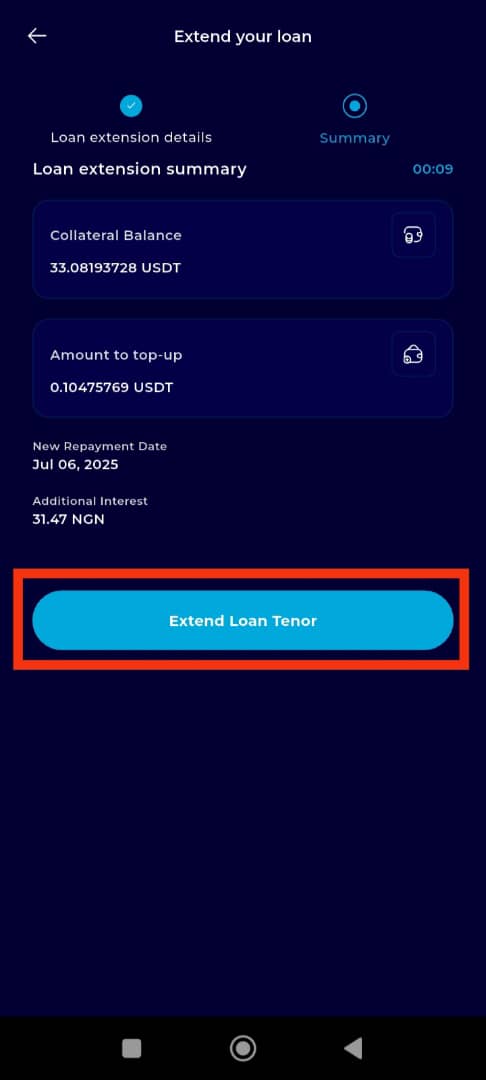
Completion and Next Steps
Congratulations! You have successfully extended your loan tenure. You will receive a confirmation message on your screen. Click Continue to return to your Dashboard.
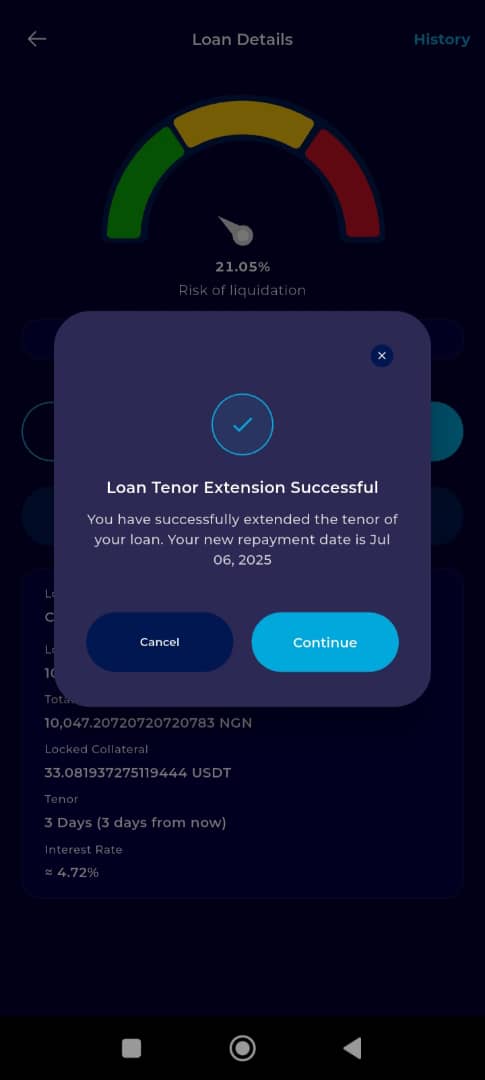
Managing your loan should be as flexible as your financial needs. The TransferXO mobile app makes it easy to extend your loan tenor in just a few steps. If you need additional support, visit the Help Center or contact our customer service team directly through the app.

