The Instant Loan feature on TransferXO offers quick and secure access to credit for eligible users. Whether covering unexpected expenses or managing short-term financial needs, this guide will help you navigate the loan application process with ease using the upgraded mobile app interface.
Step 1: Open the TransferXO Mobile App
Locate the TransferXO app on your mobile device and tap on it to launch the application.

Step 2: Enter Your Login Details
On the login screen, input your email and password in the designated fields. Ensure that the credentials entered match those used during account registration.
Alternatively, if you signed up using Gmail or Apple ID, you can select the corresponding option at the top of the login page to proceed with authentication.
Important Note: If you do not have an account yet, you must create one before logging in. Refer to the How to Create an Account on TransferXO guide for assistance.

Step 3: Click on Login
Once your details are entered correctly, tap on the Login button to proceed.
If your credentials are valid, the system will authenticate your details, granting you access to your TransferXO dashboard.

Step 4: Access the Dashboard
Upon successful login, you will be directed to your homepage, also known as the Dashboard.
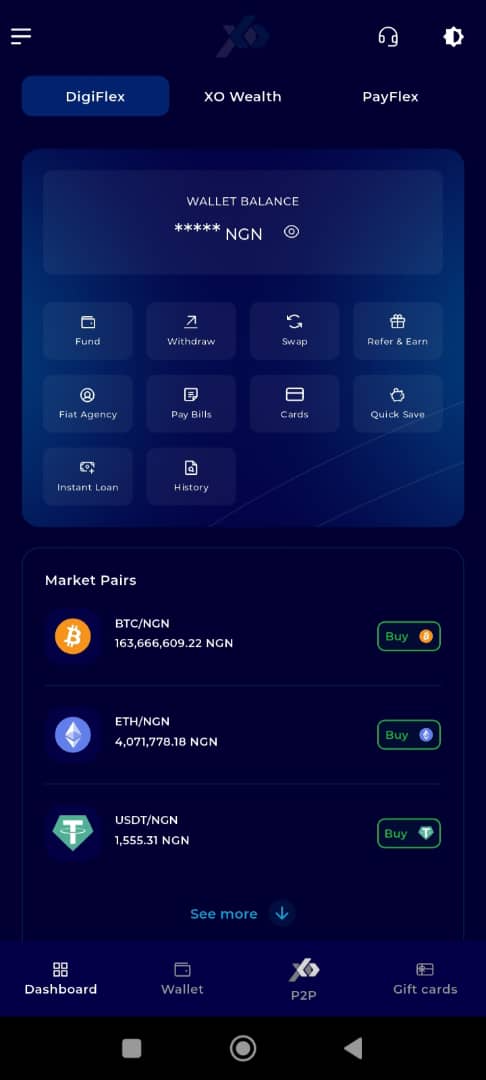
Step 5: Locate the Key Offering Panel
At the top of the screen, to the left of the TransferXO logo, locate the Key Offering buttons. These provide quick access to various services on the platform.
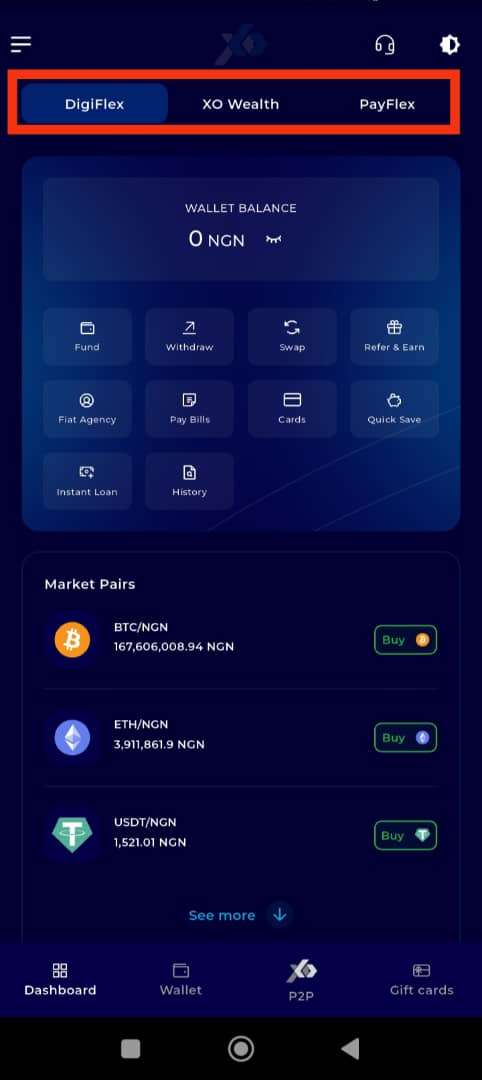
Step 6: Select XO Wealth
Tap on the XO Wealth option from the Key Offerings panel to proceed to the savings interface.
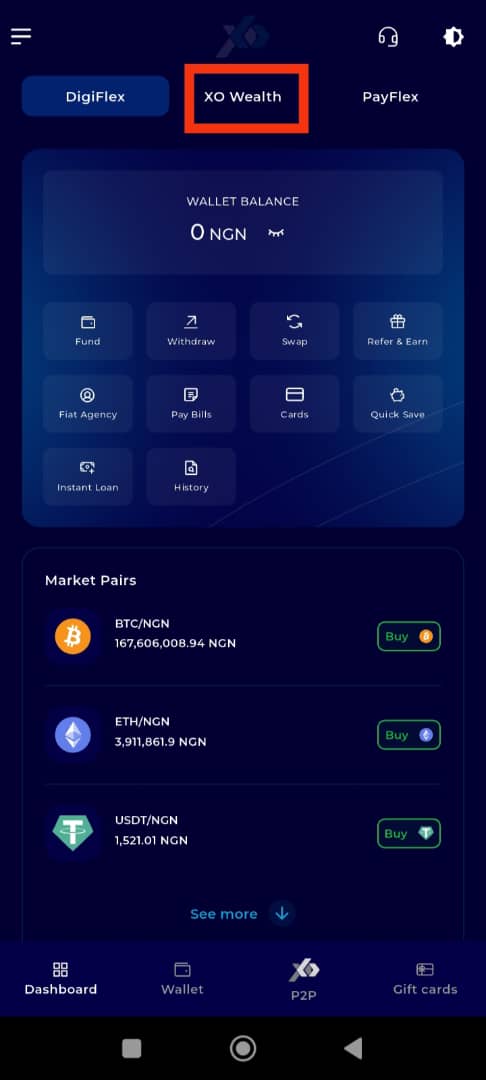
Step 7: Access the Instant Loan Tab
The Instant Loans section is the default landing tab in this offering. However, if your view does not default to it, scroll to the bottom of the page and tap the Instant Loan tab manually.
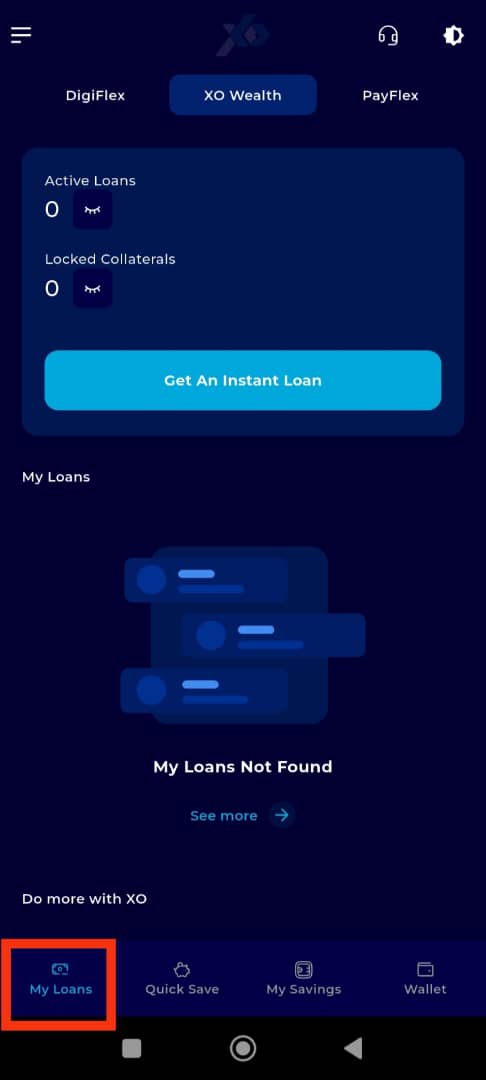
Step 8: Click on Get An Instant Loan
Once inside the Instant Loan section, click on Get An Instant Loan to begin the loan application process.
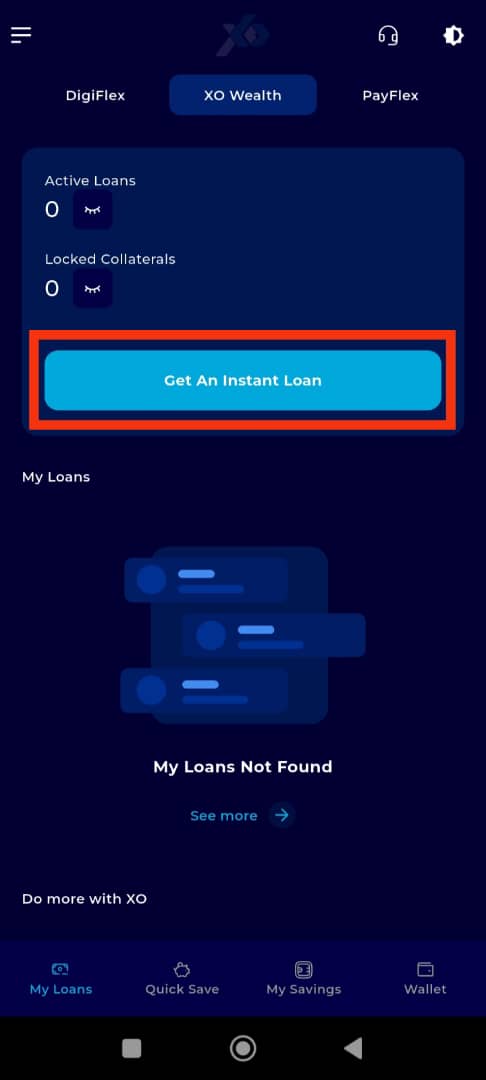
Step 9: Provide Required Loan Details
You will be prompted to enter the following details:
Loan Title: Provide a brief name for your loan, which helps in identifying it in your loan history.
Loan Amount: Specify the amount you wish to borrow. Ensure it falls within the eligible loan range.
Tenor Period: Choose the loan repayment duration, typically measured in days, weeks, or months.
Collateral Amount: Enter the collateral amount required to secure your loan.
Loan-to-Value (LTV) Bar: Adjust the Loan-to-Value bar to set the ratio of the loan amount to the collateral provided. A higher ratio may require stronger collateral.
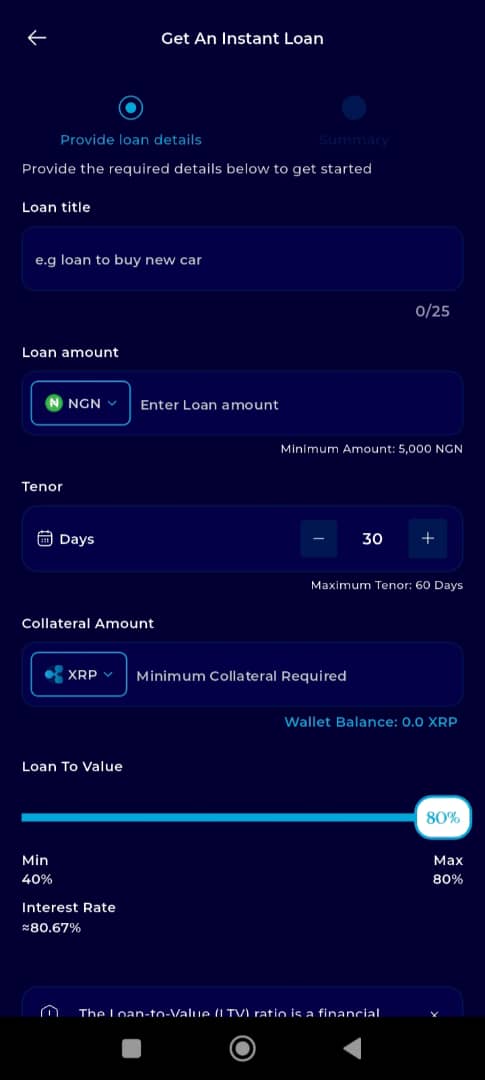
Step 10: Click on Next
After filling in the required details, click on Next to proceed to the loan summary page.
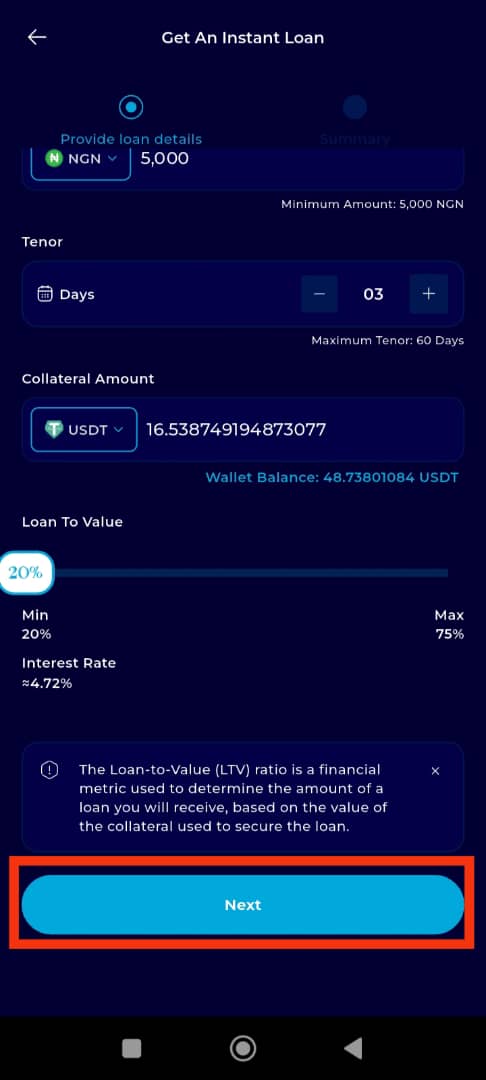
Step 11: Review Loan Summary and Confirm Request
Carefully review the Loan Summary Page to ensure all details are correct and that you are comfortable with the terms. Once satisfied, click on Request Loan to submit your application.
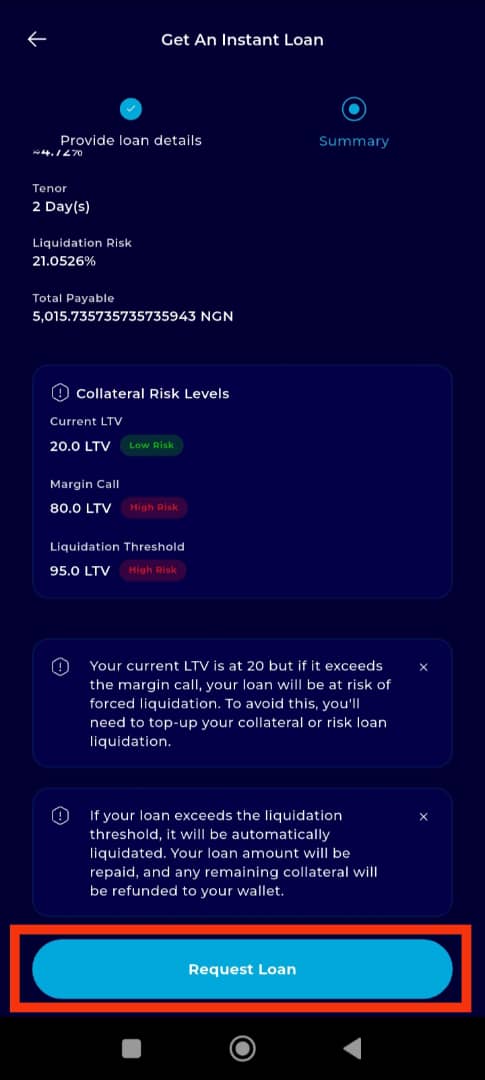
Completion and Confirmation
Congratulations! You have successfully applied for an instant loan using the TransferXO mobile web app. A confirmation notification will appear on your screen once your loan request is processed.
Click View Loan Status to check your loan details.
Click Take Me Home to return to the Dashboard and continue using TransferXO services.
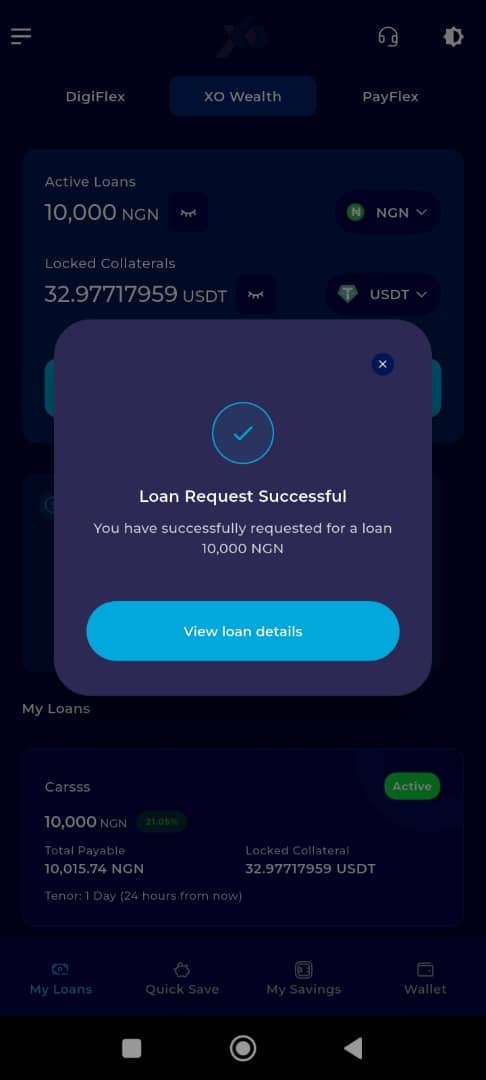
Applying for an instant loan on TransferXO is designed to be simple, fast, and secure. By following this guide, you can complete your application with confidence. For additional assistance, visit the Help Center or contact our customer support team directly through the app.

