The Group Savings Plan on TransferXO encourages collective saving by allowing users to contribute to a shared fund. If you're a participant in a Group Savings Plan and need to make your scheduled contribution, this guide will walk you through the top-up process using the upgraded TransferXO mobile app.
Step 1: Open the TransferXO Mobile App
Locate the TransferXO app on your mobile device and tap on it to launch the application.

Step 2: Enter Your Login Details
On the login screen, input your email and password in the designated fields. Ensure that the credentials entered match those used during account registration.
Alternatively, if you signed up using Gmail or Apple ID, you can select the corresponding option at the top of the login page to proceed with authentication.
Important Note: If you do not have an account yet, you must create one before logging in. Refer to the How to Create an Account on TransferXO guide for assistance.

Step 3: Click on Login
Once your details are entered correctly, tap on the Login button to proceed.
If your credentials are valid, the system will authenticate your details, granting you access to your TransferXO dashboard.

Step 4: Access the Dashboard
Upon successful login, you will be directed to your homepage, also known as the Dashboard.
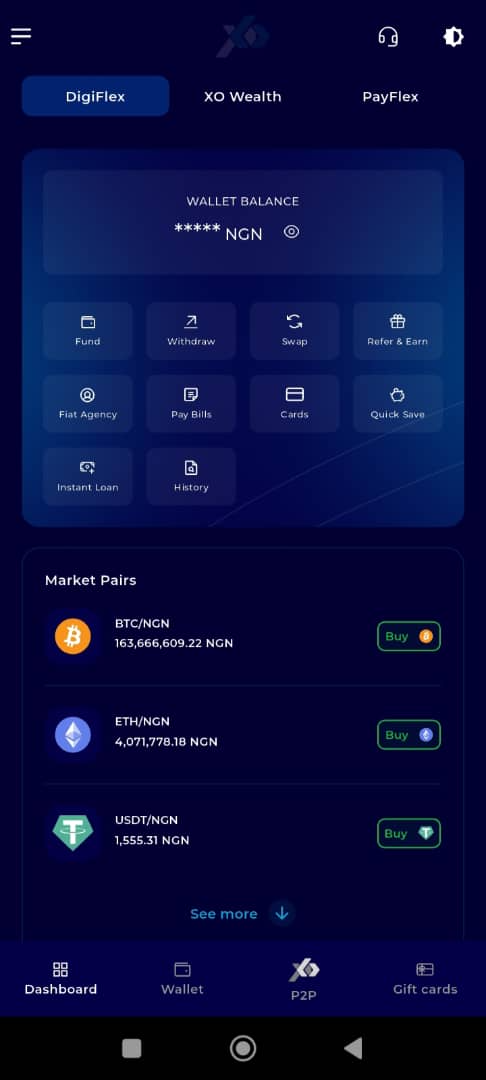
Step 5: Locate the Key Offering Panel
At the top of the screen, to the left of the TransferXO logo, locate the Key Offering buttons. These provide quick access to various services on the platform.
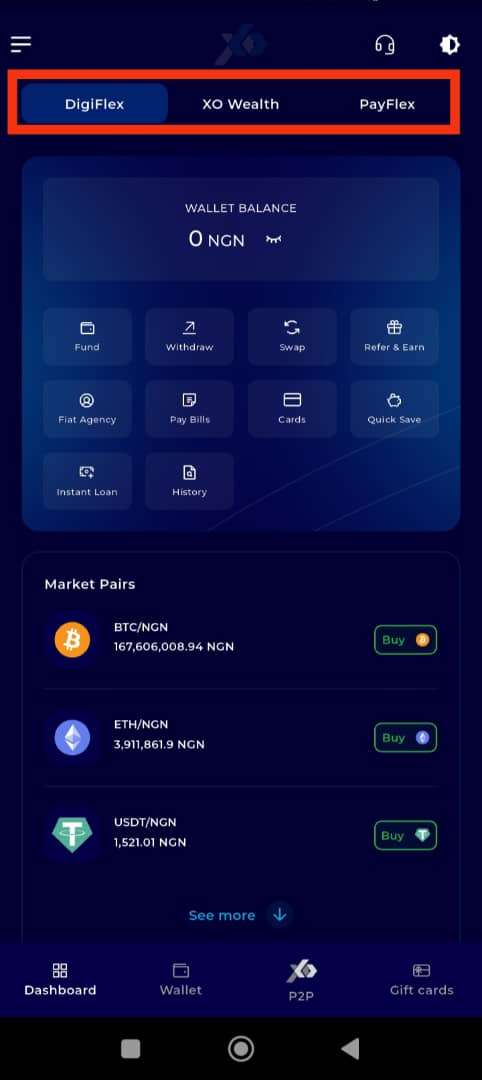
Step 6: Select XO Wealth
Tap on the XO Wealth option from the Key Offerings panel to proceed to the savings interface.
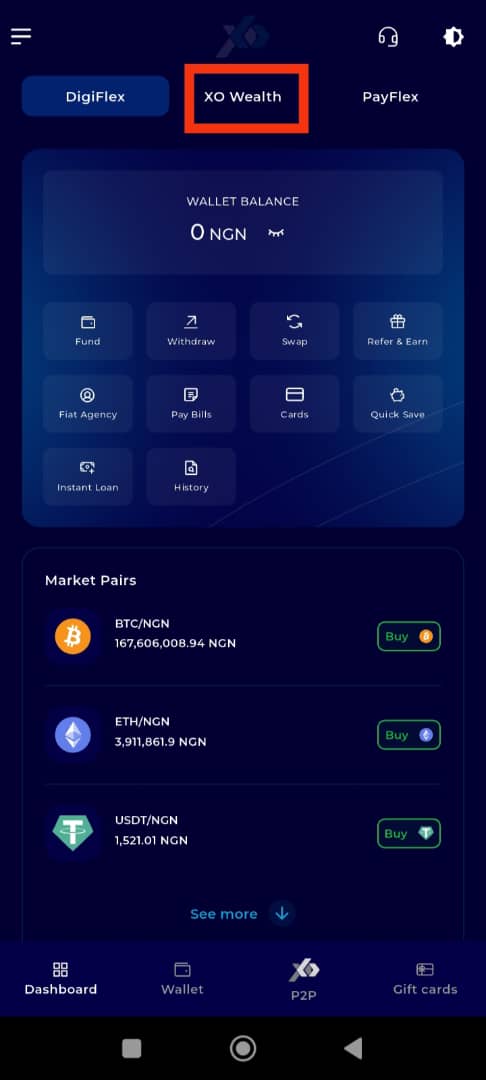
Step 7: Click on Quick Save
On the bottom navigation bar, tap on Quick Save to proceed.
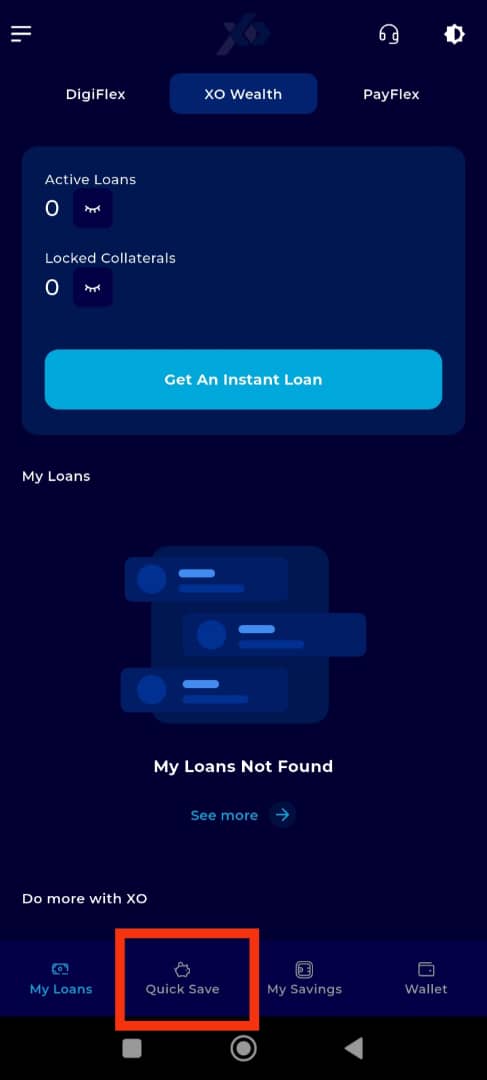
Step 8: Select the Group Savings Plan
Under the Savings Panel, locate the Group Savings Plan displayed on the gold tab.
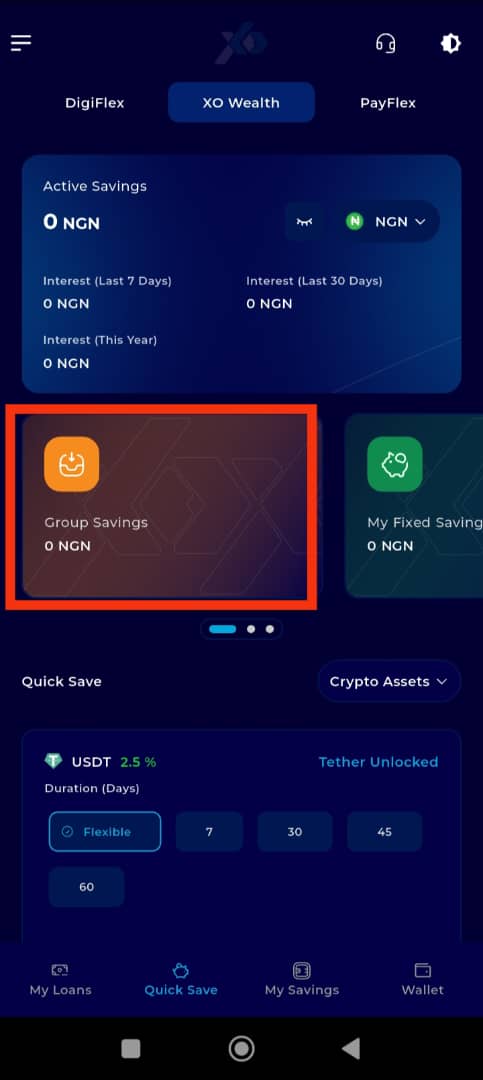
Step 9: Find the Group Savings Plan to Top Up
Scroll through the list of Group Savings Plans to locate the one you wish to top up.
Important Note: You must have an existing group savings plan before attempting to top up. If you do not have one, you must first create or join a plan.
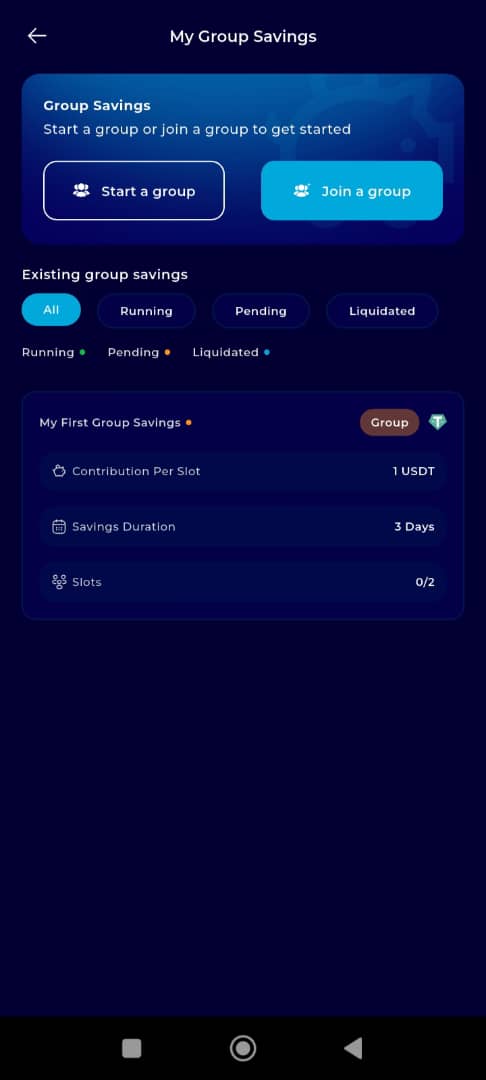
Step 10: Select the Group Savings Plan
Tap on the Group Savings Plan that you want to top up to proceed.
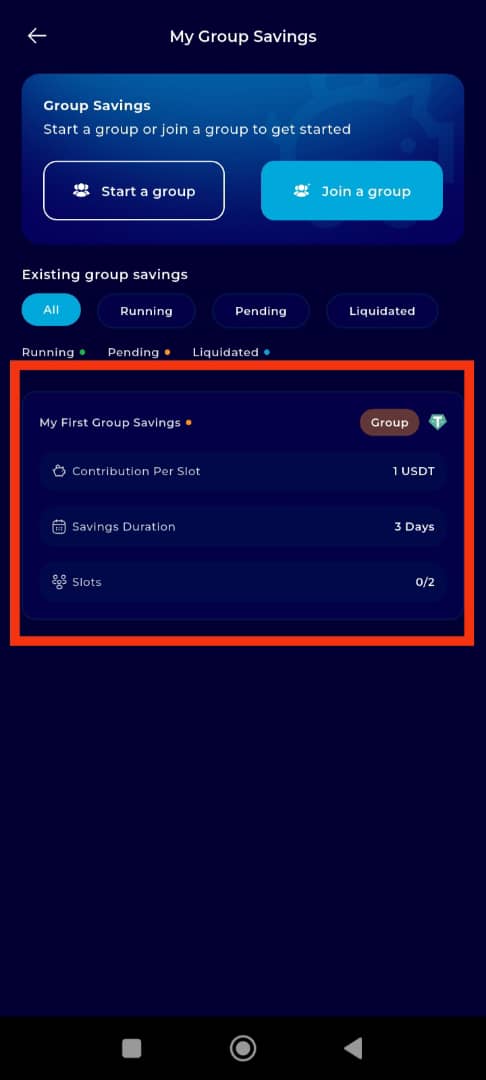
Step 11: Locate and Click on Get Another Slot
After selecting your plan, scroll down on the page and tap the Get Another Slot button to initiate the process.
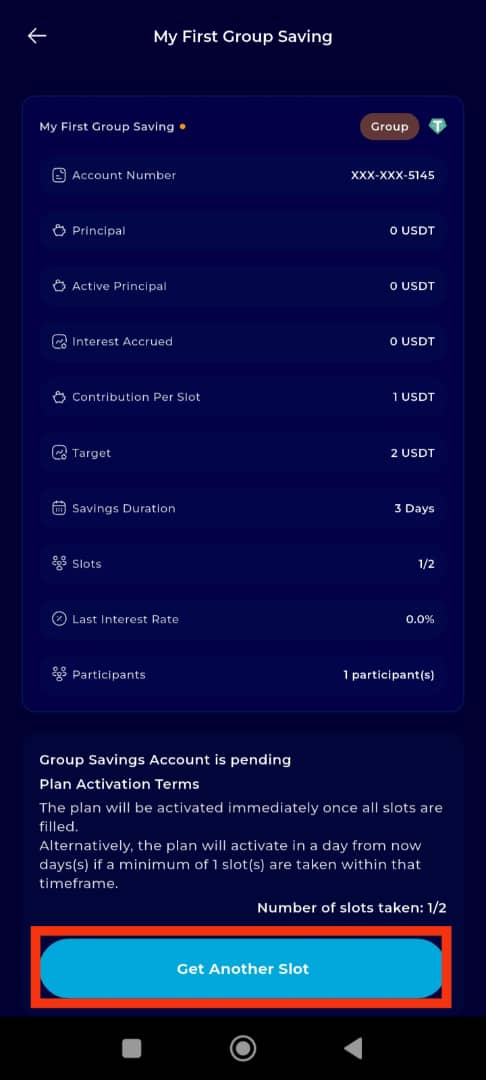
Step 12: Finalize the Process
Verify that you have sufficient funds in your wallet to complete the top-up. Once certain, tap on Proceed to finalize the transaction.
Important Note: The top-up amount, similar to the minimum group savings contribution, is pre-set during the group plan setup and cannot be changed.

Transaction Confirmation
Congratulations! You have successfully topped up your Group Savings Plan.
Tap View Account to check your savings plan details.
Tap Take Me Home to return to the Dashboard and continue other transactions.
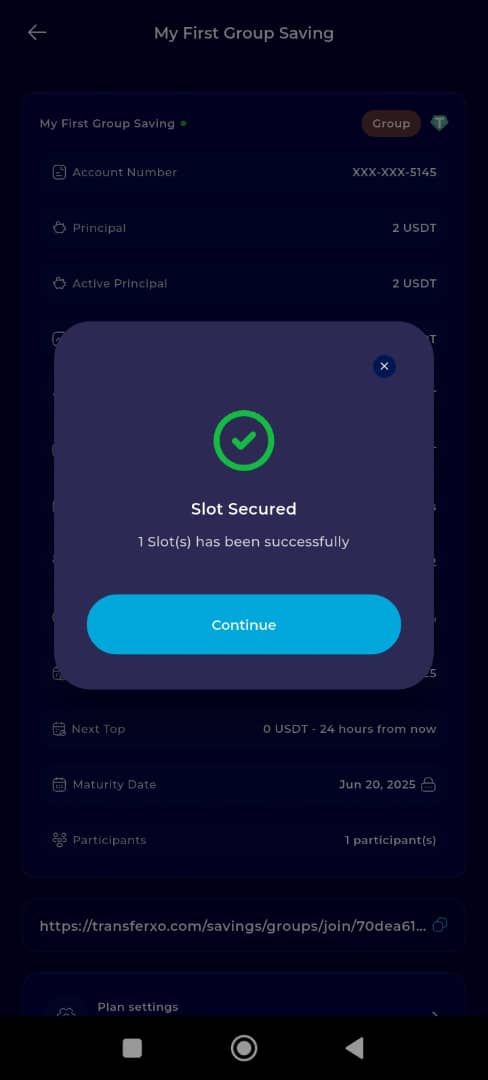
Topping up your Group Savings Plan on TransferXO is a simple and secure process. By following the steps outlined in this guide, you can keep your group contributions on track and maintain financial discipline. For more tutorials and helpful tips, visit the TransferXO Help Center.

