The Flexible Savings Plan on TransferXO allows users to save while retaining the freedom to access their funds when needed. Whether you wish to withdraw a portion or the full amount (including accrued interest), this guide provides a clear walkthrough on how to make a withdrawal directly from the mobile app.
Step 1: Open the TransferXO Mobile App
Locate the TransferXO app on your mobile device and tap on it to launch the application.

Step 2: Enter Your Login Details
On the login screen, input your email and password in the designated fields. Ensure that the credentials entered match those used during account registration.
Alternatively, if you signed up using Gmail or Apple ID, you can select the corresponding option at the top of the login page to proceed with authentication.
Important Note: If you do not have an account yet, you must create one before logging in. Refer to the How to Create an Account on TransferXO guide for assistance.

Step 3: Click on Login
Once your details are entered correctly, tap on the Login button to proceed.
If your credentials are valid, the system will authenticate your details, granting you access to your TransferXO dashboard.

Step 4: Access the Dashboard
Upon successful login, you will be directed to your homepage, also known as the Dashboard.
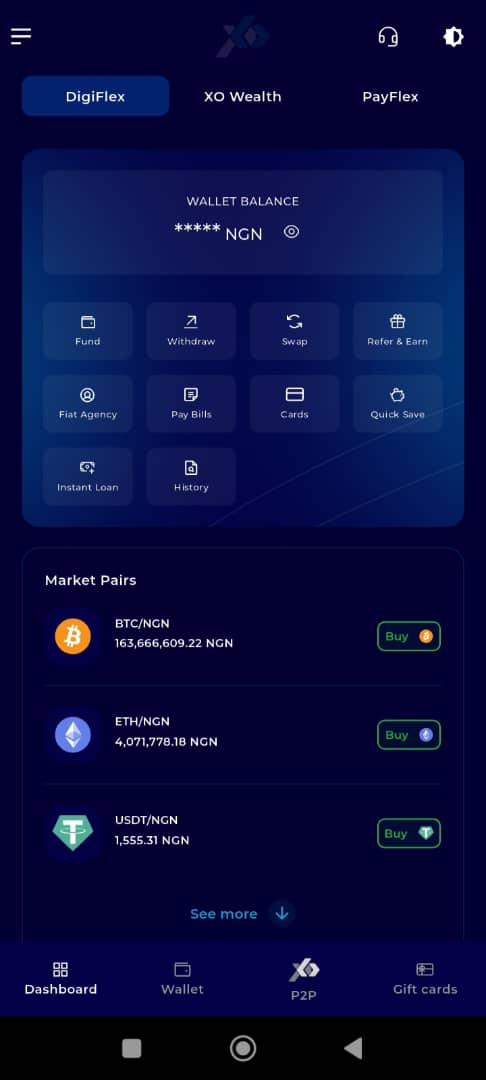
Step 5: Locate the Key Offering Panel
At the top of the screen, to the left of the TransferXO logo, locate the Key Offering buttons. These provide quick access to various services on the platform.
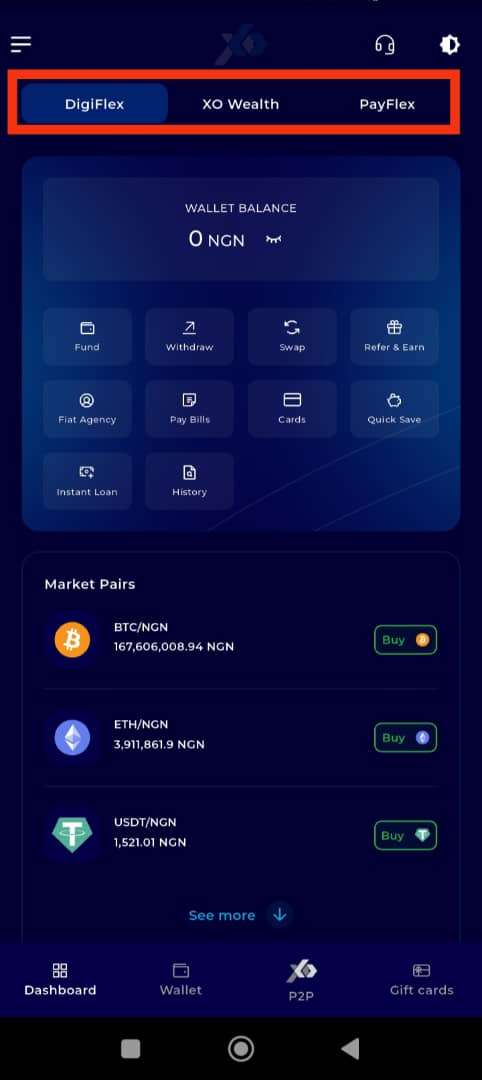
Step 6: Select XO Wealth
Tap on the XO Wealth option from the Key Offerings panel to proceed to the savings interface.
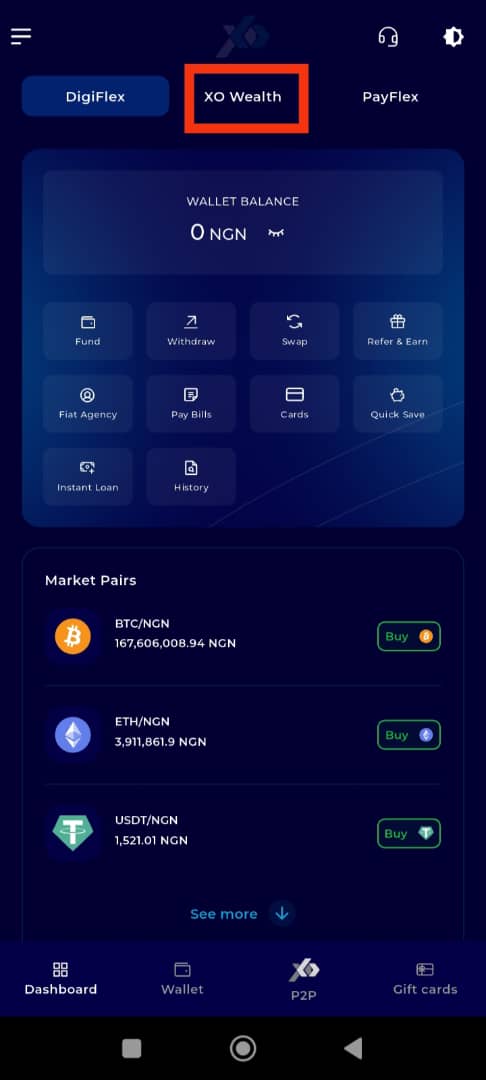
Step 7: Click on My Savings
On the bottom navigation bar, tap on My Savings to proceed.
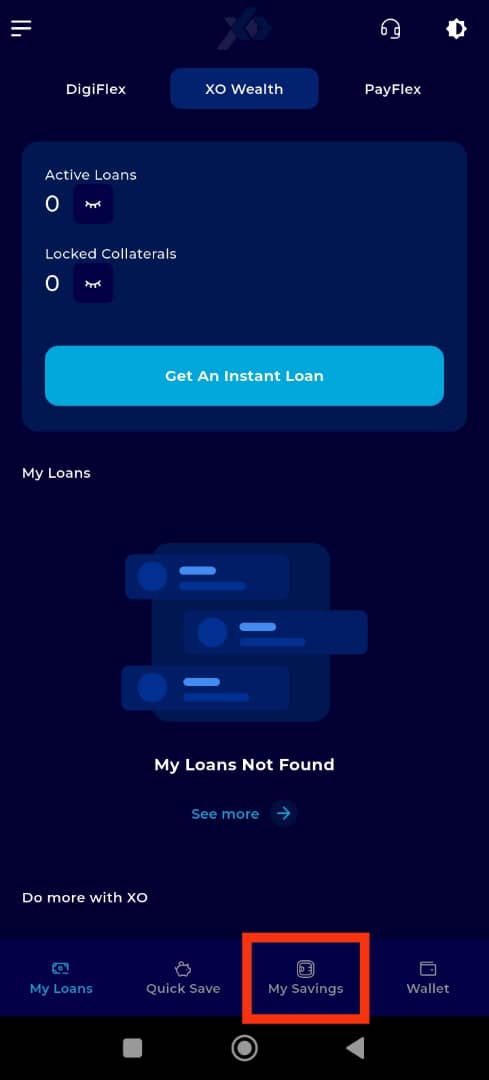
Step 8: Select the Fixed Savings Plan to Withdraw From
Under My Savings, click on the specific fixed savings plan from which you want to withdraw funds.
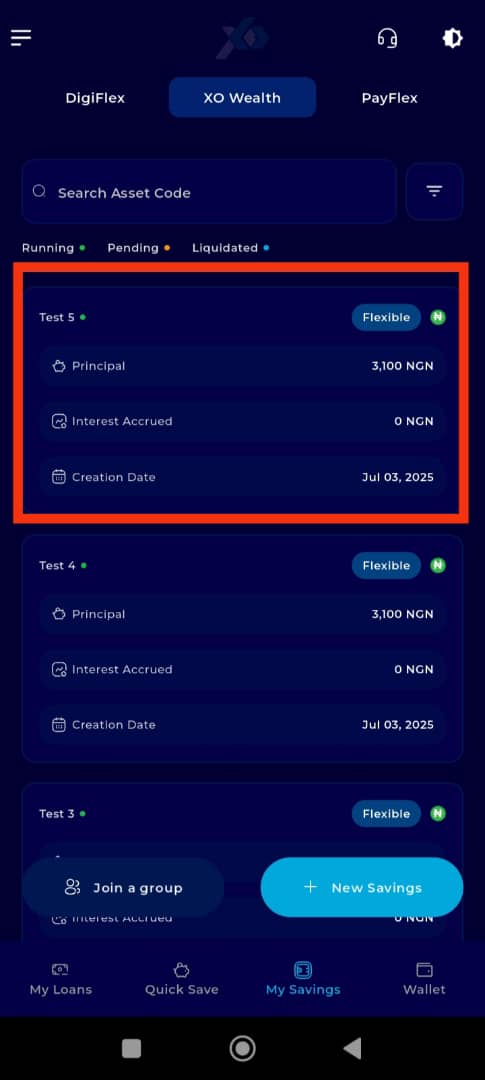
Step 9: Initiate Withdrawal
Once inside your selected savings plan, scroll down to the last item on the page and click on Withdrawal to initiate the withdrawal process.
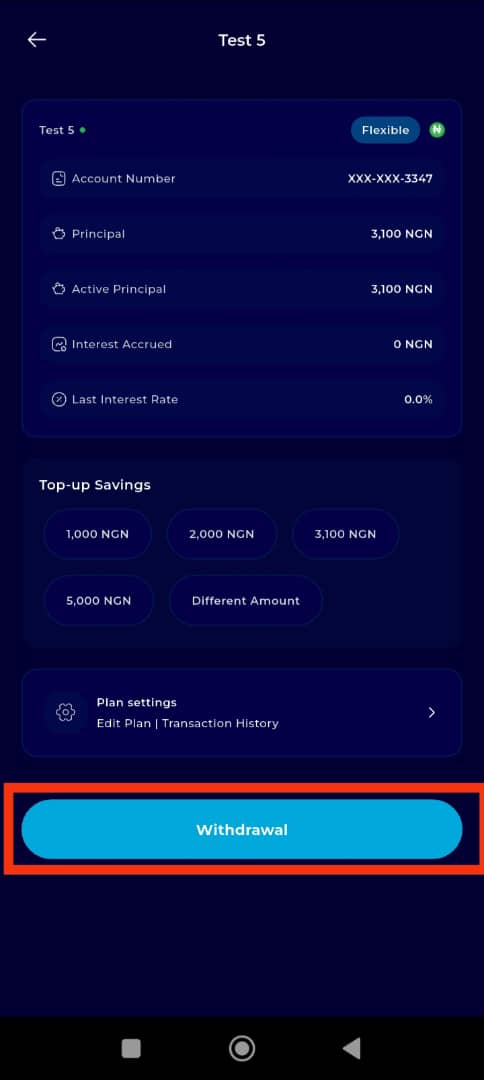
Step 10: Choose Withdrawal Amount
You will be prompted to select the amount you wish to withdraw. Options include predefined amounts, or you can select Different Amount to enter a custom withdrawal amount manually.
Important Notes:
Ensure that the amount you wish to withdraw is less than or equal to your active principal in the plan.
If your initial capital is still active, your flexible savings plan will remain active.
If you choose to withdraw all capital and accrued interest, your savings plan will be automatically closed.
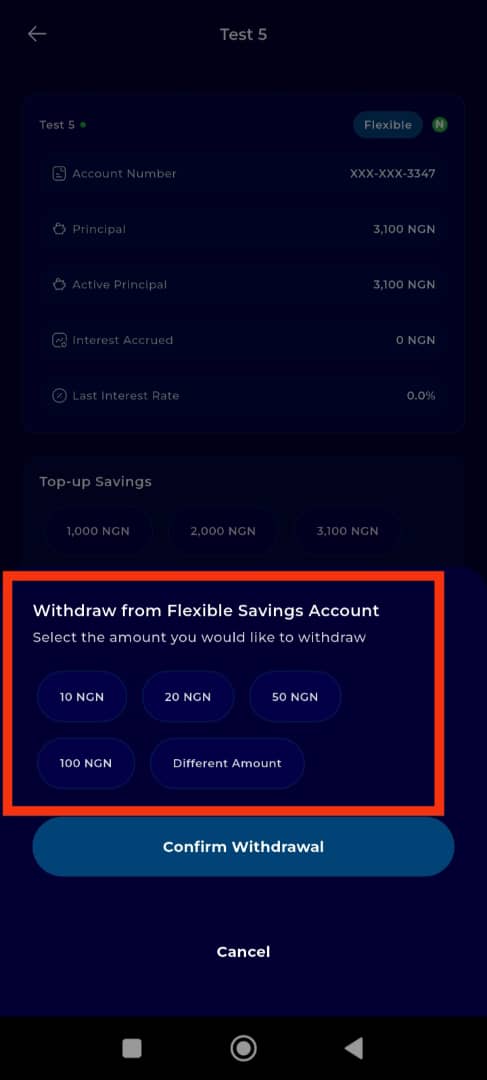
Step 11: Confirm Withdrawal
After selecting your desired withdrawal amount, click on Confirm Withdrawal to finalize the transaction.
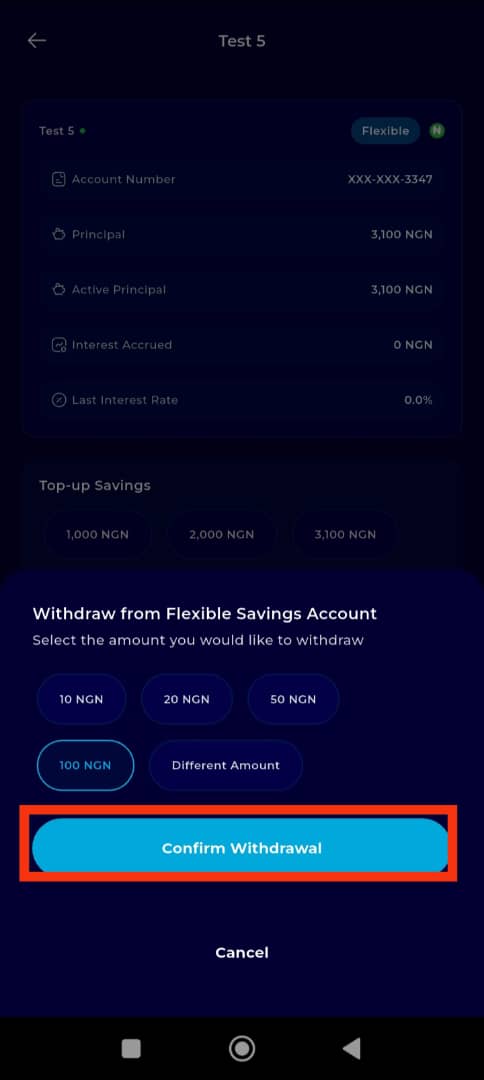
Completion and Confirmation
You have now successfully withdrawn from your flexible savings plan! You will receive a confirmation notification on your screen.
Click Continue to check your updated savings balance.
If your initial capital is still active, your flexible savings plan will remain active.
If your withdrawal depletes your initial capital, your flexible savings plan will be automatically closed.
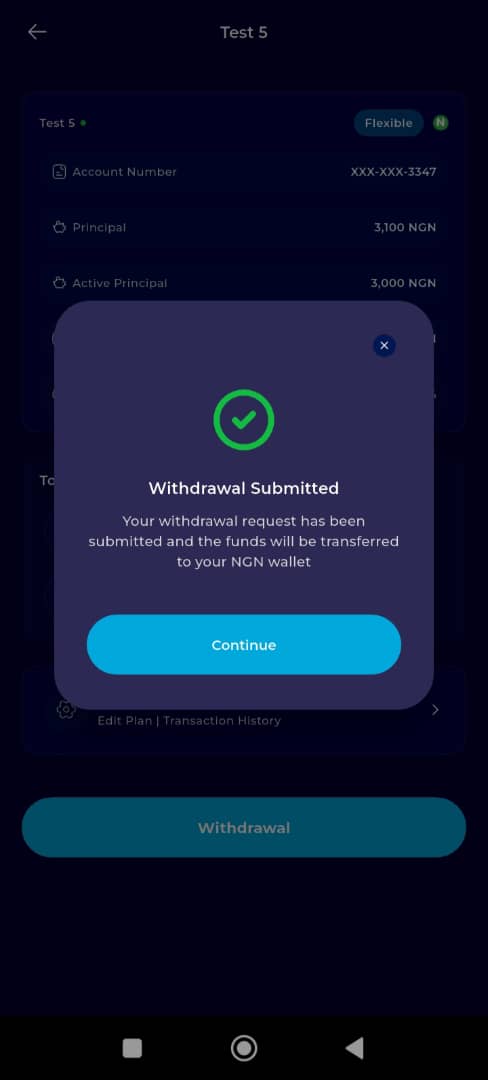
With the TransferXO mobile app, managing your savings is straightforward and convenient. Follow these steps anytime you need to access funds from your flexible savings plan. For more guides and support, browse our Help Centre.

