The TransferXO virtual card allows you to perform secure online transactions. When you no longer need to use the funds stored on your card or wish to move them to your fiat or crypto wallet, you can easily withdraw your balance using the mobile app. Follow the steps below to complete your withdrawal smoothly.
Step 1: Open the TransferXO Mobile App
Locate the TransferXO app on your mobile device and tap on it to launch the application.

Step 2: Enter Your Login Details
On the login screen, input your email and password in the designated fields. Ensure that the credentials entered match those used during account registration.
Alternatively, if you signed up using Gmail or Apple ID, you can select the corresponding option at the top of the login page to proceed with authentication.
Important Note: If you do not have an account yet, you must create one before logging in. Refer to the How to Create an Account on TransferXO guide for assistance.

Step 3: Click on Login
Once your details are entered correctly, tap on the Login button to proceed.
If your credentials are valid, the system will authenticate your details, granting you access to your TransferXO dashboard.

Step 4: Access the Dashboard
Upon successful login, you will be directed to your homepage, also known as the Dashboard.
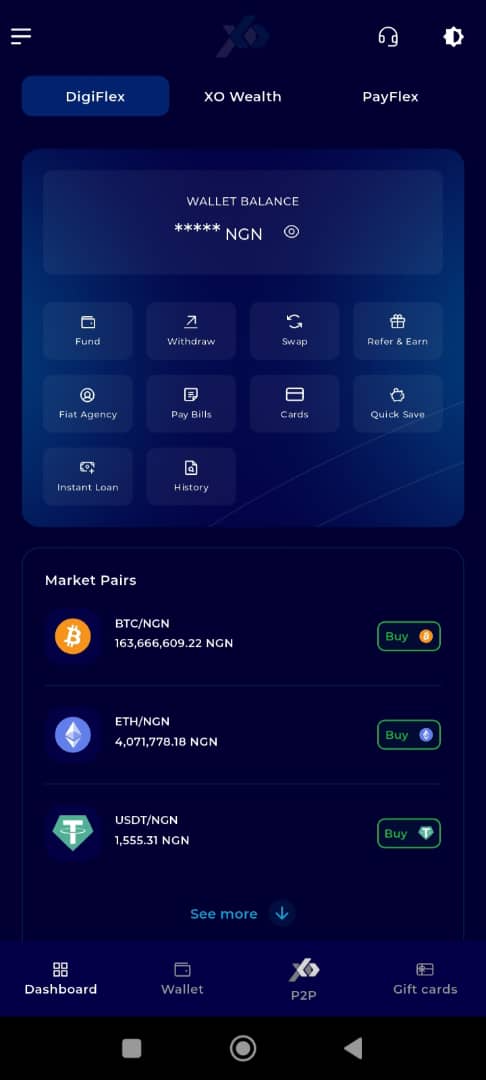
Step 5: Locate the Key Offering Panel
At the top of the screen, to the left of the TransferXO logo, locate the Key Offering buttons. These provide quick access to various services on the platform.
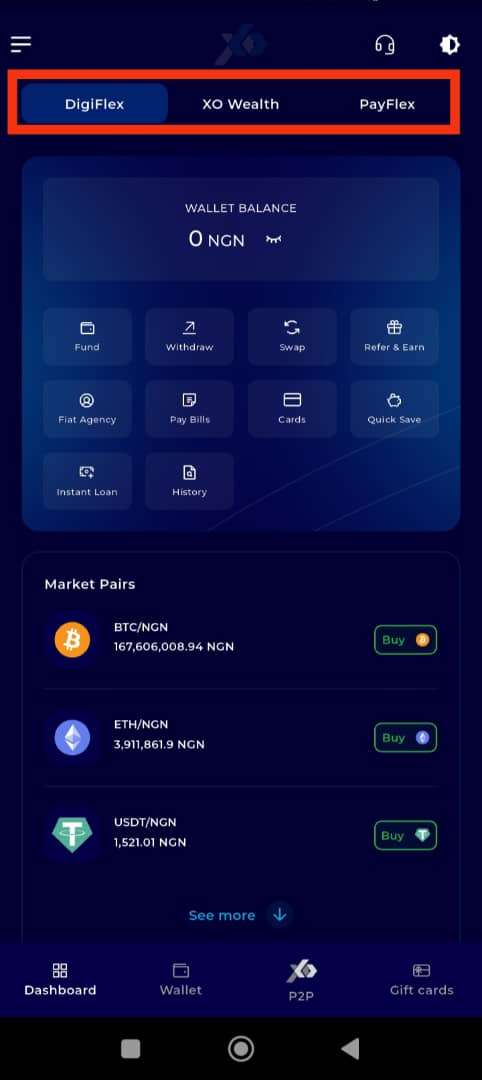
Step 6: Click on Payflex
From the Key Offerings panel, locate and click on Payflex to proceed to the payment services section.
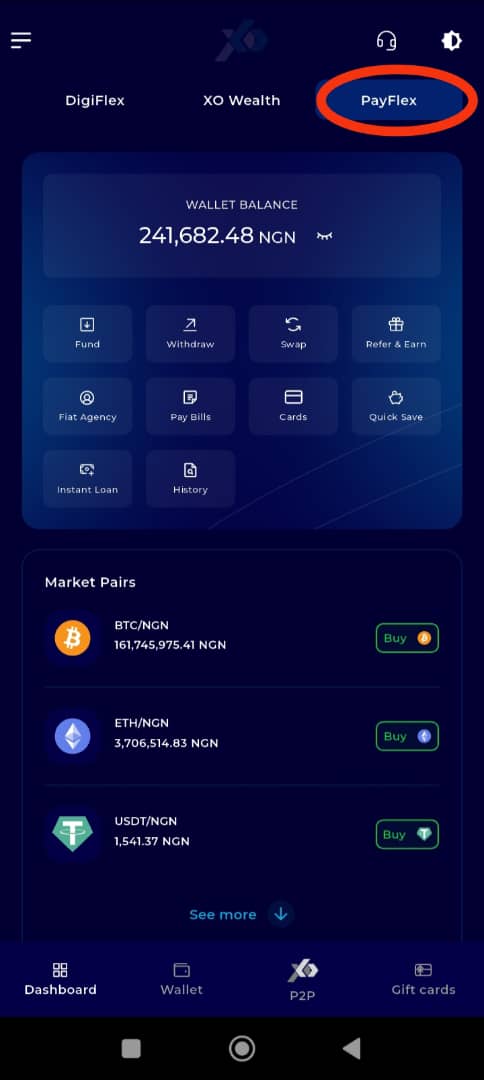
Step 7: Click on Cards
The Payflex section defaults to the Cards interface. If it does not open automatically, tap on the Cards tab (middle tab) located on the bottom navigation bar.

Step 8: Select the Virtual Card for Withdrawal
From the list of virtual cards, select the one you wish to withdraw funds from.
Important Note: Only active and funded virtual cards are eligible for withdrawals.
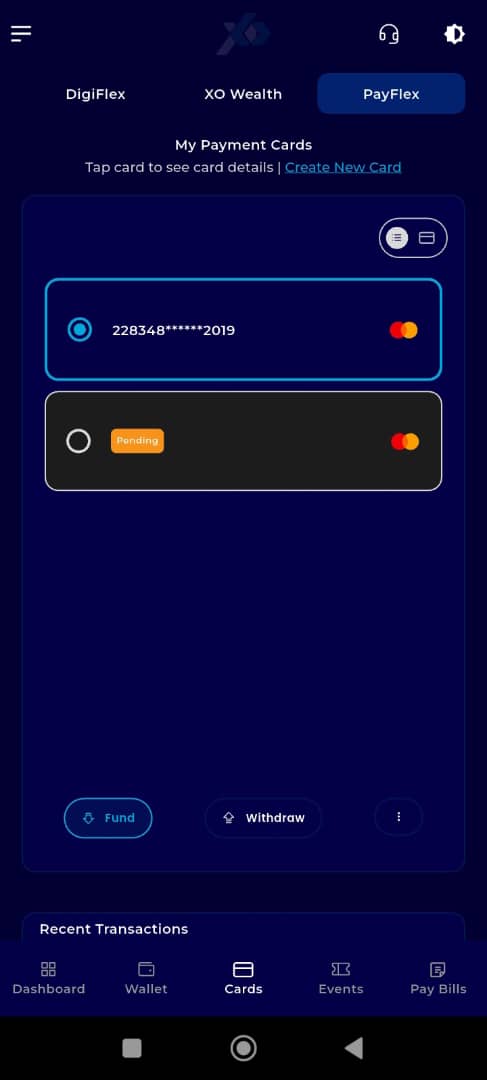
Step 9: Enter Your Transaction PIN
To view card details, input your 6-digit transaction PIN.
If you've activated biometrics, you can use it here as an alternative for verification.
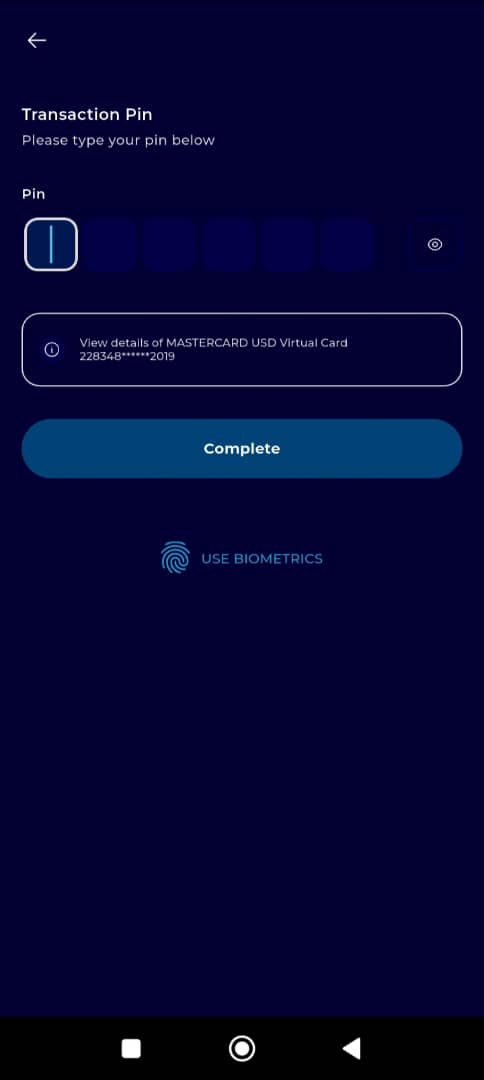
step 10: Click on Withdraw
On the card details screen, tap the Withdraw button.
Ensure your card holds a sufficient balance before proceeding.
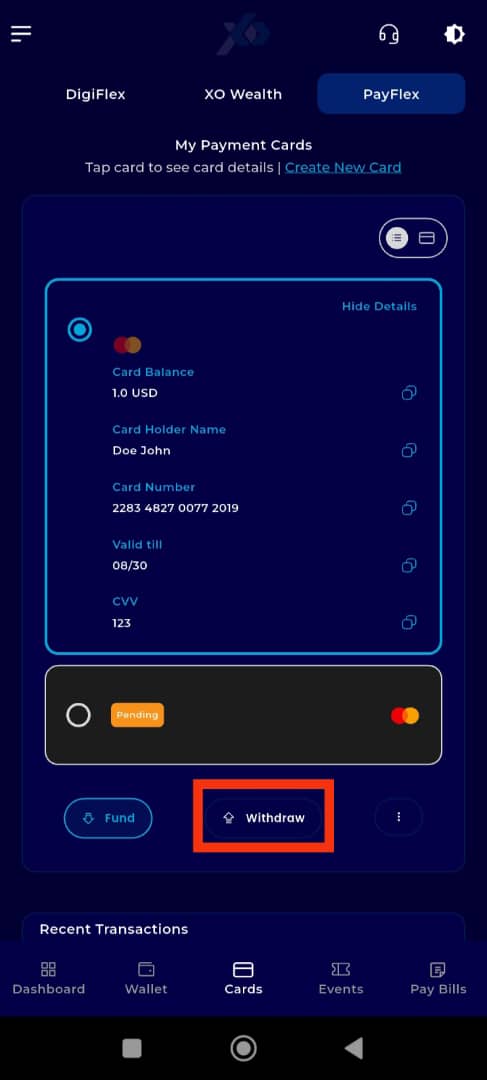
Step 11: Enter Withdrawal Details
Enter the specific amount you wish to withdraw.
Important Note: The minimum withdrawal amount is USD 5.
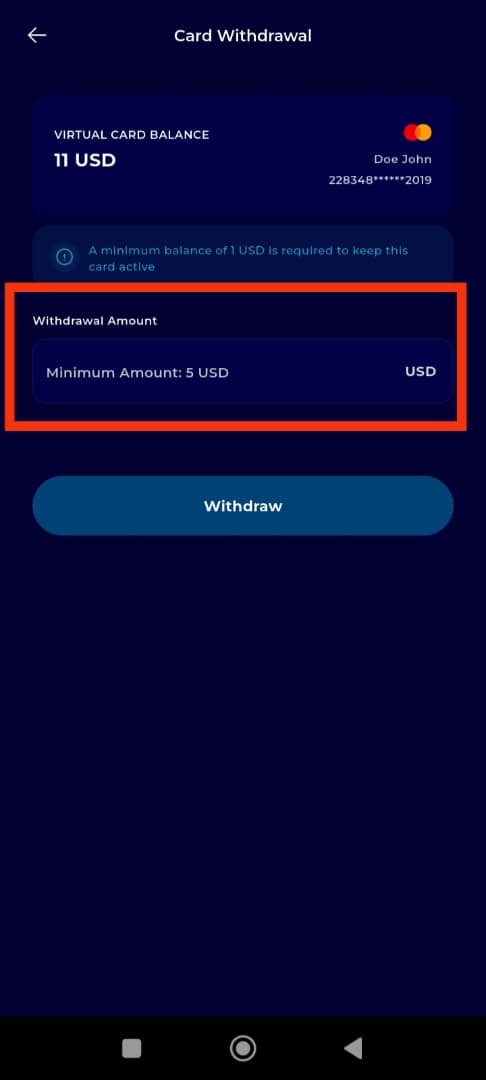
Step 12: Click on Withdraw to Proceed
Once you have entered the necessary details, tap Withdraw to proceed.
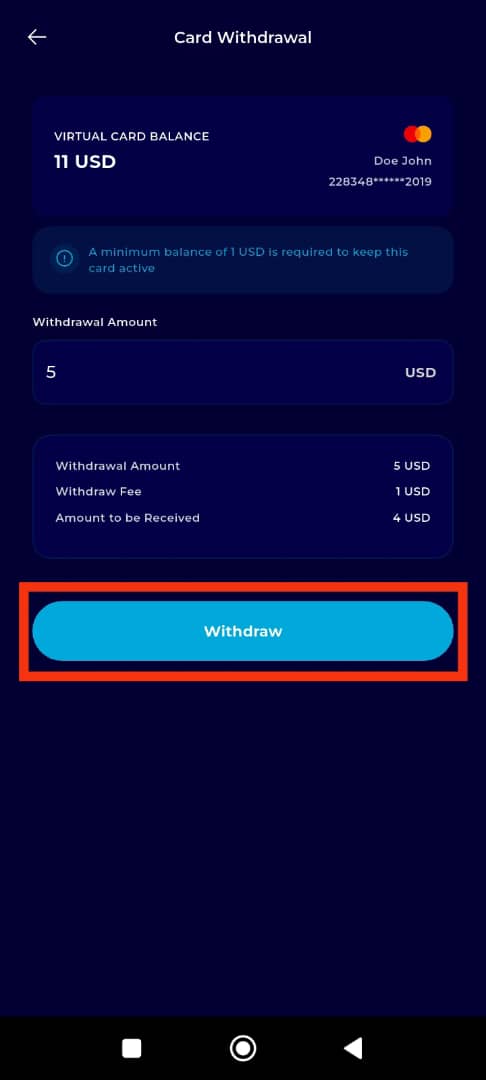
Step 13: Select the Withdrawal Method
Choose how you want to receive your funds. The two available options are:
Fiat (traditional currency)
Crypto (supported digital assets)
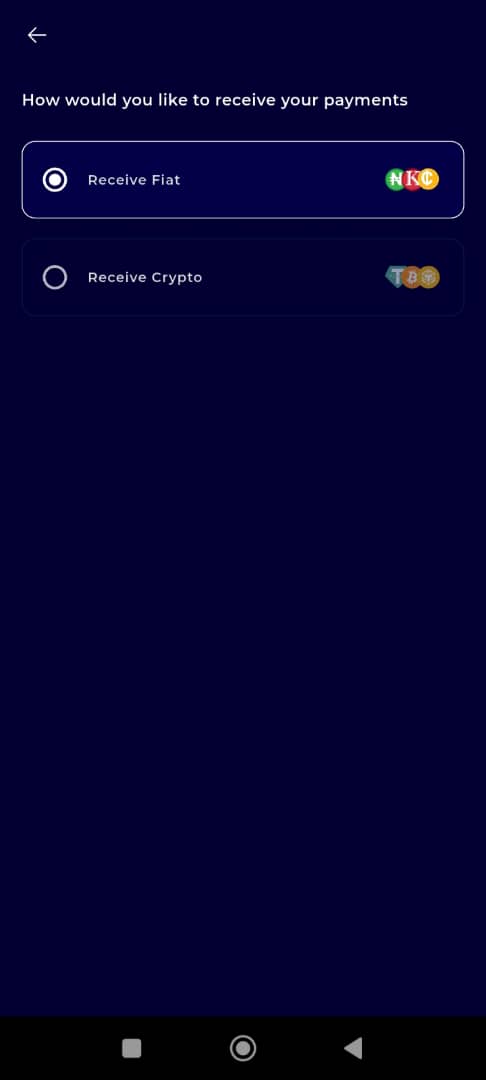
Step 14: Select the Asset Wallet
Choose the specific Asset Wallet (e.g., USD, BTC) where you want your funds transferred.
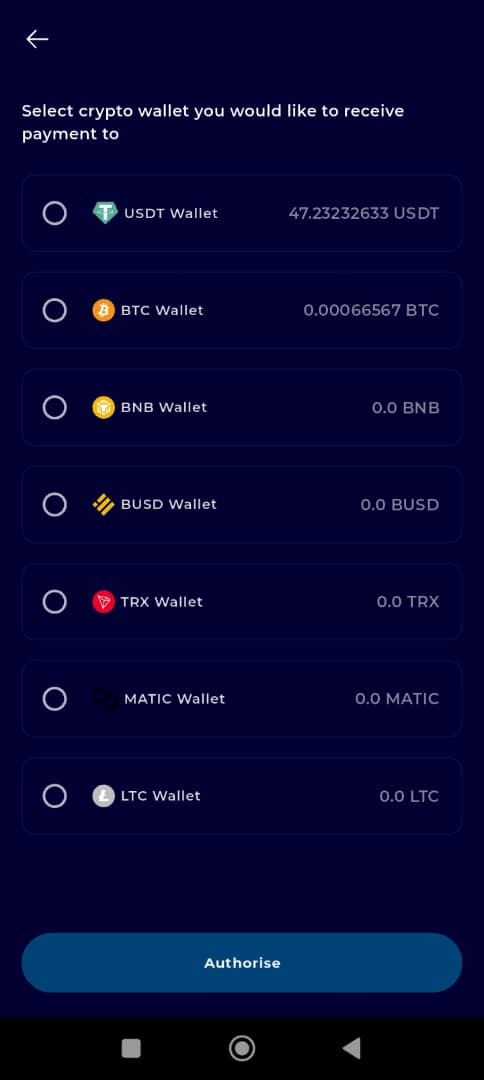
Step 15: Click on Authorise
After verifying all inputted information, tap Authorise to finalize the withdrawal.
Double-check the withdrawal amount and selected wallet before confirming.
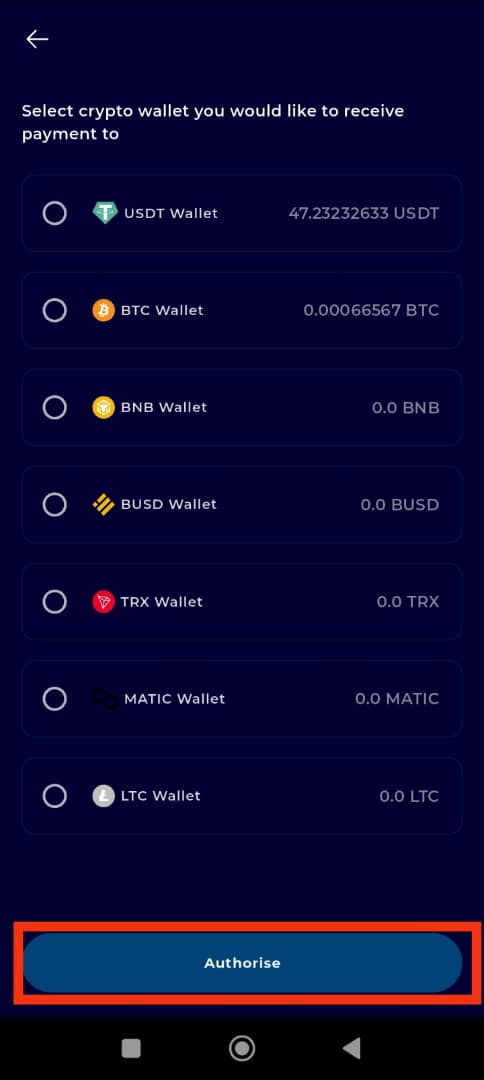
Completion and Next Steps
Congratulations! You have successfully withdrawn funds from your TransferXO virtual card.
You may now use the funds for further transactions, savings, or other financial activities available within the TransferXO ecosystem.
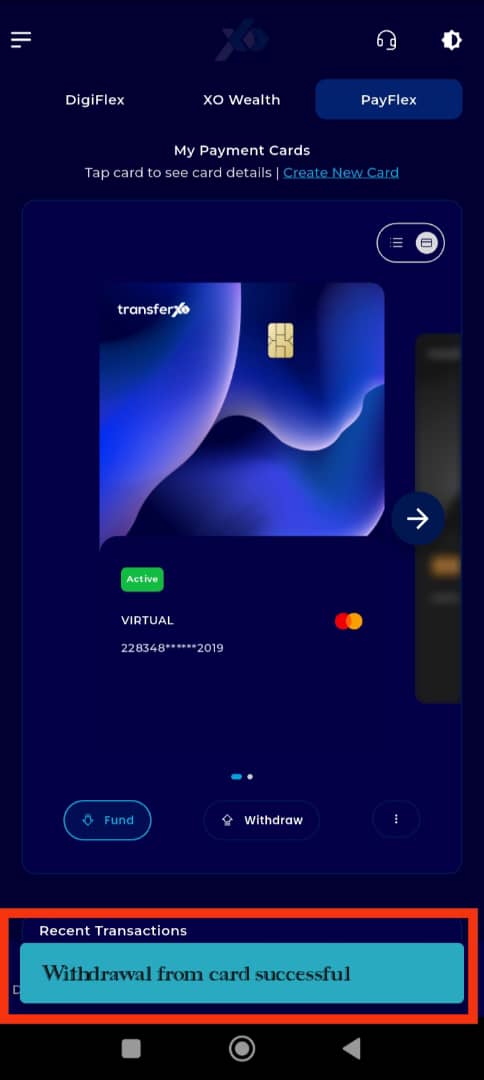
Withdrawing from your virtual card on TransferXO is fast, secure, and user-friendly. Whether you're moving funds into fiat or crypto, the app provides full flexibility. For more tutorials and support, visit the TransferXO Help Center.

