This article provides a detailed walkthrough on how to fund your TransferXO wallet using the Swap feature on the mobile app. The Swap functionality allows you to easily convert one asset into another—crypto to fiat, fiat to crypto, or crypto to crypto—directly within your wallet.
Step 1: Open the TransferXO Mobile App
Locate the TransferXO app on your mobile device and tap on it to launch the application.

Step 2: Enter Your Login Details
On the login screen, input your email and password in the designated fields. Ensure that the credentials entered match those used during account registration.
Alternatively, if you signed up using Gmail or Apple ID, you can select the corresponding option at the top of the login page to proceed with authentication.
Important Note: If you do not have an account yet, you must create one before logging in. Refer to the How to Create an Account on TransferXO guide for assistance.

Step 3: Click on Login
Once your details are entered correctly, tap on the Login button to proceed.
If your credentials are valid, the system will authenticate your details, granting you access to your TransferXO dashboard.

Step 4: Access the Dashboard
Upon successful login, you will be directed to your homepage, also known as the Dashboard.
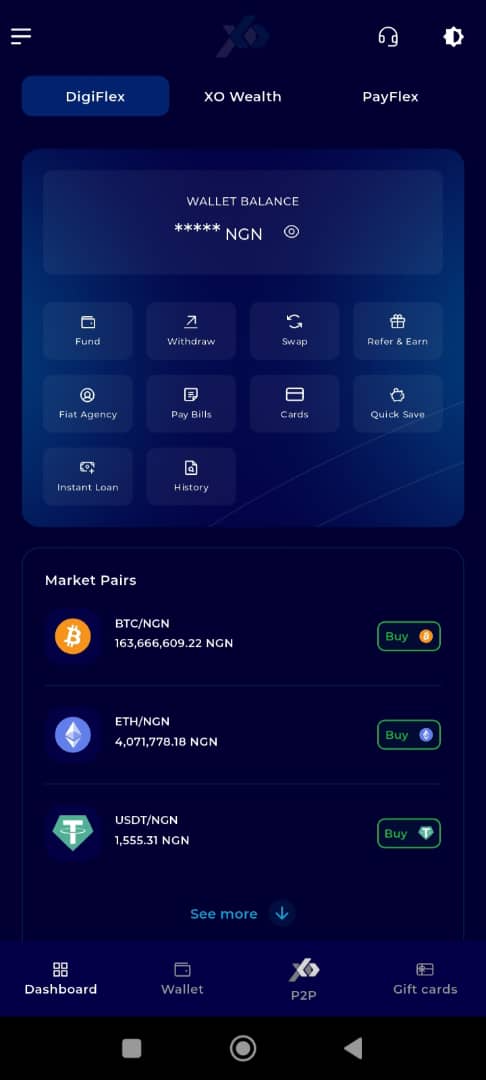
Step 5: Navigate to the Wallet Tab
From the bottom menu bar, tap on the Wallet tab. It is located on the far-right side of the menu, next to the Dashboard tab.
This tab contains all wallet-related functionalities.
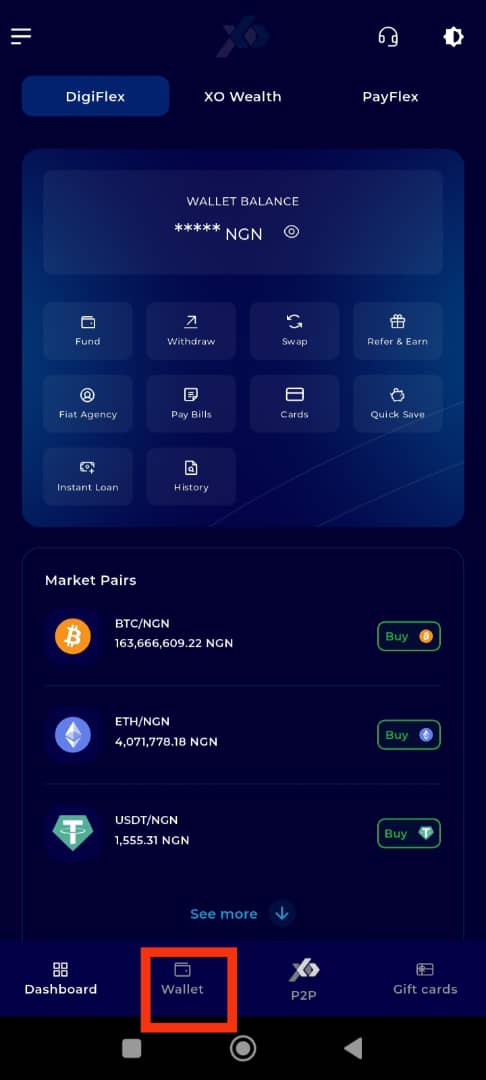
Step 6: Click on Swap
From the Wallet interface, tap on Swap.
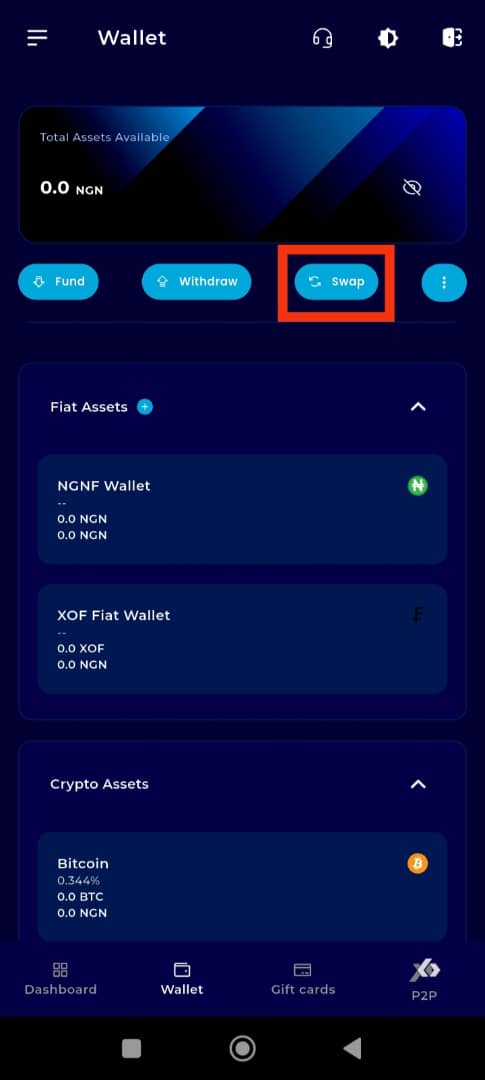
Step 7: Select the Specific Asset
Click on the specific crypto asset you want to swap. This could be either a crypto or fiat asset.
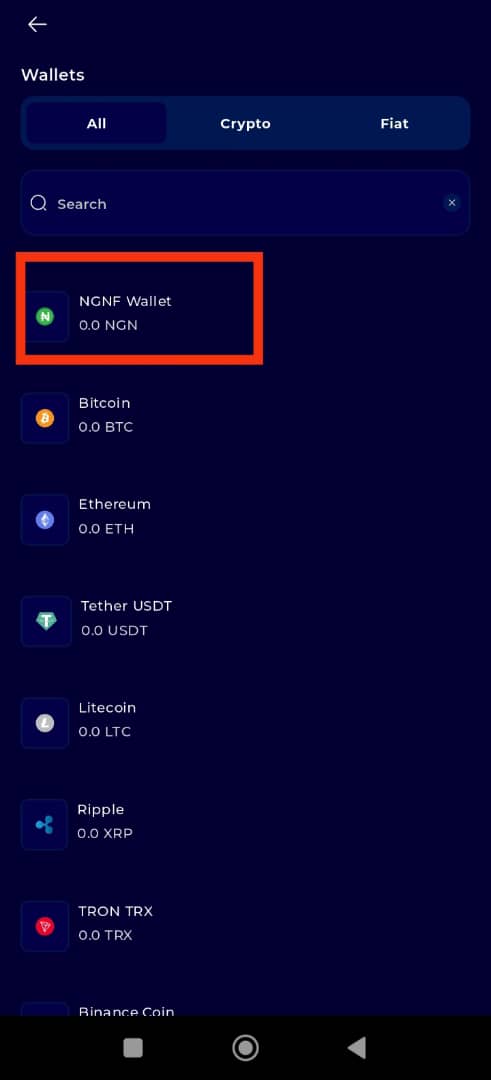
Step 8: Enter Swap Details
Enter the details of the swap transaction. This includes:
Selecting the asset you want to swap to
Entering the amount
Once done, click on Swap to proceed.
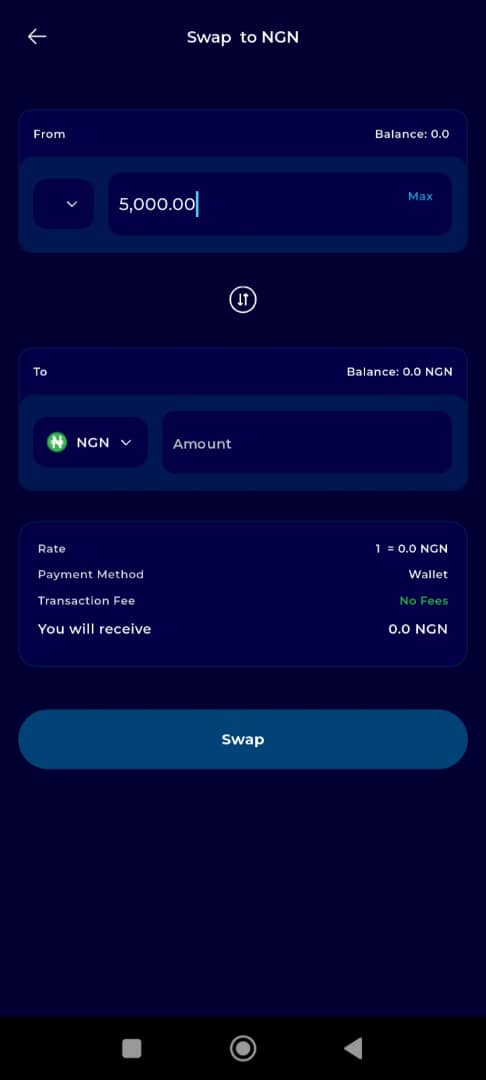
Step 9: Review and Confirm the Swap
Review the trade details on the screen and confirm by clicking on the Confirm Swap button before the timer runs out.
Note: If the time runs out before you confirm, click on the Refresh button that appears in place of the confirm button, and be sure to confirm the transaction this time.
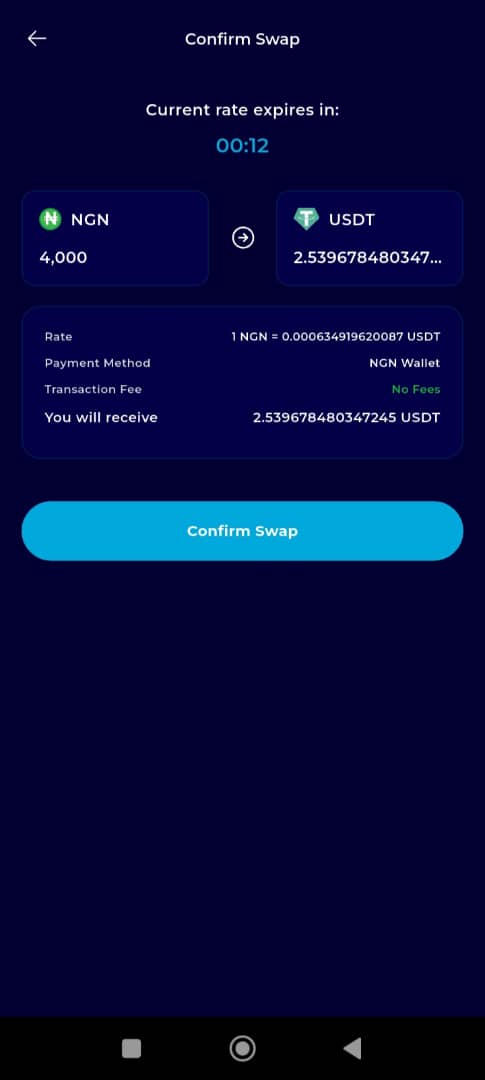
Transaction Completion
Congratulations! You've now successfully performed your swap transaction on TransferXO.
If you still have other transactions to perform, click on Return to Dashboard to go back to your dashboard and start the process again.
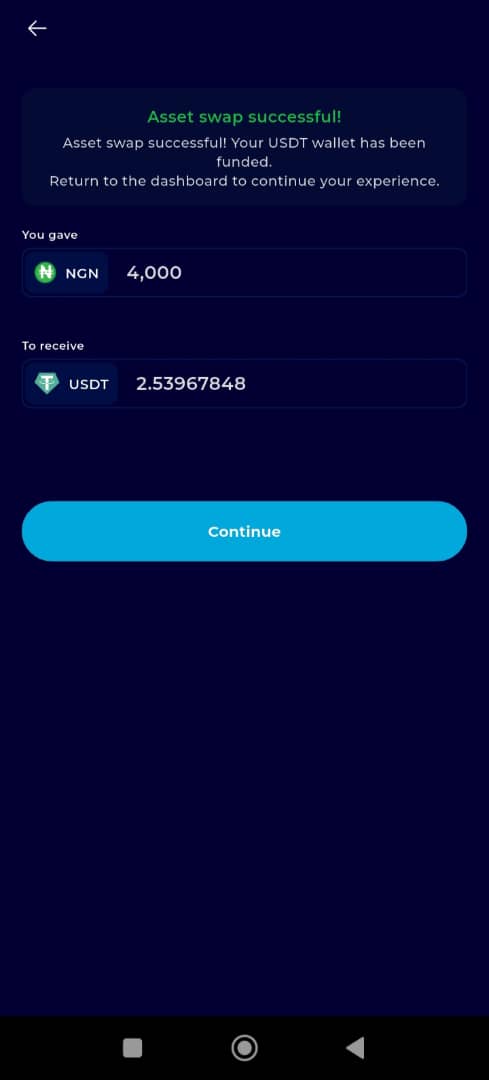
Using the Swap feature on the TransferXO mobile app is a fast and secure way to fund your wallet with your preferred asset. For additional help or to explore other features, visit our Help Centre or contact customer support through the app.

