The TransferXO mobile app enables users to manage multiple fiat wallets, offering greater flexibility when trading or storing different currencies. Adding a fiat wallet allows you to customize your portfolio according to the currencies you need for transactions. The guide below outlines how to add a fiat wallet using your mobile device.
Step 1: Open the TransferXO Mobile App
Locate the TransferXO app on your mobile device and tap on it to launch the application.

Step 2: Enter Your Login Details
On the login screen, input your email and password in the designated fields. Ensure that the credentials entered match those used during account registration.
Alternatively, if you signed up using Gmail or Apple ID, you can select the corresponding option at the top of the login page to proceed with authentication.
Important Note: If you do not have an account yet, you must create one before logging in. Refer to the How to Create an Account on TransferXO guide for assistance.

Step 3: Click on Login
Once your details are entered correctly, tap on the Login button to proceed.
If your credentials are valid, the system will authenticate your details, granting you access to your TransferXO dashboard.

Step 4: Access the Dashboard
Upon successful login, you will be directed to your homepage, also known as the Dashboard.
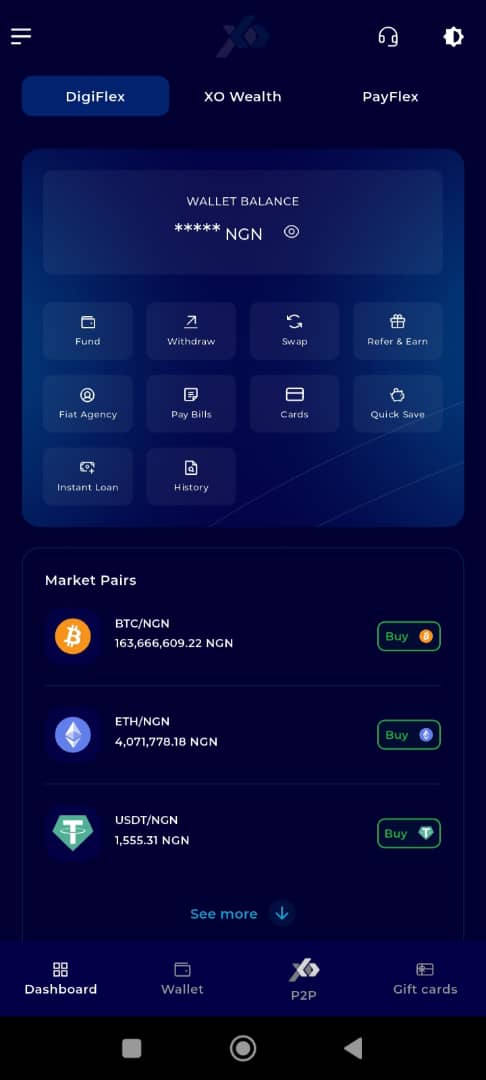
Step 5: Locate the Bottom Panel
Locate the panel at the bottom of your screen.
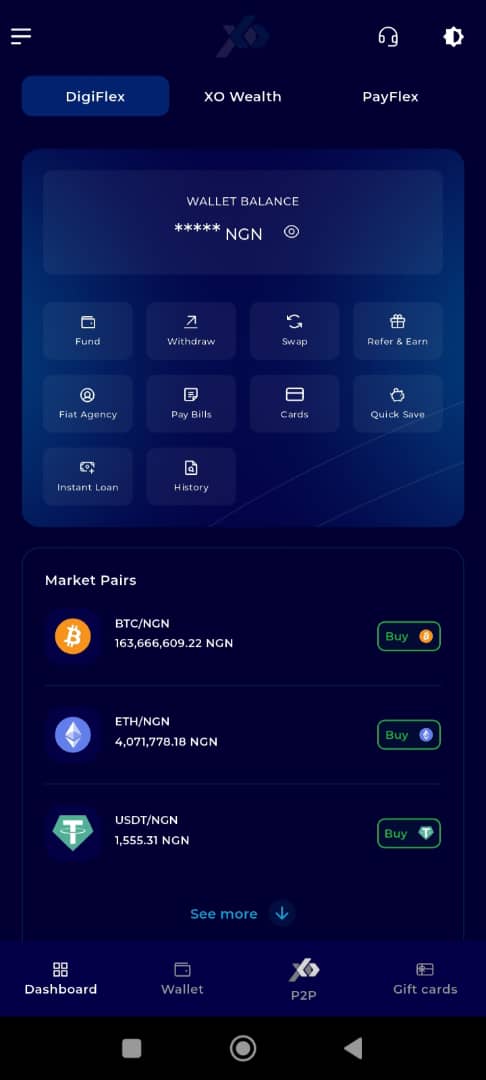
Step 6: Click on the Wallet Tab
From the dashboard, click on the Wallet tab at the top of your screen, to the right of the Dashboard tab.
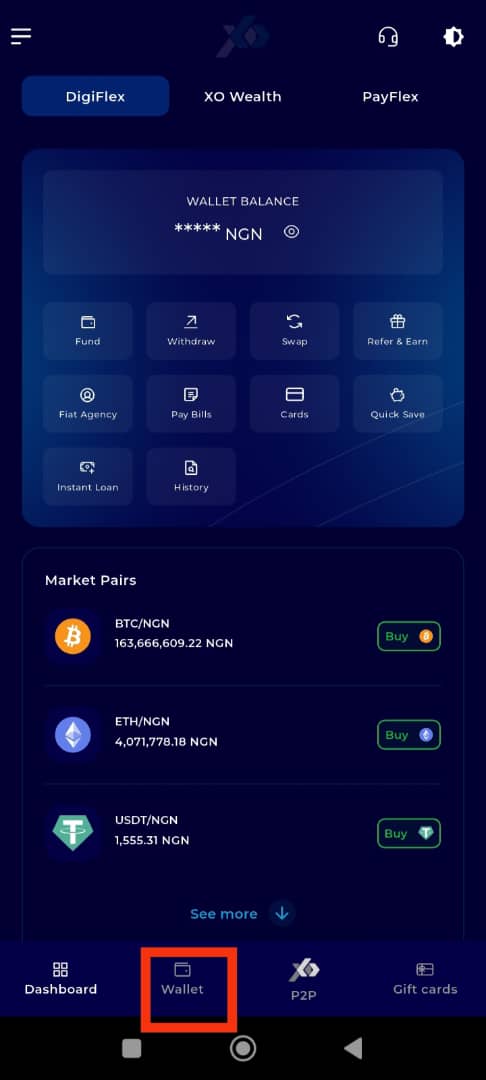
Step 7: Add a Fiat Asset
Below the first row of elements on the Wallet page, locate the Fiat Assets section. Tap on the plus sign (+) in front of Fiat Assets to add a new currency.
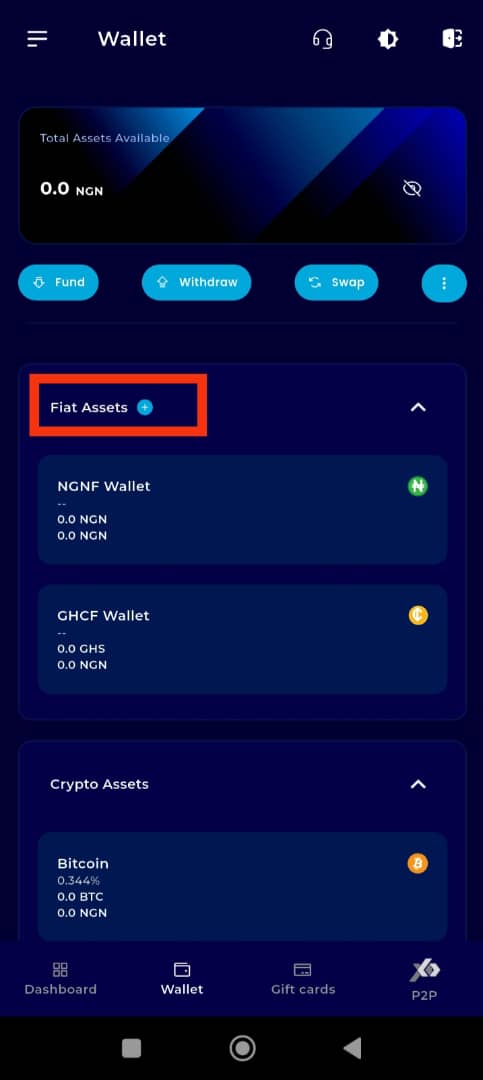
Step 8: Select the Asset
You will see a list of available fiat currencies. Select the asset you want to add by checking the square box next to the currency name.
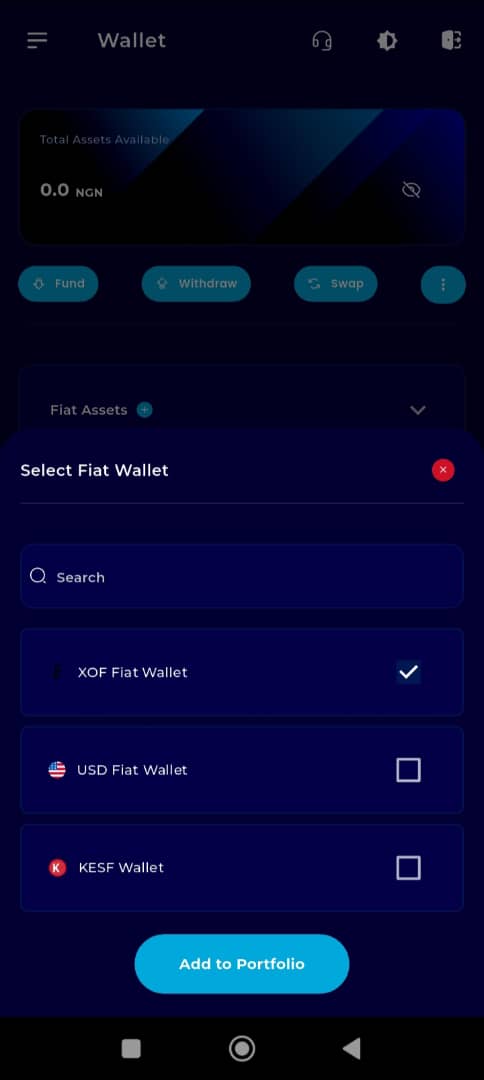
Step 9: Click on Add to Portfolio
After selecting your preferred asset(s), tap the Add to Portfolio button to confirm and complete the process.
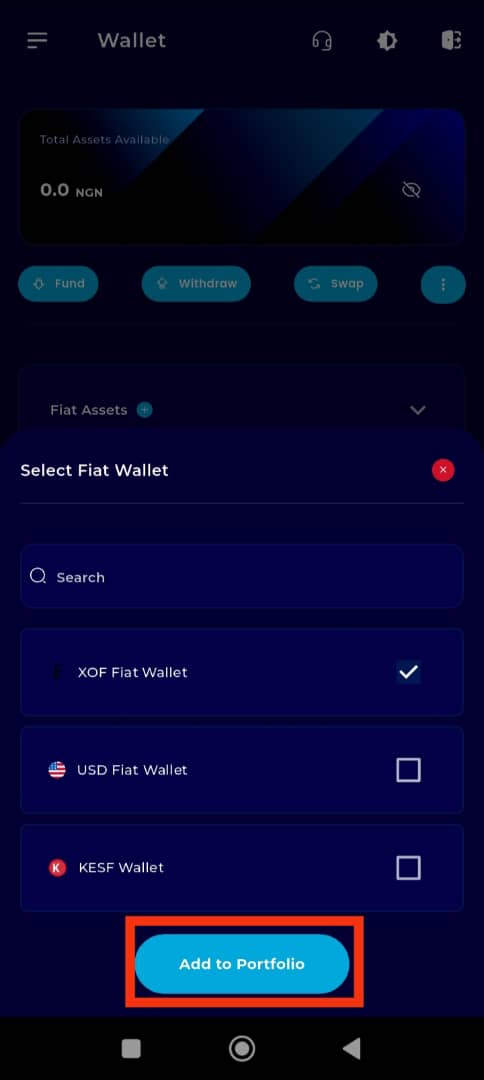
Completion and Next Steps
Congratulations! The selected fiat wallet has now been added to your portfolio.
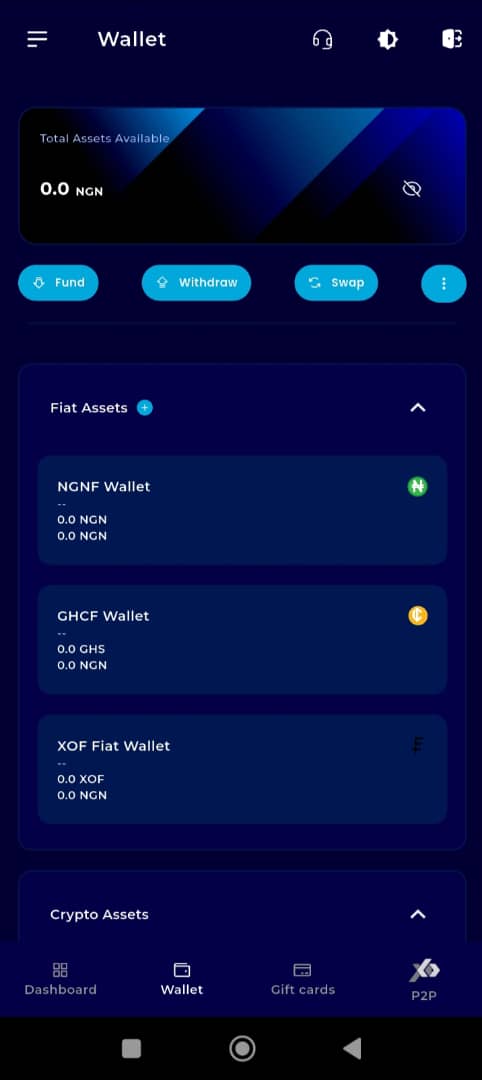
You're all set—managing your fiat assets on TransferXO is now even easier. If you encounter any issues or need further guidance, feel free to visit our Help Center or contact the TransferXO Support Team for help.
TransferXO—simplifying your cross-border trading journey, one wallet at a time.

