Setting your default market on the TransferXO mobile app allows you to customize your trading experience by selecting your preferred local currency. This ensures that prices and transactions reflect your regional settings, making trading more intuitive and convenient.
Follow the step-by-step guide below to set your default market:
Step 1: Open the TransferXO Mobile App
Locate the TransferXO app on your mobile device and tap on it to launch the application.

Step 2: Enter Your Login Details
On the login screen, input your email and password in the designated fields. Ensure that the credentials entered match those used during account registration.
Alternatively, if you signed up using Gmail or Apple ID, you can select the corresponding option at the top of the login page to proceed with authentication.
Important Note: If you do not have an account yet, you must create one before logging in. Refer to the How to Create an Account on TransferXO guide for assistance.

Step 3: Click on Login
Once your details are entered correctly, tap on the Login button to proceed.
If your credentials are valid, the system will authenticate your details, granting you access to your TransferXO dashboard.

Step 4: Access the Dashboard
Once you’ve logged in, you’ll be directed to your homepage, also known as the Dashboard, where you can access various account features.
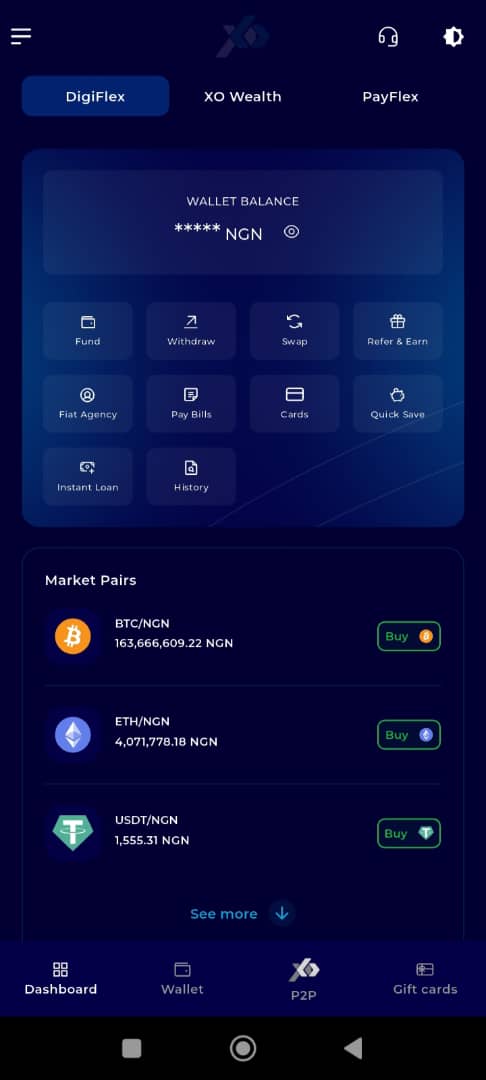
Step 5: Open the Menu
Locate the menu icon (four horizontal lines) at the top left-hand corner of your screen and tap on it to expand the menu.
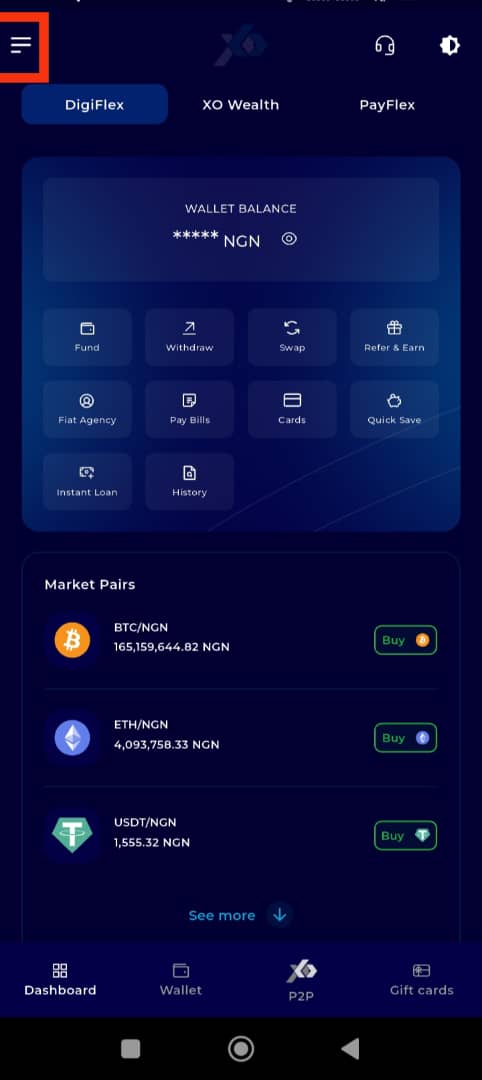
Step 6: Access Menu Options
The menu will display several options and features of the app. At the top, you will also see a brief profile summary showing your email and username.
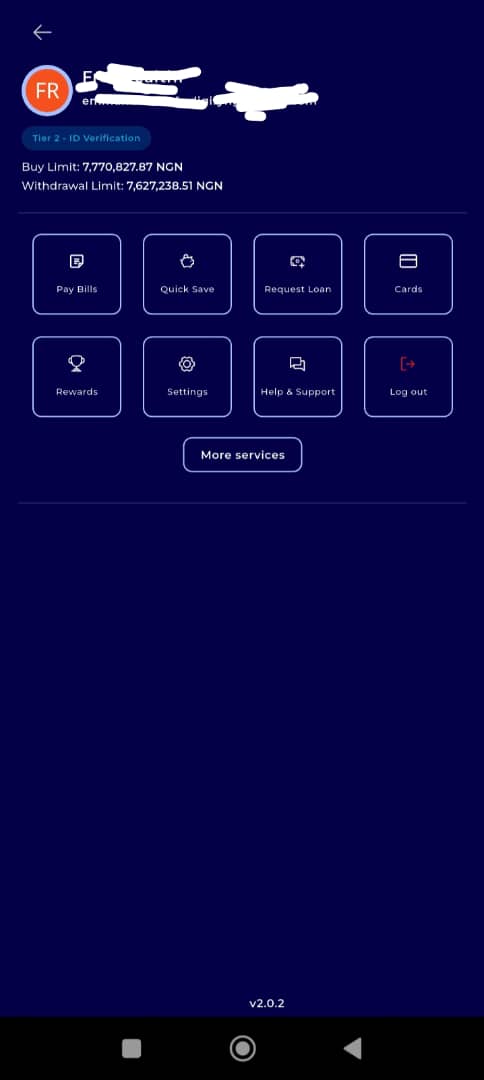
Step 7: Click on Settings
From the available menu options, tap on Settings to access your account configuration and preferences.
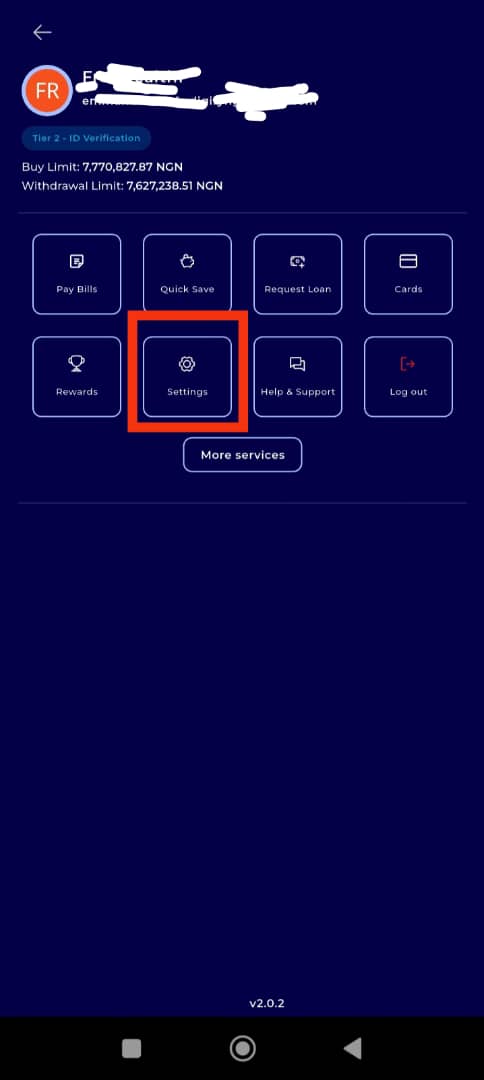
Step 8: Click on Default Market
Within the Settings screen, find and tap on the Default Market option to begin the process of selecting your preferred trading region.
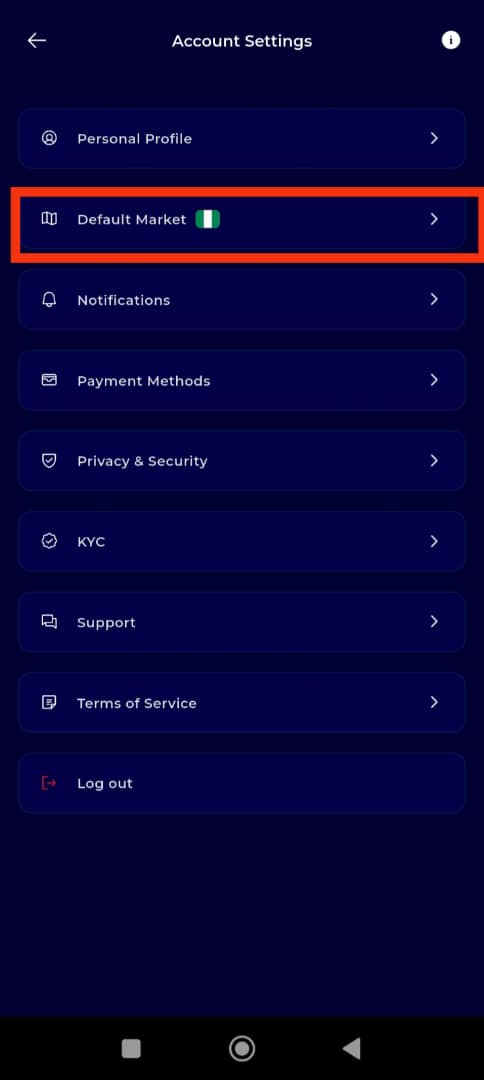
Step 9: Select Your preferred default trading currency
You will be presented with a list of available currencies supported on the platform. Choose your preferred default market from the following options:
NGN (Nigerian Naira)
XOF (West African CFA Franc)
KES (Kenyan Shilling)
GHS (Ghanaian Cedi)
Note: These are the currently available default markets. More currencies will be added as they become available on the platform.
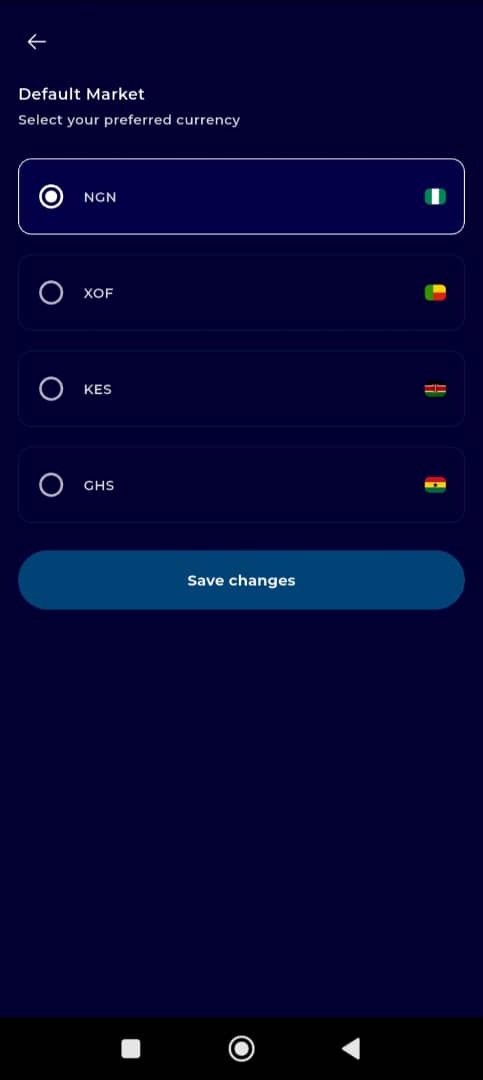
Step 10: Save Changes
After selecting your preferred market, tap on Save Changes to complete the process.
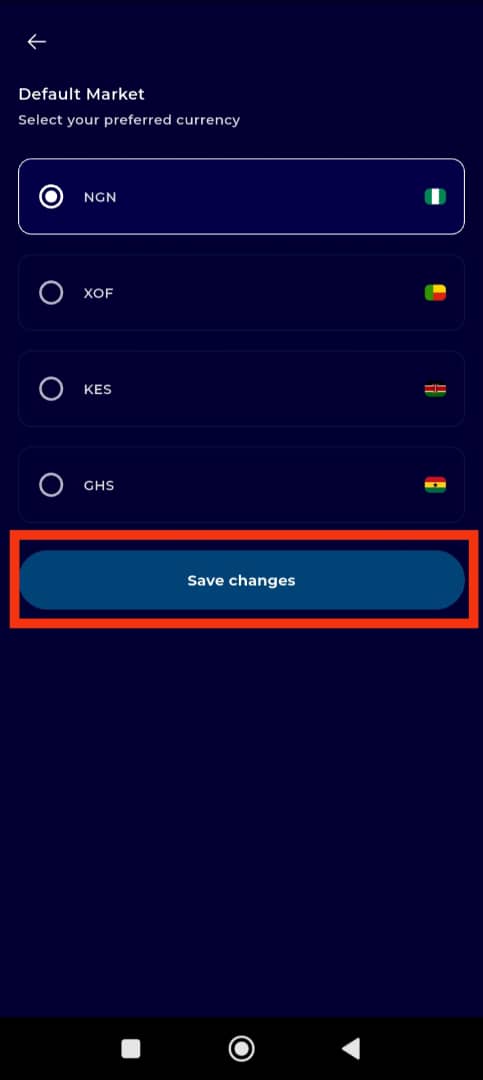
Your default market has now been successfully updated. All prices and transactions will now reflect your chosen regional currency, giving you a more localized and efficient trading experience.
For further assistance or troubleshooting, please visit our Help Center or reach out to TransferXO Support.
TransferXO—bringing you closer to seamless cross-border finance.

