Transferring funds to other users on the TransferXO mobile app is a quick and seamless process. This guide walks you through each step required to send digital assets—like Tether (USDT)—to another TransferXO user directly from your wallet.
Step 1: Open the TransferXO Mobile App
Locate the TransferXO app on your mobile device and tap on it to launch the application.

Step 2: Enter Your Login Details
On the login screen, input your email and password in the designated fields. Ensure that the credentials entered match those used during account registration.
Alternatively, if you signed up using Gmail or Apple ID, you can select the corresponding option at the top of the login page to proceed with authentication.
Important Note: If you do not have an account yet, you must create one before logging in. Refer to the How to Create an Account on TransferXO guide for assistance.

Step 3: Click on Login
Once your details are entered correctly, tap on the Login button to proceed.
If your credentials are valid, the system will authenticate your details, granting you access to your TransferXO dashboard.

Step 4: Access the Dashboard
Upon successful login, you will be directed to your homepage, also known as the Dashboard.
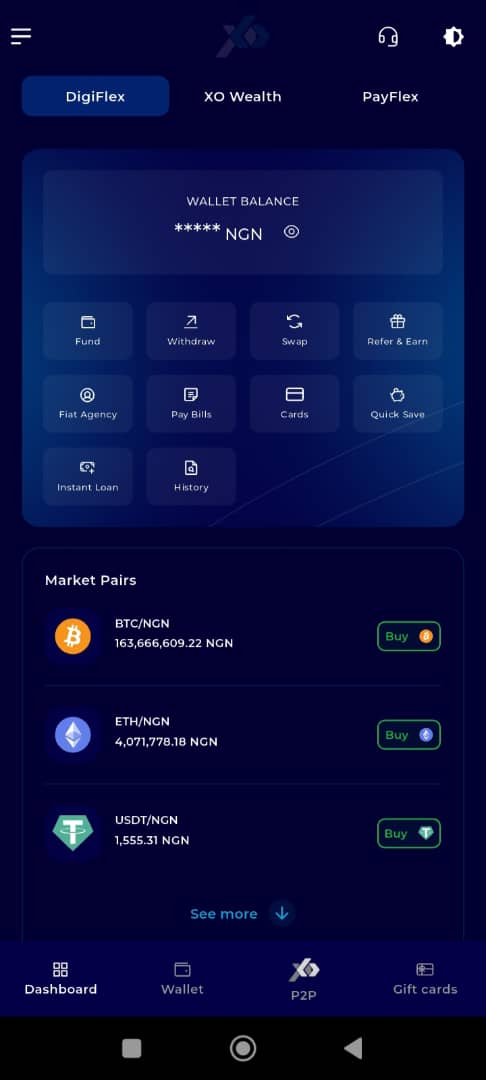
Step 5: Navigate to the Wallet Tab
From the bottom menu bar, tap on the Wallet tab. It is located on the far-right side of the menu, next to the Dashboard tab.
This tab contains all wallet-related functionalities.
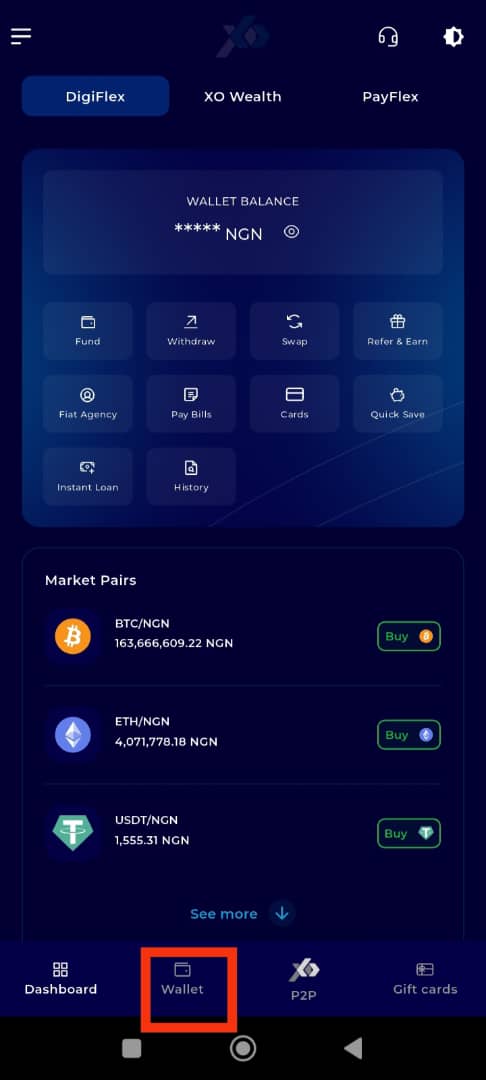
Step 6: Initiate the Withdrawal
At the wallet page, click on Withdraw to start the process.
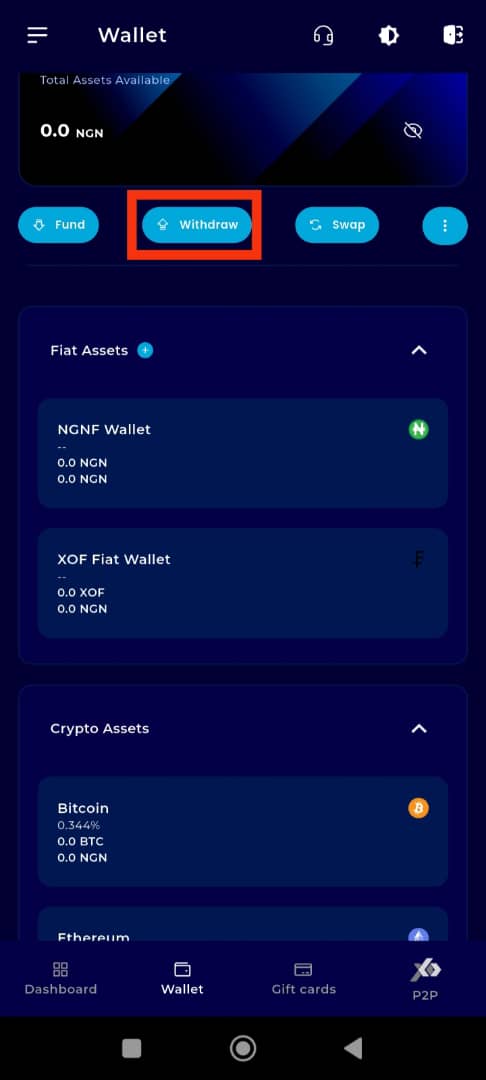
Step 7: Choose the Asset
You will now be directed to the Withdraw page. Select the digital asset you wish to send.
Note: In this example, we’ll be using Tether (USDT).
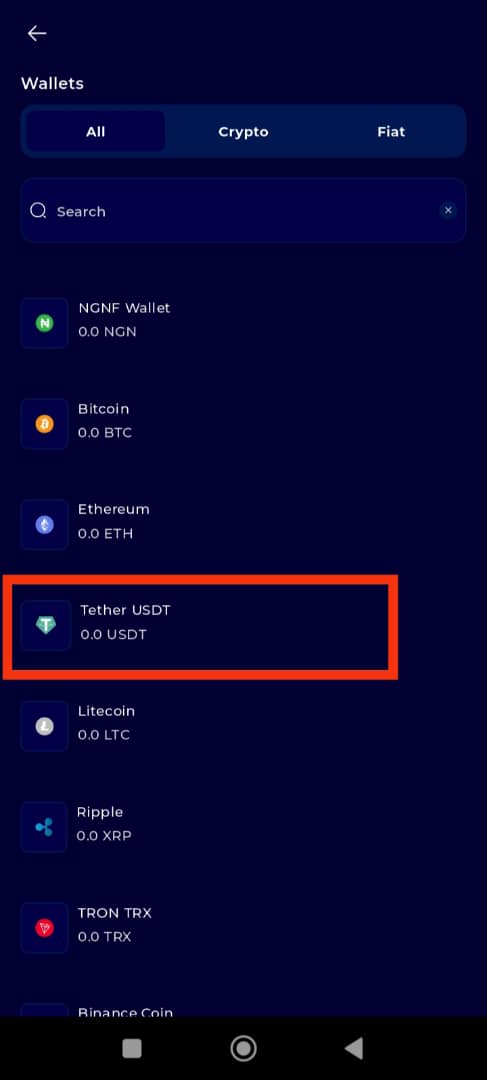
Step 8: Choose Withdrawal Method
From the available withdrawal options, tap on Send to a TransferXO User.
This option allows you to transfer funds directly to another user on the platform.
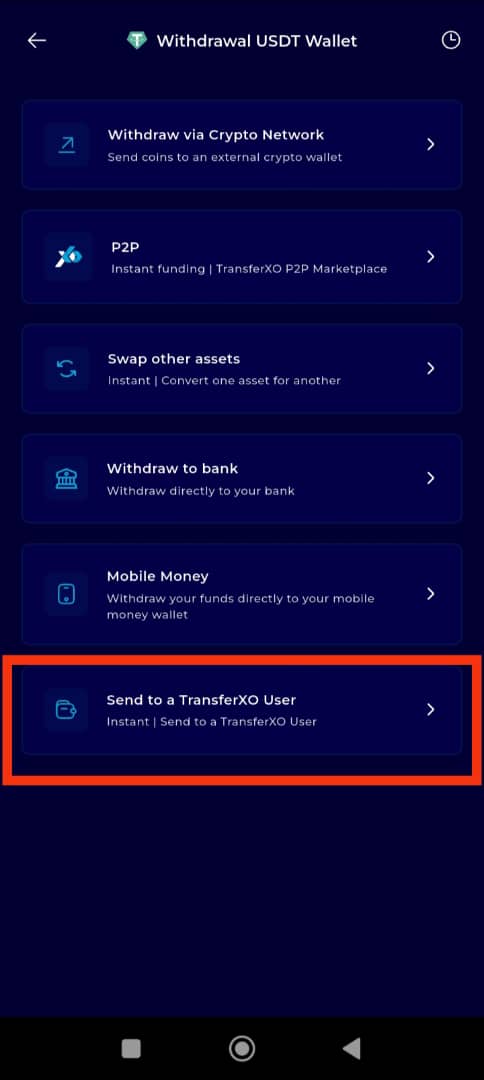
Step 9: Enter the Username
In the Recipient username field, type in the username of the friend or user to whom you wish to send funds. Tap on Verify to confirm the username.
Note: Ensure the username is typed correctly—no missing letters or typos. The system is not case-sensitive, but it will not allow you to proceed unless the username matches an existing user on TransferXO.
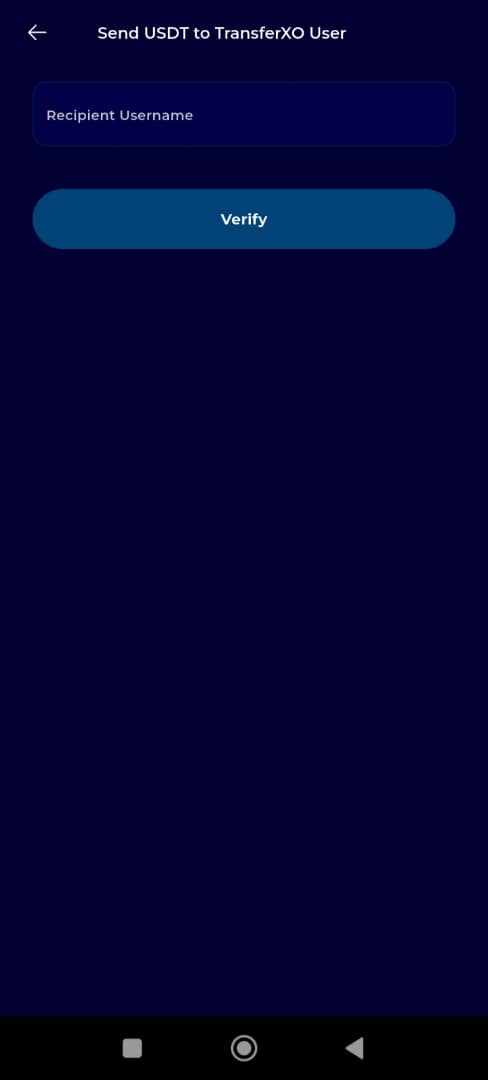
Step 10: Complete the Transaction Form
Once the recipient's username has been validated, proceed to fill out the transaction form.
Enter the amount of the asset you want to send.
Enter a narration or description for the transfer (e.g., "Gift", "Loan repayment").
Note: This transfer is completely FREE—no fees apply when sending funds to another TransferXO user.
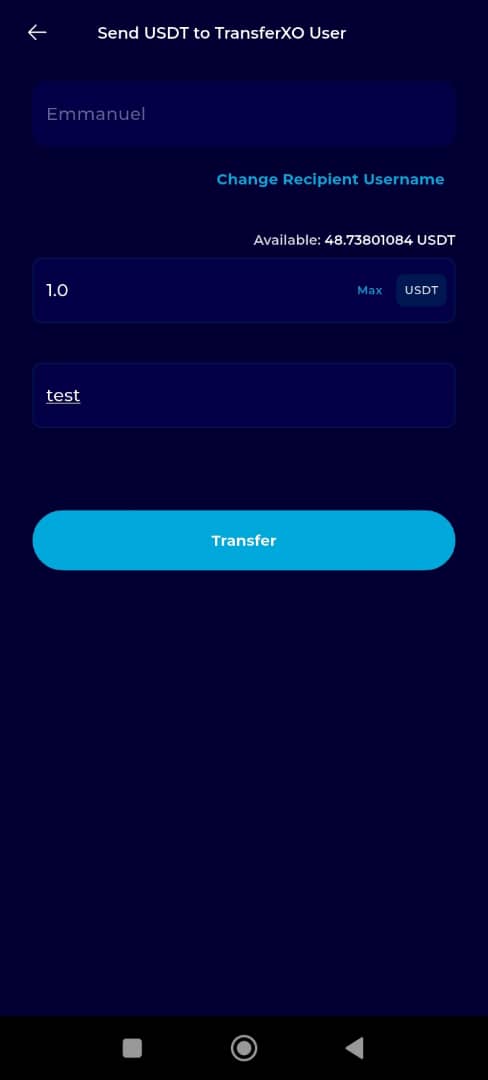
Step 11: Proceed with the Transfer
After filling out the required fields, tap the Transfer button to continue to the final step.
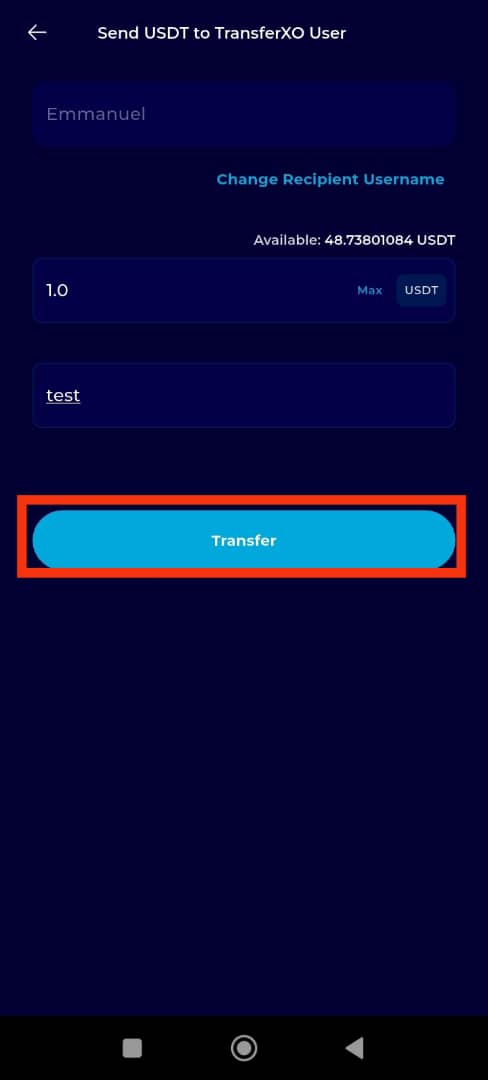
Step 12: Enter Transaction PIN
You will be prompted to enter your 6-digit Transaction PIN to authorize the transaction.
Input your PIN.
Check the confirmation box to acknowledge the transaction.
Tap Proceed to finalize the transfer.
Once completed, your funds will be instantly sent to the selected TransferXO user.
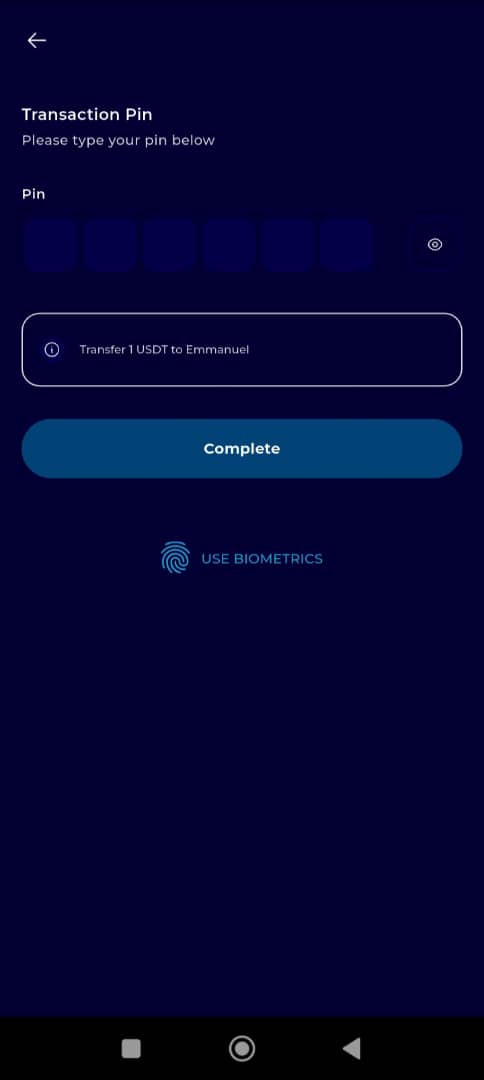
With these simple steps, you can transfer funds to friends or other users within the TransferXO ecosystem directly from your mobile device. The process is fast, secure, and completely fee-free when sending to another TransferXO account.
For more helpful guides and support articles, explore our Help Centre or reach out to TransferXO Support.
TransferXO—empowering seamless financial connections, one transfer at a time.

