Funding your wallet using P2P (peer-to-peer) on the TransferXO mobile app is a fast, secure way to purchase crypto assets directly from other users on the platform. This method allows you to choose from a variety of verified traders offering competitive rates.
Follow the step-by-step instructions below to complete a P2P funding transaction on your mobile device.
Step 1: Open the TransferXO Mobile App
Locate the TransferXO app on your mobile device and tap on it to launch the application.

Step 2: Enter Your Login Details
On the login screen, input your email and password in the designated fields. Ensure that the credentials entered match those used during account registration.
Alternatively, if you signed up using Gmail or Apple ID, you can select the corresponding option at the top of the login page to proceed with authentication.
Important Note: If you do not have an account yet, you must create one before logging in. Refer to the How to Create an Account on TransferXO guide for assistance.

Step 3: Click on Login
Once your details are entered correctly, tap on the Login button to proceed.
If your credentials are valid, the system will authenticate your details, granting you access to your TransferXO dashboard.

Step 4: Access the Dashboard
Upon successful login, you will be directed to your homepage, also known as the Dashboard.
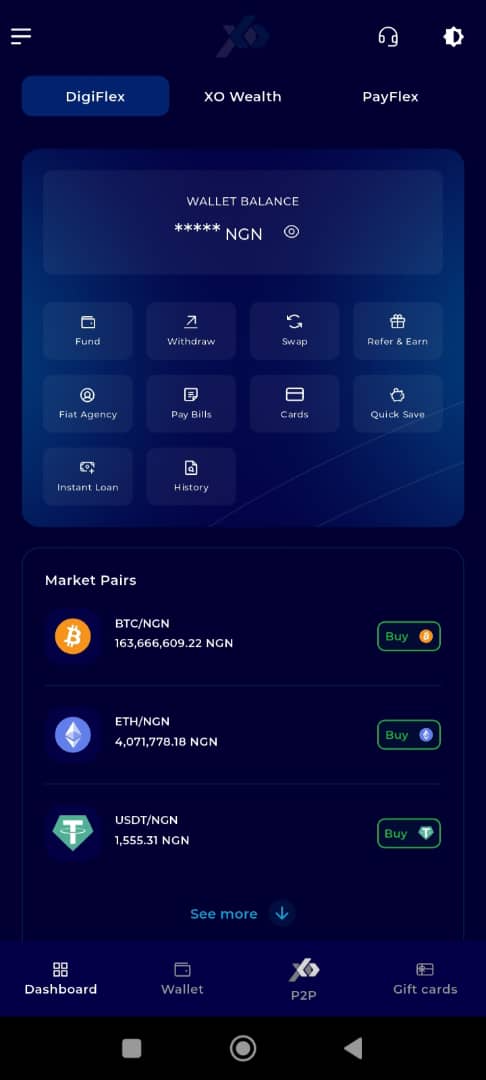
Step 5: Navigate to the Wallet Tab
From the bottom menu bar, tap on the Wallet tab. It is located on the far-right side of the menu, next to the Dashboard tab.
This tab contains all wallet-related functionalities.
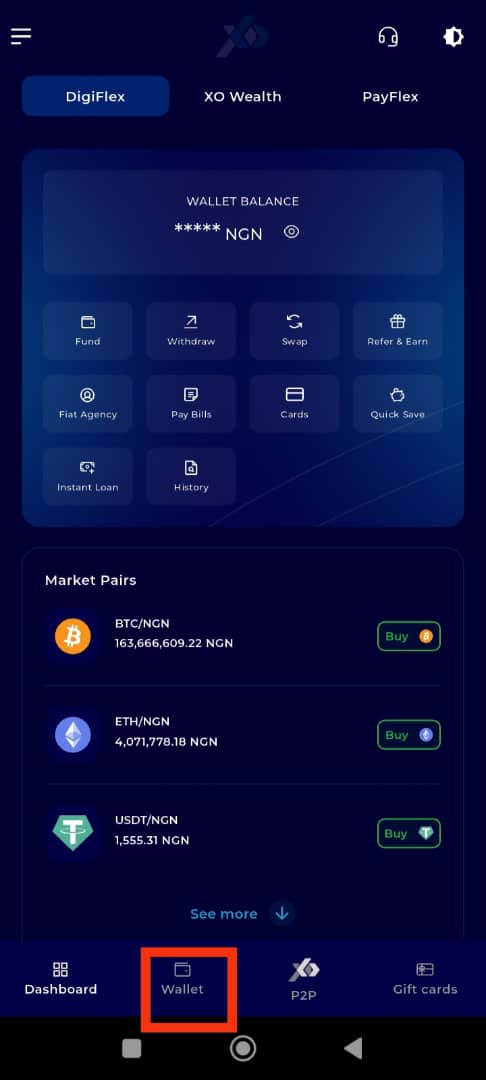
Step 6: Click on Fund
Below your wallet balance, tap the Fund button.
This will take you to the funding options available within your wallet.
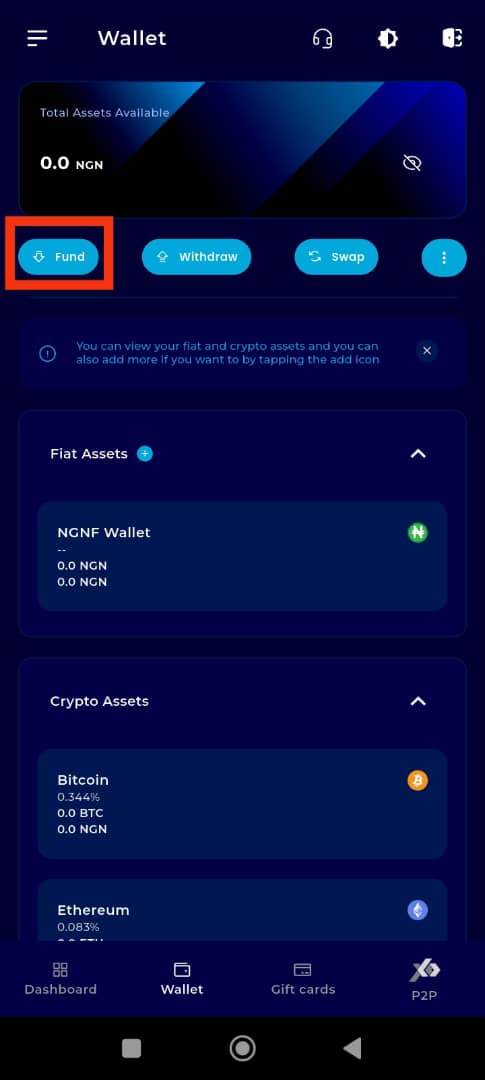
Step 7: Choose the Crypto Asset
Select the cryptocurrency you want to fund. For demonstration purposes, let's choose Tether (USDT).
This determines the asset type you'll be funding via the P2P method.
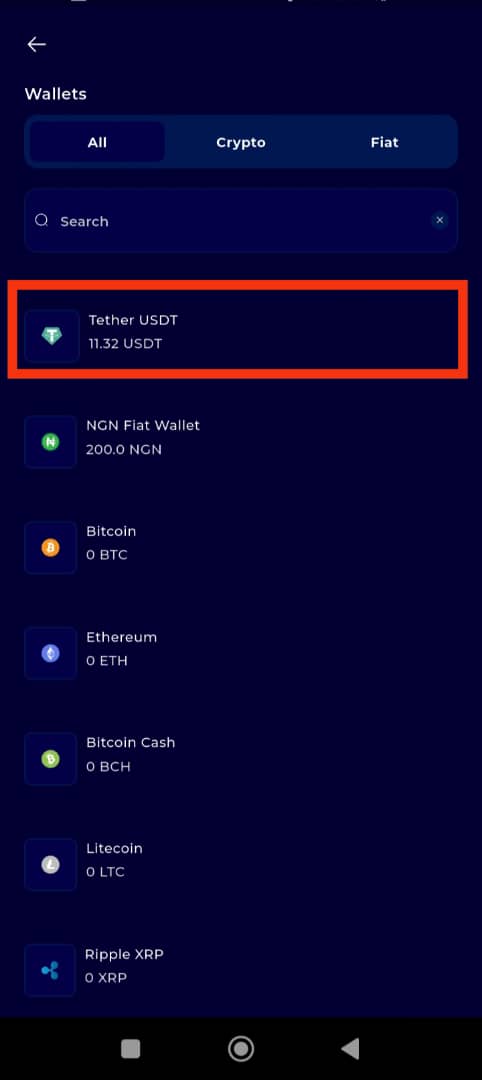
Step 8: Choose "P2P"
On the Fund Your Wallet screen, select the P2P option.
This tells the system you wish to fund your wallet by buying crypto directly from another user.
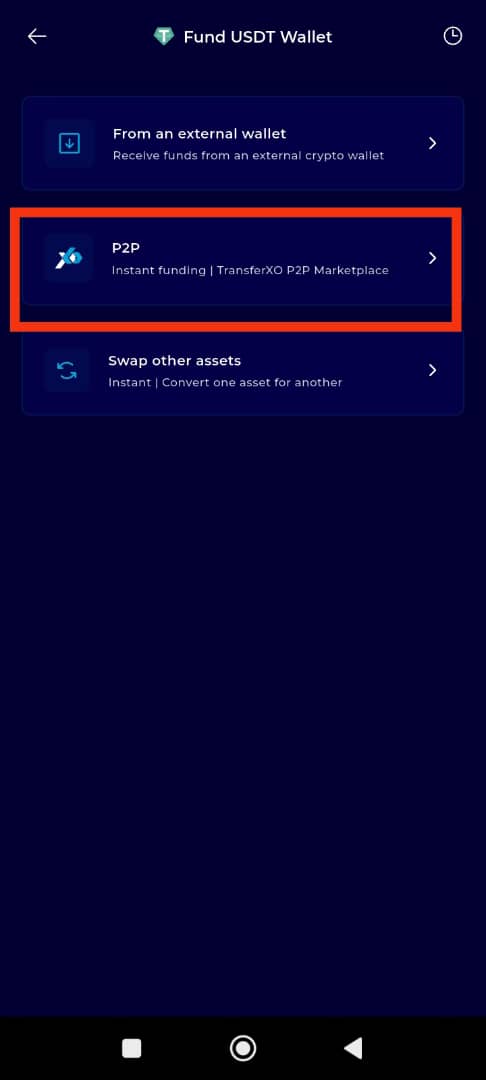
Step 9: Enter Transaction Details
Enter the necessary details for your intended purchase:
Amount you wish to buy
Preferred payment method (e.g., bank transfer, mobile money, etc.)
Ensure all inputs are accurate to receive the best matching offers.
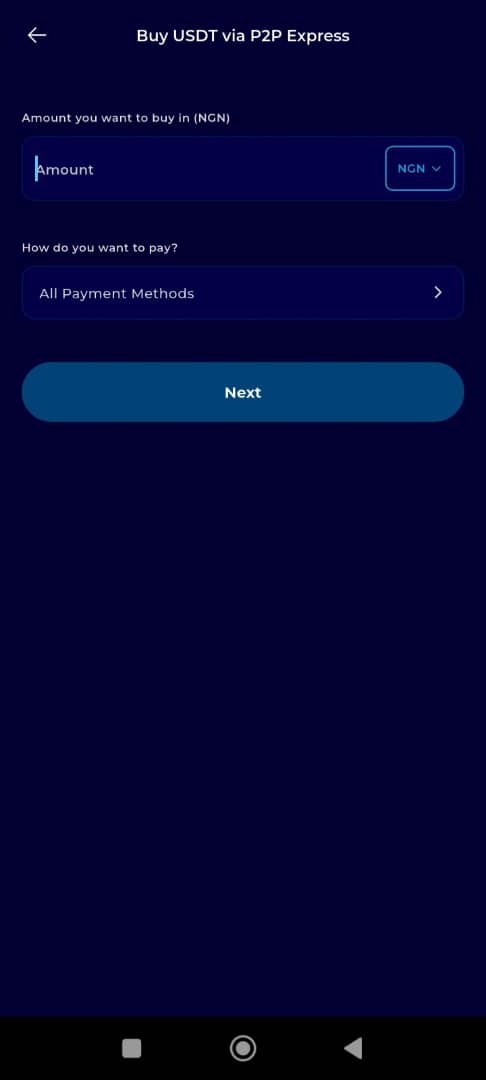
Step 10: Proceed to Next Step
Once all transaction details are filled, tap on the Next button to proceed.
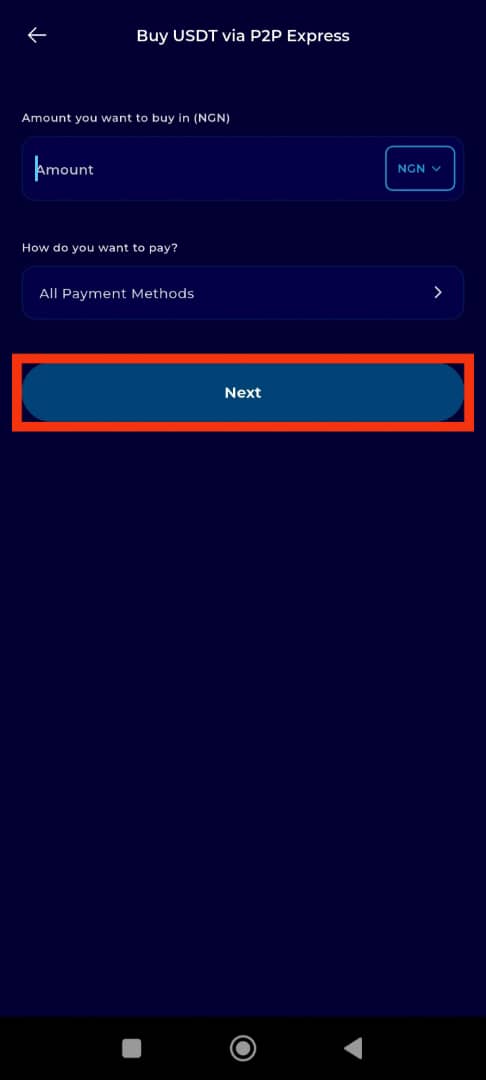
Step 11: Browse Offers
All offers matching your specified details on the TransferXO Marketplace will be displayed. Browse through the listings and select the offer that appeals to you the most.
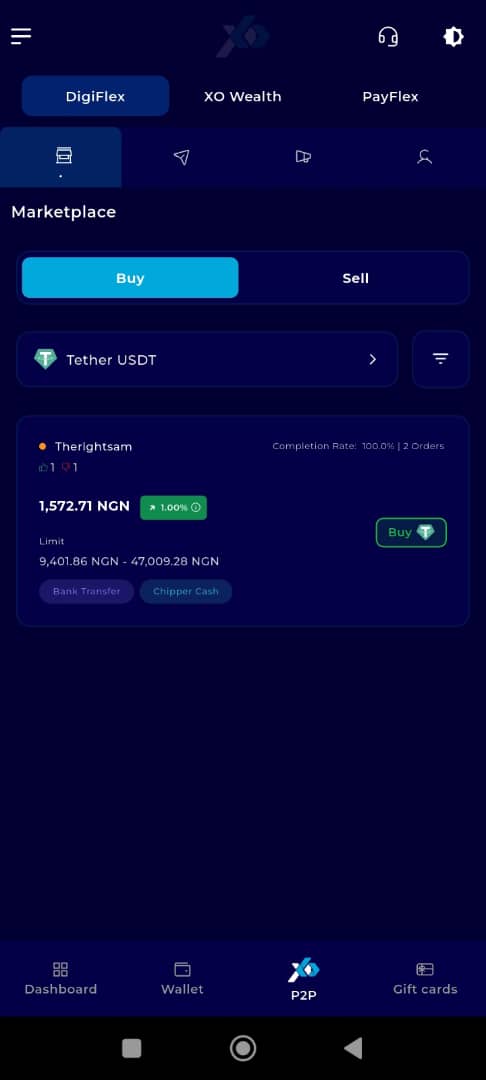
Step 12: Engage the Trader
Once you've found a suitable offer, tap Buy in front of that listing to initiate the transaction with the trader.
This will direct you to a chat window or trade details page depending on the offer configuration.
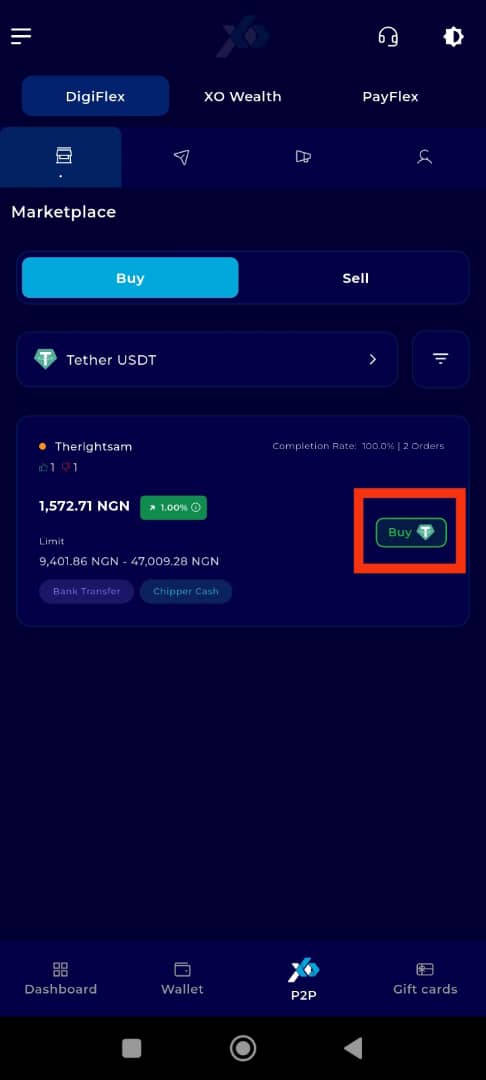
Step 13: Complete the Transaction
Follow the trader’s specific instructions to complete the transaction. This may involve sending payment confirmation or communicating through the in-app messaging feature.
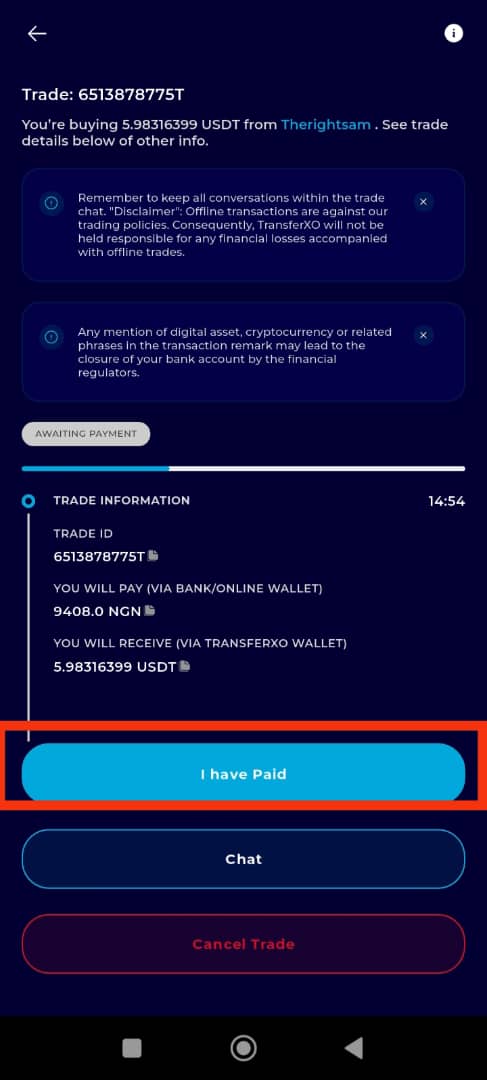
Once the payment is confirmed and verified, your wallet will be funded with the purchased amount.
Completion and Next Steps
You have now successfully funded your wallet using the P2P option on TransferXO. Your newly purchased crypto will reflect in your wallet balance, and you can proceed with any additional transactions or investments.
Funding your wallet through P2P is one of the most convenient methods on TransferXO, offering flexibility, competitive pricing, and a wide selection of traders. By following the steps outlined above, you can confidently complete a transaction from your mobile device anytime.
For more tutorials and troubleshooting help, explore our Help Centre or contact our Support Team directly via the app.
Enjoy seamless trading with TransferXO!

