Maintaining an up-to-date personal profile on the TransferXO mobile app ensures smoother transactions and enhanced account security. From updating your profile image to changing your default trading market, each action helps tailor your experience to your preferences.
Follow the steps below to successfully set up your personal profile:
Step 1: Open the TransferXO Mobile App
Locate the TransferXO app on your mobile device and tap on it to launch the application.

Step 2: Enter Your Login Details
On the login screen, input your email and password in the designated fields. Ensure that the credentials entered match those used during account registration.
Alternatively, if you signed up using Gmail or Apple ID, you can select the corresponding option at the top of the login page to proceed with authentication.
Important Note: If you do not have an account yet, you must create one before logging in. Refer to the How to Create an Account on TransferXO guide for assistance.

Step 3: Click on Login
Once your details are entered correctly, tap on the Login button to proceed.
If your credentials are valid, the system will authenticate your details, granting you access to your TransferXO dashboard.

Step 4: Access the Dashboard
Upon successful login, you will be directed to your homepage, also known as the Dashboard.
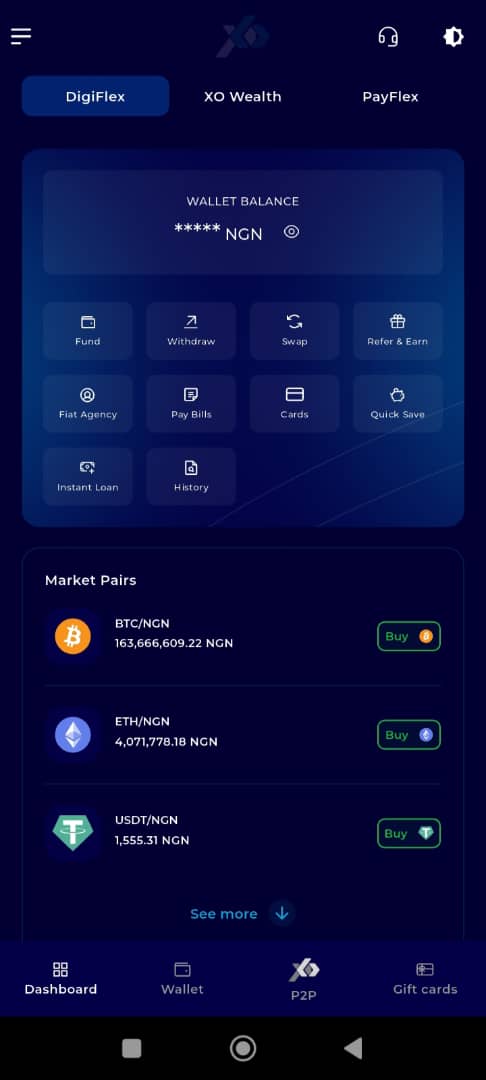
Step 5: Open the Menu
Locate the menu icon (four horizontal lines) at the top left-hand corner of your screen and tap on it to expand the menu.
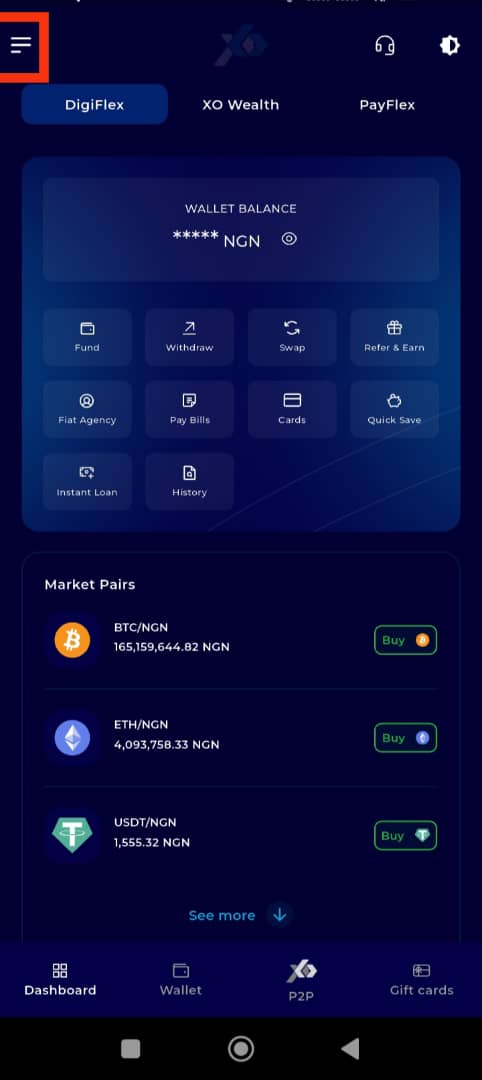
Step 6: Access Menu Options
The menu will display several options and features of the app. At the top, you will also see a brief profile summary showing your email and username.
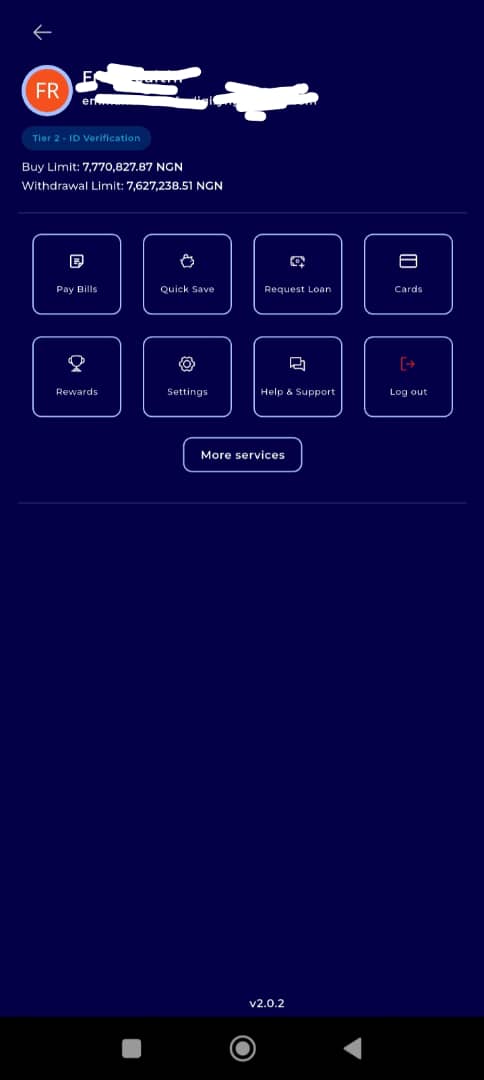
Step 7: Click on Settings
From the menu options, tap on Settings to open your account preferences.
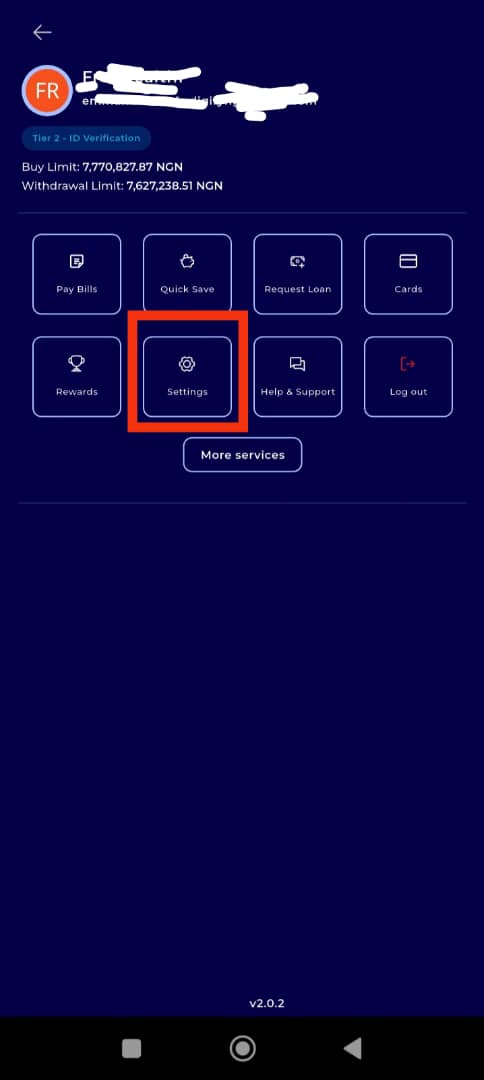
Step 8: Open Personal Profile
Within the Settings section, tap on Personal Profile, which is the first tab on the interface.
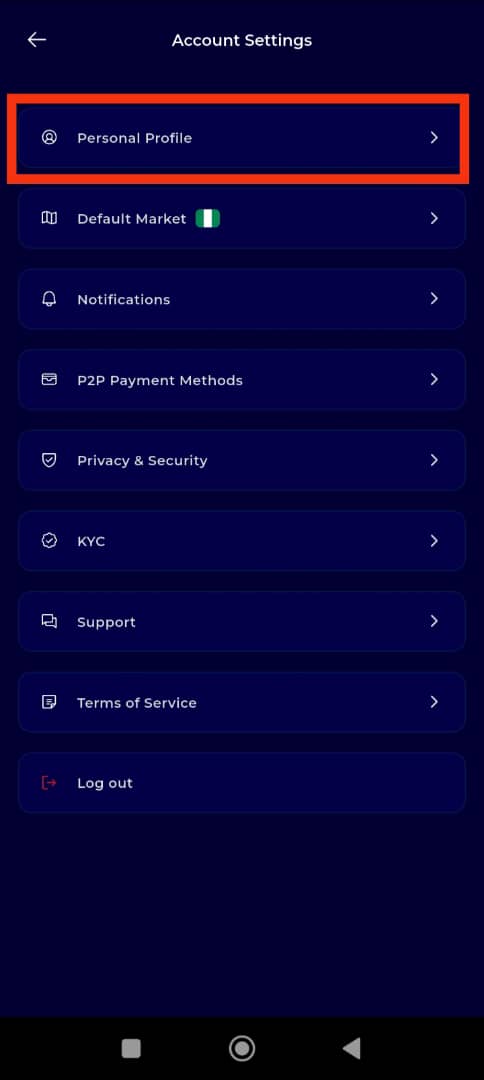
Step 9: Change Your Profile Avatar
Your profile image is a key part of your identity on TransferXO. Follow these steps to change your avatar:
Substep 1:
Tap on Update Avatar.
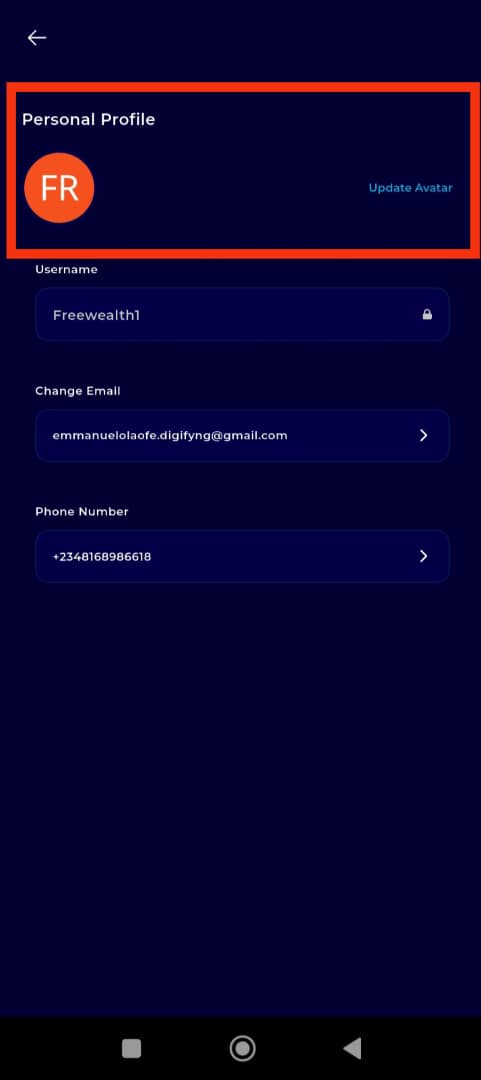
Substep 2:
Choose an image from the available avatars provided by the platform.
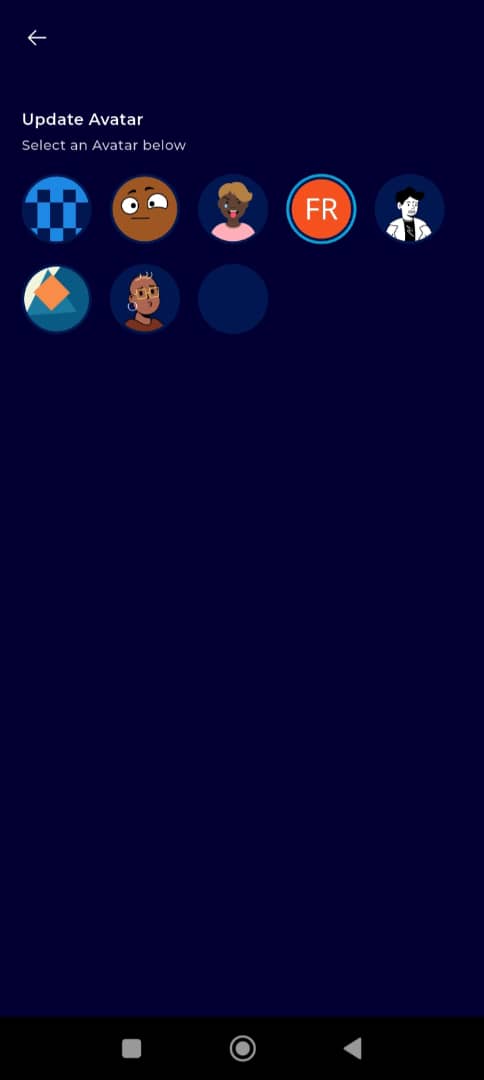
Your profile image will now be updated successfully.
Step 10: Update Your Phone Number
Updating your phone number helps ensure secure communication and verification. To update it:
Substep 1:
Tap on Change Number in the Phone Number dialog box.
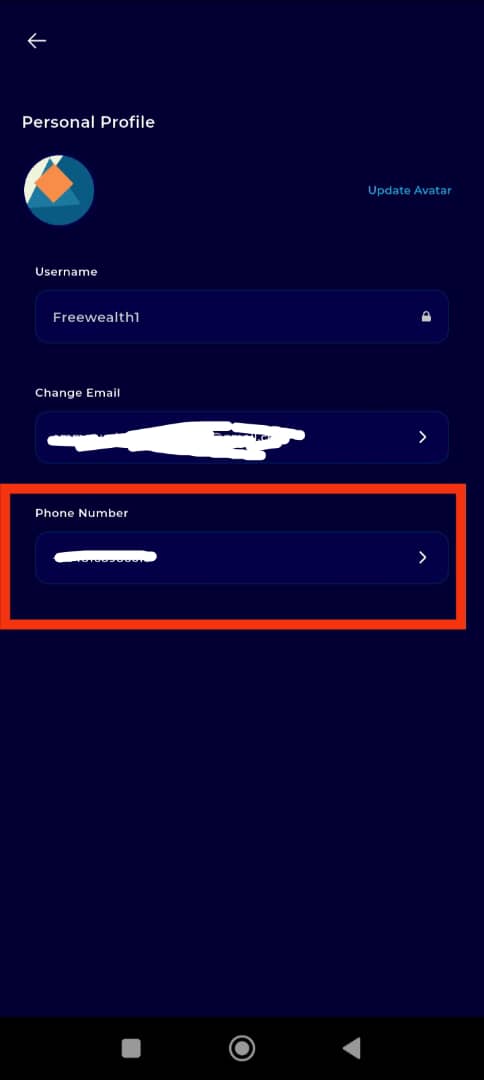
Substep 2:
Enter your new phone number and select your preferred verification method.
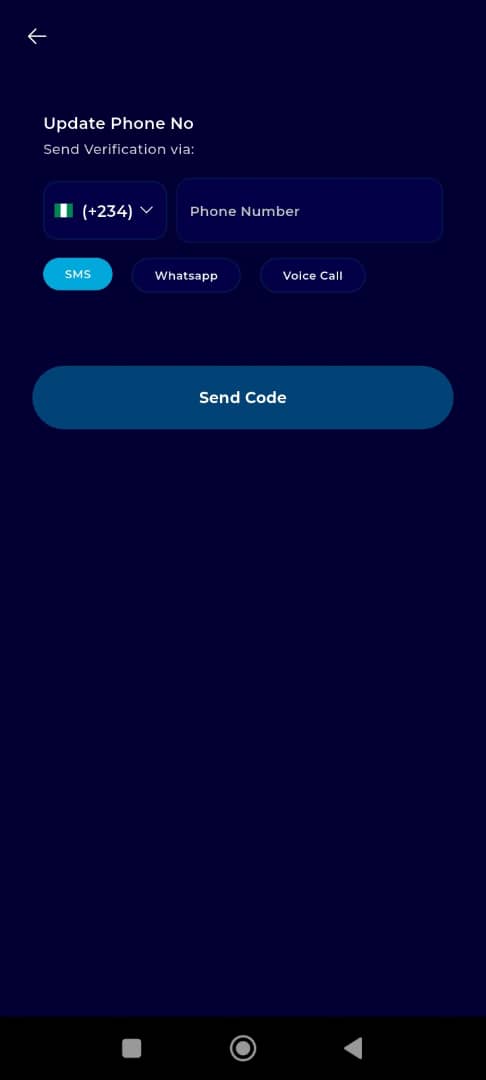
Substep 3:
Tap Send Code to receive a One-Time Password (OTP).
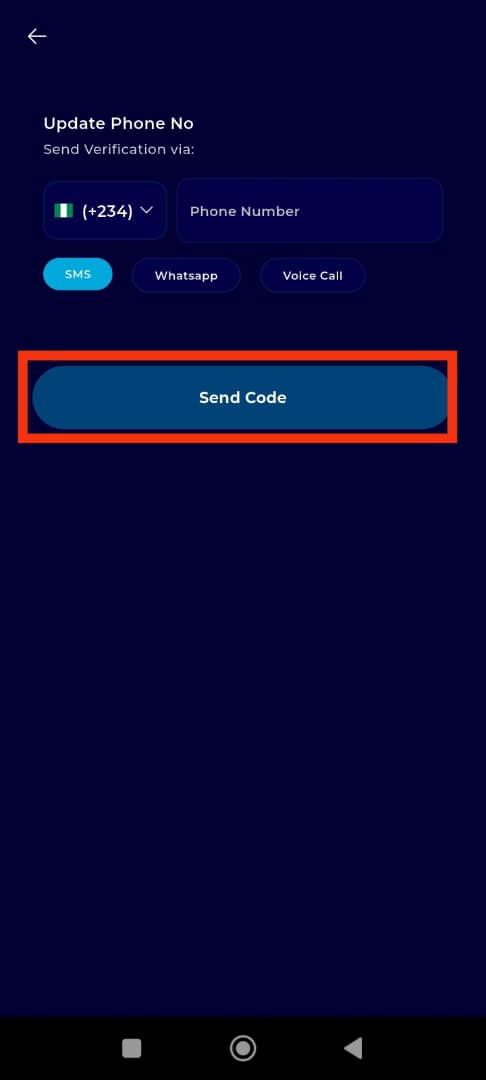
Substep 4:
Input the OTP sent to your number and tap Verify Code to confirm the update.
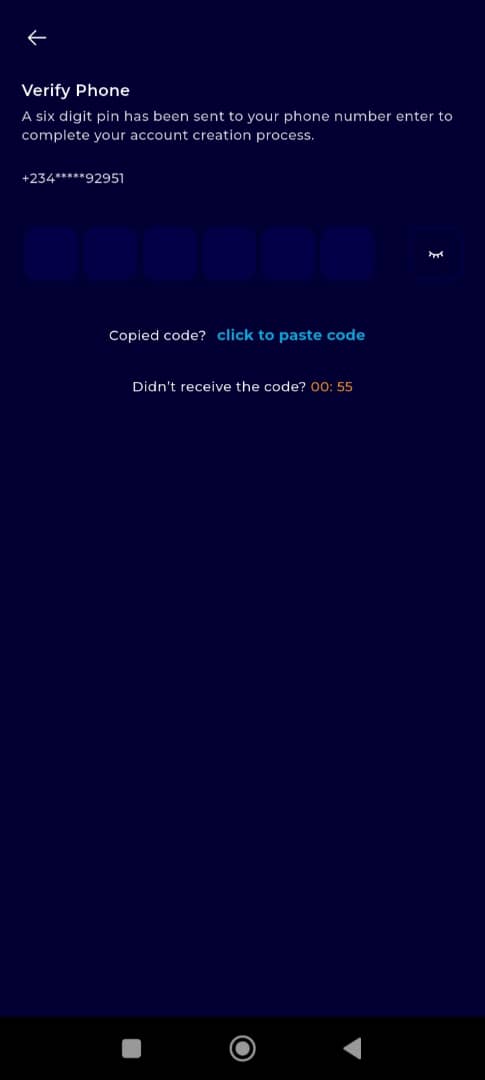
Your phone number has now been successfully updated.
Keeping your personal profile current is vital for a secure and personalized experience on TransferXO. From setting your profile avatar to managing your phone number and market preferences, these settings help tailor your activity to suit your needs.
For further support or additional how-to guides, visit our Help Centre or contact our Customer Support Team.
Your profile, your way—powered by TransferXO.

