The Fiat Agency Offer feature on TransferXO empowers verified users to provide cash deposit and withdrawal services to others on the platform. By creating a fiat agency offer, users can participate in peer-to-peer (P2P) transactions as agents, earning commissions while supporting the broader TransferXO community.
This article outlines each step involved in creating a fiat agency offer using the TransferXO mobile app.
Step 1: Open the TransferXO Mobile App
Locate the TransferXO app on your mobile device and tap on it to launch the application.

Step 2: Enter Your Login Details
On the login screen, input your email and password into the designated fields. Ensure that the credentials match those used during your account registration.
Alternatively, if you signed up using Gmail or Apple ID, you can select the corresponding option at the top of the login page to proceed with authentication.
Important Note: If you do not have an account yet, you must create one before logging in. Refer to the How to Create an Account on TransferXO guide for assistance.

Step 3: Click on Login
Once your details are entered correctly, tap on the Login button to proceed.
If your credentials are valid, the system will authenticate your details, granting you access to your TransferXO dashboard.

Step 4: Access the Dashboard
Upon successful login, you will be directed to your homepage, also known as the Dashboard.
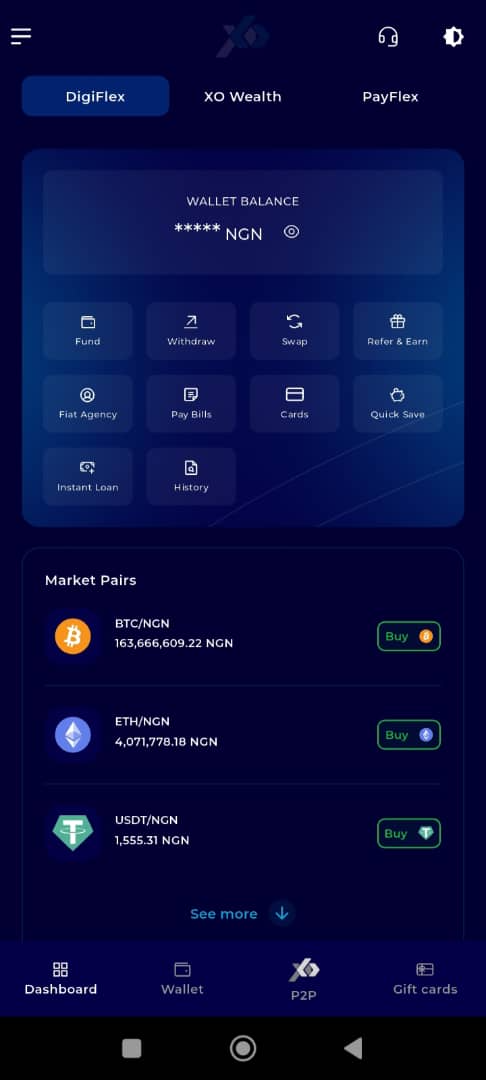
Step 5: Access the Quick Actions Panel
Locate the Quick Actions panel directly below the TransferXO logo on your dashboard.
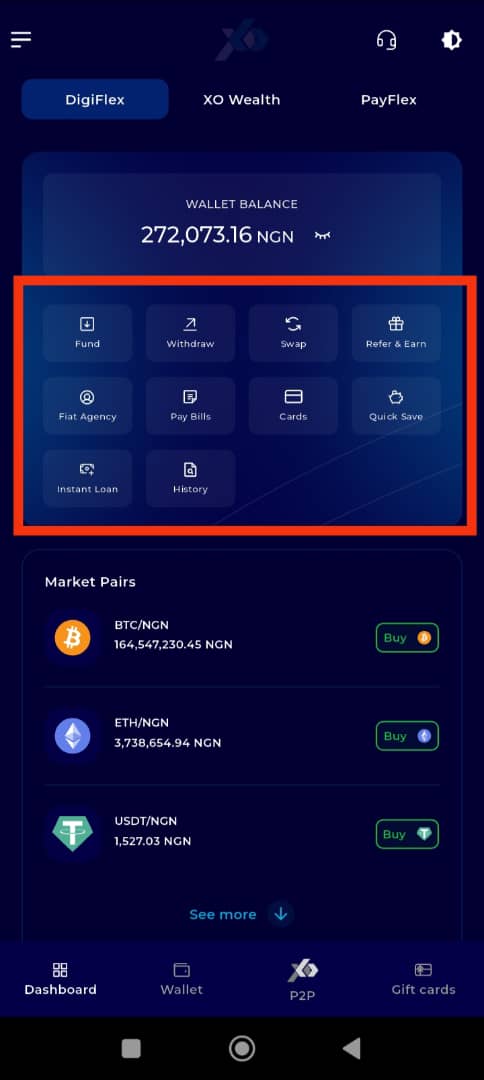
Step 6: Click on Fiat Agency
Under the Wallet balance display, find and tap on Fiat Agency to access the fiat offer creation section.
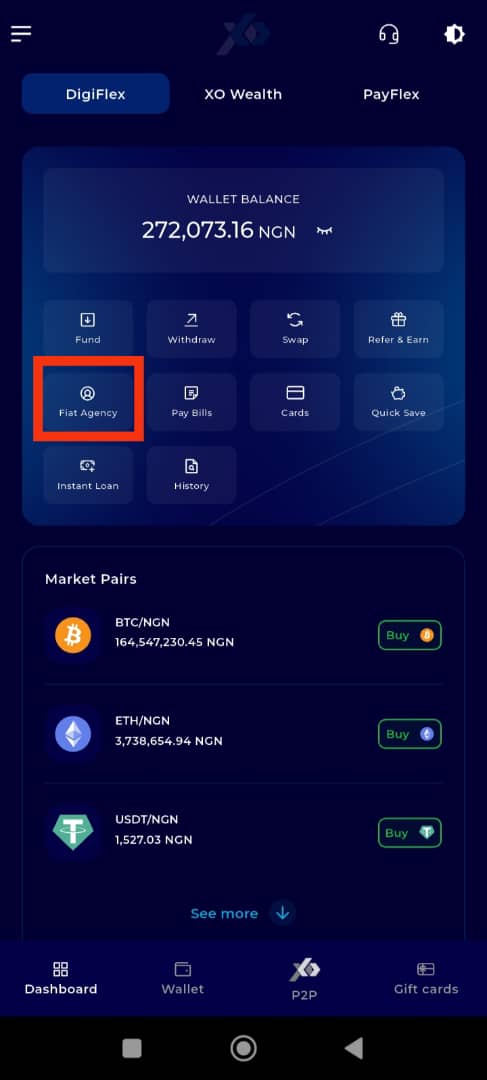
Step 7: Select Offer Type
Choose the type of fiat agency offer you want to create:
Deposit Offer – to allow others to deposit fiat through you.
Withdrawal Offer – to offer fiat cash-out services.
Once you've selected the offer type, proceed to provide relevant details such as the payment method you intend to use for the transaction.
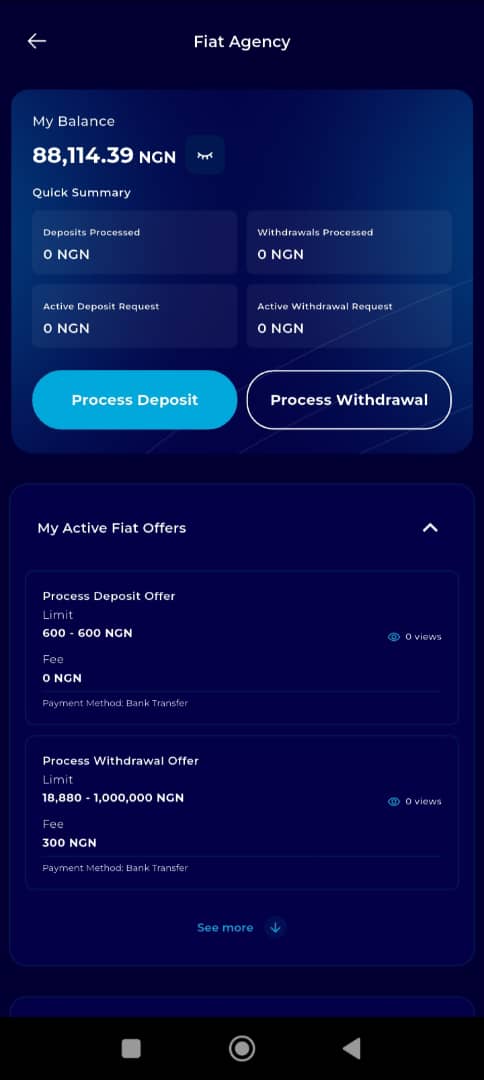
Step 8: Click Create Offer
Tap Create New Offer to move proceed.
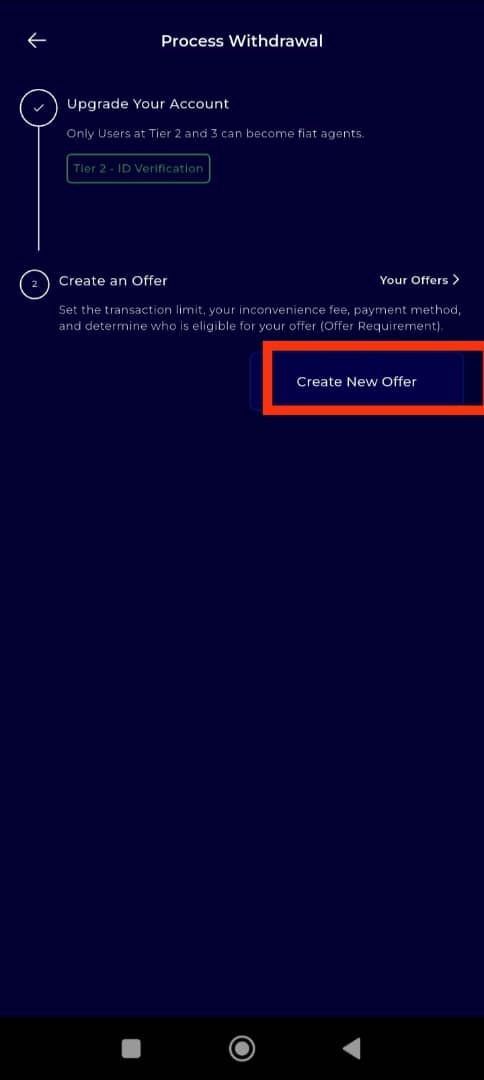
Step 9: Enter Trade Currency and Payment Method
Enter the currency for the trade (ensure it matches your market default) and select the payment method you will support.
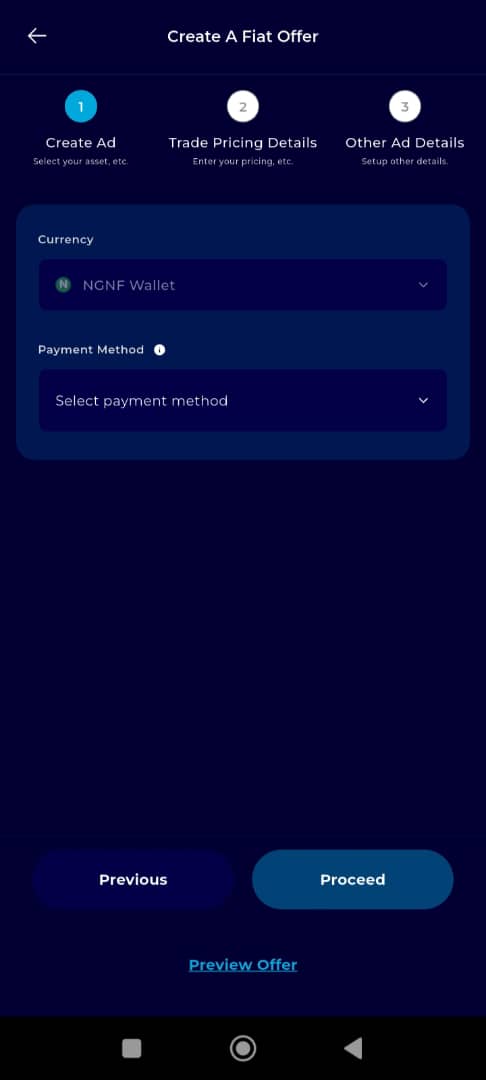
Step 10: Click on Proceed
Tap Proceed to advance to the next step.
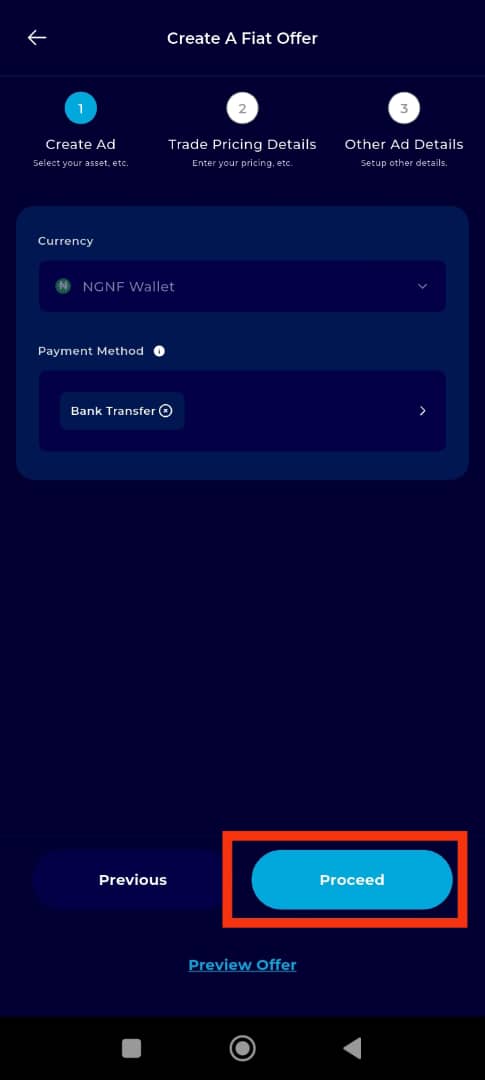
Step 11: Set Offer Details
Now, enter the key offer parameters:
Minimum Trade Amount – the smallest transaction amount you're willing to handle.
Maximum Trade Amount – the largest amount allowed per transaction.
Charges – specify the fees or commissions you will apply to each transaction.
Carefully review these fields to ensure accuracy and consistency.
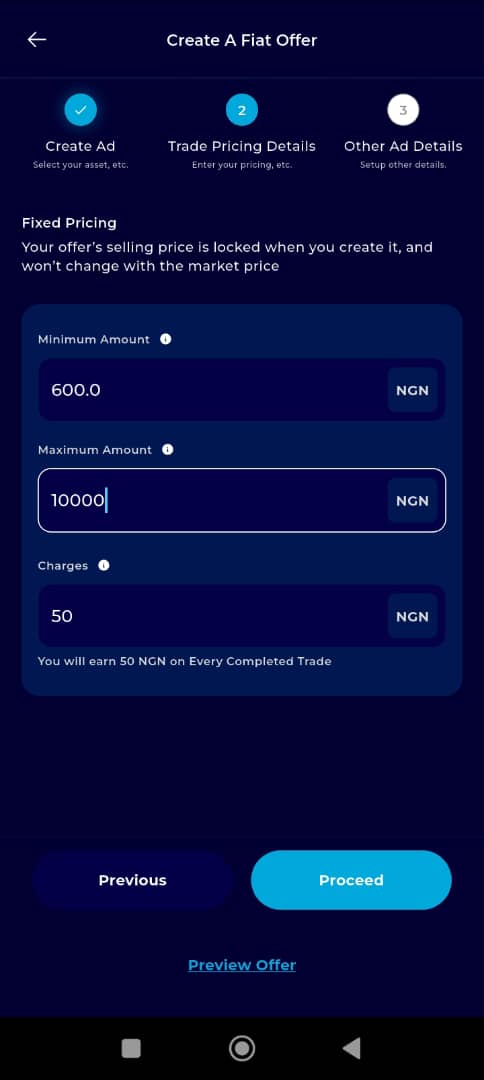
Step 12: Create Offer
Once all fields are completed correctly, tap Proceed to finalize the basic offer creation.
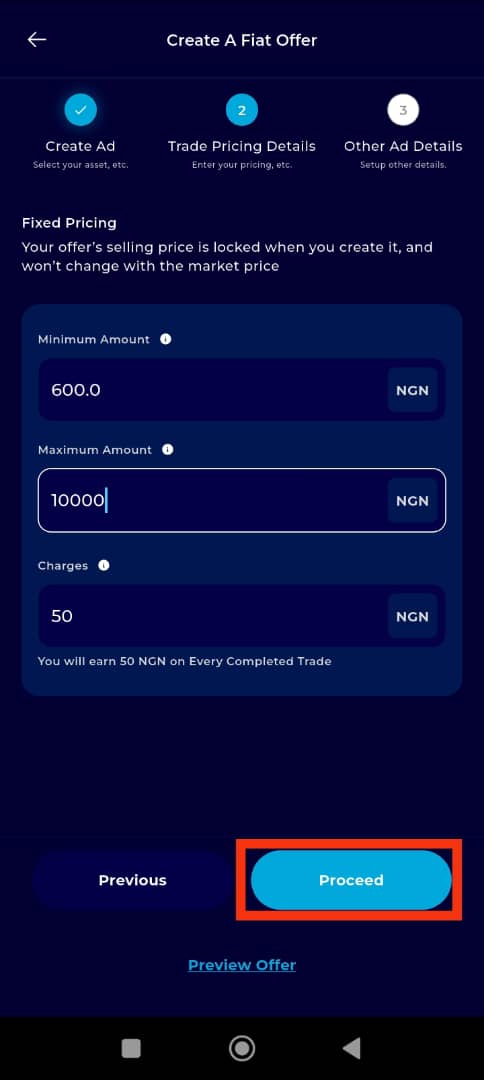
Step 13: Set the Offer Rules
Configure the rules for how your offer should behave:
Payment Window – allowable timeframe for payment.
Expiration Date – when the offer becomes inactive.
User Access Rules – choose if your offer is available only to:
Verified Users Only
Trusted Users Only
Trade Instructions – provide a short guide or notes for traders.
Offer Terms – describe specific rules or expectations.
Minimum Trades Completed and Minimum Trade Partners – optionally restrict access to users with prior activity.
Keep the settings reasonable for ease of interaction.
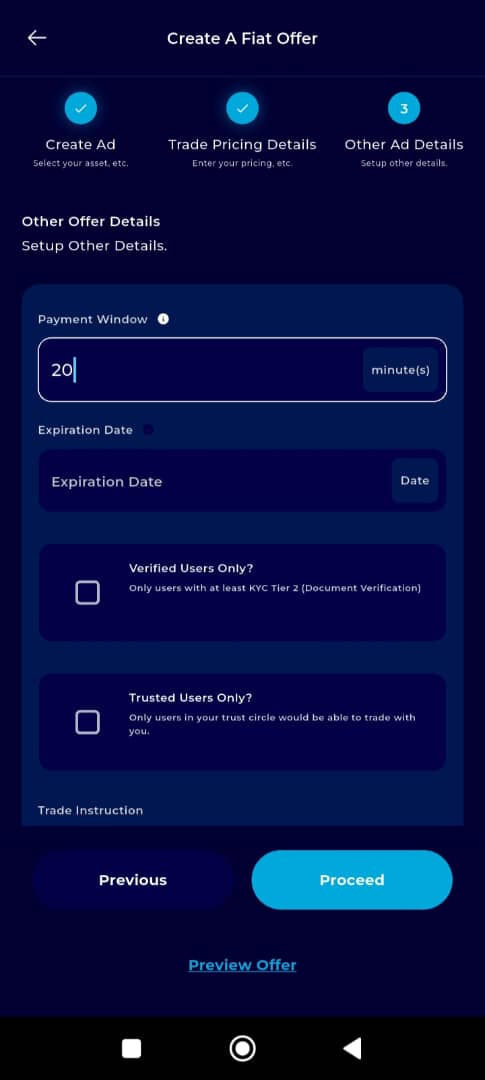
Step 14: Click on Proceed
After setting all rules, click Proceed to go to the next stage.
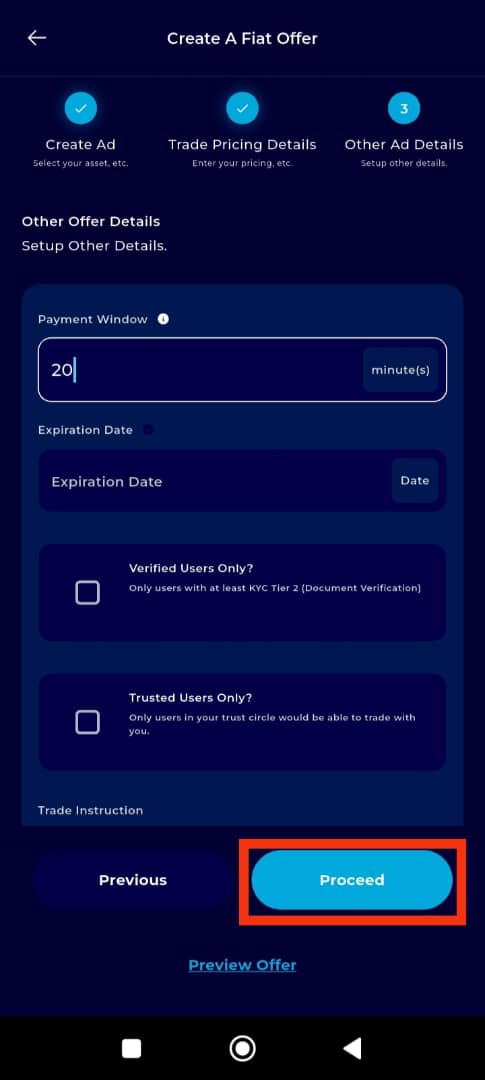
Step 15: Finalize on the Offer Preview Page
Review your offer summary carefully. Once satisfied, tap Proceed again to publish the offer.
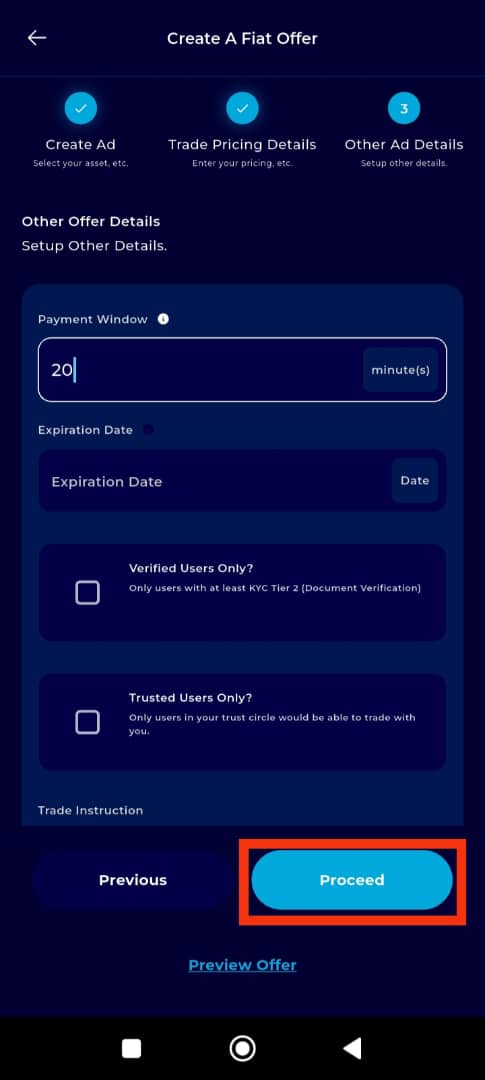
Completion and Next Steps
Congratulations! Your fiat agency offer is now live on the TransferXO marketplace. You can monitor and manage it directly from your Fiat Agency Dashboard within the app.
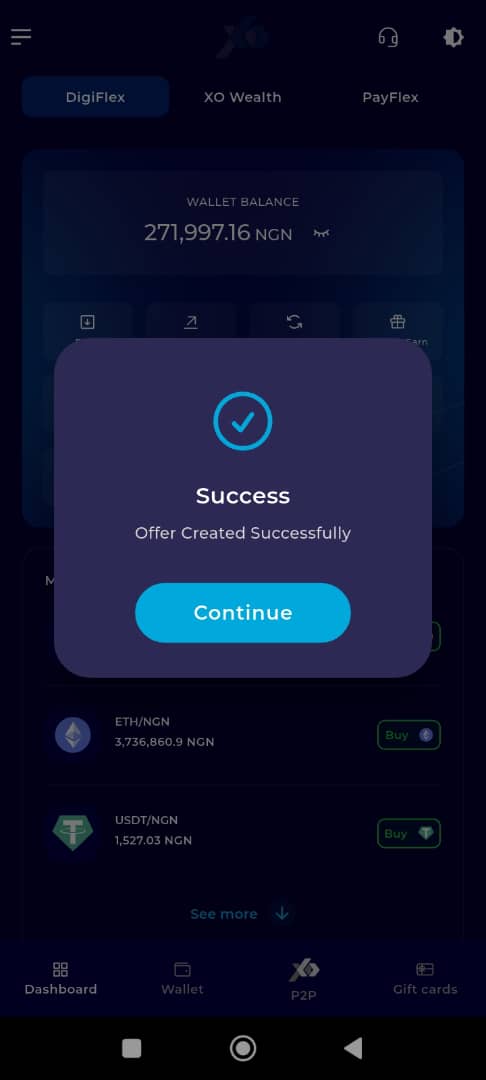
Creating a fiat agency offer on TransferXO is a straightforward way to become a P2P service provider in your region. Whether you're offering deposits or withdrawals, this guide ensures you set up your services correctly for maximum visibility and effectiveness.
For more how-to guides or support, visit our Help Centre or reach out to the TransferXO Customer Support Team.
Happy transacting on TransferXO!

