Creating a crypto offer on TransferXO is a seamless process designed for users who want to engage in peer-to-peer (P2P) trading of digital assets. Whether you're looking to buy or sell, the TransferXO app provides intuitive tools to help you list your offers securely and efficiently. Follow the guide below to learn how to create a crypto offer using your mobile device.
Step 1: Open the TransferXO Mobile App
Locate the TransferXO app on your mobile device and tap on it to launch the application.

Step 2: Enter Your Login Details
On the login screen, input your email and password into the designated fields. Ensure that the credentials match those used during your account registration.
Alternatively, if you signed up using Gmail or Apple ID, you can select the corresponding option at the top of the login page to proceed with authentication.
Important Note: If you do not have an account yet, you must create one before logging in. Refer to the How to Create an Account on TransferXO guide for assistance.

Step 3: Click on Login
Once your details are entered correctly, tap on the Login button to proceed.
If your credentials are valid, the system will authenticate your details, granting you access to your TransferXO dashboard.

Step 4: Access the Dashboard
Upon successful login, you will be directed to your homepage, also known as the Dashboard.
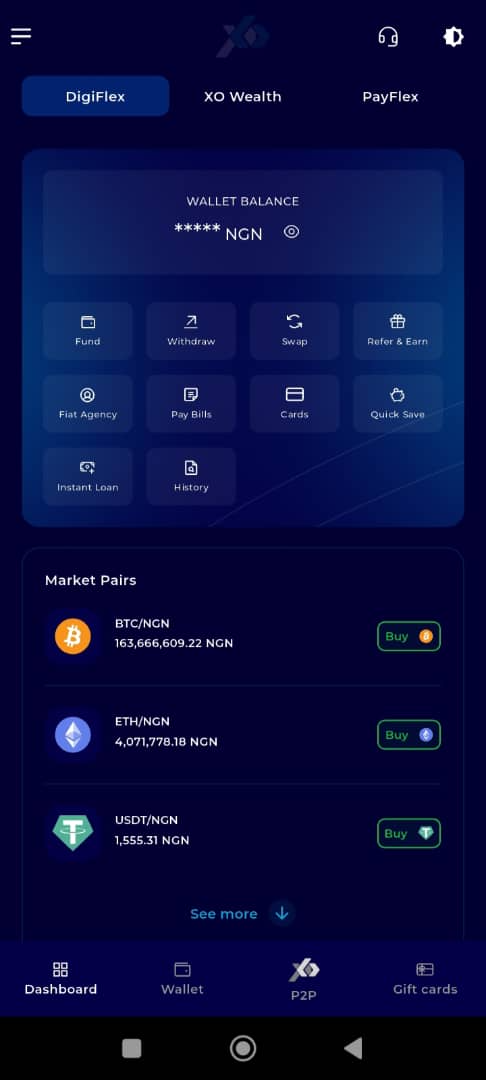
Step 5: Locate and Click on P2P
On the default interface (DigiFlex), locate and click on P2P to the right of Dashboard at the bottom part of your screen.
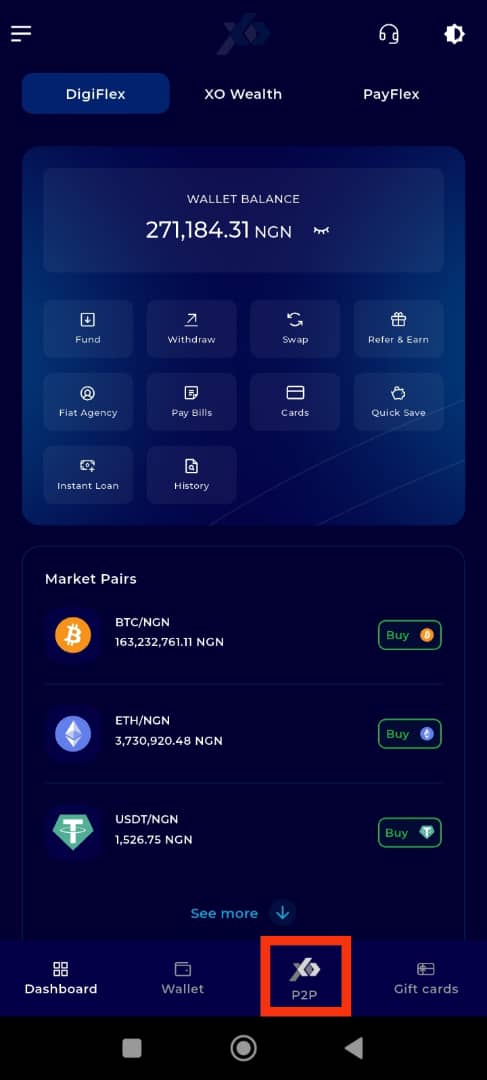
Step 6: Find the Icons to the Right of Marketplace
On the P2P description page, locate the three icons positioned to the right of the Marketplace button.
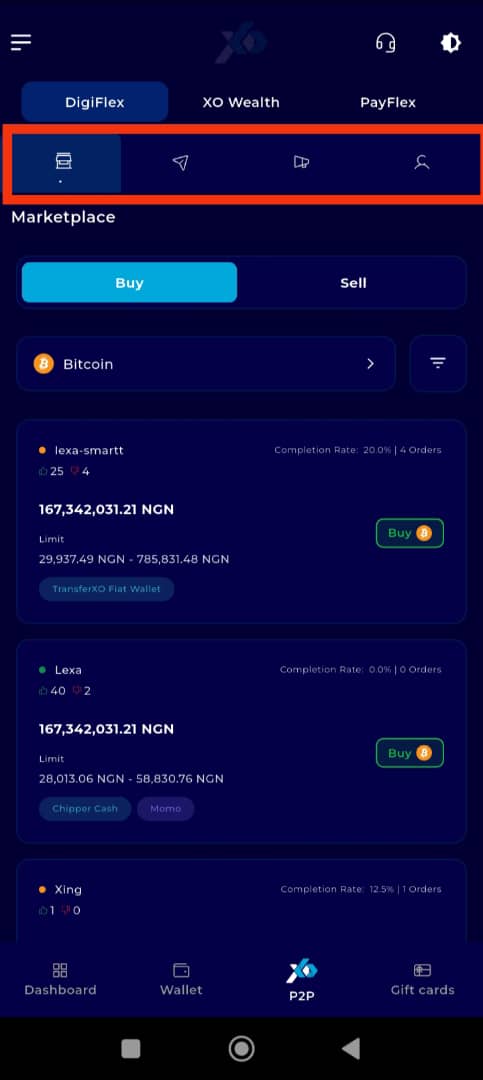
Step 7: Click on My Ads
Click on the second icon, labeled My Ads. This section allows you to view and manage your personal advertisements.
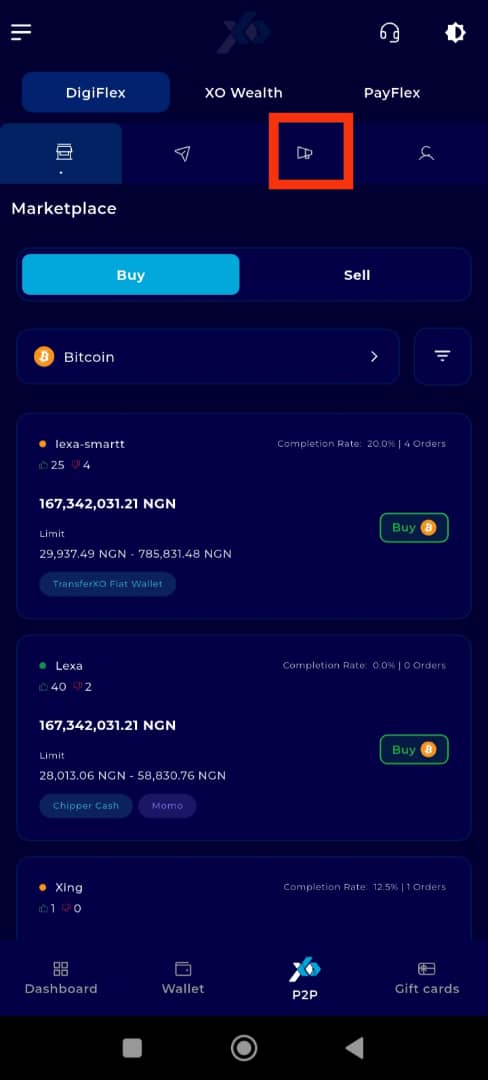
Step 8: Click on Create Crypto Offer
Click on the addition (+) sign located at the right-hand side of your screen.
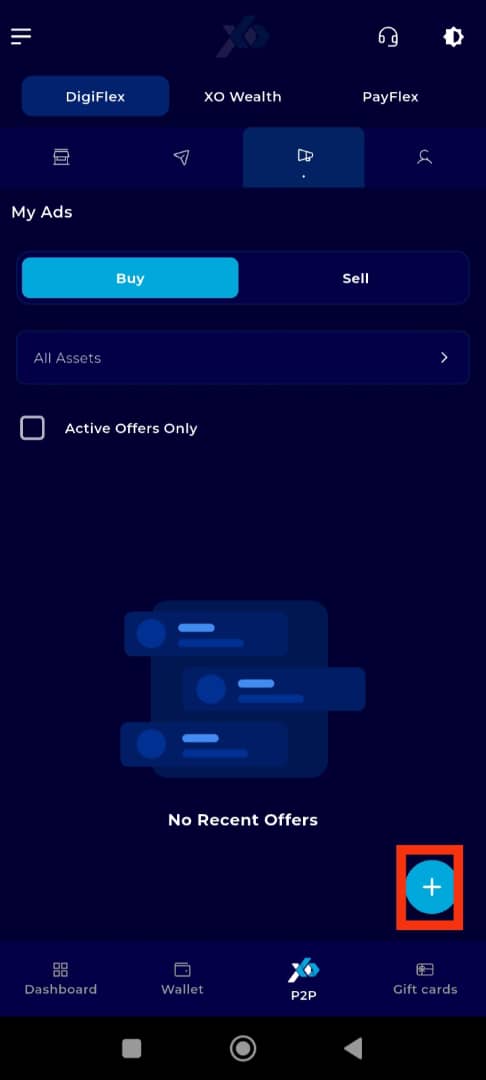
Step 9: Select Offer Type
Choose the type of offer you want to create:
Sell Offer – to sell cryptocurrency.
Buy Offer – to buy cryptocurrency.
Select the option that matches your intended transaction.
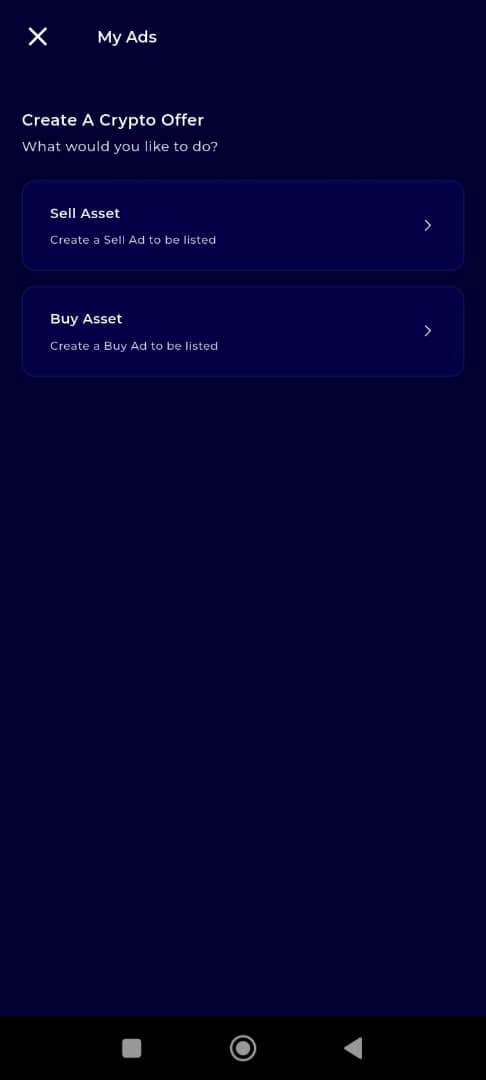
Step 10: Click on Proceed
After selecting your offer type, tap Proceed to begin the setup.
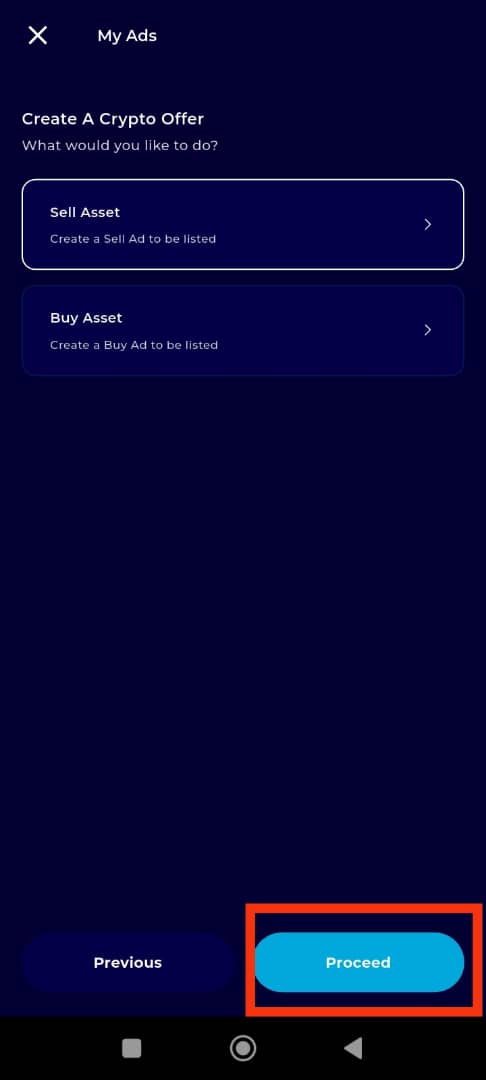
Step 11: Fill in the Offer Details
Enter all required fields:
Select Asset – choose the cryptocurrency.
Choose Currency – the currency you wish to receive.
Payment Method – specify how you want to be paid.
Optional: Tick the checkbox to receive payment directly into your TransferXO wallet.
Double-check all entries for accuracy before proceeding.
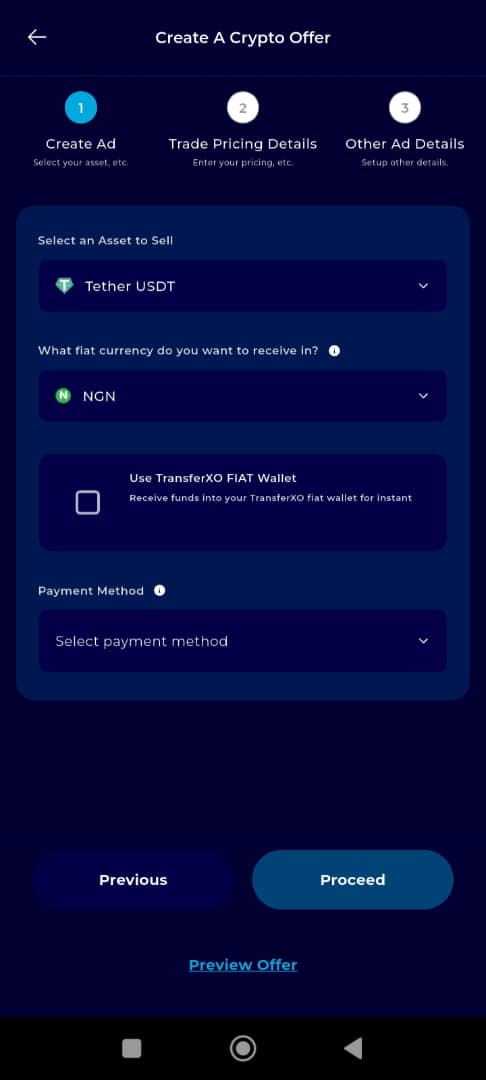
Step 12: Click on Proceed
After entering all necessary offer details, tap Proceed to move to the next stage.
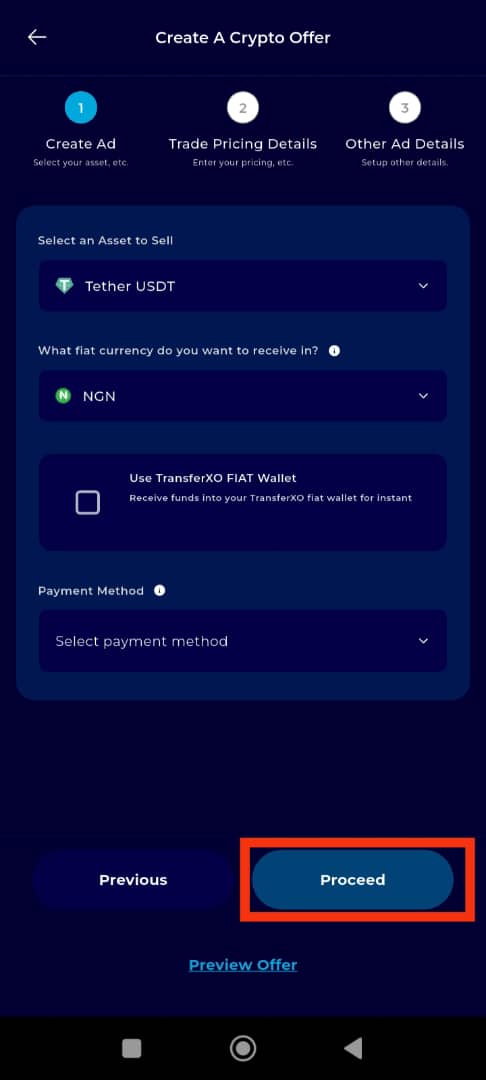
Step 13: Set Trade Pricing Details
Under the Trade Pricing Details tab, you will choose your pricing model:
Fixed Price – The price remains constant regardless of market fluctuations.
Dynamic Price – The price adjusts according to real-time market changes.
For this demonstration, we will use the Fixed Pricing option.
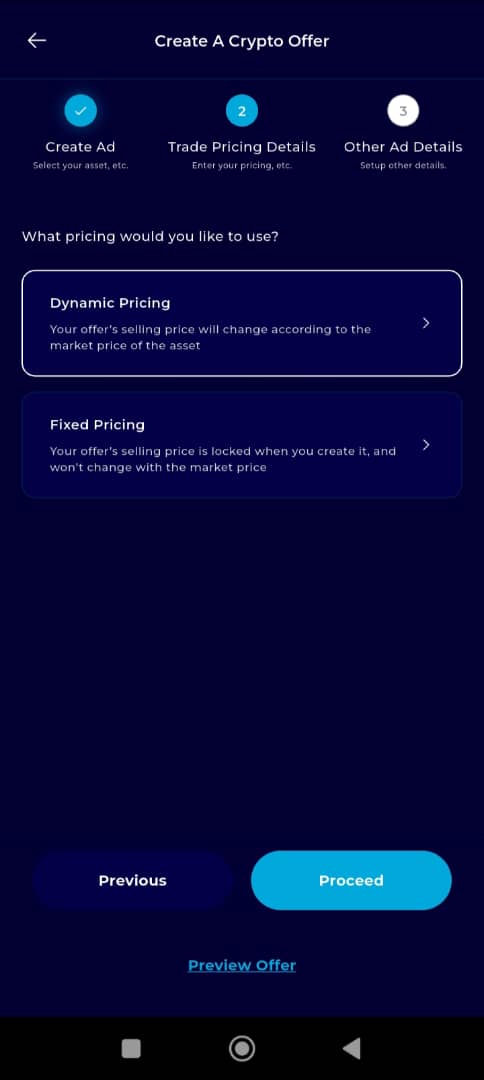
Step 14: Enter Pricing Details
Input the specific pricing details you wish to set for your trade. After filling in the necessary information, click on Continue to proceed.
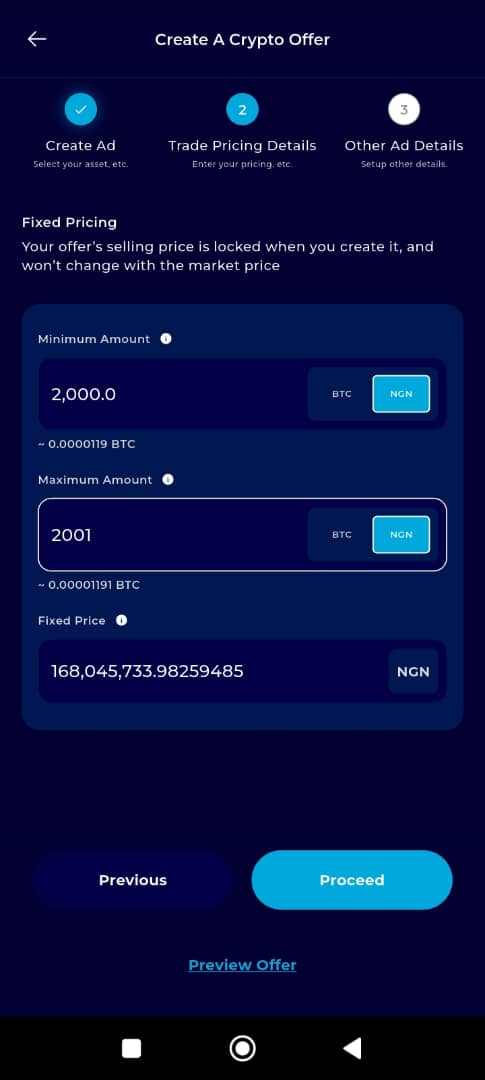
Step 15: Set Other Details
On the Other Details page, you will configure additional trade settings:
Set the Payment Window – the maximum time you allow for the buyer/seller to complete payment.
Set the Expiration Date for the offer, or leave it permanently open if it is a recurring offer.
Check the Verified Users box to restrict the offer to verified users only.
(Optional) Leave the Trusted Users box unchecked if you are new and have no trade partners yet.
Enter your Trade Instructions and Offer Terms – clear instructions help ensure smooth transactions.
Tip: Set rules that make you feel comfortable while making the process seamless for both parties.
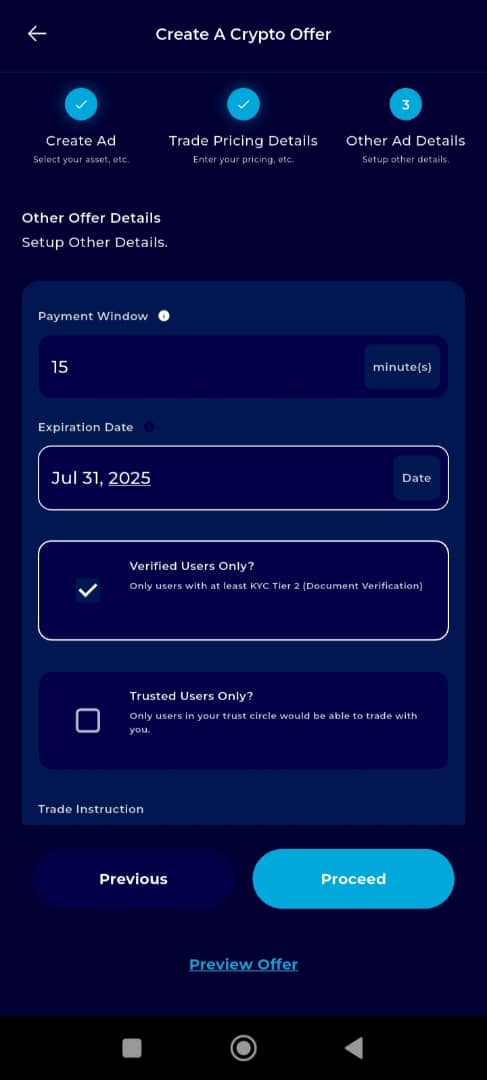
Step 16: Click on Proceed to Confirm
Tap Proceed once you've completed the configuration.
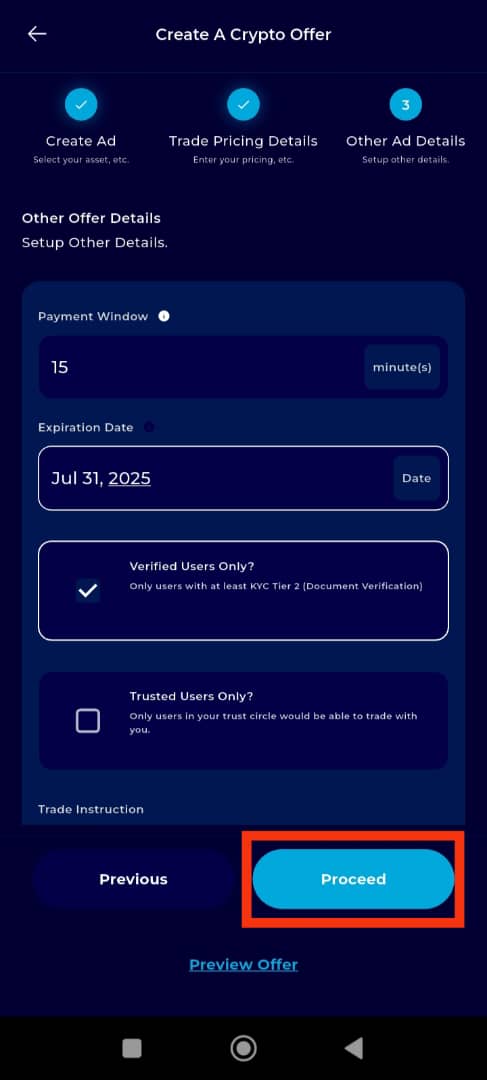
Step 17: Create Offer
Review all details on the summary screen. Once satisfied, click Create Offer to publish your crypto offer.
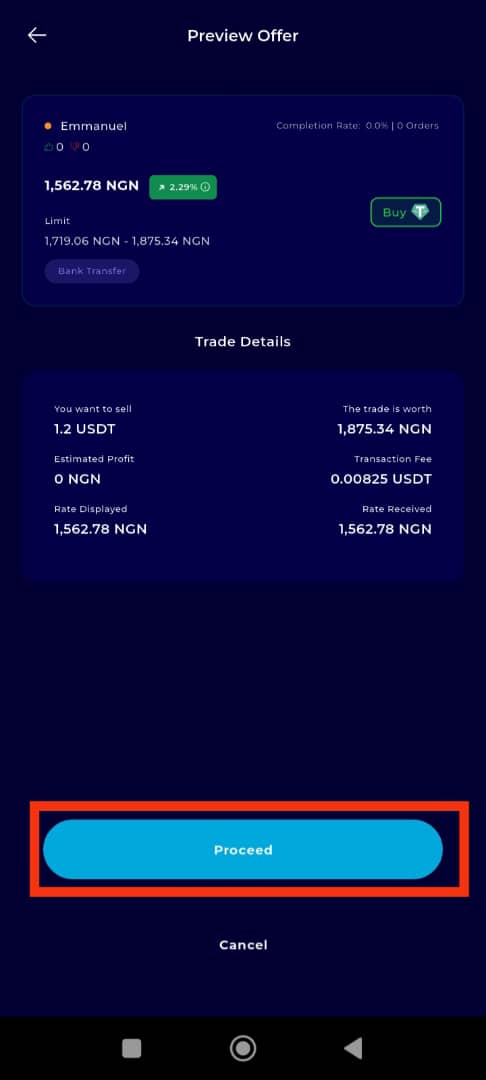
Completion and Next Steps
Congratulations! You’ve successfully created your crypto offer on TransferXO.
You can now:
Tap Go to My Ads to view or manage your offer.
Tap Create New Ad to launch another listing.
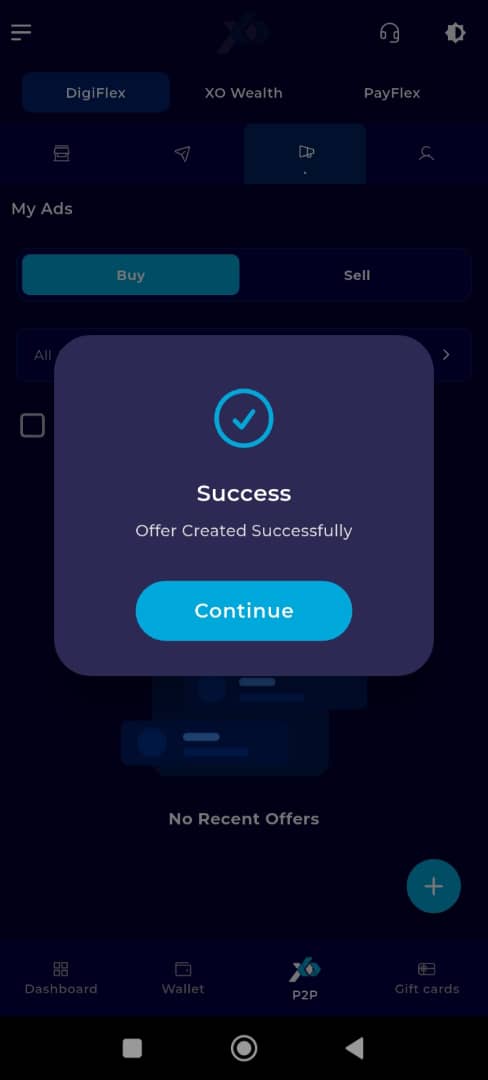
Whether you're a seasoned trader or a newcomer to P2P crypto exchange, TransferXO makes listing your crypto offers simple and secure. Explore additional tools, tutorials, and expert support through the Help Centre or by contacting Customer Support via the app.
Happy trading on TransferXO!

