The newly introduced Gift Card feature on the TransferXO mobile app empowers users to trade, purchase, and manage digital gift cards directly from their mobile device. Whether you're looking to buy gift cards for personal use or sell unused ones for value, this feature provides a seamless, efficient, and secure experience. This step-by-step guide will help you understand how to access and use the Gift Card functionality effectively.
Step 1: Open the TransferXO Mobile App
Locate the TransferXO app on your mobile device and tap on it to launch the application.

Step 2: Enter Your Login Details
On the login screen, input your email and password in the designated fields. Ensure that the credentials entered match those used during account registration.
Alternatively, if you signed up using Gmail or Apple ID, you can select the corresponding option at the top of the login page to proceed with authentication.
Important Note: If you do not have an account yet, you must create one before logging in. Refer to the How to Create an Account on TransferXO guide for assistance.

Step 3: Click on Login
Once your details are entered correctly, tap on the Login button to proceed.
If your credentials are valid, the system will authenticate your details, granting you access to your TransferXO dashboard.

Step 4: Access the Dashboard
Upon successful login, you will be directed to your homepage, also known as the Dashboard.
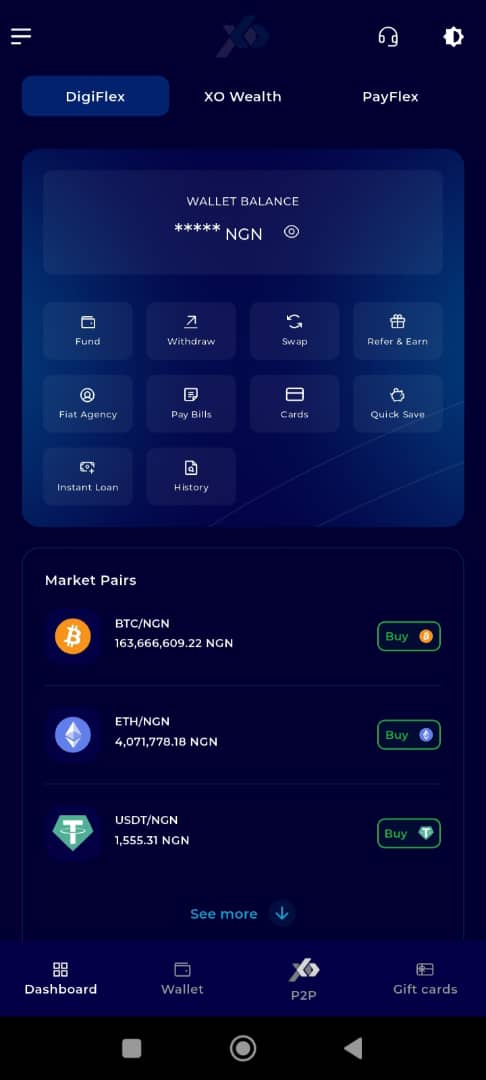
Step 5: Locate and Click on Gift Cards
On the DigiFlex interface, locate the Gift Cards tab.
This tab is positioned at the far right-hand corner of the bottom navigation bar.
Tap on it to access the Gift Card section.
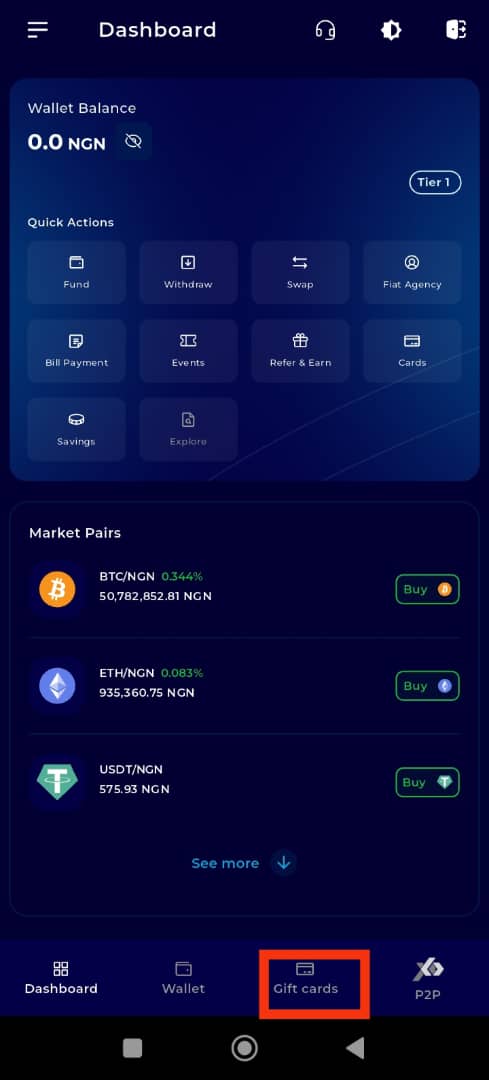
Step 6: Explore the Gift Card Features
Once inside the Gift Card section, you will find a range of tools and features that make it easy to manage your digital gift card transactions.
Below is a detailed overview of the features available in the Gift Card section:
Feature 1: Buy Gift Cards
Tap on the Buy Gift Card button to browse and purchase a wide selection of digital gift cards available on TransferXO.
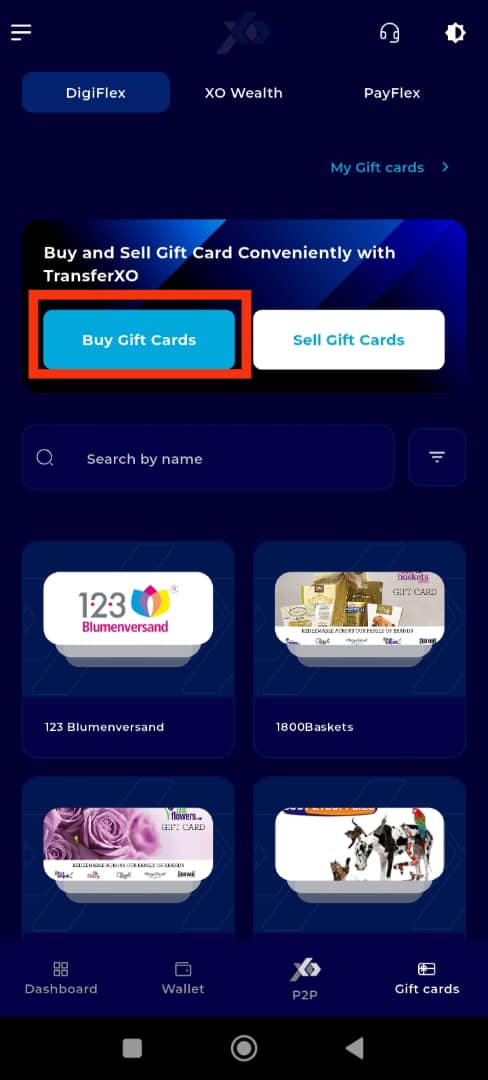
Feature 2: Sell Gift Cards
Click on the Sell Gift Card button to trade in eligible gift cards for value. This feature is ideal if you have unused cards and would prefer to convert them.
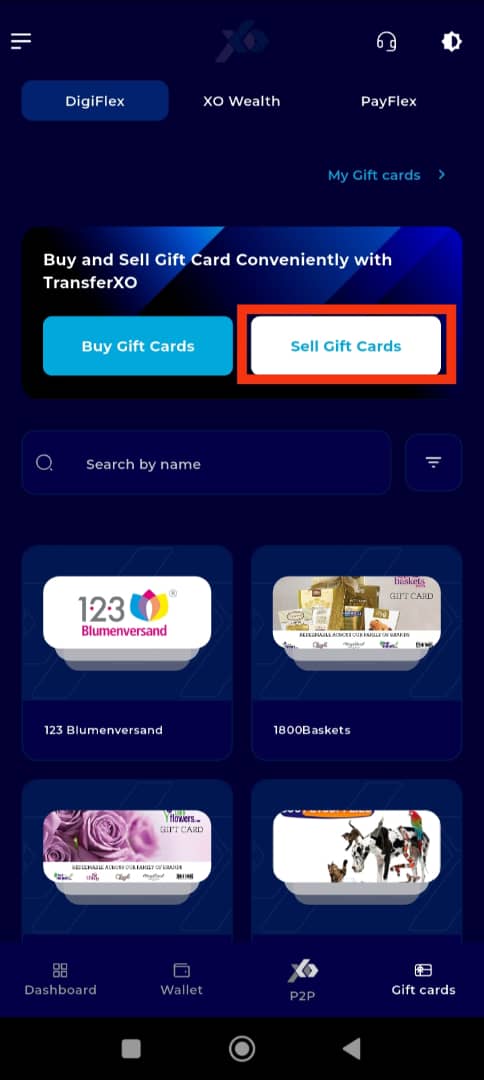
Feature 3: Search for Specific Gift Cards
Use the search bar to quickly locate a particular gift card by name. This tool helps you bypass manual browsing and go directly to the card you want.
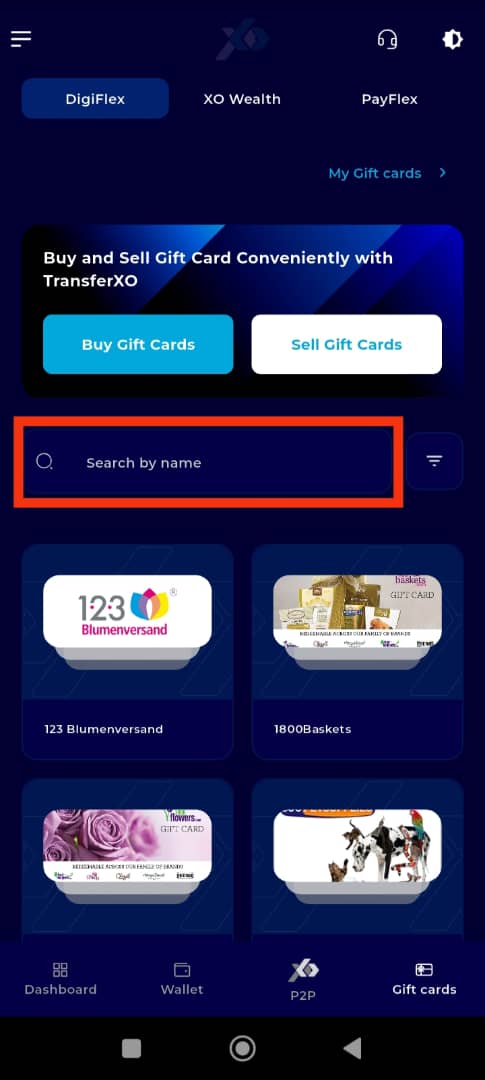
Feature 4: Search by Gift Card Category
Navigate through different types of gift cards by selecting a category from the category bar. Categories help narrow down your options based on card type or use-case.
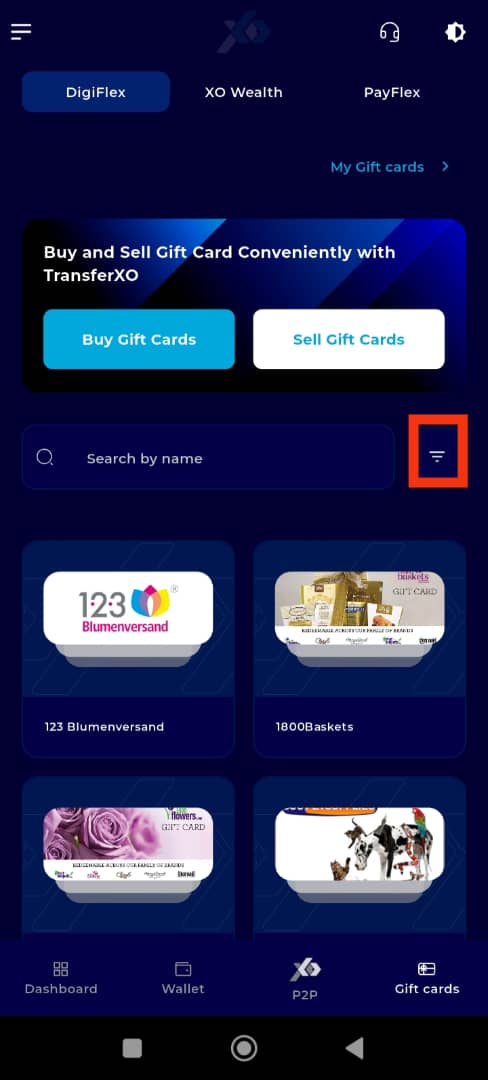
Feature 5: View Your Gift Cards
Tap on My Gift Cards to access a detailed history of all the gift cards you’ve previously sold or transacted with on TransferXO. This ensures full transparency and easy record-keeping.
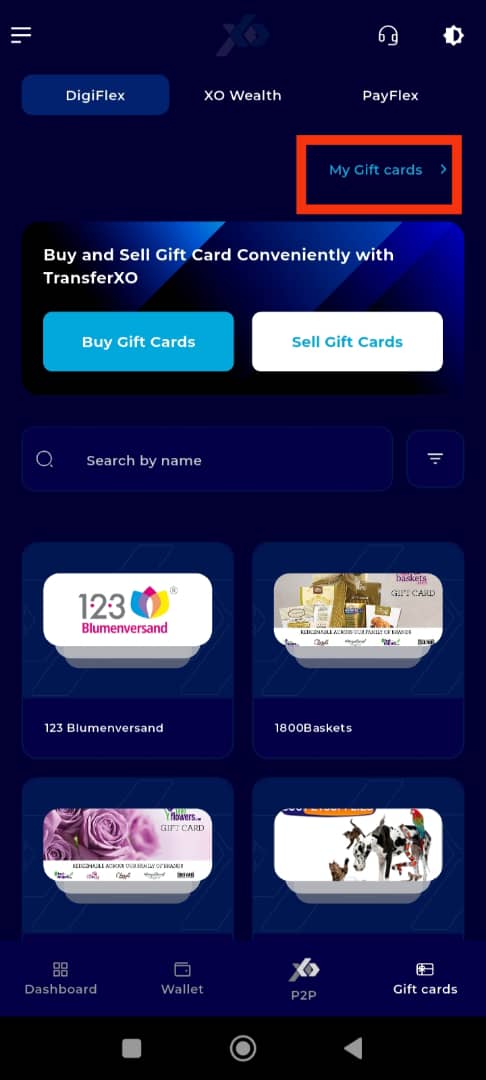
Feature 6: Select and Trade Gift Cards
Browse through the available gift cards on the homepage of the Gift Card section.
To initiate a trade, tap on a gift card that suits your needs and follow the on-screen prompts.
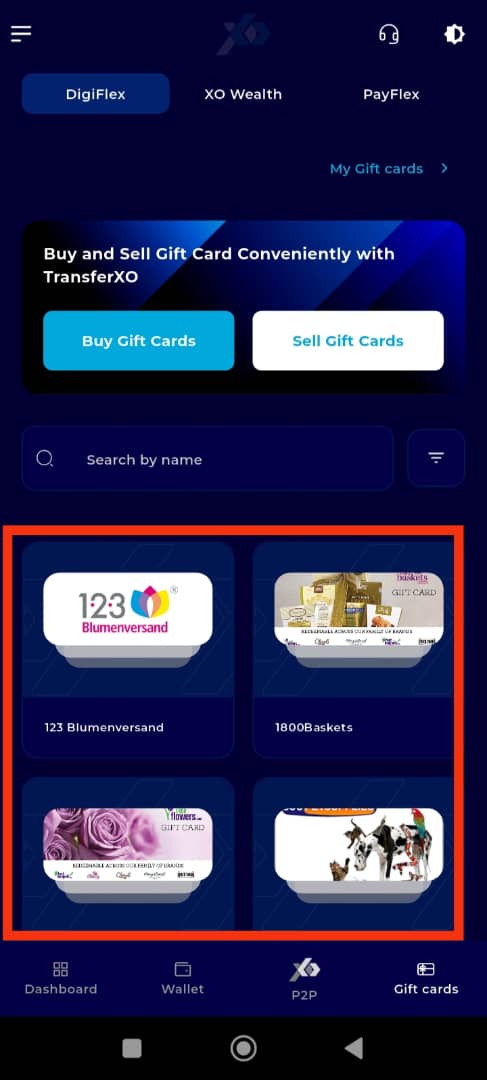
With the new Gift Card feature on TransferXO, trading and managing digital gift cards has never been easier. Enjoy a smooth, secure, and flexible experience—right from your mobile device. Start exploring today! Should you need further assistance, don’t hesitate to contact our Support Team or visit the Help Center via the app.
Experience fast, secure, and effortless gift card trading—only on TransferXO.

