The TransferXO mobile app allows users to easily sell unwanted or unused gift cards for value in either crypto or fiat. This detailed guide walks you through the full process of listing and selling a gift card directly from your mobile device using the newly upgraded TransferXO app.
Step 1: Open the TransferXO Mobile App
Locate the TransferXO app on your mobile device and tap on it to launch the application.

Step 2: Enter Your Login Details
On the login screen, input your email and password in the designated fields. Ensure that the credentials entered match those used during account registration.
Alternatively, if you signed up using Gmail or Apple ID, you can select the corresponding option at the top of the login page to proceed with authentication.
Important Note: If you do not have an account yet, you must create one before logging in. Refer to the How to Create an Account on TransferXO guide for assistance.

Step 3: Click on Login
Once your details are entered correctly, tap on the Login button to proceed.
If your credentials are valid, the system will authenticate your details, granting you access to your TransferXO dashboard.

Step 4: Access the Dashboard
Upon successful login, you will be directed to your homepage, also known as the Dashboard.
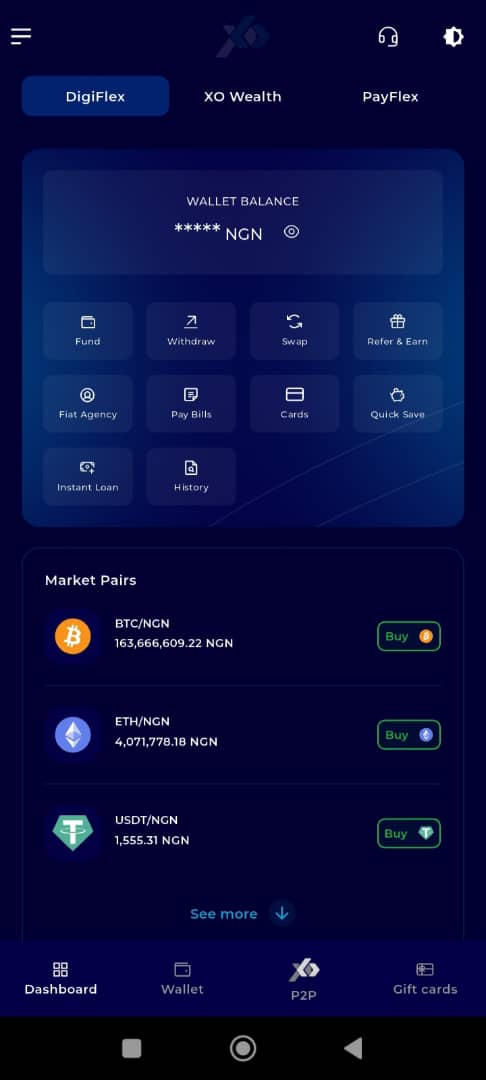
Step 5: Locate and Click on Gift Cards
From the dashboard interface (DigiFlex), locate and click on the Gift Cards tab at the far right of the Dashboard tab at the bottom of the page.
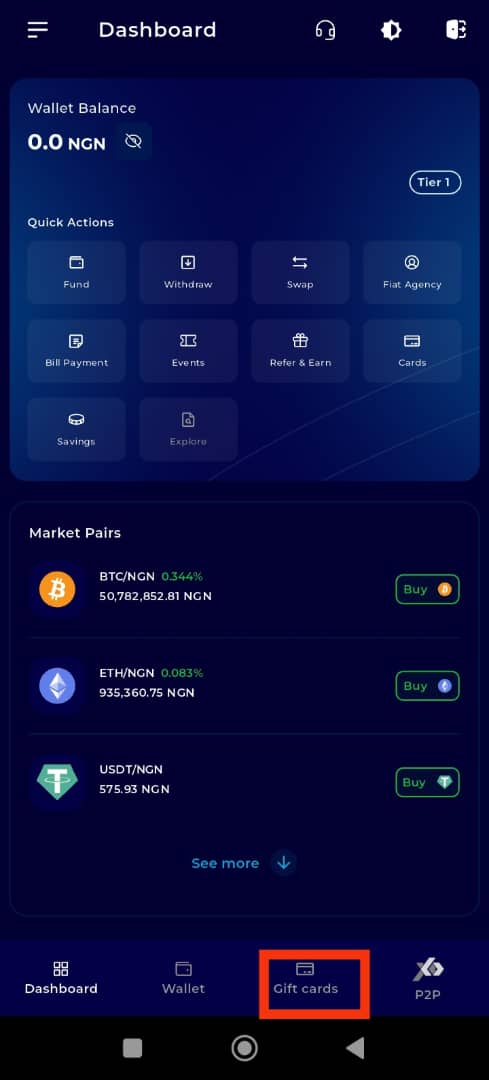
Step 6: Sell Gift Card
On the Gift Cards interface, click on Sell Gift Card.
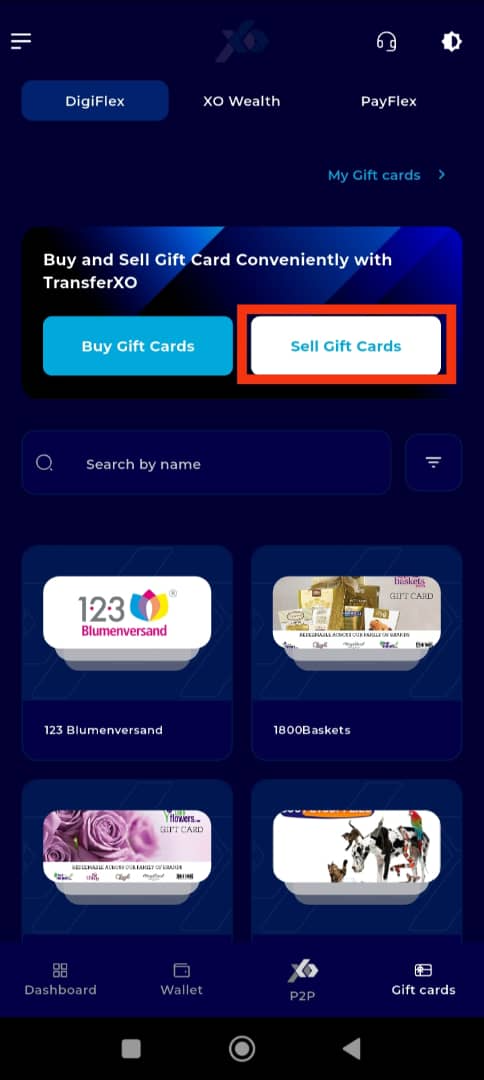
Step 7: Search or Browse for Gift Cards
If you have a specific gift card in mind, type its name into the search bar or select a category to browse through.
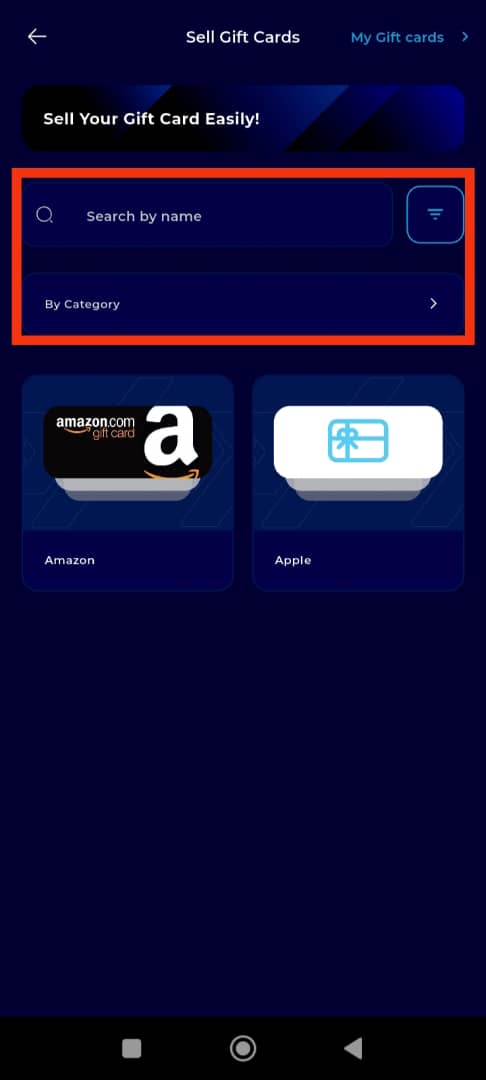
Otherwise, scroll down to view the gift cards available on the platform.
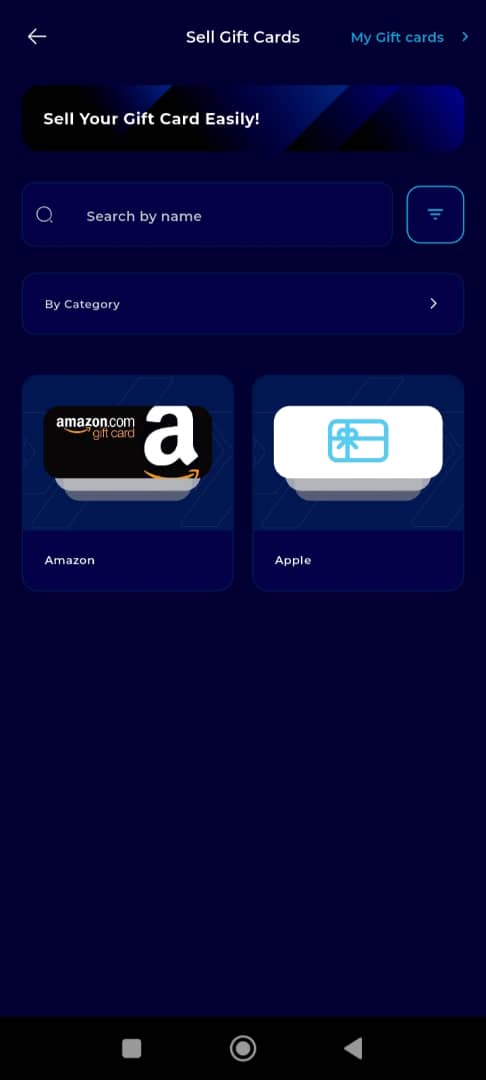
Step 8: Select the Gift Card
Click on the gift card you want to sell. (For this demo, let's attempt to sell an Apple gift card.)
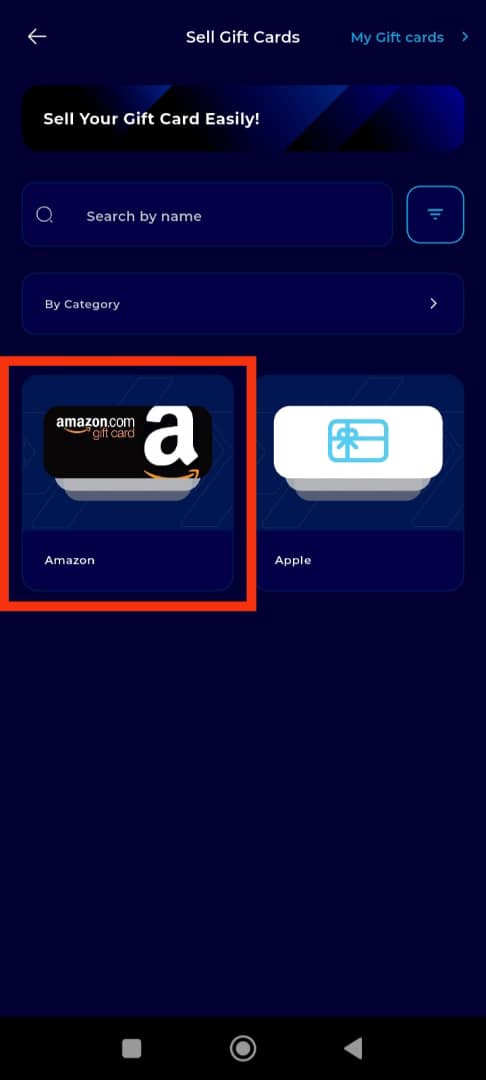
Step 9: Enter Gift Card Details
Enter the Gift product and the Gift amount.
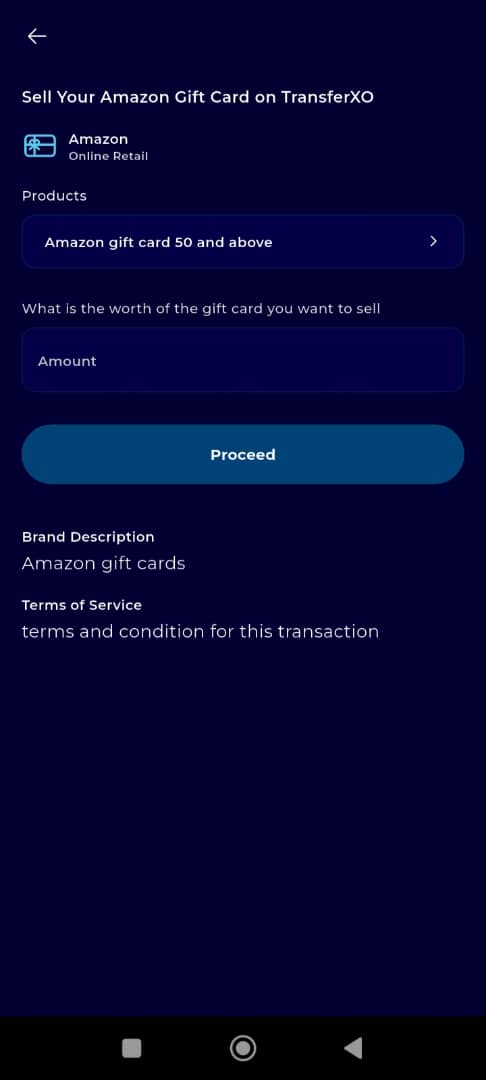
Step 10: Provide Gift Card Information
Provide the gift card details such as the Gift Card Claim ID/Code, uploading a snapshot of the physical or digital gift card, and any other necessary information.
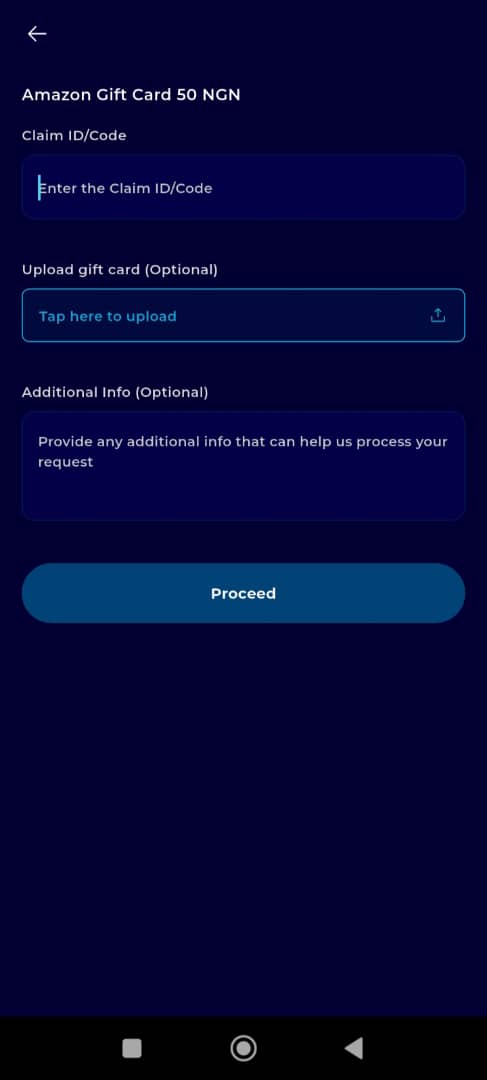
Step 11: Proceed to Payment
Once you're satisfied, click on Proceed to continue.
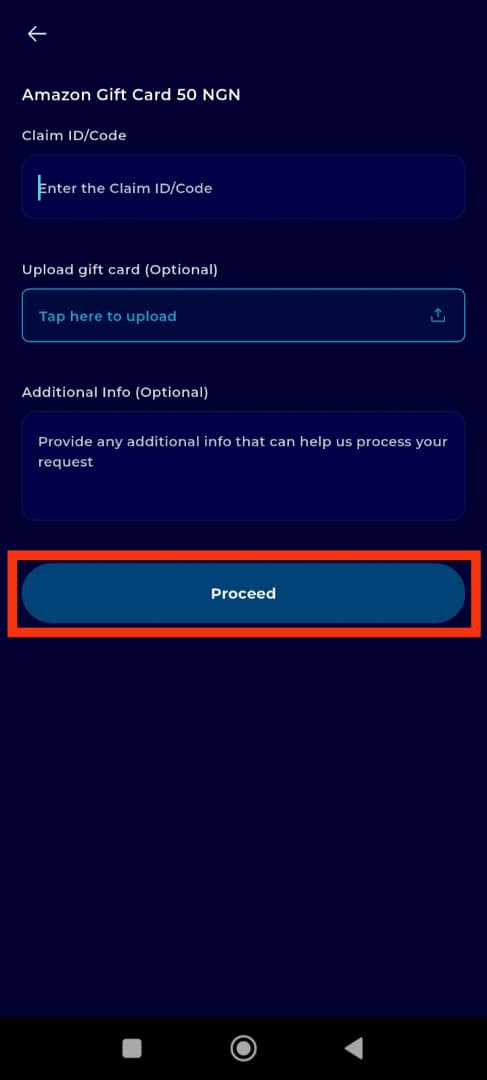
Step 12: Select Payment Method
Select how you would like to receive your payment (crypto or fiat) and click on Proceed to Payment to proceed.
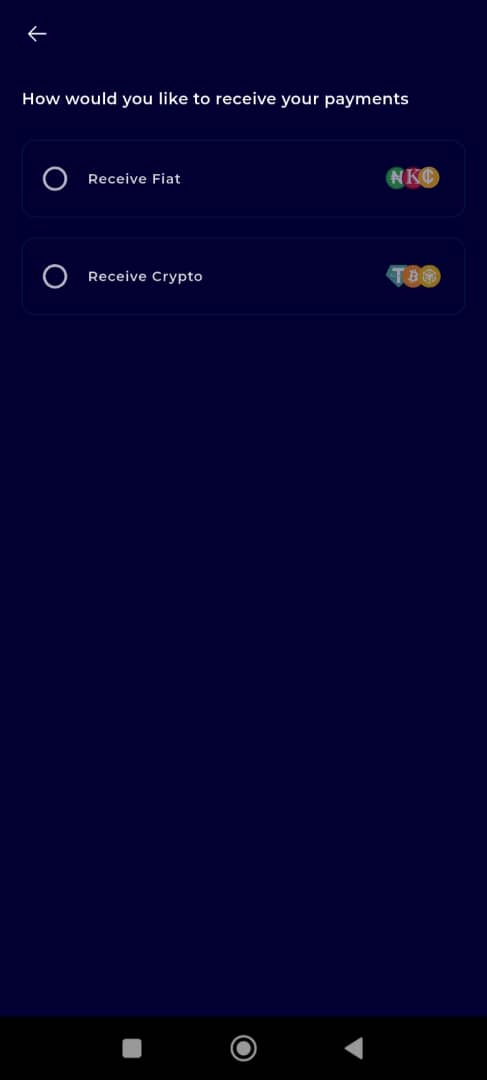
Step 13: Choose Wallet
From the available wallet options, select the wallet where you wish to receive the payment once your gift card has been sold.
Ensure the wallet is correctly set up for your selected currency.
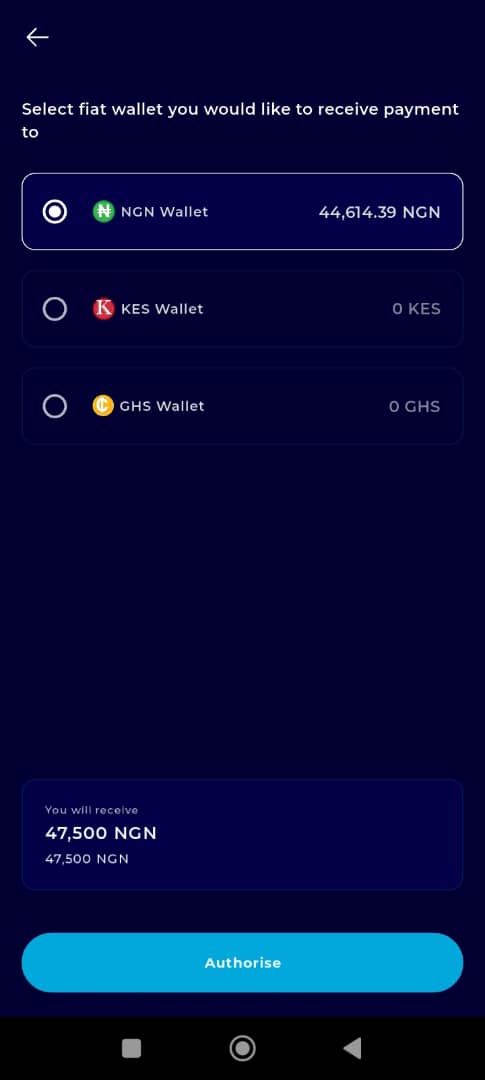
Step 14: Authorise the Payment
Tap Authorise to finalize your listing and complete the gift card submission process.
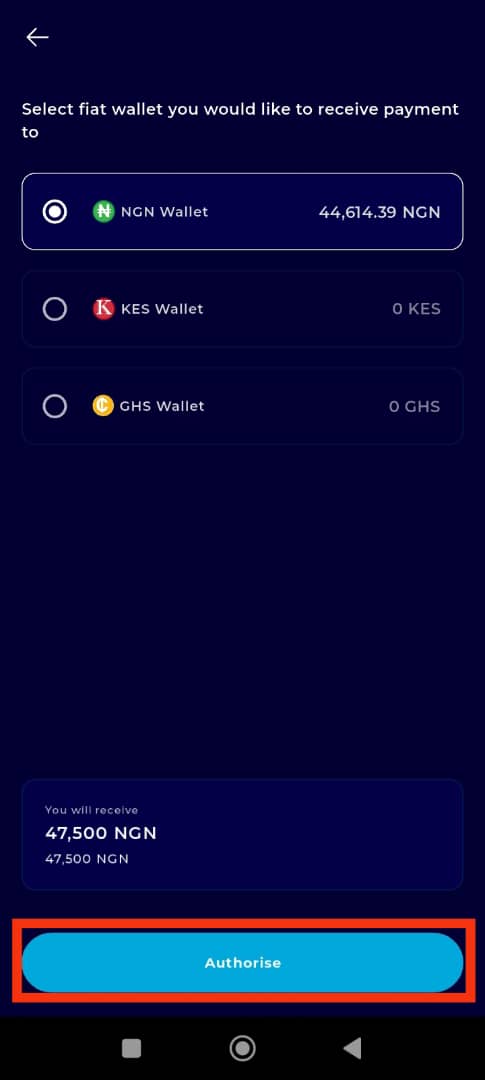
Step 15: Click on Sell Gift Card
On the final summary page, tap Sell Gift Card to confirm your listing.
Make sure to review trade details carefully before proceeding.
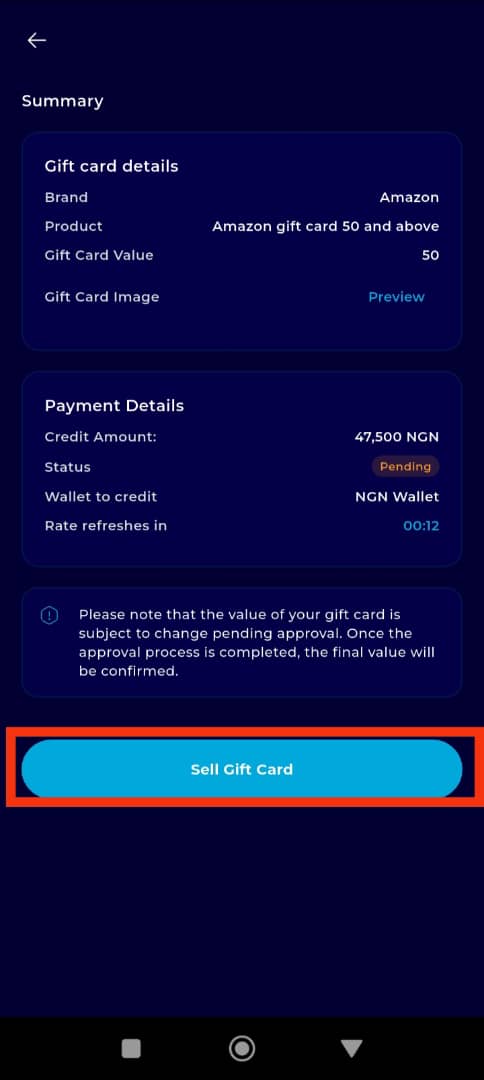
Completion and Next Steps
Congratulations! Your gift card has now been successfully listed for sale on the TransferXO platform. Once another user purchases or interacts with your listing, the funds will be transferred to your selected wallet using your chosen payment method.
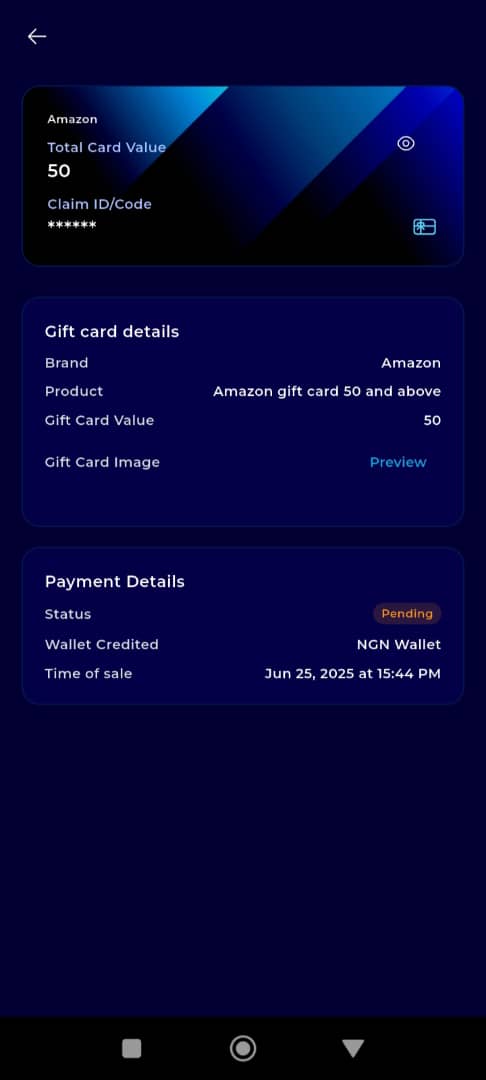
For any issues, feel free to reach out via our in-app Customer Support or visit the Help Center for further assistance.
Thank you for using TransferXO—your trusted partner for digital transactions.

