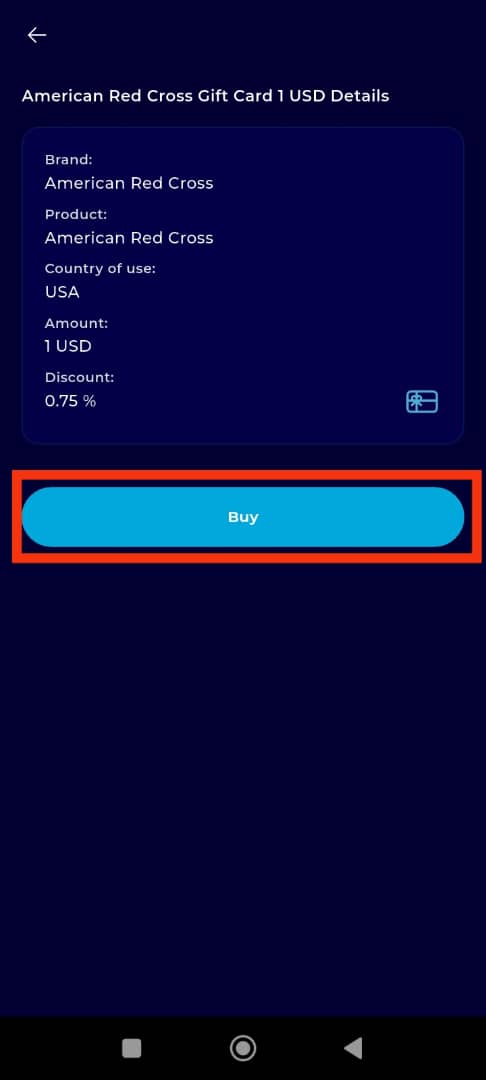The TransferXO mobile app offers users a fast, secure, and convenient way to purchase a wide range of digital gift cards. Whether you're shopping for yourself or someone else, this step-by-step guide outlines how to complete a gift card purchase using the app’s user-friendly interface.
Step 1: Open the TransferXO Mobile App
Locate the TransferXO app on your mobile device and tap on it to launch the application.

Step 2: Enter Your Login Details
On the login screen, input your email and password in the designated fields. Ensure that the credentials entered match those used during account registration.
Alternatively, if you signed up using Gmail or Apple ID, you can select the corresponding option at the top of the login page to proceed with authentication.
Important Note: If you do not have an account yet, you must create one before logging in. Refer to the How to Create an Account on TransferXO guide for assistance.

Step 3: Click on Login
Once your details are entered correctly, tap on the Login button to proceed.
If your credentials are valid, the system will authenticate your details, granting you access to your TransferXO dashboard.

Step 4: Access the Dashboard
Upon successful login, you will be directed to your homepage, also known as the Dashboard.
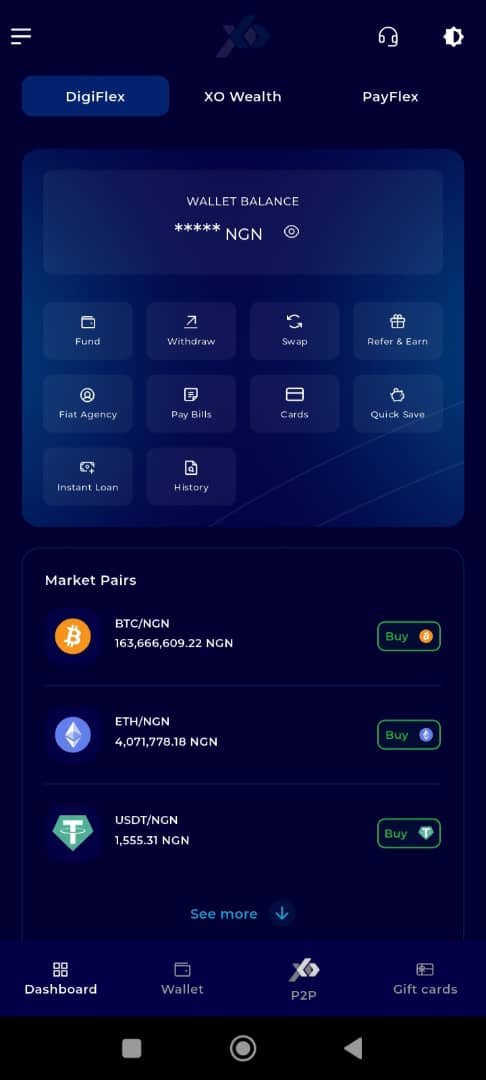
Step 5: Locate and Click on Gift Cards
From the dashboard interface (DigiFlex), locate and click on the Gift Cards tab at the far right of the Dashboard tab at the bottom of the page.
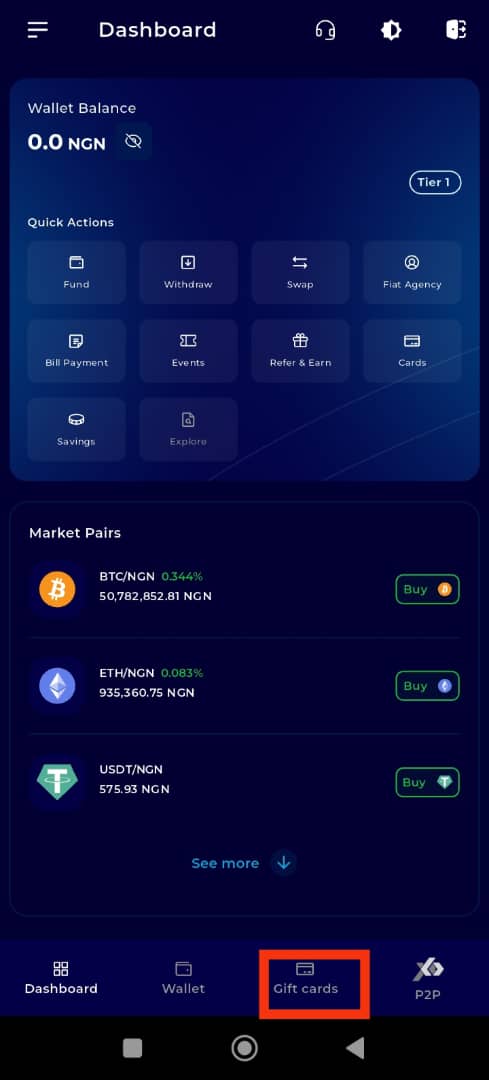
Step 6: Buy Gift Card
On the Gift Cards interface, click on Buy Gift Card.
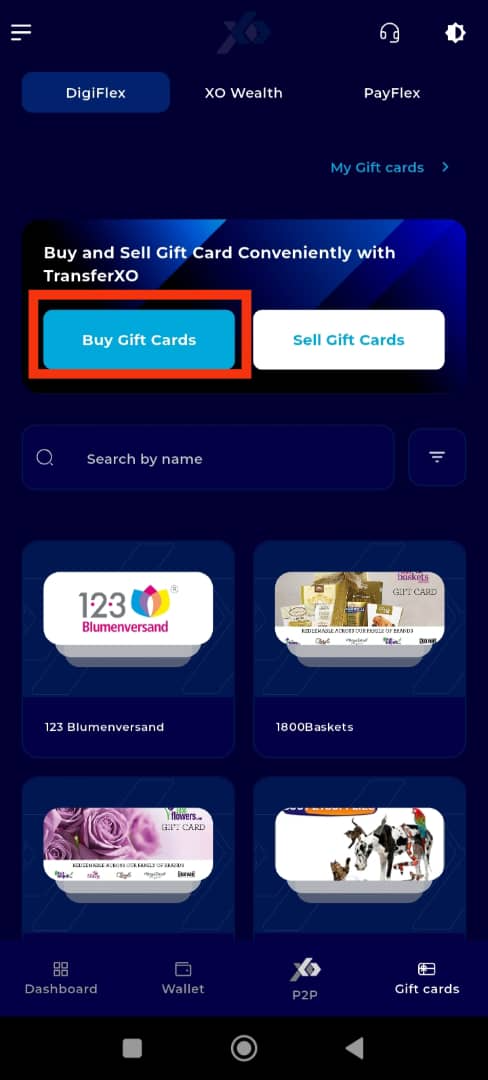
Step 7: Search or Browse for Gift Cards
To find a specific gift card:
Use the search bar to type in the name of the gift card (e.g., "Apple Gift Card"), or
Browse by category to explore available options.
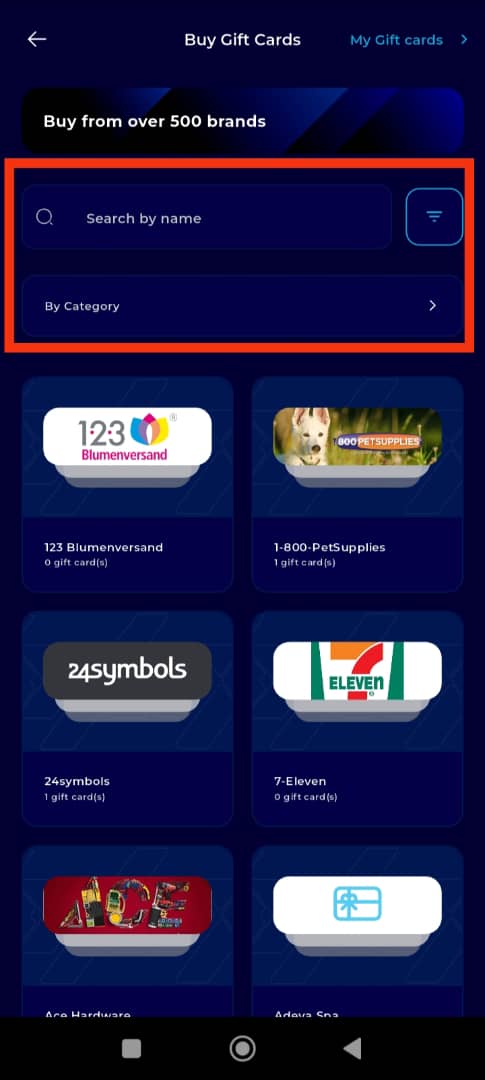
Alternatively, scroll down to view all gift cards listed on the platform.
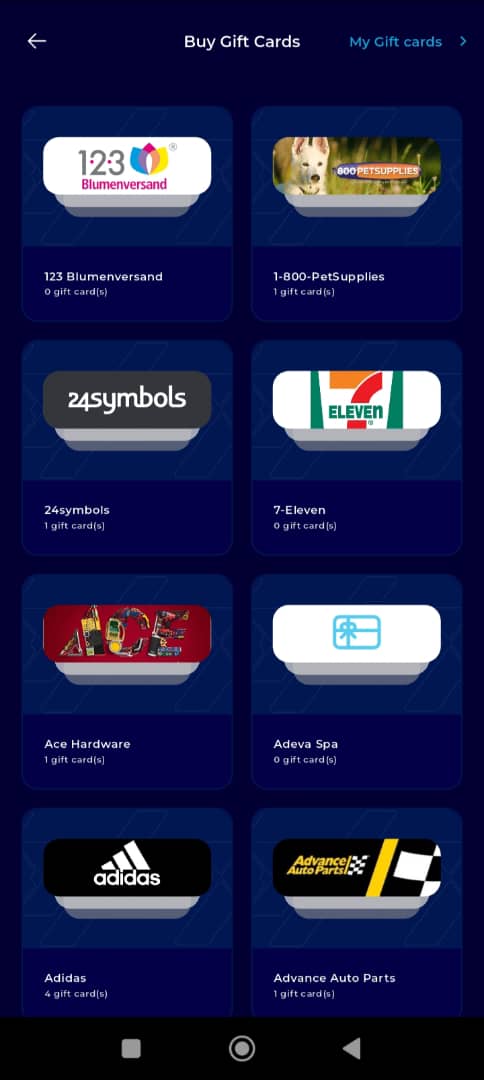
Step 8: Select the Gift Card
Click on the gift card you want to buy. (For this demo, let's attempt to buy an Apple gift card.)
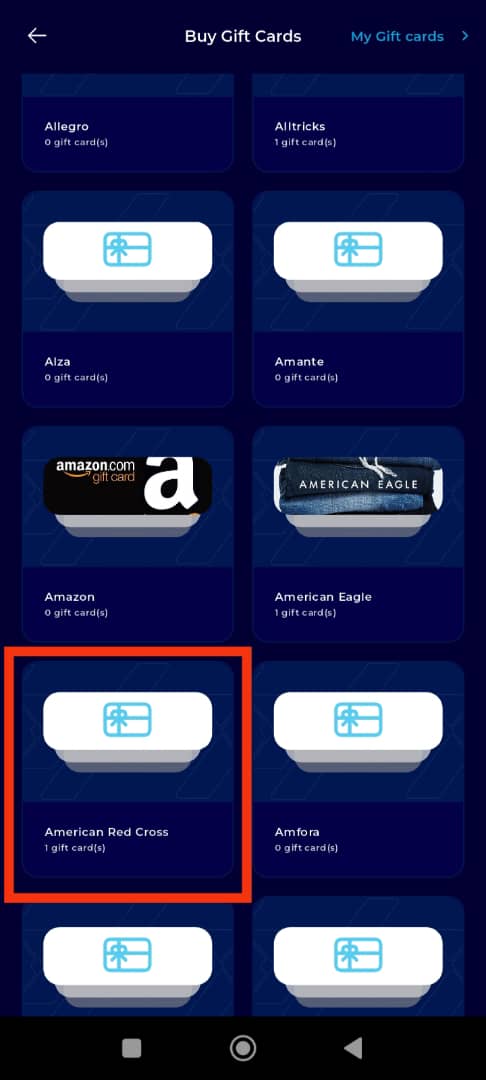
Step 9: Filter Your Search
Use the filtering tools to refine your selection. You can filter by:
Search bar
Country of Use
Category
These filters help you quickly locate the version of the gift card that best matches your needs.
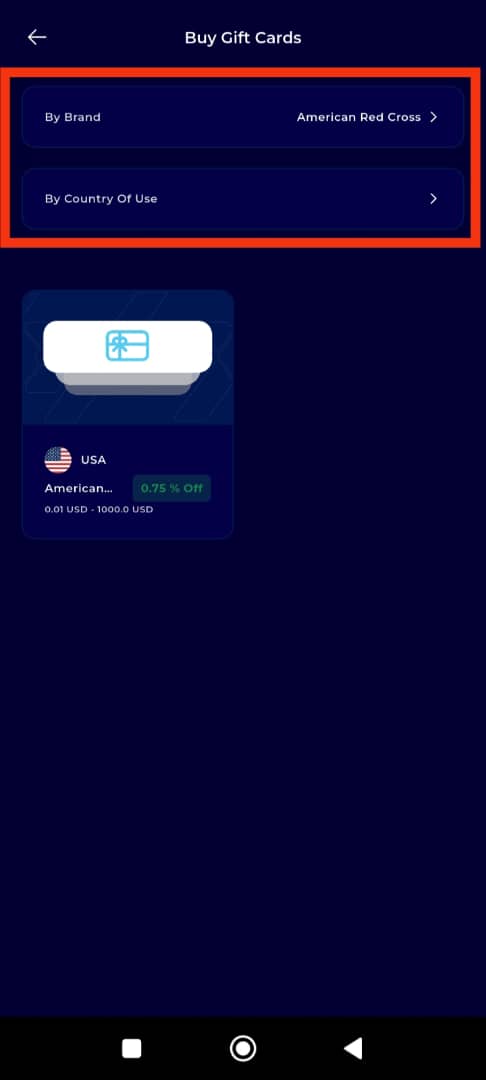
Step 10: Find and Select Your Gift Card
Scroll through the list of filtered options to locate the gift card that meets your needs. Once you find the one you want, click on it to proceed.
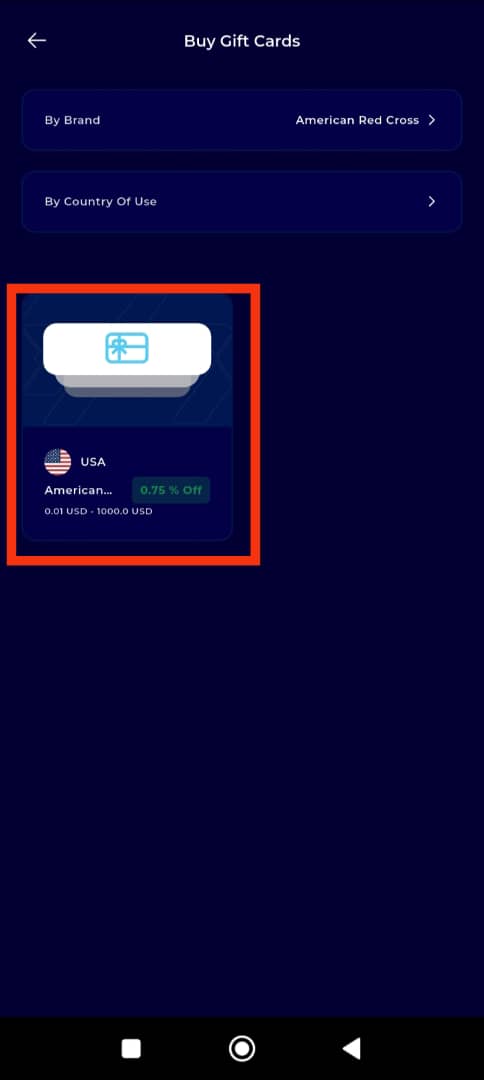
Step 11: Enter Gift Card Trade Details
Enter the necessary trade information:
Amount you wish to purchase
Country of use (if applicable)
Be sure to review all details carefully before proceeding to ensure accuracy.
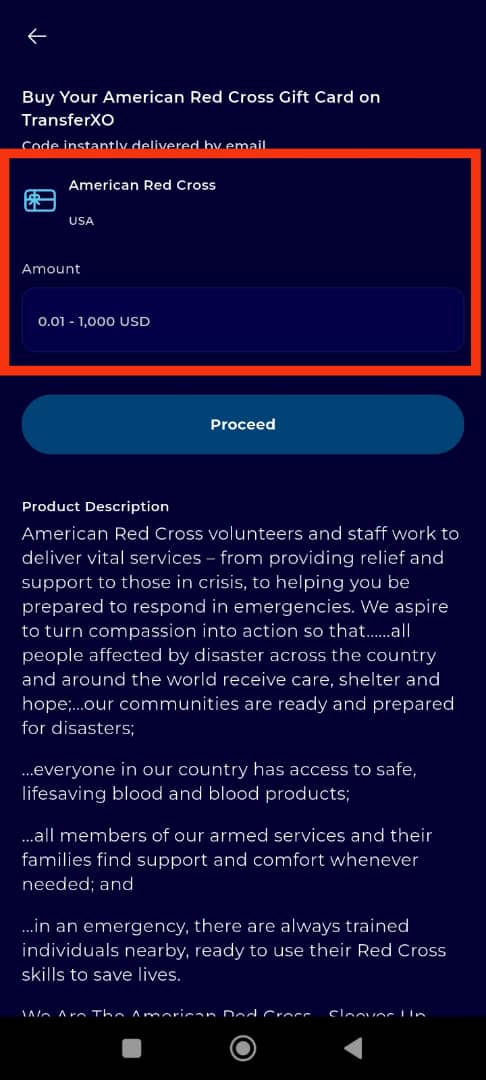
Step 12: Proceed to Payment
Once the trade details are confirmed, tap Proceed to continue.
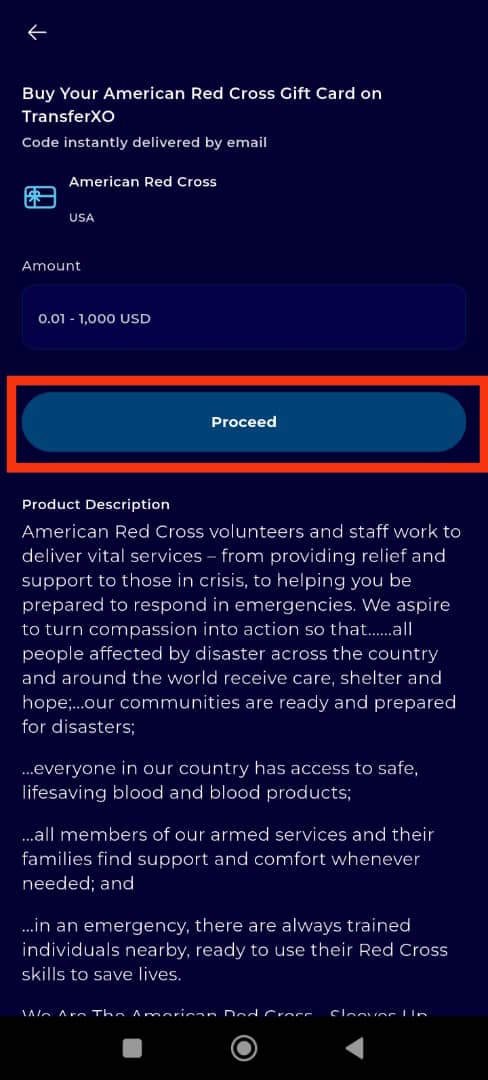
Step 13: Review Summary and Confirm
You will be directed to a summary page. Review all information carefully.
When satisfied, click Buy to move to the payment phase.
Step 14: Select Payment Method
Choose your preferred payment method. You may select:
Crypto wallet
Fiat wallet
After selecting your option, tap Continue to proceed.
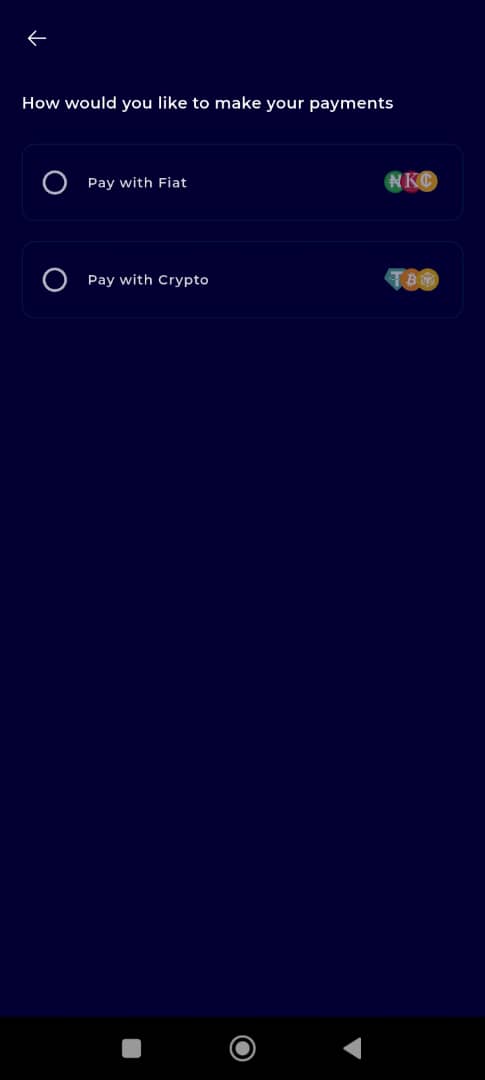
Step 15: Select the Wallet
From the list of available wallets, select the one you want to use for this payment. Ensure the wallet has sufficient funds to complete the transaction.
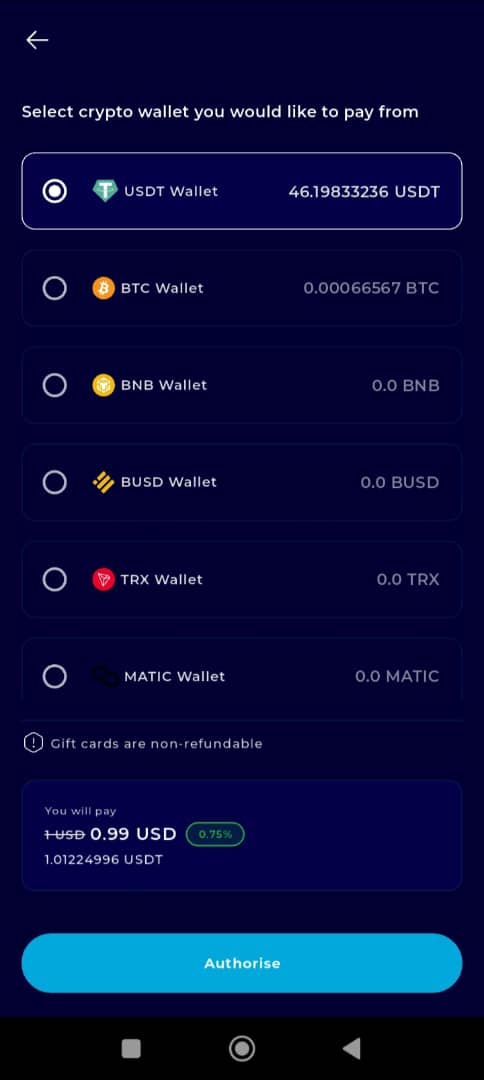
Step 16: Authorise Payment
Tap Authorise to finalize your purchase.
Once the payment is processed successfully, a confirmation message will appear, and your gift card will be made available for use.
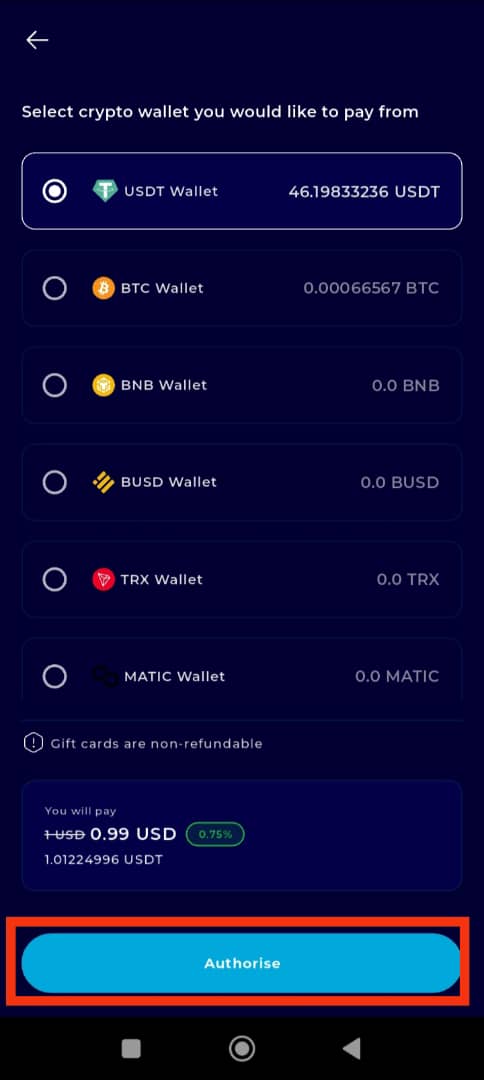
Buying gift cards on the TransferXO mobile app is simple, intuitive, and secure. With a broad selection of top-brand gift cards, flexible payment options, and a smooth user interface, TransferXO makes gifting easy—whether for yourself or a loved one.
If you require additional support, visit our Help Center or reach out to our Support Team directly through the app.
Happy shopping with TransferXO!