Two-Factor Authentication (2FA) provides an extra layer of security for your TransferXO account, helping to protect your information and transactions from unauthorized access. This guide will walk you through setting up both Authy and biometric authentication on the TransferXO mobile app.
Step 1: Open the TransferXO Mobile App
Locate the TransferXO app on your mobile device and tap on it to launch the application.

Step 2: Enter Your Login Details
On the login screen, input your email and password in the designated fields. Ensure that the credentials entered match those used during account registration.
Alternatively, if you signed up using Gmail or Apple ID, you can select the corresponding option at the top of the login page to proceed with authentication.
Important Note: If you do not have an account yet, you must create one before logging in. Refer to the How to Create an Account on TransferXO guide for assistance.

Step 3: Click on Login
Once your details are entered correctly, tap on the Login button to proceed.
If your credentials are valid, the system will authenticate your details, granting you access to your TransferXO dashboard.
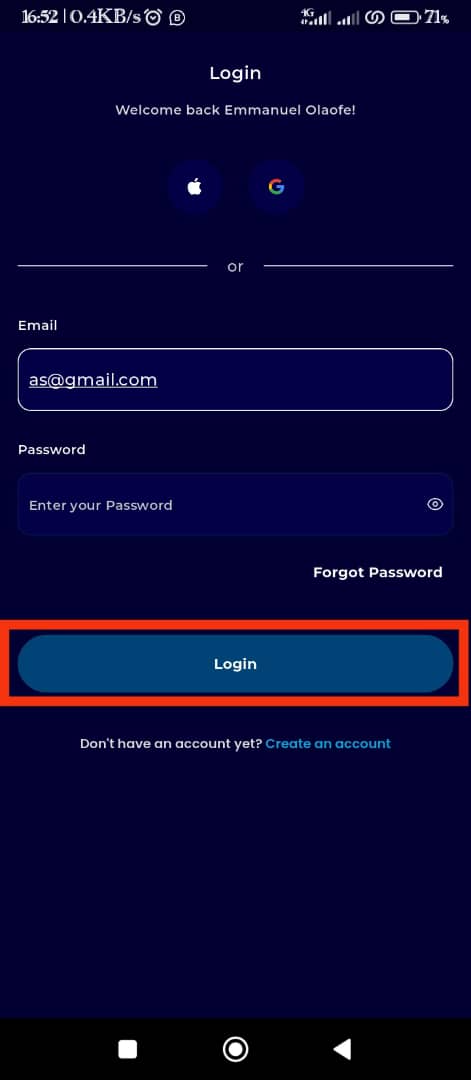
Step 4: Open the Menu
Once on your dashboard, locate the three horizontal lines (Menu button) at the top-left corner of the screen and tap on it to open the menu.
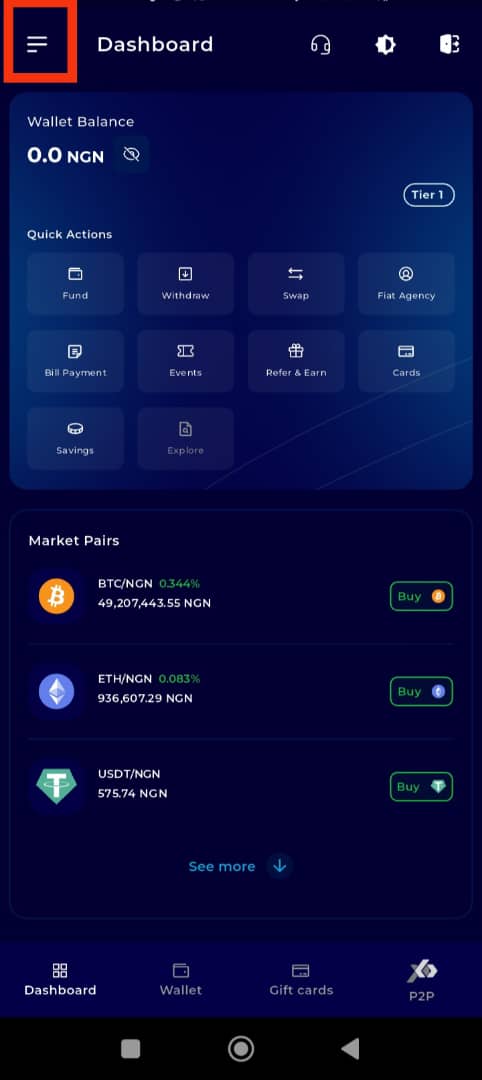
Step 5: Navigate to Settings
From the list of menu functions, select Settings.
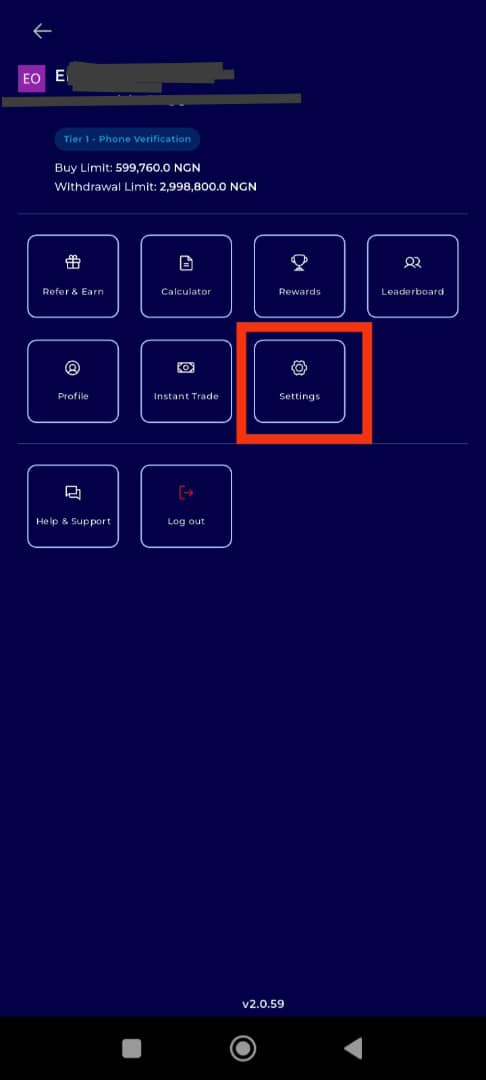
Step 6: Select Privacy & Security
Within the settings menu, tap on Privacy & Security to access your security preferences.
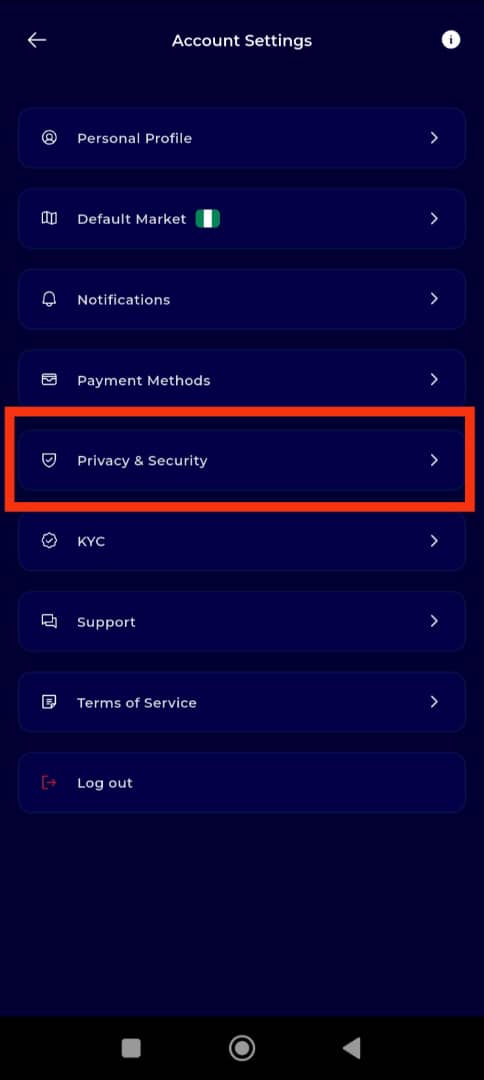
Step 7: Access Advanced Security
Next, tap on Advanced Security to view your available authentication setup options.
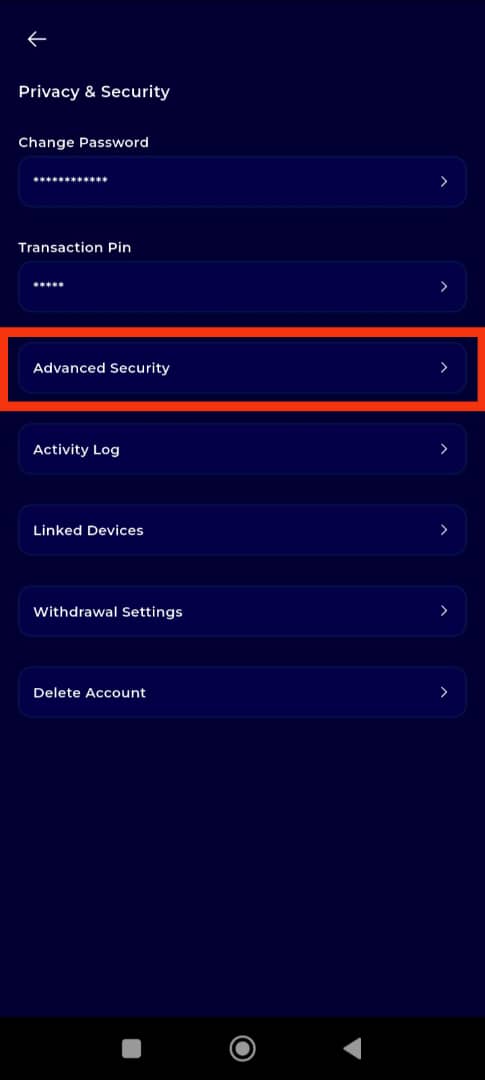
Step 8: Begin Authy App Setup
You will see two options:
- Authy App Setup
- Biometric Setup
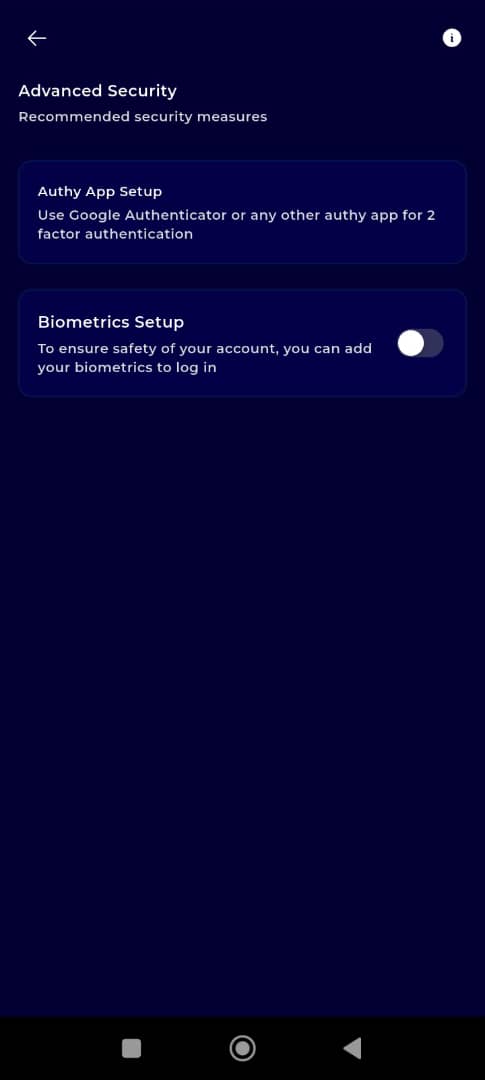
Tap on Authy App Setup to begin configuring your authenticator app.
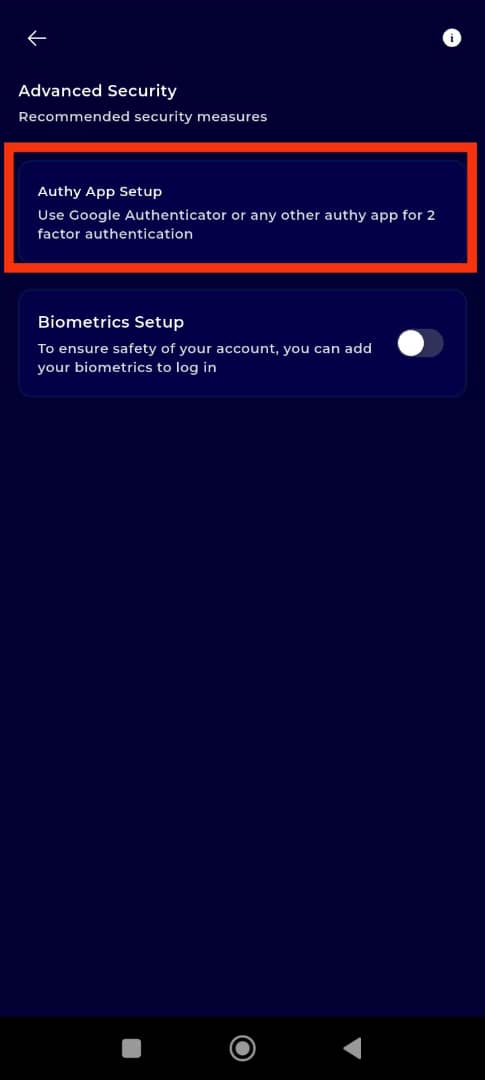
Step 9: Follow the Setup Instructions
A set of instructions will be displayed to help guide you through connecting your TransferXO account with your chosen authenticaion app. Follow these steps carefully on both the TransferXO and Authy applications.
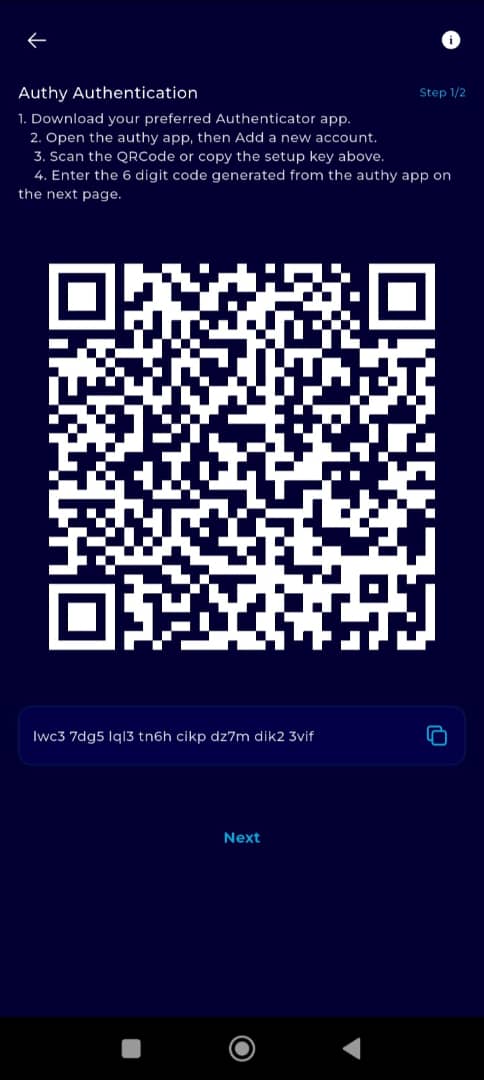
Step 10: Proceed to the Next Stage
Once the instructions are completed, tap Next on the TransferXO app to continue.
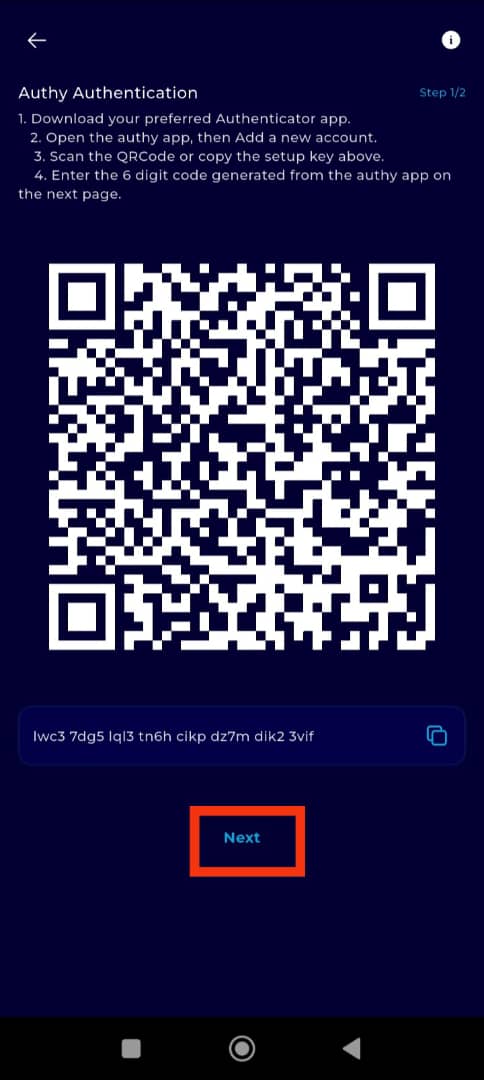
Step 11: Enter the Authenticator Code
Open your Authy app and retrieve the 6-digit code generated for TransferXO.
Return to the TransferXO app, input the code in the provided field, and tap Complete to finalize the setup.
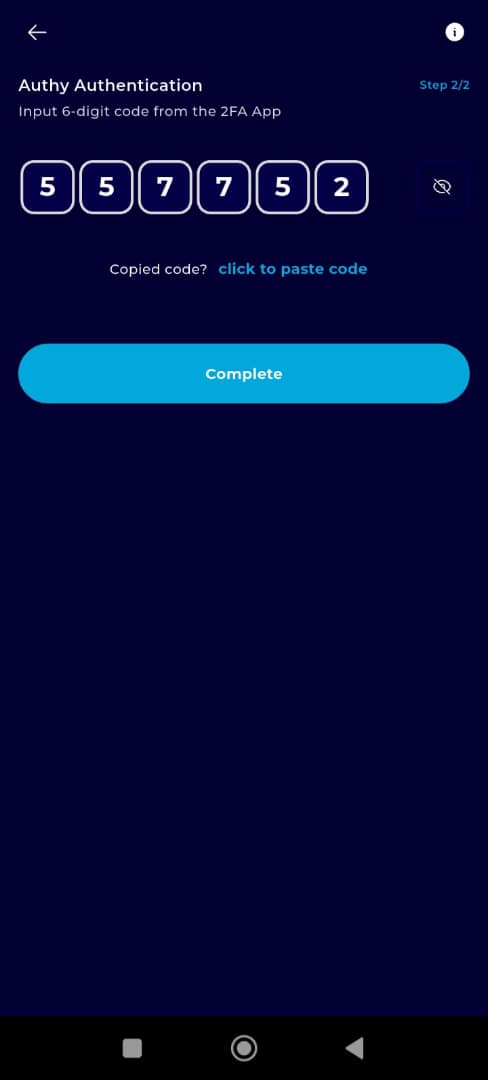
Congratulations! You’ve successfully enabled Authy two-factor authentication on your account.
Step 12: Set Up Biometrics
To further strengthen your account security, you can also enable biometric authentication.
Return to the Advanced Security interface and tap on Biometric Setup.
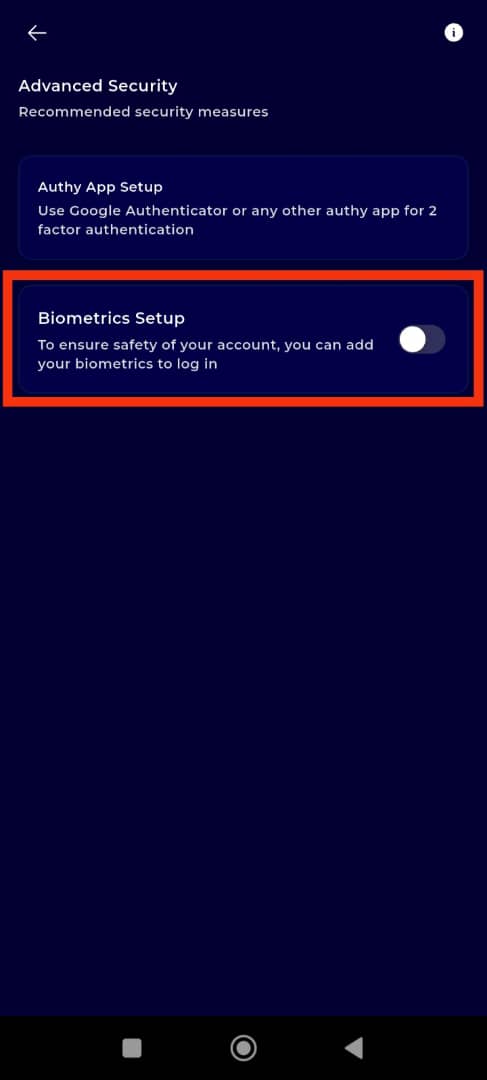
Step 13: Toggle Biometrics On
Tap the switch button on the Biometrics page to toggle the feature on. This will enable fingerprint or facial recognition (depending on your device capabilities) for secure app access.
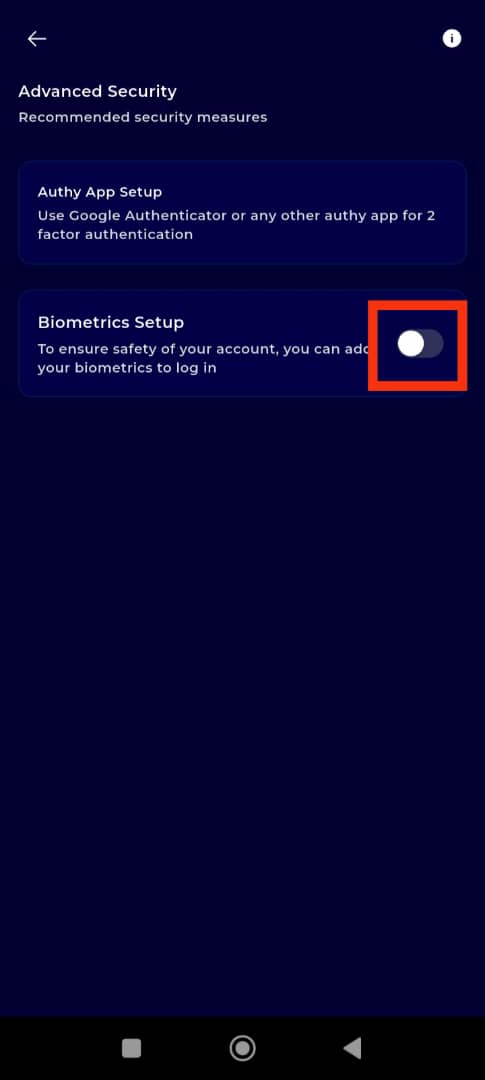
You’ve now successfully enabled two layers of security—Authy and Biometrics—on your TransferXO mobile app. This added protection helps ensure that only you can access and manage your account. For optimal safety, always keep your authenticator device secure and avoid sharing your credentials.
If you need help with any of these steps, feel free to reach out to TransferXO Support via the Help Center.

