Setting up your fiat wallet on TransferXO ensures you can efficiently manage and utilize fiat currencies within this upgraded fintech app. Follow these detailed step-by-step instructions to add a fiat wallet using the web view.
Step-by-Step Guide:
Step 1: Access Your TransferXO Account
Open your web browser on your PC and navigate to the TransferXO website via transferxo.com.
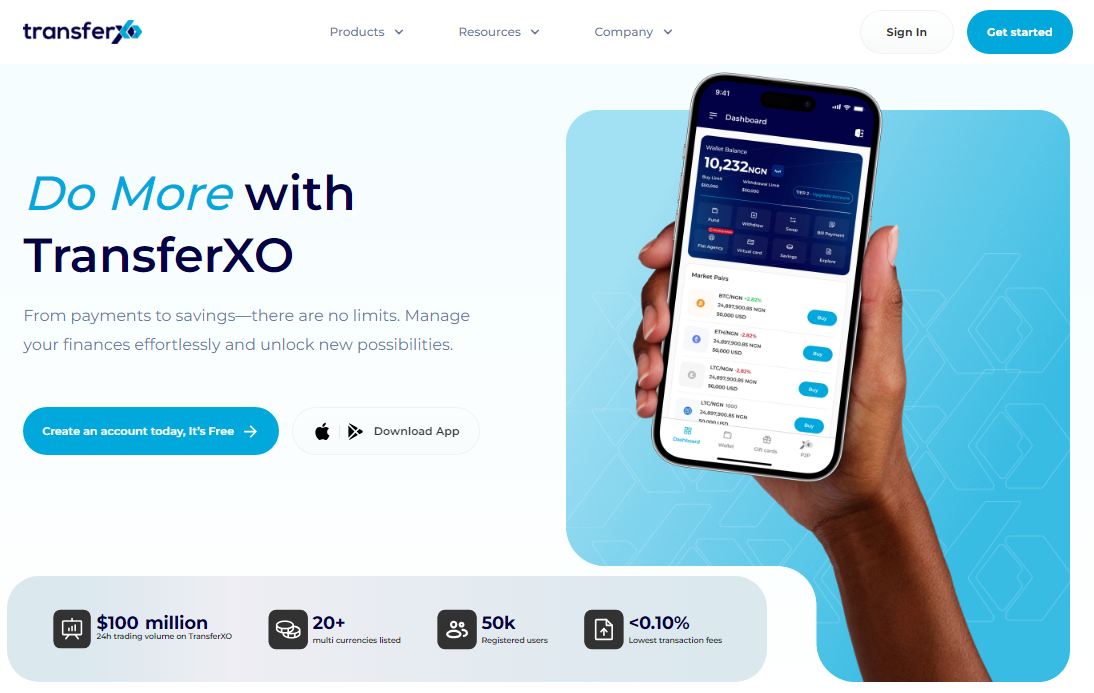
Step 2: Log in to your TransferXO
Enter your login credentials and sign in to your TransferXO account.
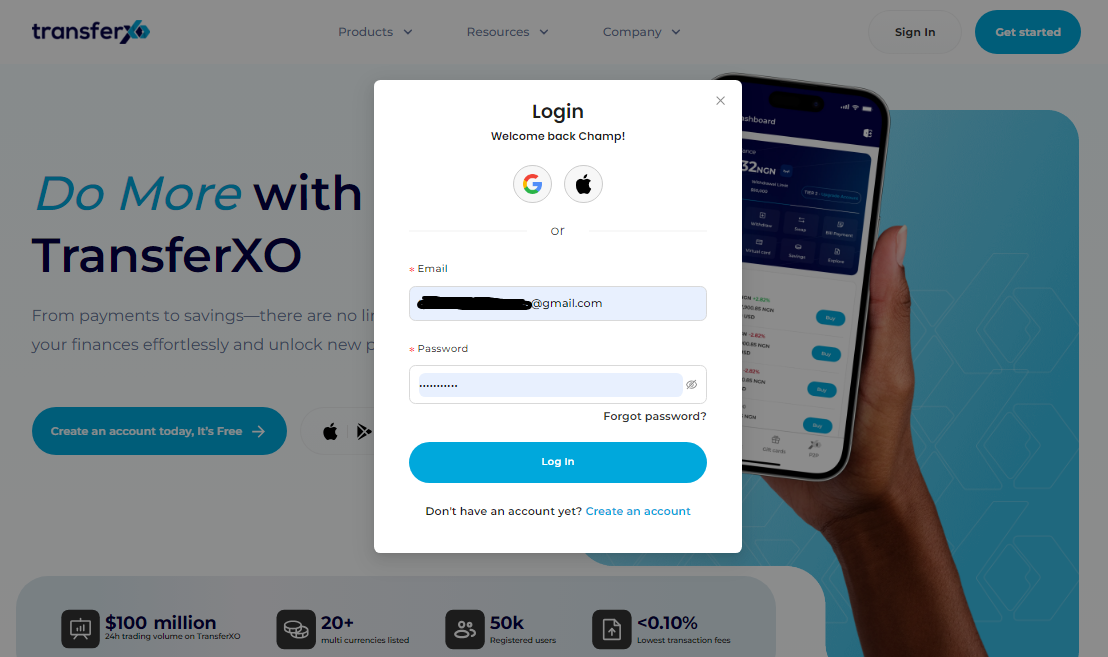
Step 3: Access the Dashboard
Upon successful login, you will be directed to your homepage, also known as the Dashboard.
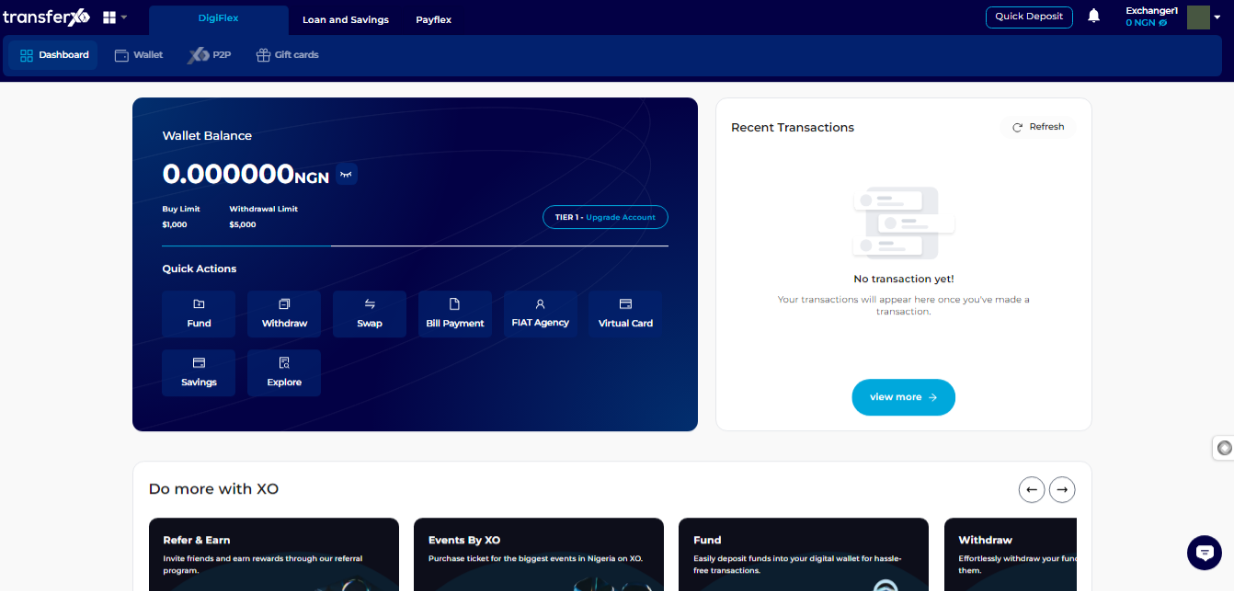
Step 4: Access Your Wallet
Locate the panel directly below the TransferXO logo in the top-left corner of your dashboard.
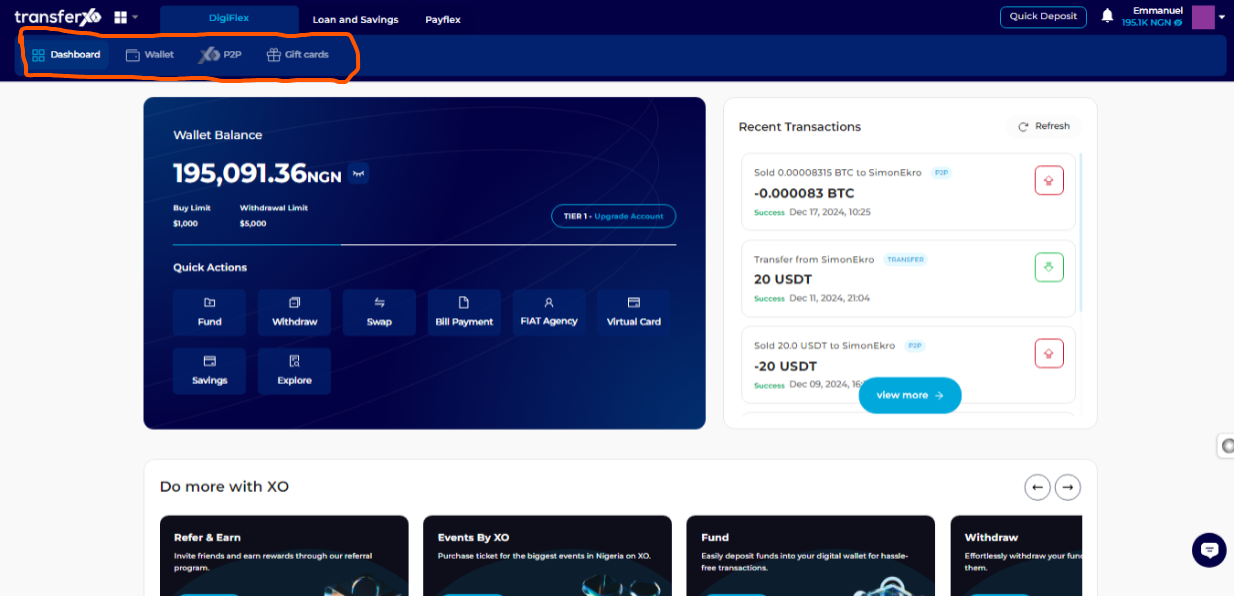
Step 5: Navigate to the Wallet Tab
From the dashboard, click on the Wallet tab at the top of your screen, to the right of the Dashboard tab.
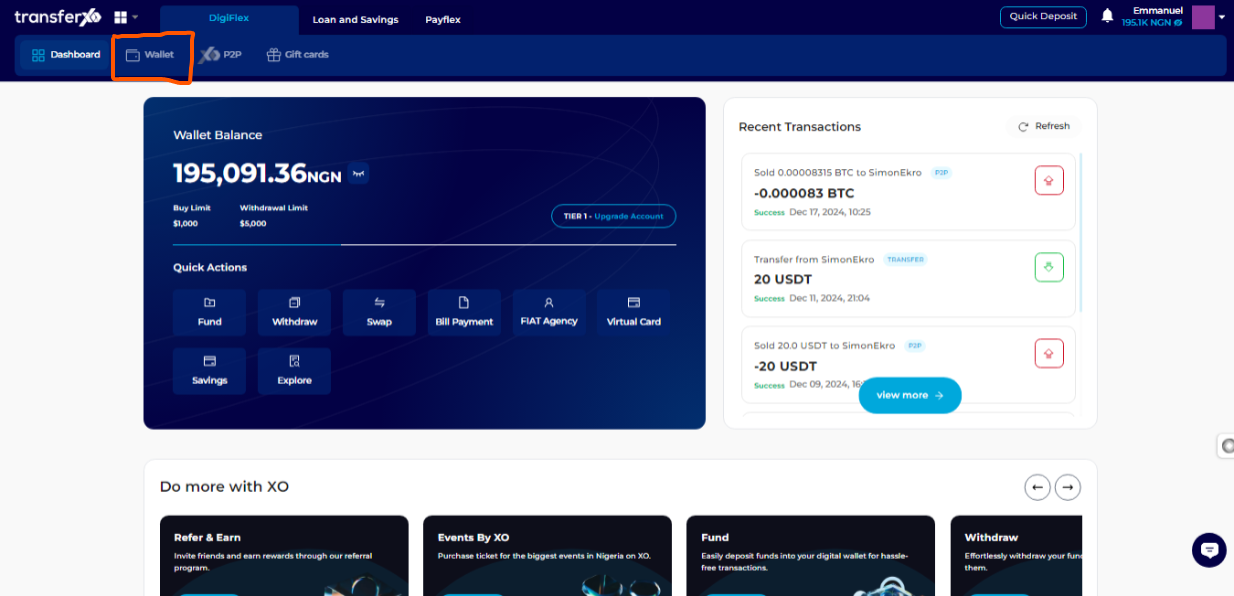
Step 6: Select the Asset Type
Identify the asset type directly below the wallet balance and click on My Fiat Assets.
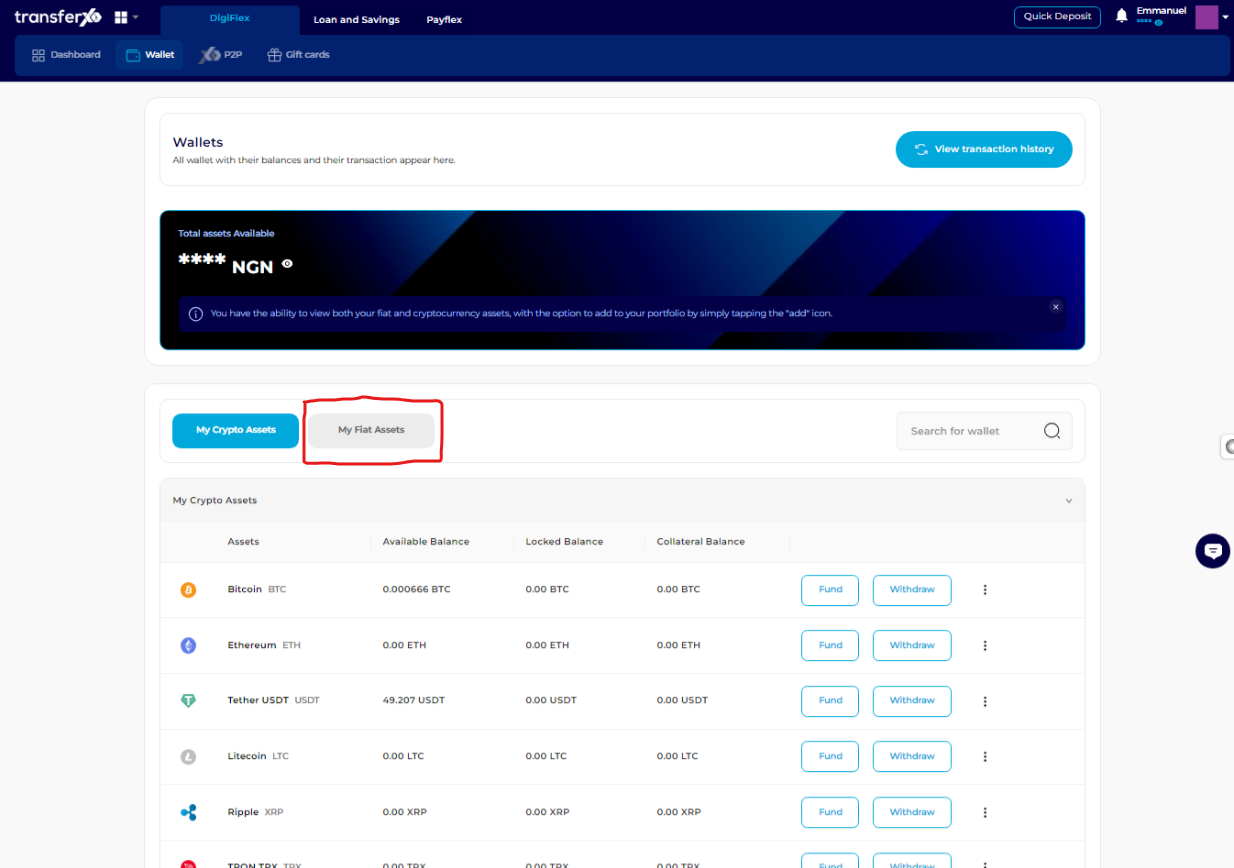
Step 7: Navigate Through the Asset List
Within your wallet, you'll see a list of available fiat assets listed on the TransferXO trading app. Browse through to see the specific fiat asset that is not currently in your wallet and that you want to add.
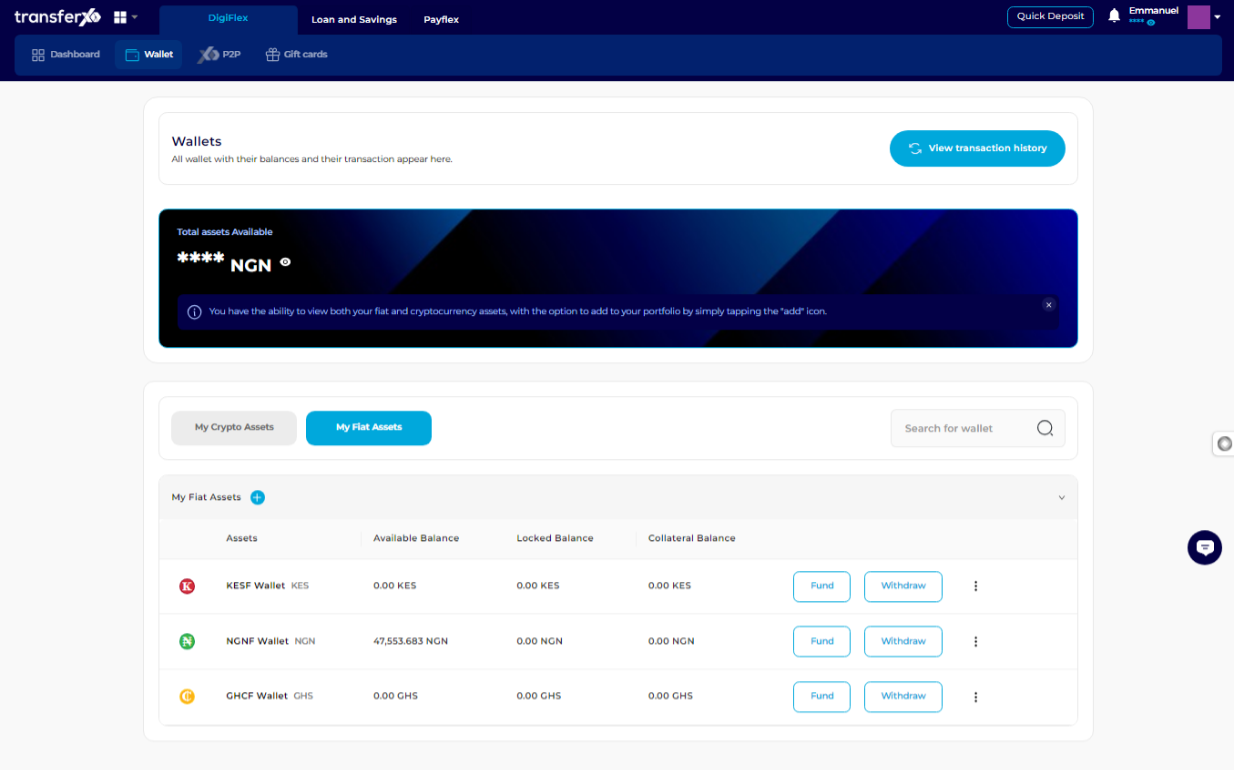
Step 8: Locate the Plus Sign (+)
Locate the plus sign (+) in front of the heading for fhis section (My Fiat Assets) and click on it.
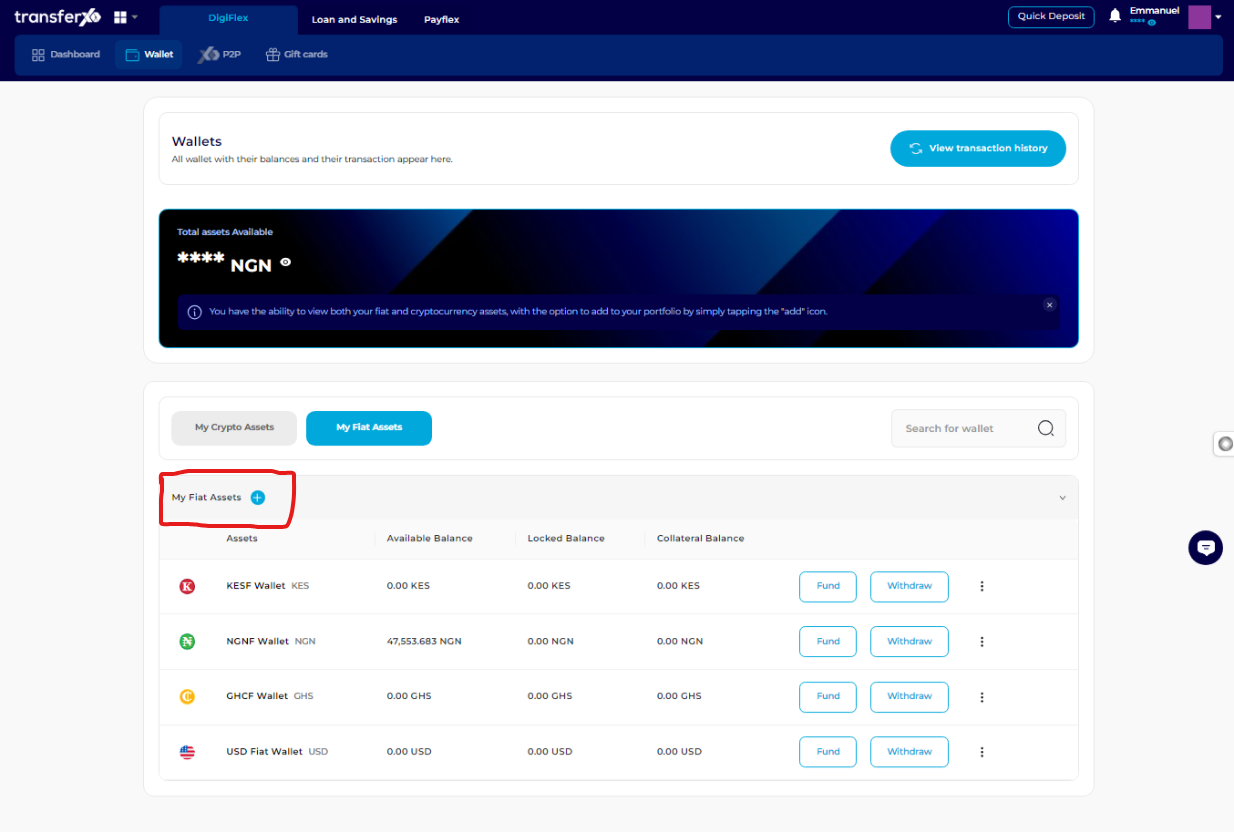
Step 9: Select the Asset You Want to Add to Your Wallet
Choose the asset you wish to add to your wallet. For this demonstration, we'll be adding the USD wallet to our account.
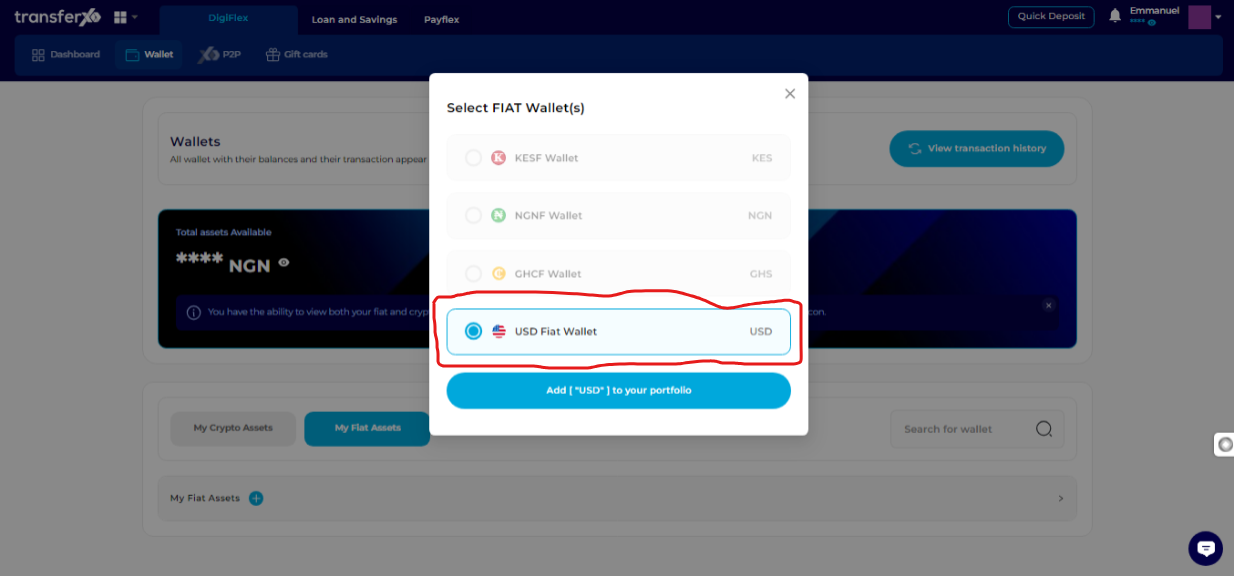
Step 10: Click on to Proceed
Once you've selected the asset, click on "Add [Asset Name] to your portfolio" to complete the process.
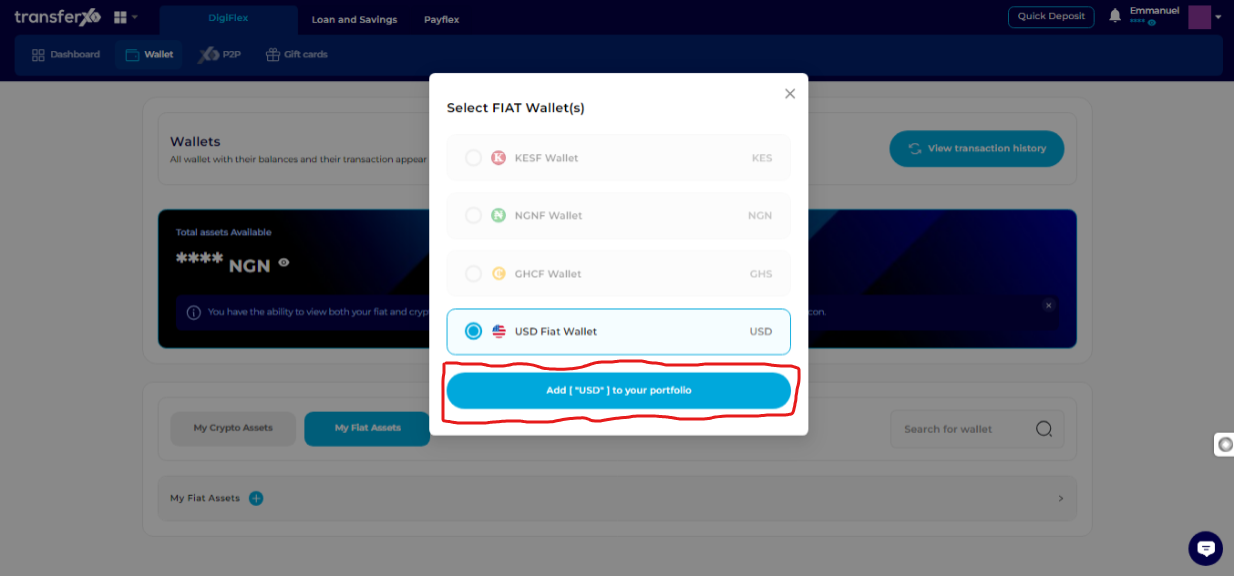
And boom, you're done! You've successfully added a fiat wallet to your TransferXO account.
Congratulations on adding a fiat wallet to your TransferXO account! With your new wallet set up, you're now ready to explore and manage your fiat assets efficiently. Happy trading!
If you need further assistance or have any questions about using TransferXO, feel free to reach out to our support team. Enjoy your experience with TransferXO!

