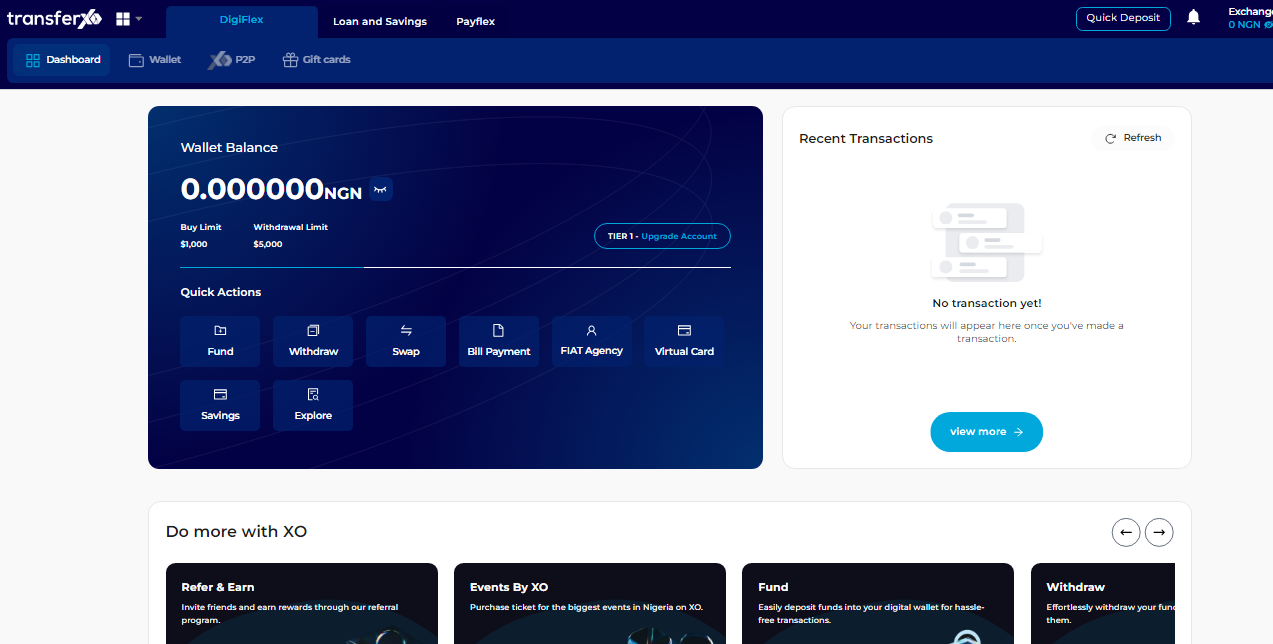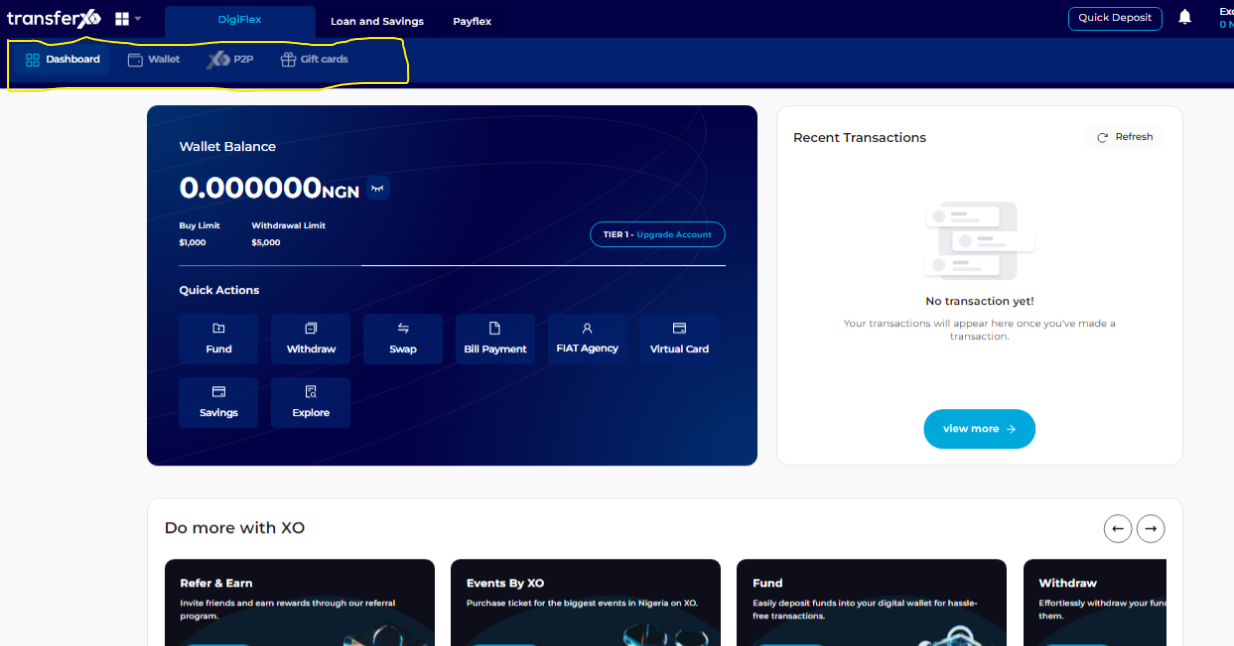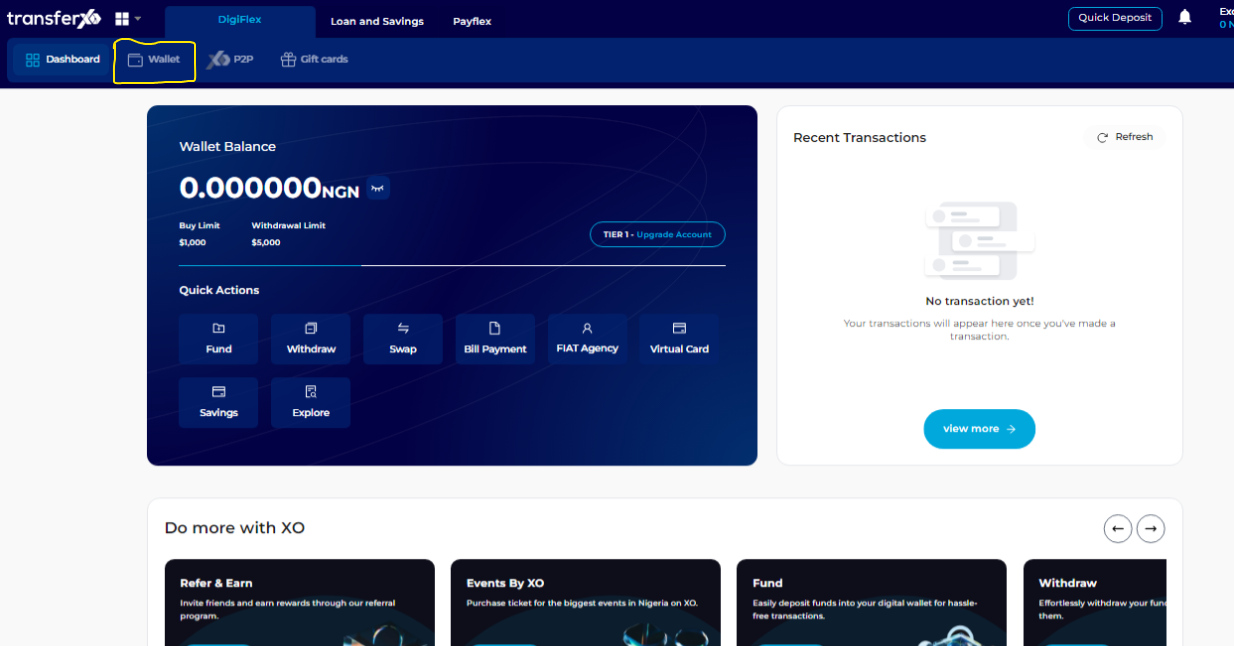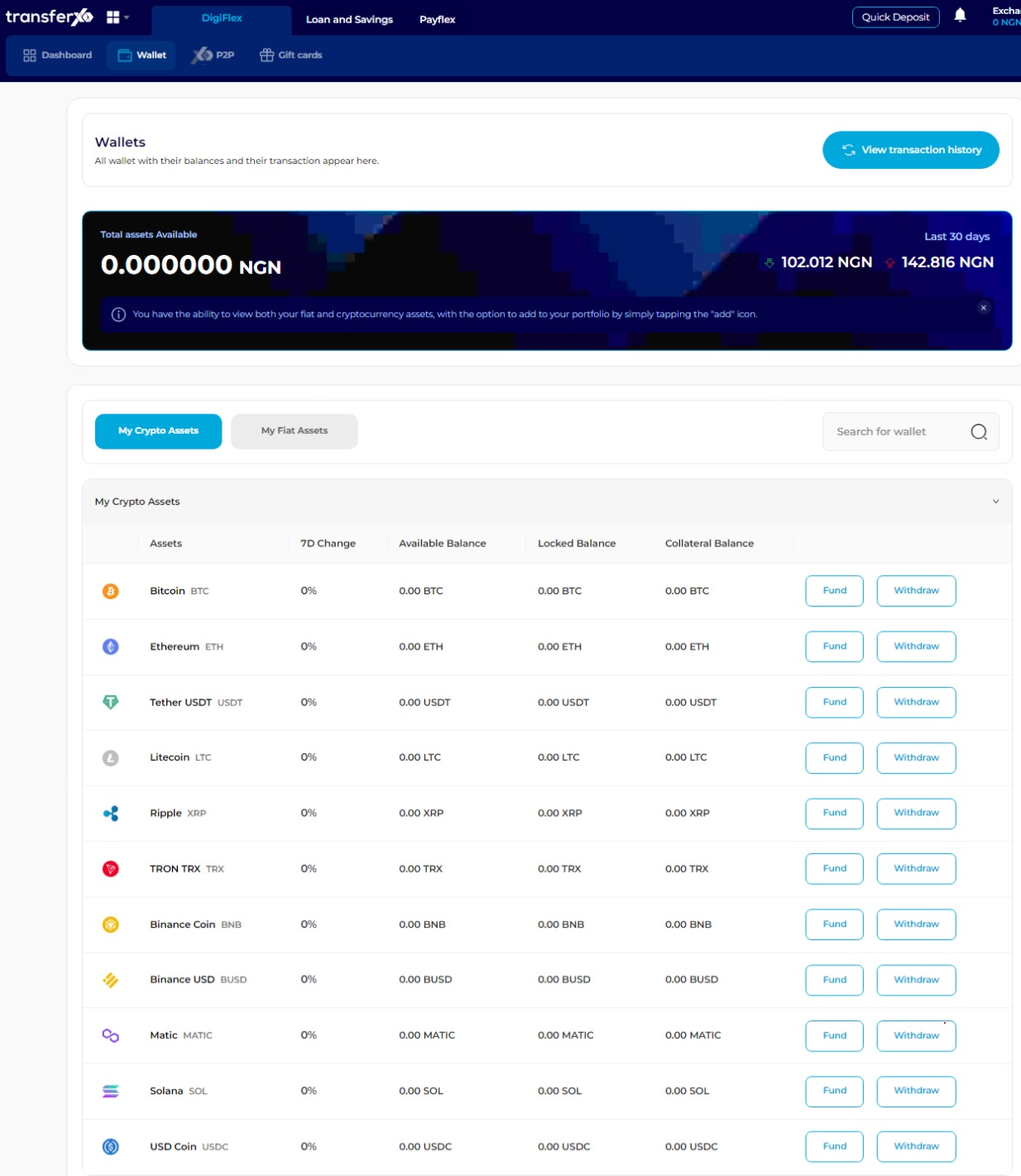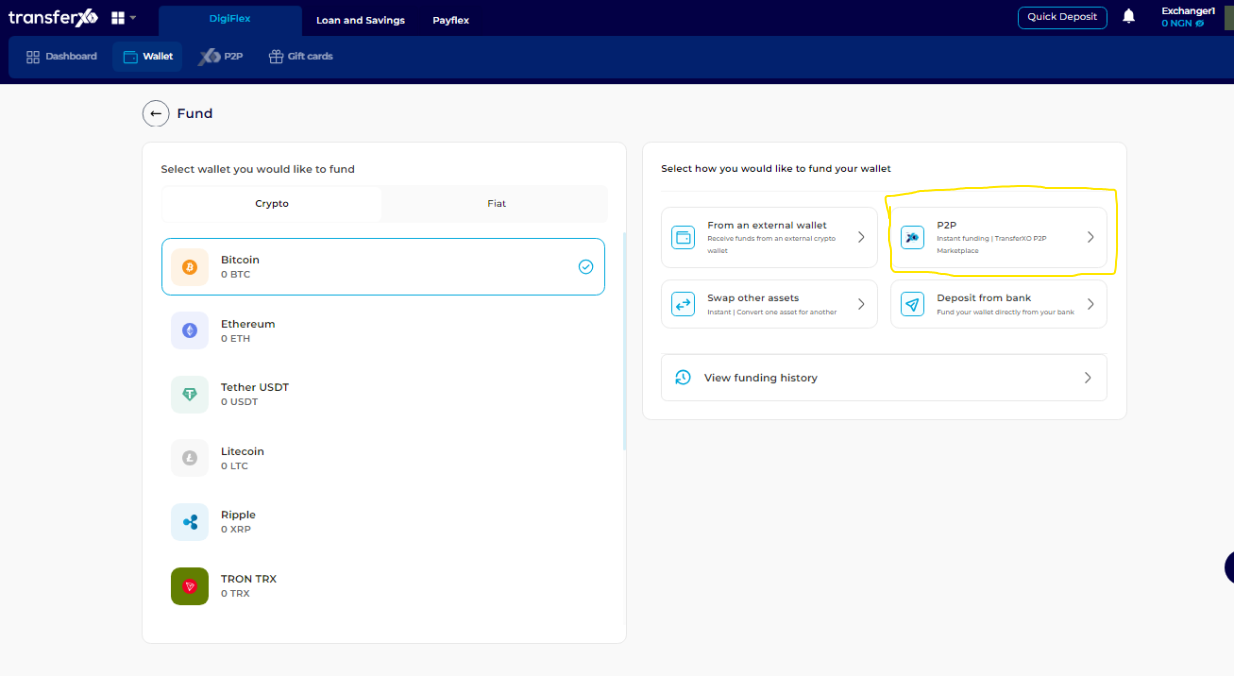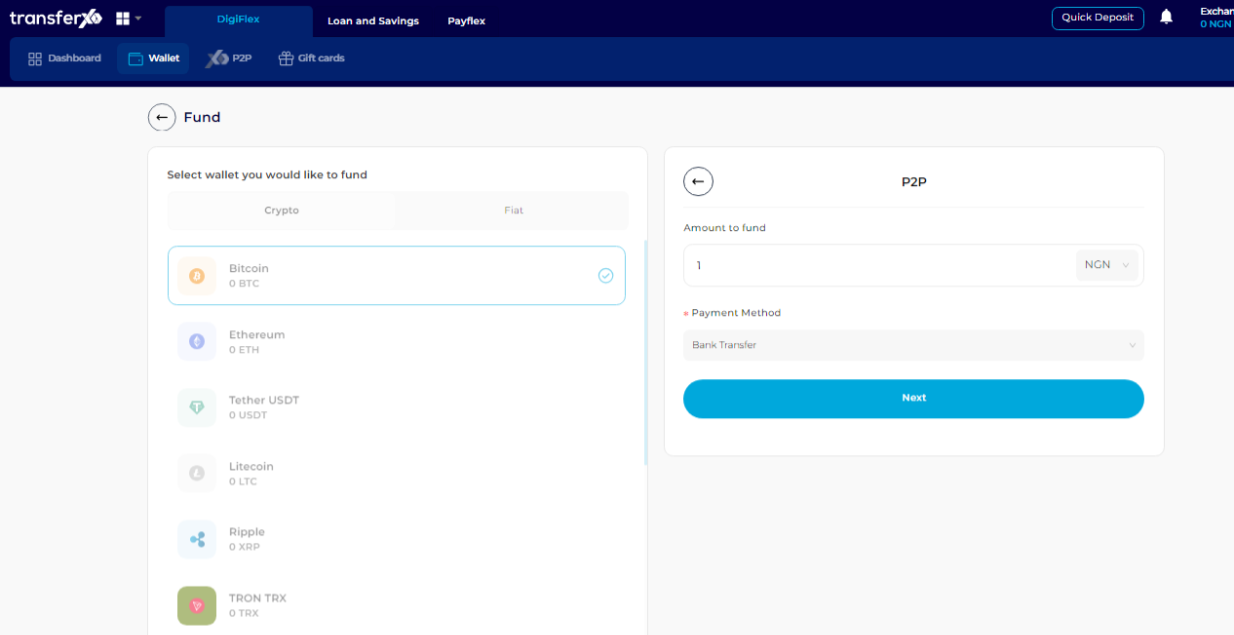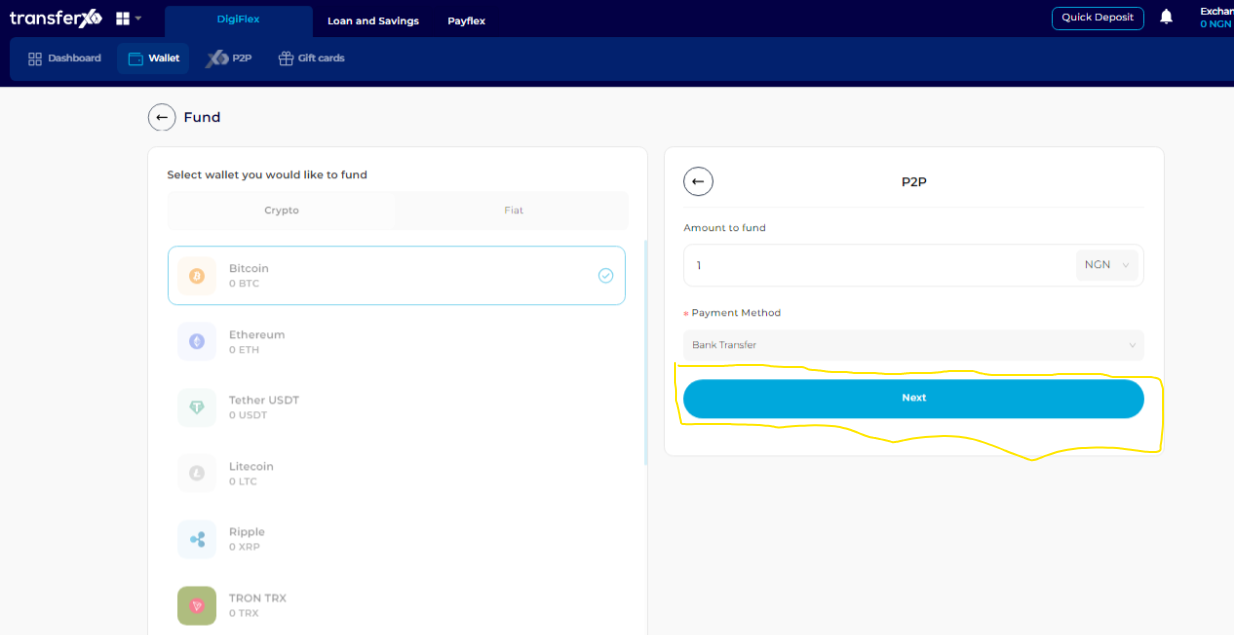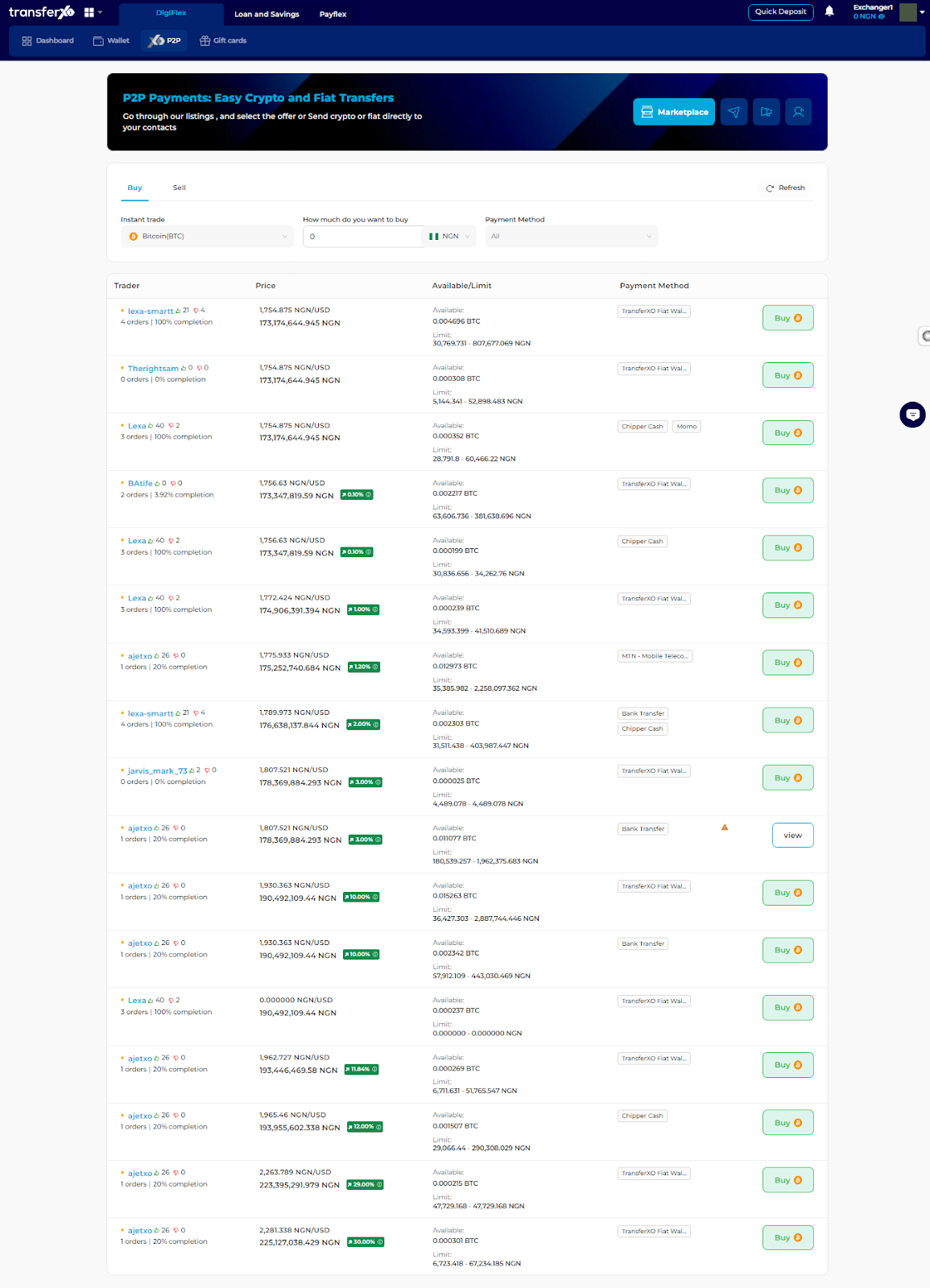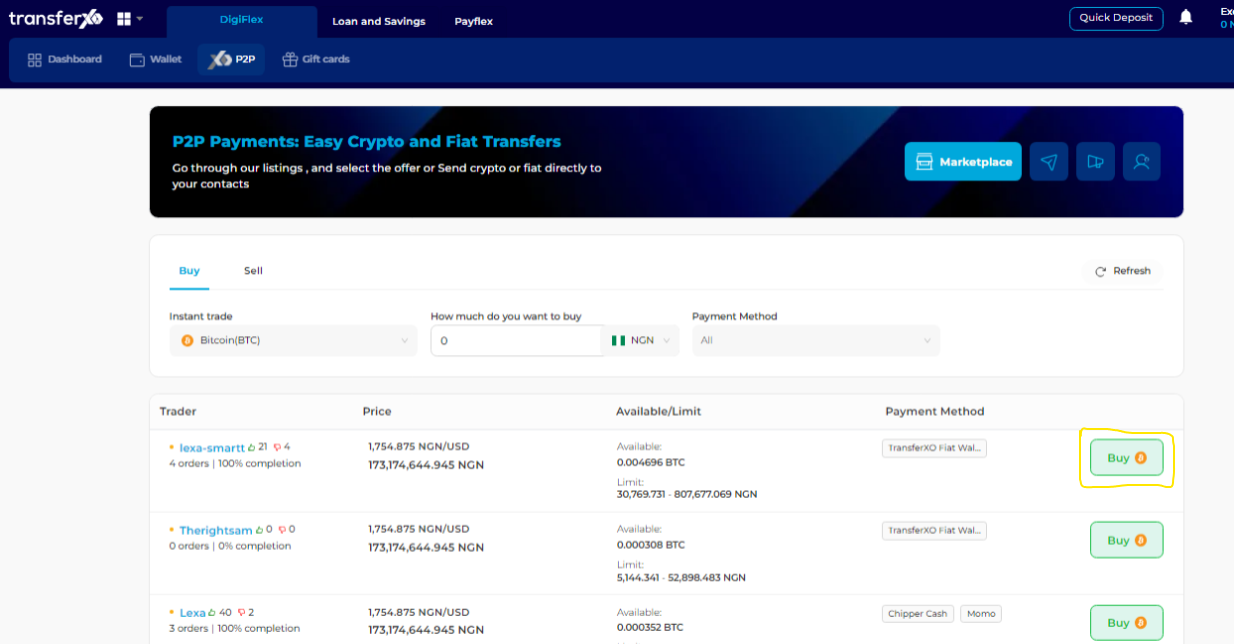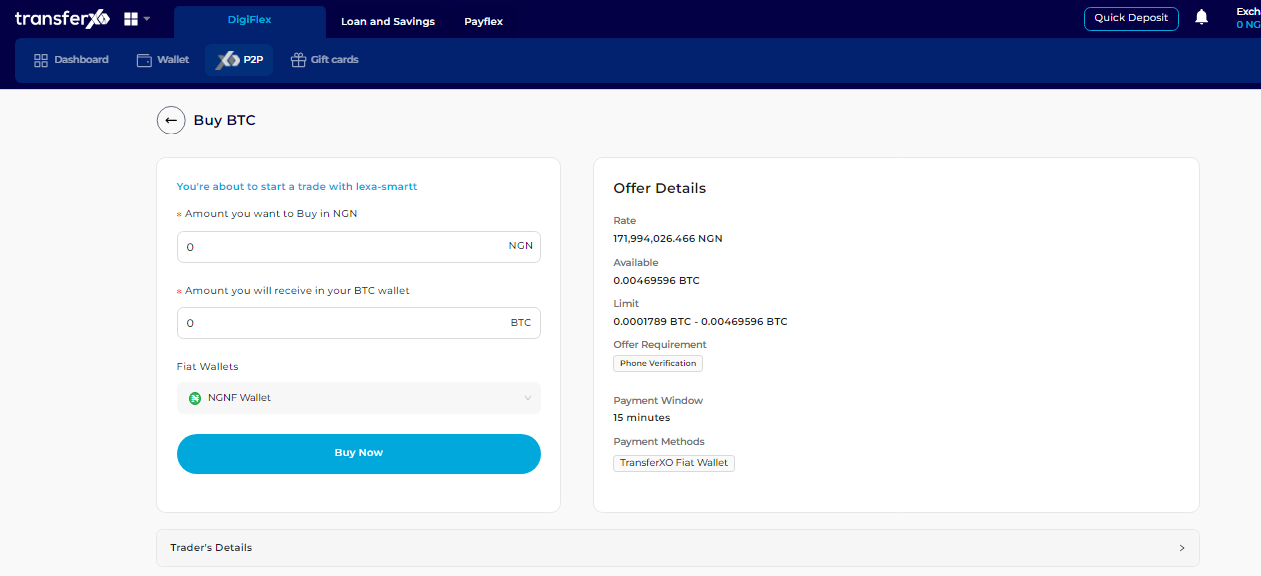This guide will walk you through funding your TransferXO wallet with cryptocurrency using the P2P (peer-to-peer) method on the web view.
Here is a step-by-step guide on how to fund your TransferXO wallet using P2P:
Step 1: Open the TransferXO Web App
Open the TransferXO web app on your browser (PC) by visiting https://transferxo.com/ and sign in to your account.
Step 2: Navigate to Your Dashboard
Upon successful login, you'll land on your dashboard. This is what your dashboard looks like.
Step 3: Access Your Wallet
Locate the panel directly below the TransferXO logo in the top-left corner of your dashboard.
Step 4: Select Wallet
From the options on this panel, select "Wallet."
Step 5: Choose Your Crypto Asset
Within your wallet, you'll see a list of available cryptocurrencies. Browse through to see the specific asset you want to fund from an external wallet.
(Note: Only crypto assets can be funded through an external wallet. The app has a different funding process for fiat currencies).
Step 6: Choose Funding Source
A funding options panel will appear on the right side of your screen. Select P2P to initiate the funding process.
Step 7: Specify Funding Details
Enter Amount: Indicate the amount of fiat currency you want to use to purchase the cryptocurrency (e.g., enter the amount in Naira if using Bank Transfer).
Choose Payment Method: Select your preferred payment method from the available options displayed by TransferXO (e.g., Bank Transfer, MTN Mobile Money, Barter by Flutterwave, Chipper Cash, PayStack).
Step 8: Proceed with the Transaction
With all the transaction details filled in, click "Next" to proceed.
Step 9: Review Marketplace Offers
The TransferXO marketplace will display offers matching your chosen amount and payment method. Carefully review these offers presented to you. Each offer will include details such as the exchange rate, minimum/maximum transaction amounts, and the seller's preferred payment method. Choose the offer that best suits your needs based on these factors.
Step 10: Initiate the P2P Trade
Once you've identified a suitable offer, click on "Buy" to initiate the trade with the chosen seller.
Step 10: Complete the Trade
Carefully fill in any additional information required by the seller to facilitate the transaction. Wait for the seller's response and follow any additional instructions they provide to complete the transaction.
What You'll Need:
A TransferXO account with a verified identity
A valid payment method accepted by the seller on the P2P marketplace (e.g., Bank Transfer, MTN Mobile Money)
Congratulations!
You've successfully funded your TransferXO wallet with cryptocurrency using the P2P method on the web view.