Withdrawing funds using the P2P feature on TransferXO's web view is straightforward. This guide provides a step-by-step process to help you withdraw funds efficiently and securely.
Step-by-Step Guide:
Step 1: Access Your TransferXO Account
Open your web browser on your PC and navigate to the TransferXO website via .
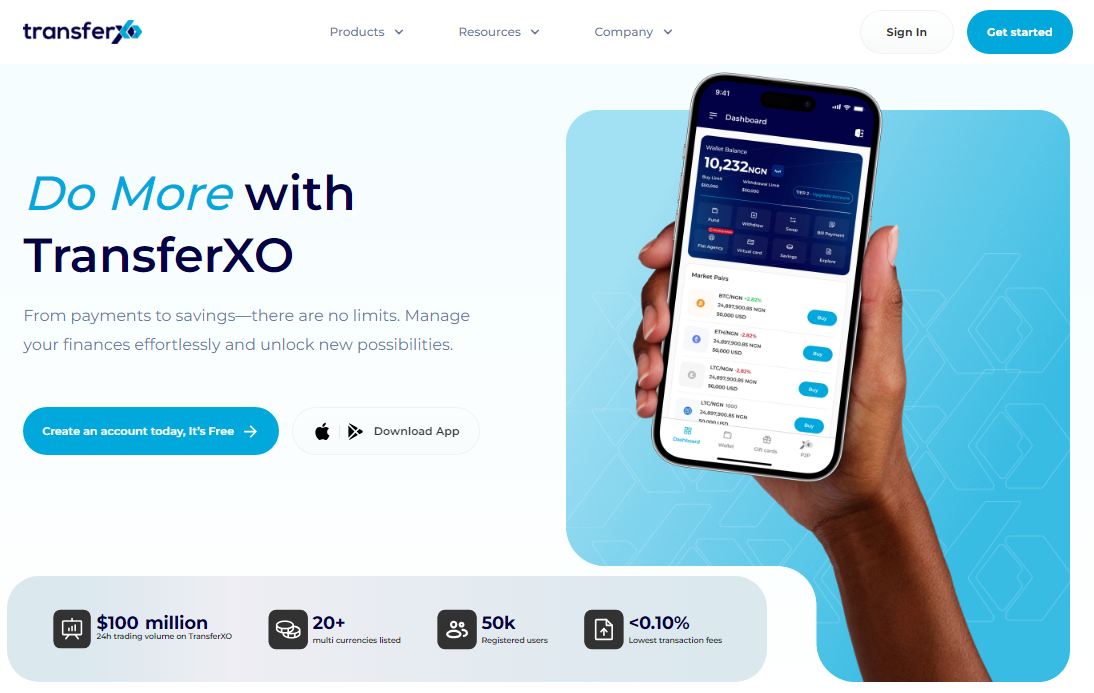
Step 2: Login to your TransferXO
Enter your login credentials and sign in to your TransferXO account.
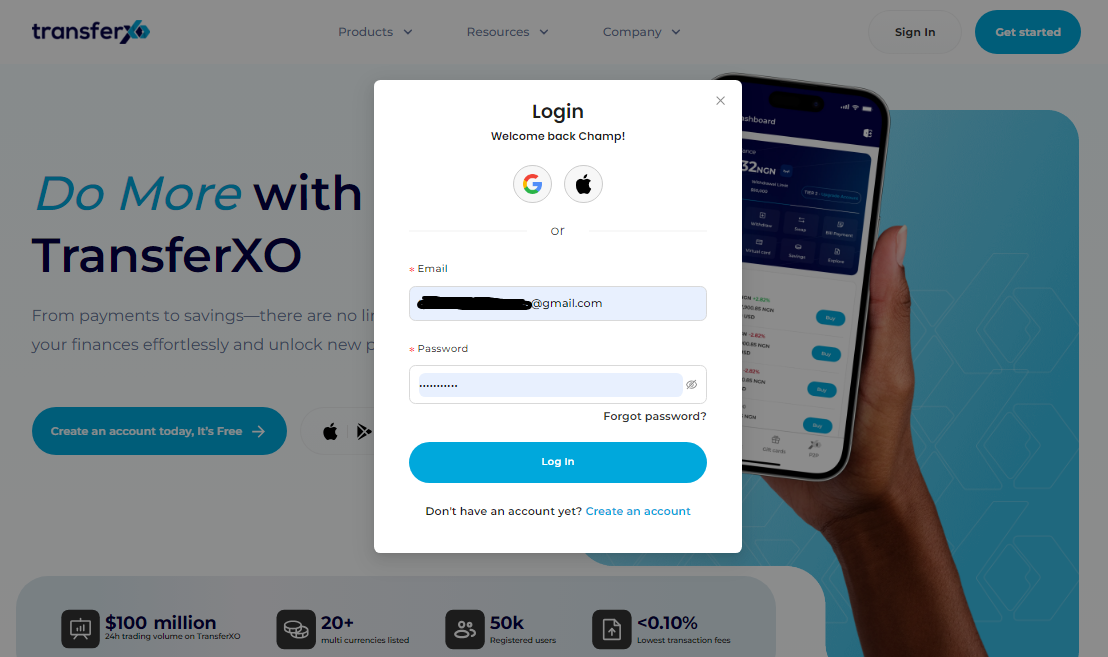
Step 3: Access the Dashboard
Upon successful login, you will be directed to your homepage, also known as the Dashboard.
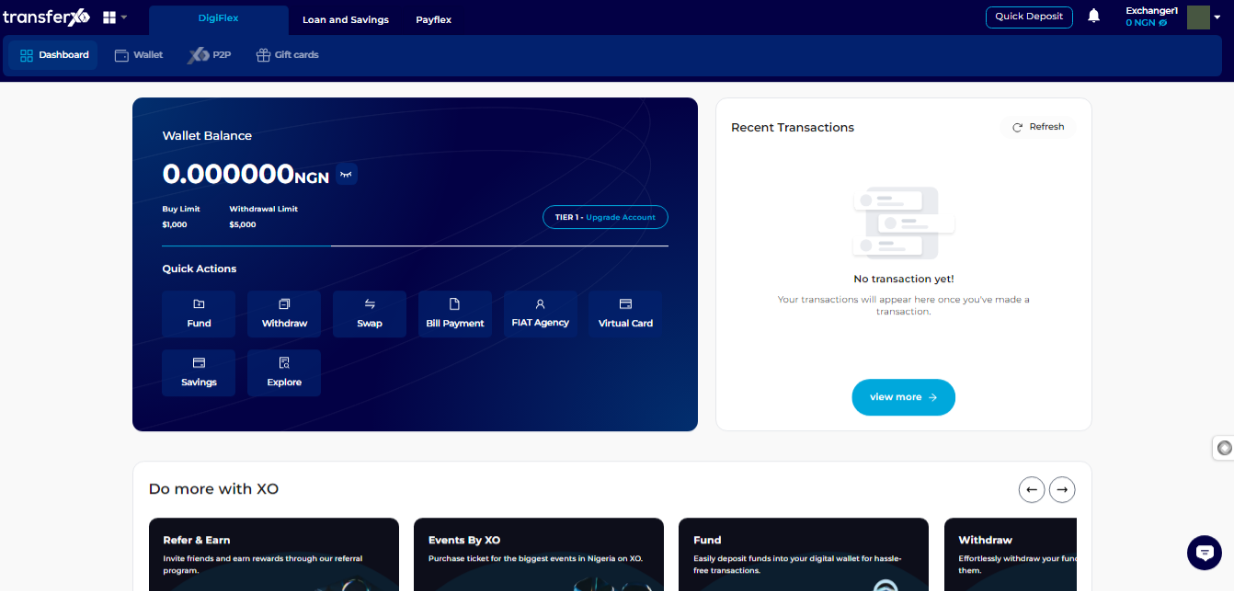
Step 4: Access Your Wallet
Locate the panel directly below the TransferXO logo in the top-left corner of your dashboard.
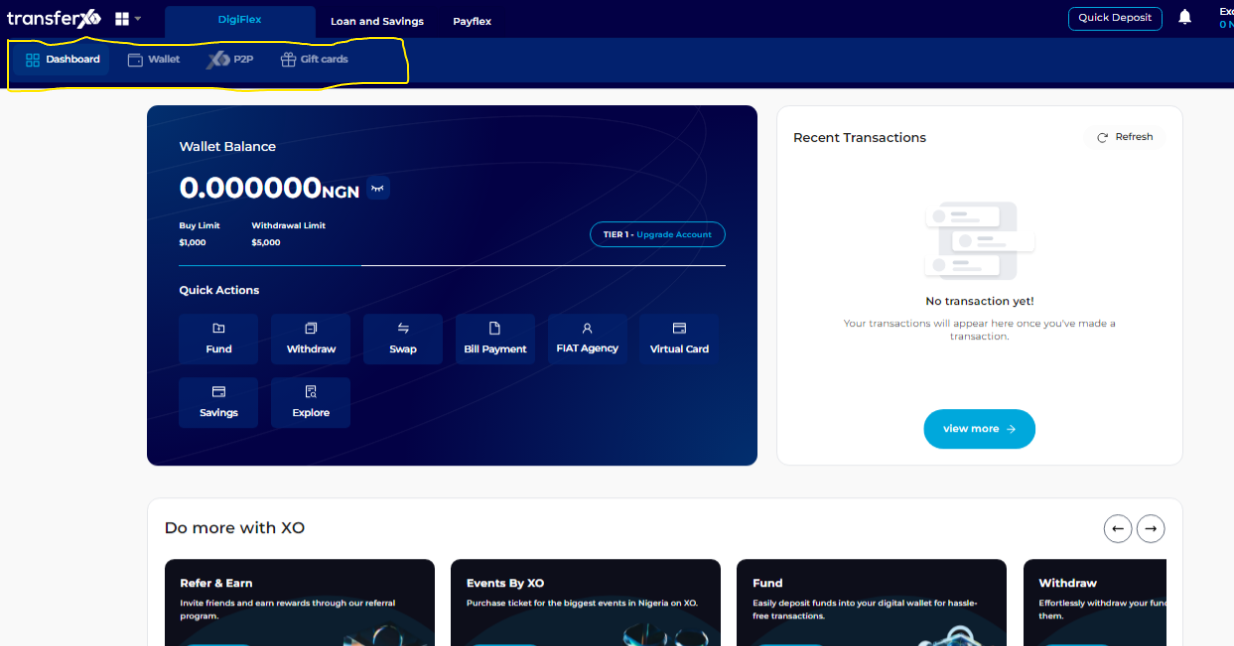
Step 5: Navigate to the Wallet Tab
From the dashboard, click on the Wallet tab at the top of your screen, to the right of the Dashboard tab.
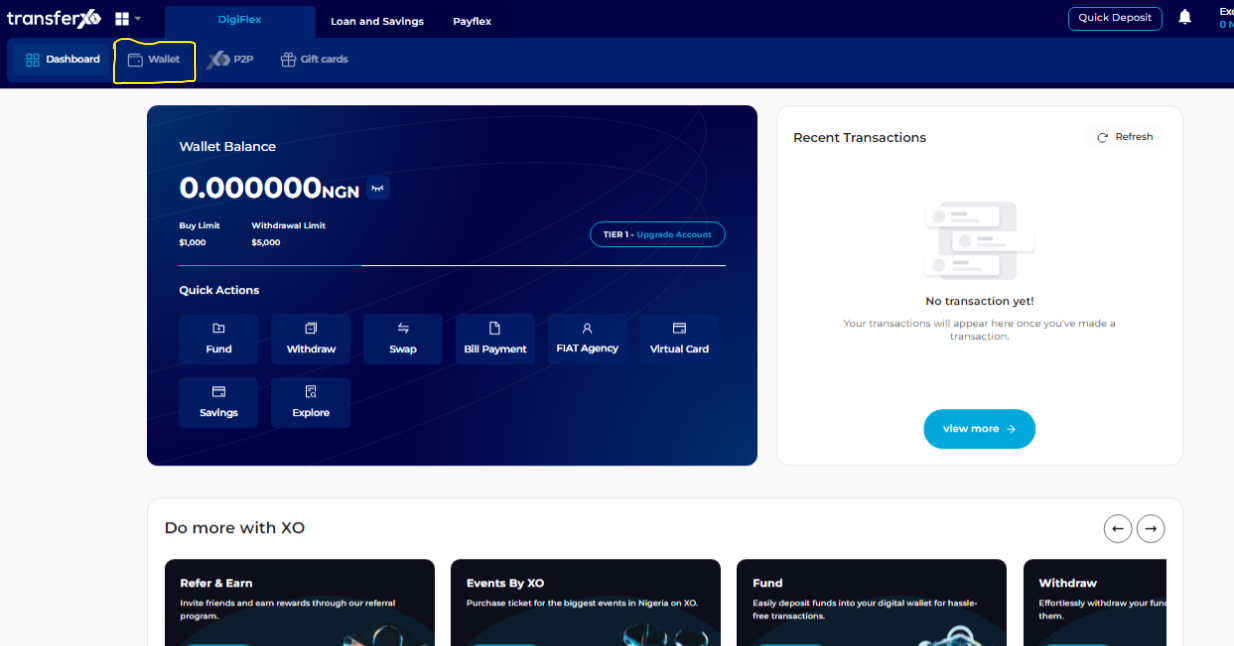
Step 6: Navigate through the Asset List
Within your wallet, you'll see a list of available assets listed on the TransferXO trading app. Browse through to see the specific asset you want to withdraw through P2P.
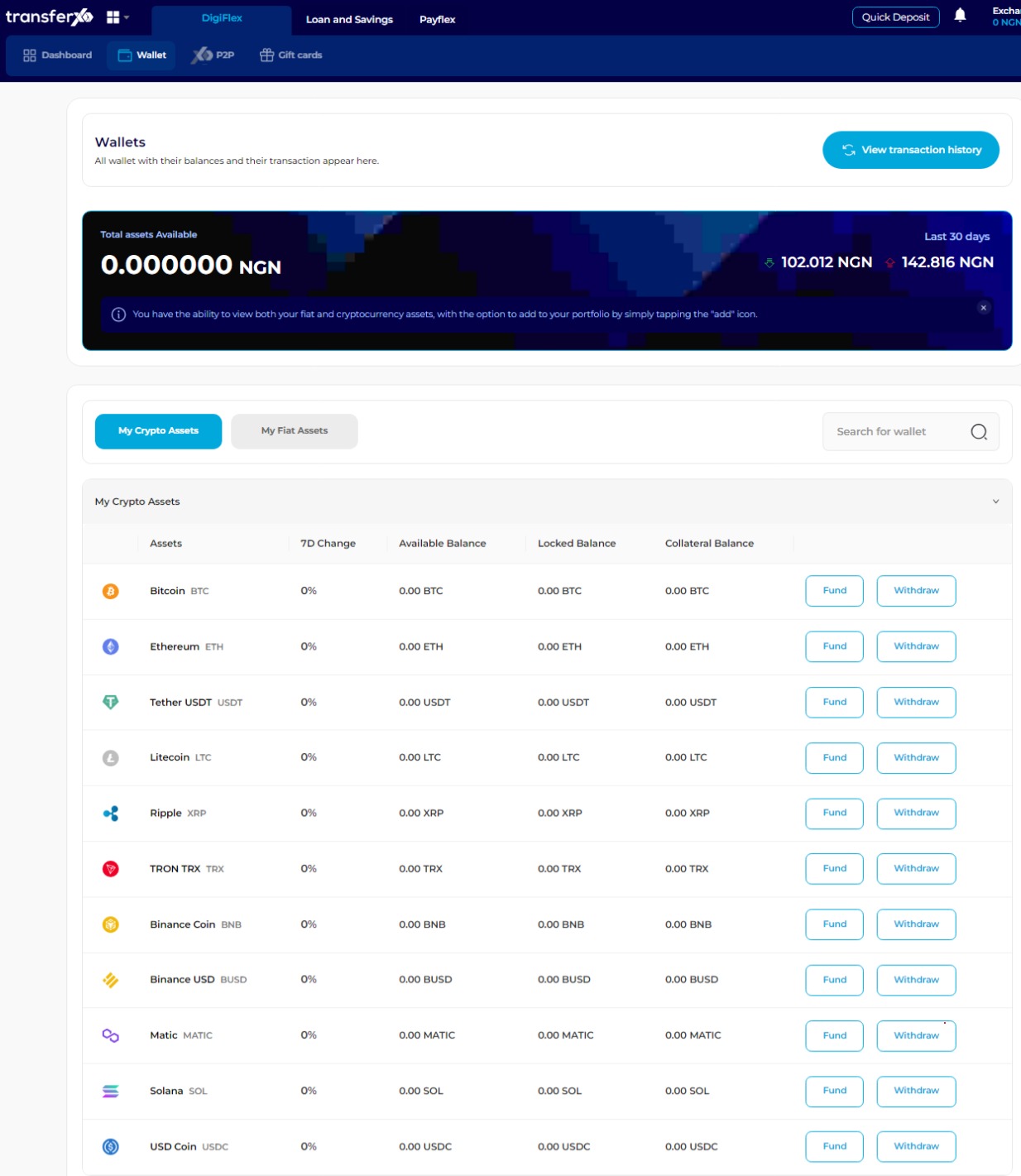
Step 7: Initiate Withdrawal
Click on Withdraw in front of the specific crypto asset you want to withdraw.
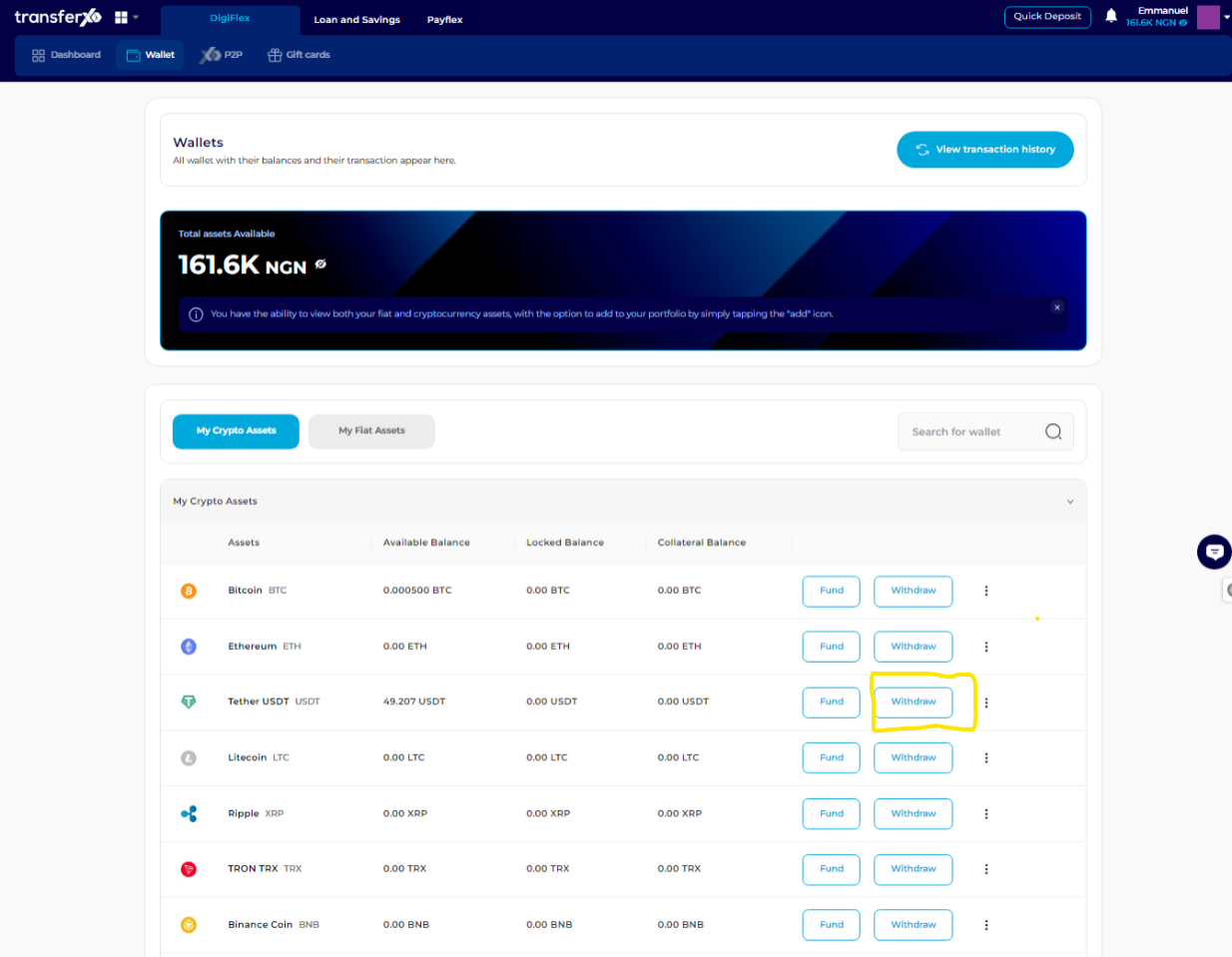
(For this demo, we'll be using Tether USDT (USDT).)
Step 8: Choose Withdrawal Option
On the withdrawal options panel that appears to the right on your device, click on P2P.
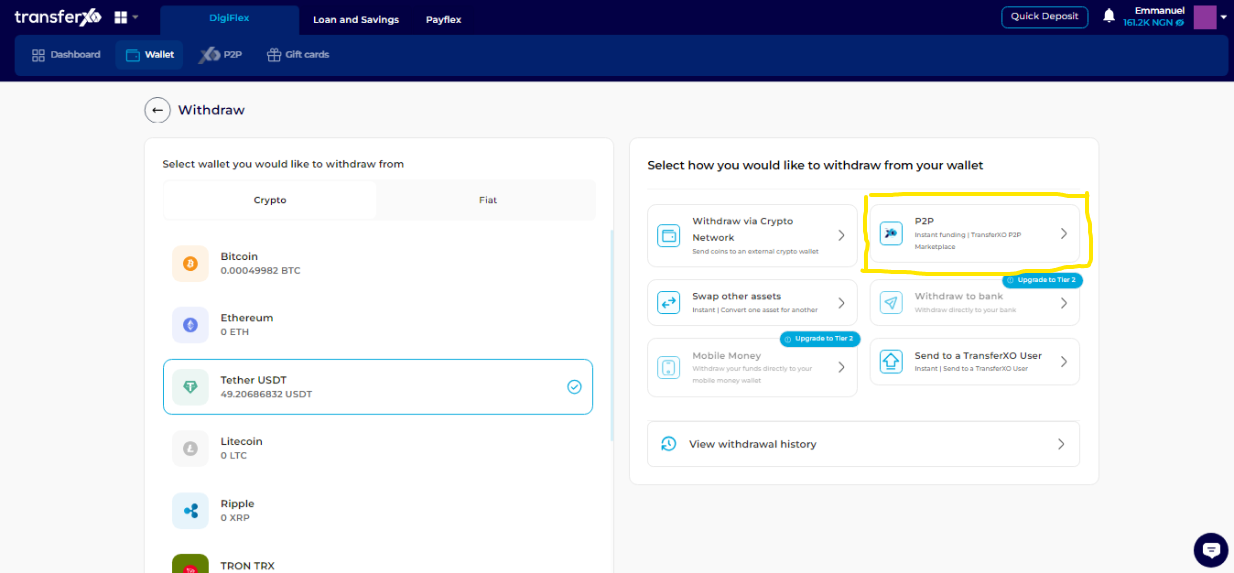
Step 9: Enter Transaction Details
Enter the transaction amount into the amount to withdraw box and select your preferred payment method.
(Note: Ensure that the amount is less than the balance in your wallet for this asset. Otherwise, the transaction will not be successful.)
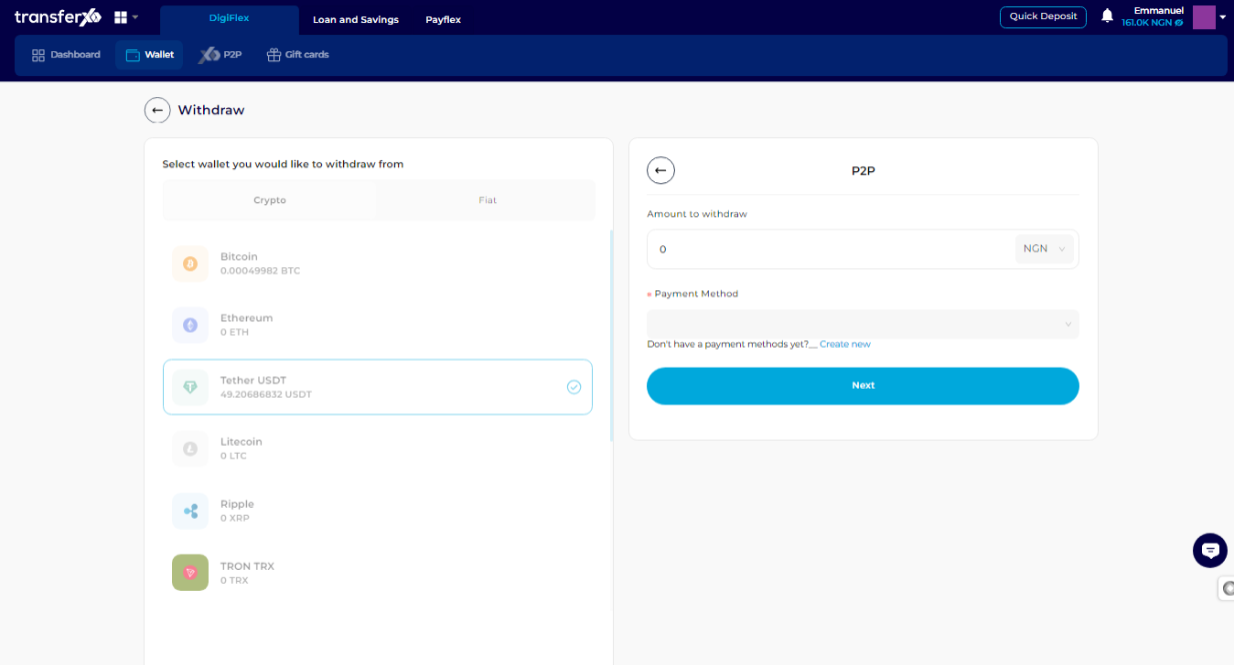
Step 10: Proceed with the Transaction
Once settled, click on Next to proceed.
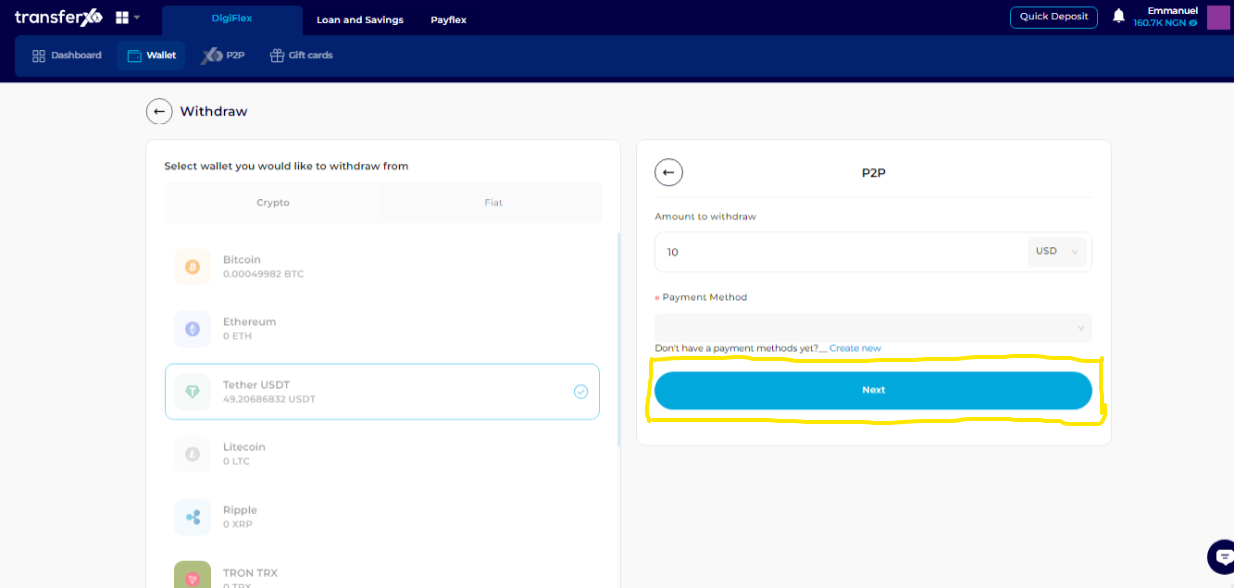
Step 11: Browse TransferXO Marketplace
The TransferXO marketplace opens up, allowing you to see the active offers that match your trade requirements. Browse through to find the offer that appeals to you the most.
Once you see an offer that appeals to you, click on the Sell button directly located in front of that offer.
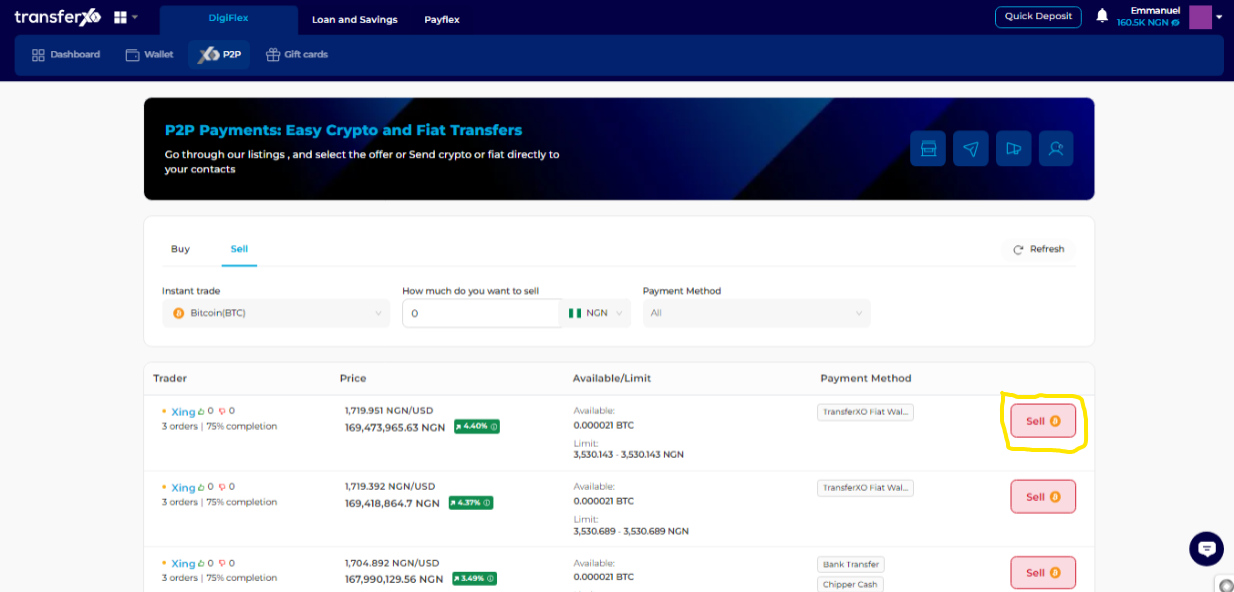
Step 12: Enter Trade Details
Enter the trade details (amount to sell and the equivalent amount to receive) and click on Sell to proceed.
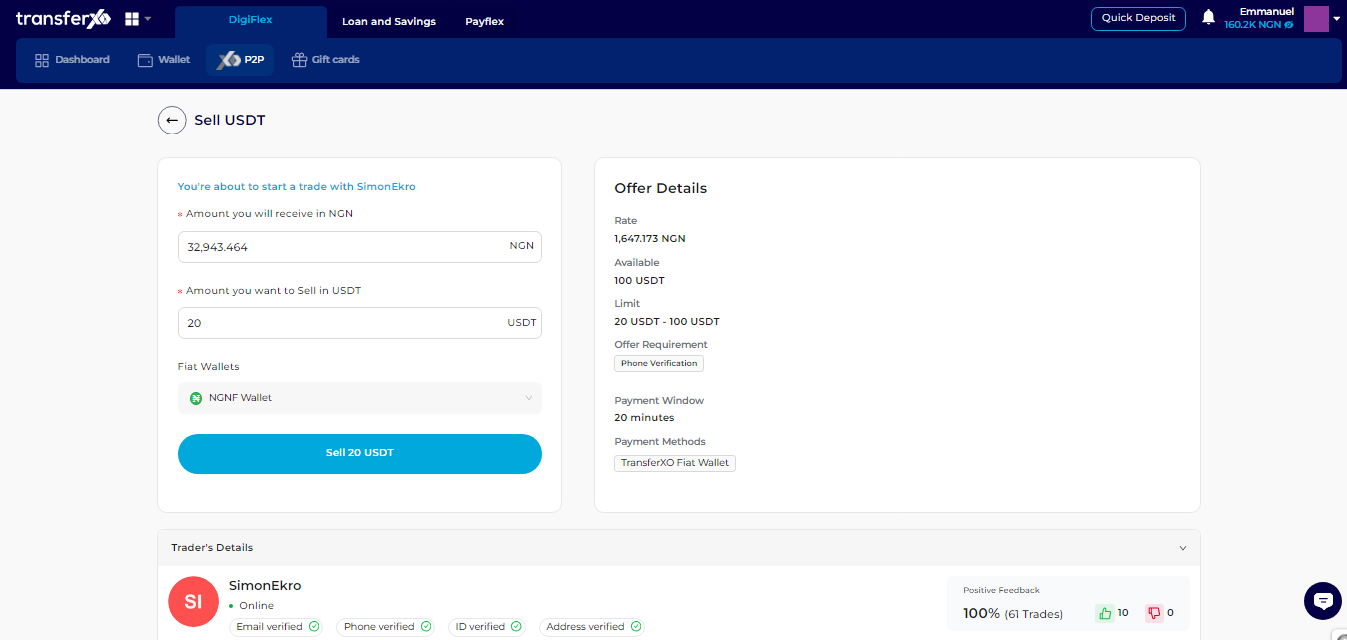
Step 13: Complete the Transaction
You've now successfully completed the transaction. Share your thoughts about the trade if you wish and close the window.
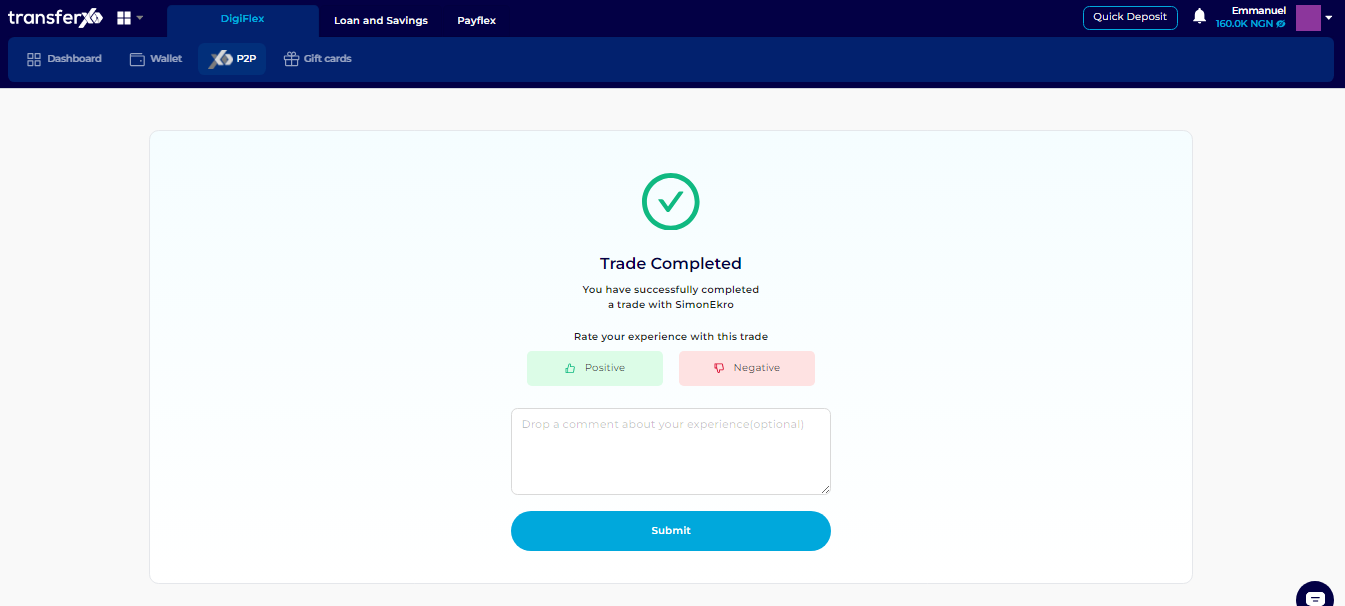
...and boom, you're done! You've successfully withdrawn funds using the P2P feature on TransferXO via the web view. This easy-to-follow process ensures you can manage your digital assets securely and efficiently. If you need further assistance or have any questions, feel free to reach out to our support team. Happy transacting!

