Transferring funds from your digital wallet to a crypto wallet using the TransferXO mobile web view is a simple and straightforward process. This guide provides step-by-step instructions to ensure you can complete the transfer smoothly and efficiently.
Step-by-Step Guide:
Step 1: Open the TransferXO Website
Open your web browser on your phone and navigate to the TransferXO website via transferxo.com
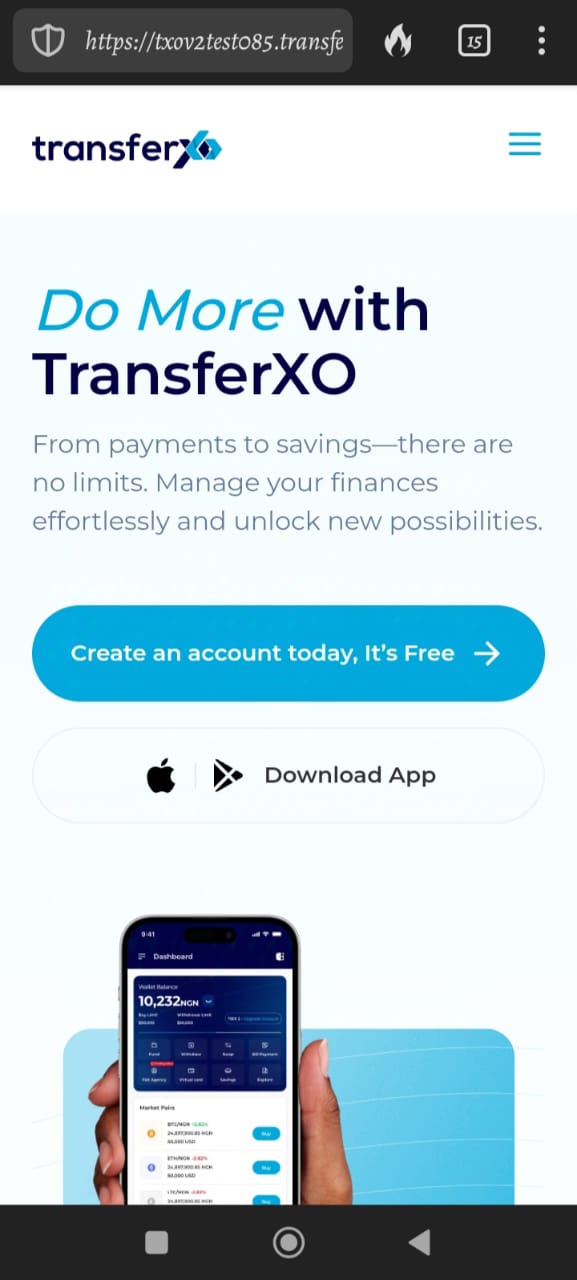
Step 2: Login to Your Account
Provide your login details and sign in to your account.
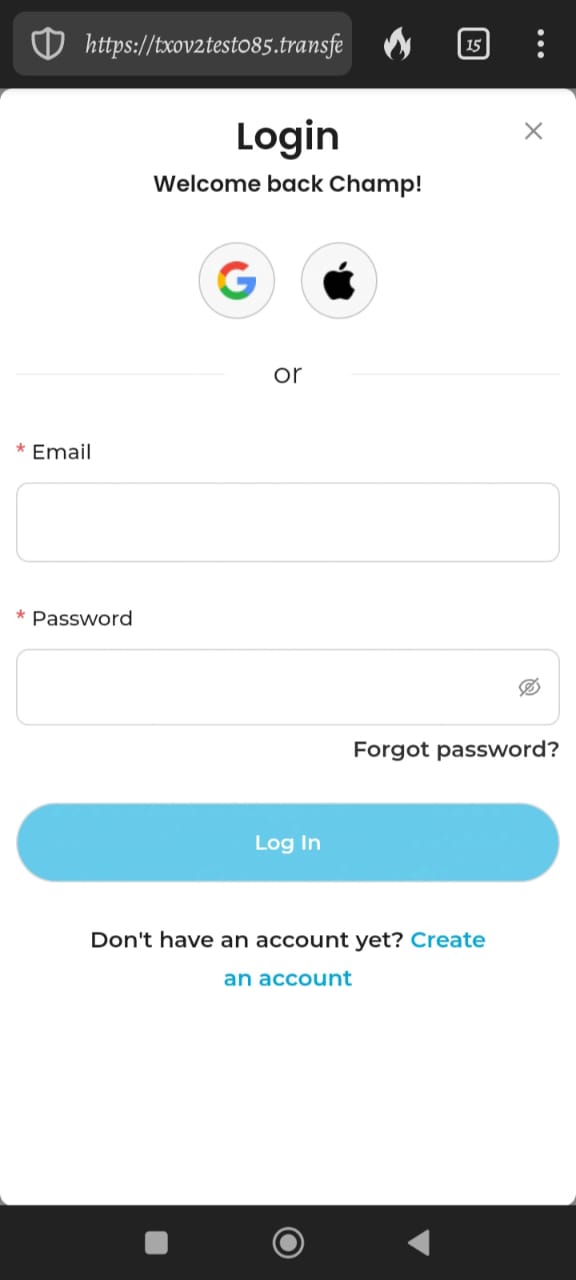
Step 3: Access the Dashboard
You will be directed to your homepage, also known as the Dashboard.
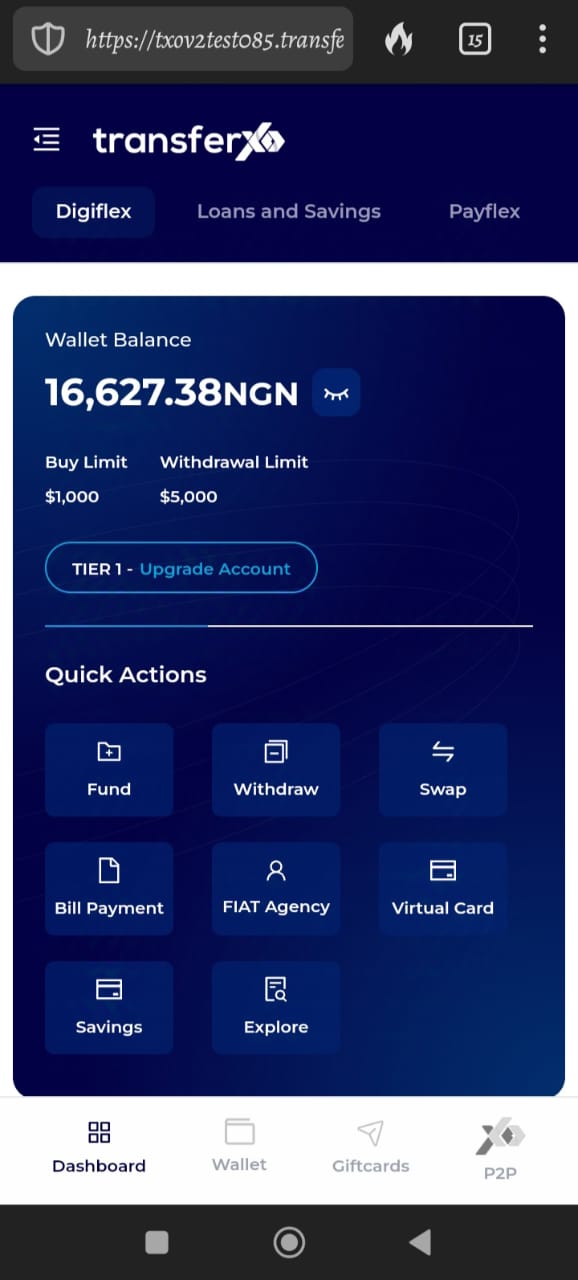
Step 4: Navigate to the Wallet Tab
From the dashboard, click on the Wallet tab at the bottom of your screen, to the right of the Dashboard tab.
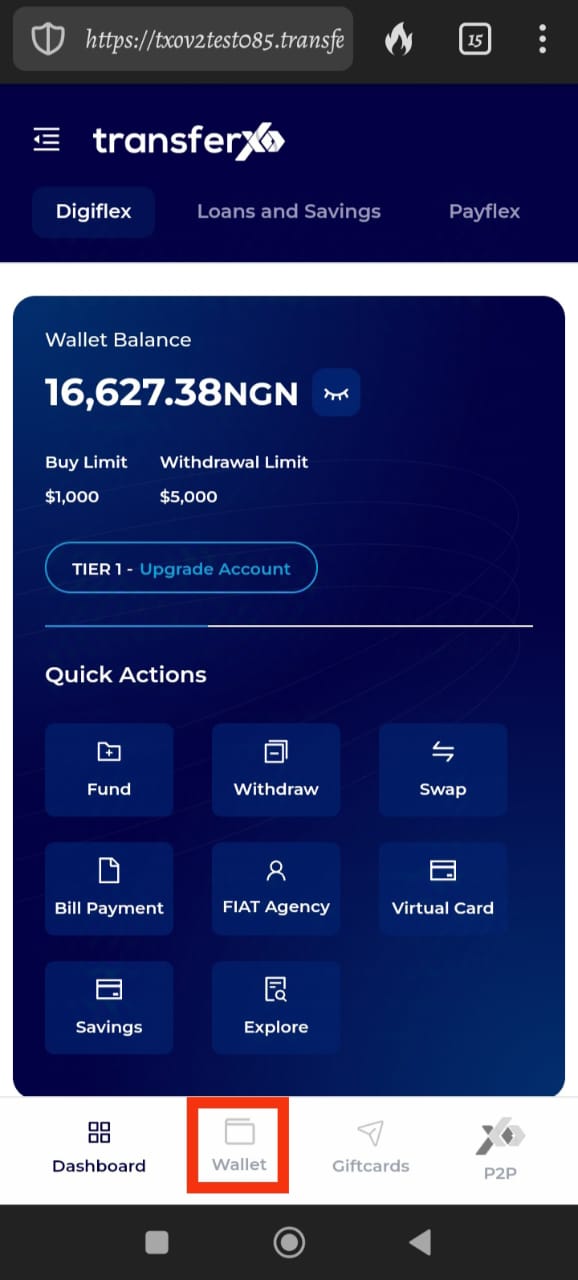
Step 5: Browse through the Available Assets on the Platform
Within your wallet, you'll see a list of available assets listed on the TransferXO trading app. Browse through to find the specific asset you want to withdraw by sending to a TransferXO user.
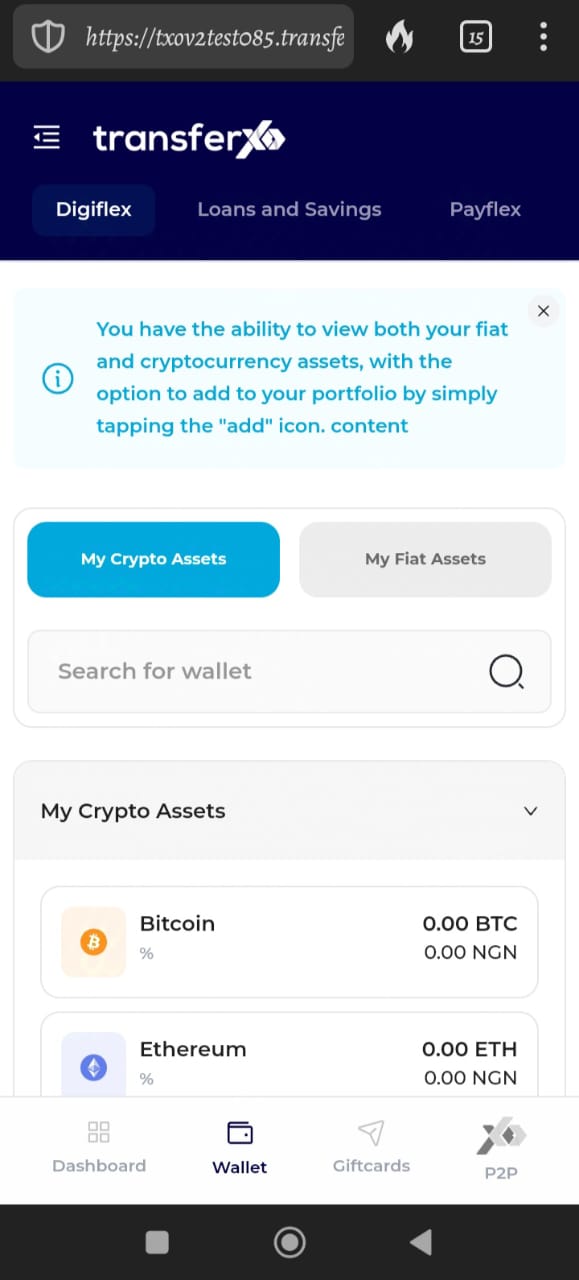
Step 6: Select the Specific Asset
Click on the specific asset you want to withdraw.
(For this demo, we'll be using Tether (USDT)).
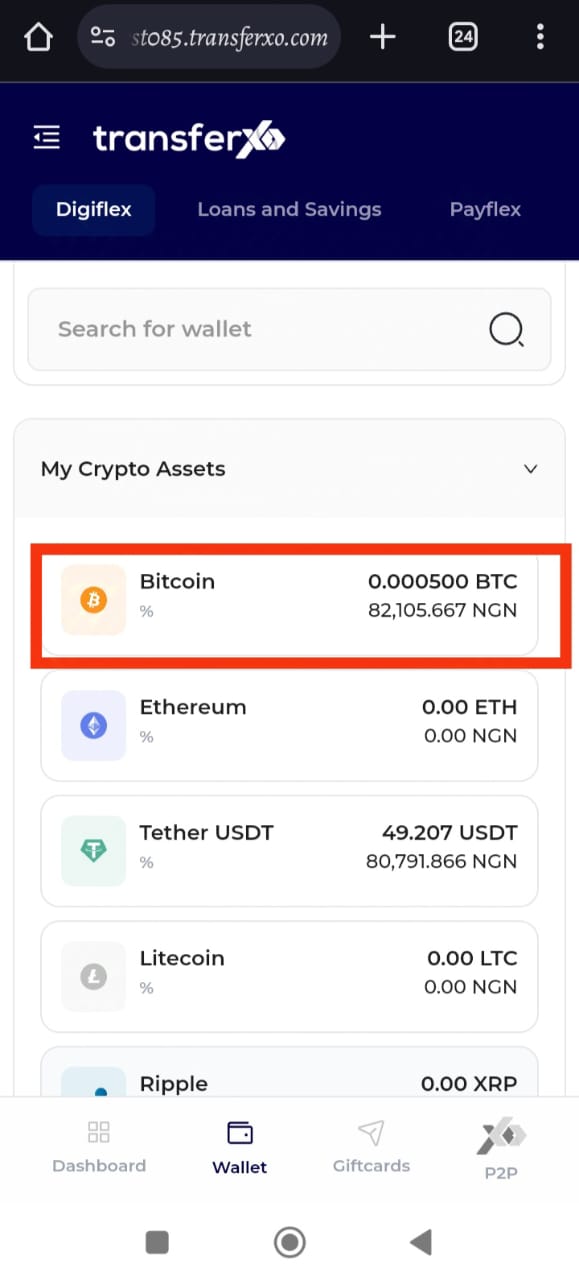
Step 7: Initiate the Withdrawal
At the specific asset wallet page, click on Withdraw to start the process.
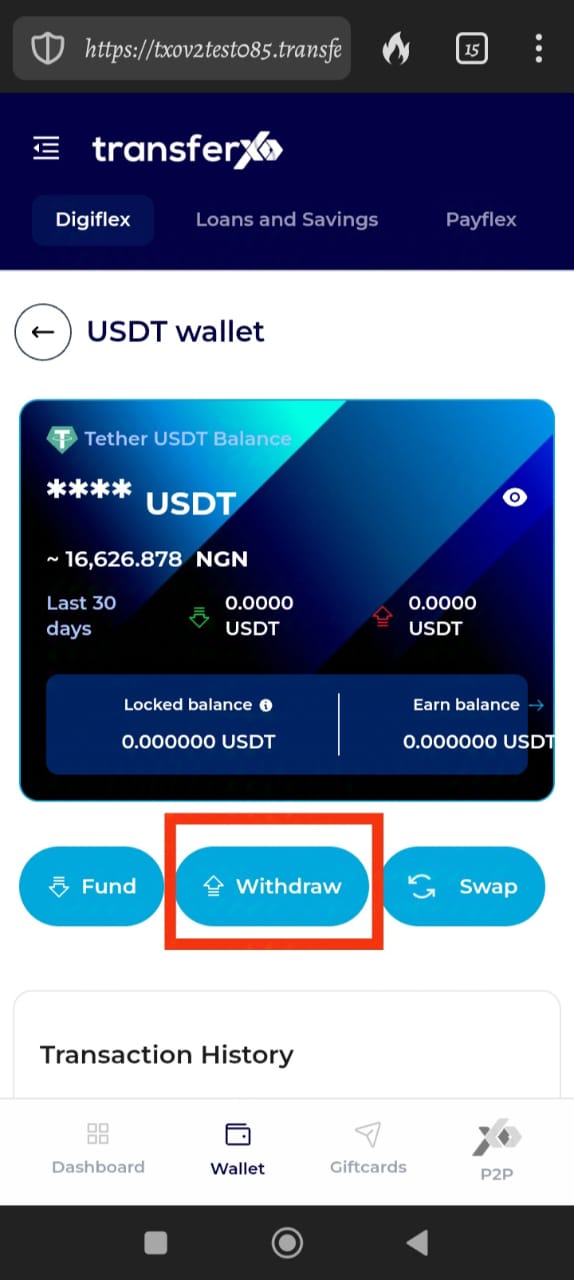
Step 8: Confirm the Asset
On the Withdraw page, click on the asset you want to withdraw again.
(Again, note we'll be using Tether (USDT)).
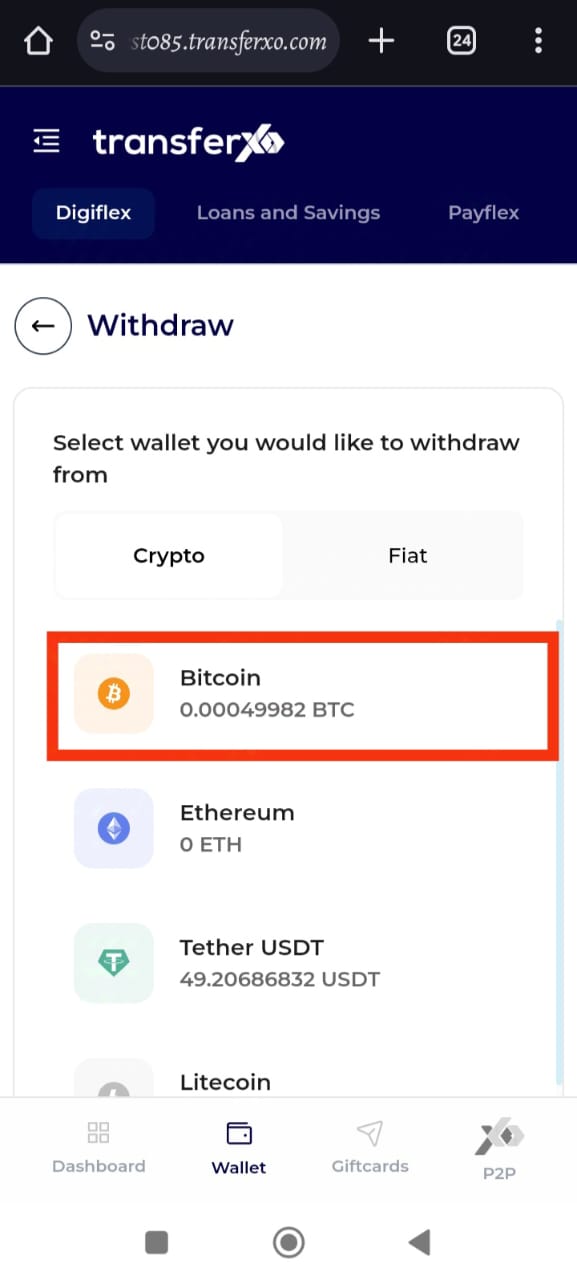
Step 9: Choose Withdrawal Option
On the withdrawal options panel that appears on your device, click on Withdraw via Crypto Network.
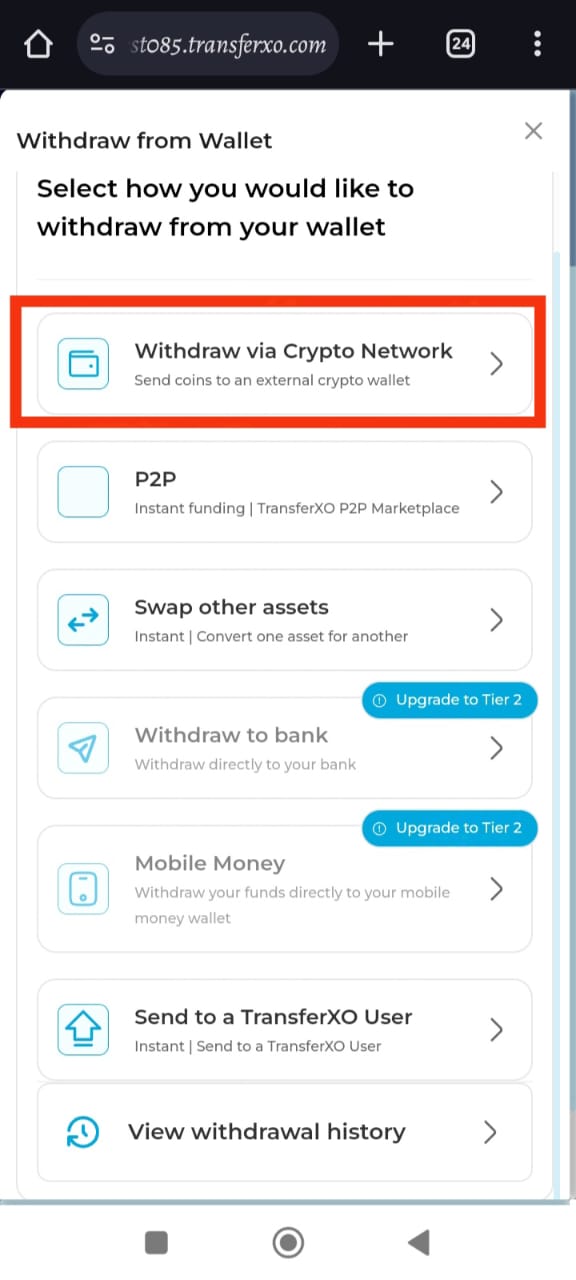
Step 10: Enter the Wallet Address
Select the network and paste or type the wallet address of the intended beneficiary of this transfer into the Wallet address box.
(Note: Ensure that the wallet address matches the crypto network you select. Otherwise, the transaction will not be successful).
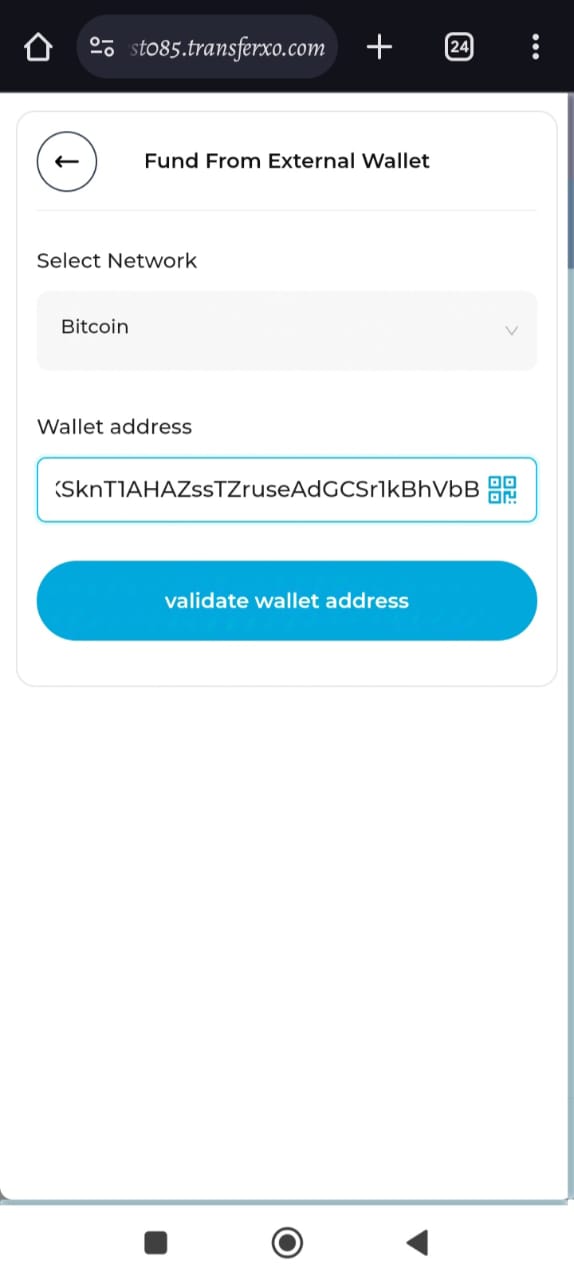
Step 11: Validate the Wallet Address
Once the correct wallet address is inputted, click on Validate wallet address to proceed.
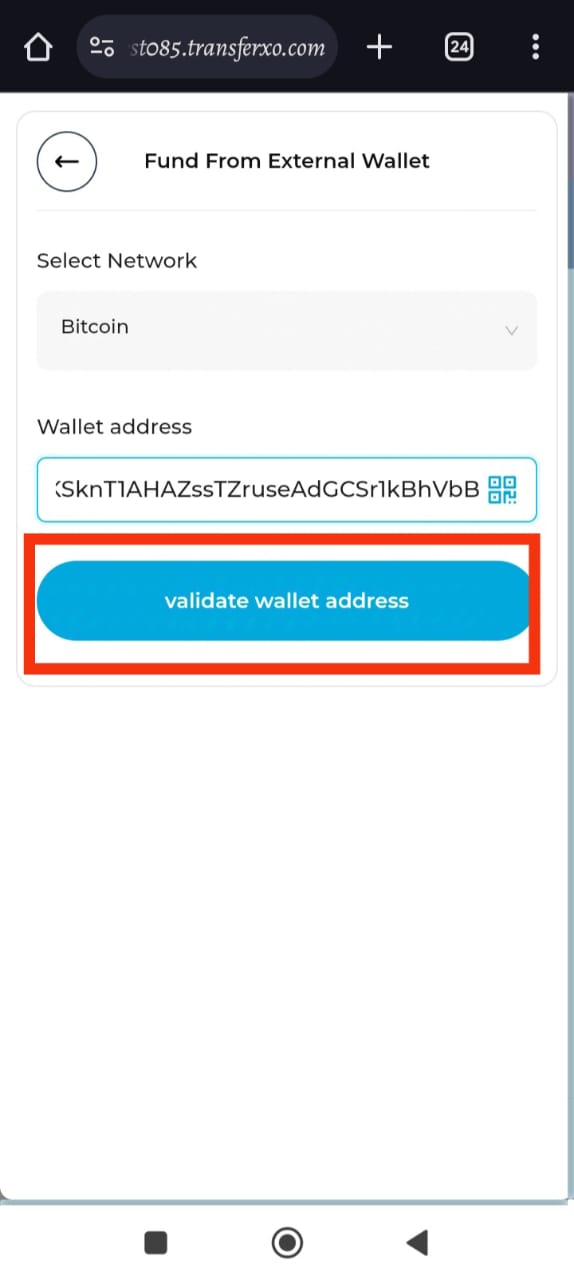
Step 12: Enter Transaction Amount
Type in the transaction amount and click on Transfer to proceed.
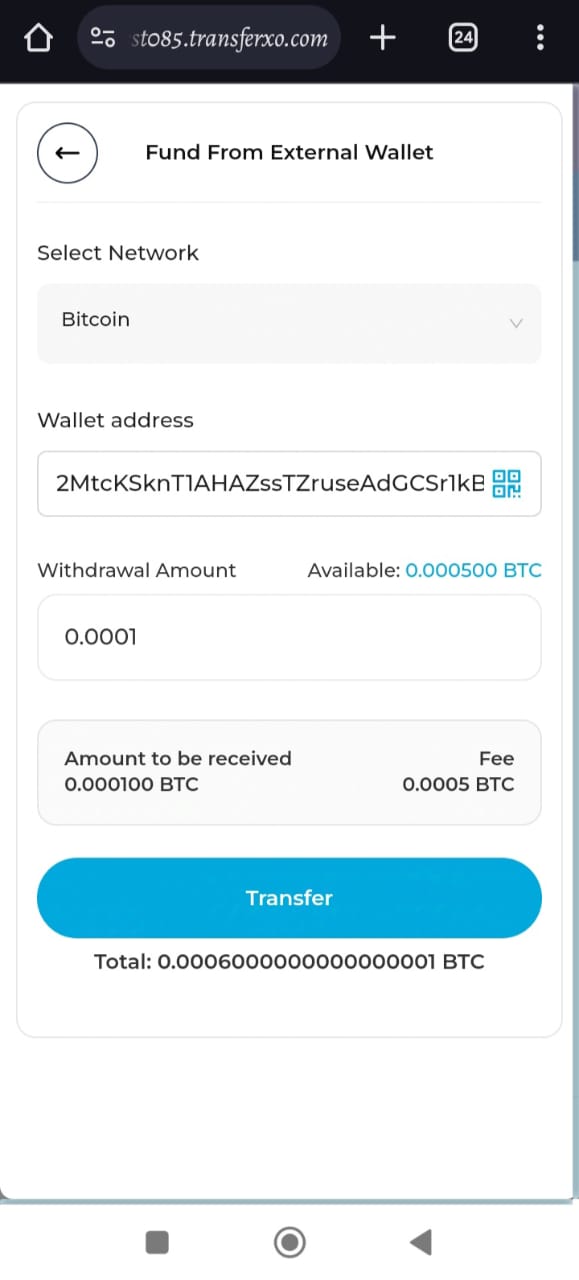
STep 13: Complete the Transaction
Enter your 6-digit Transaction PIN to complete this transaction, check the confirmation box, and click on Proceed to continue.
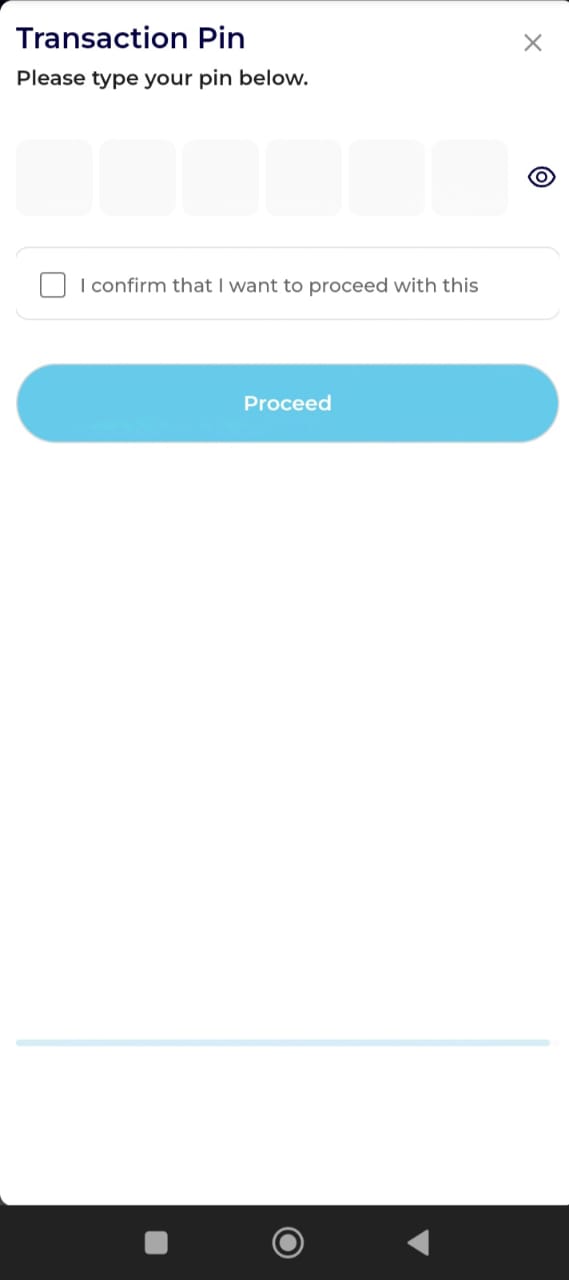
...and boom, you're done! You've successfully transferred funds from your digital wallet to a crypto wallet using the TransferXO mobile web view. This straightforward process ensures you can manage your digital assets with ease. If you need further assistance or have any questions, feel free to reach out to our support team. Happy transacting!

