Withdrawing funds from your TransferXO account through transfer to another TransferXO user is a straightforward process. This guide provides step-by-step instructions to help you complete the transaction using the mobile web view.
Step 1: Open the TransferXO Website
Open your web browser on your phone and navigate to the TransferXO website via transferxo.com.
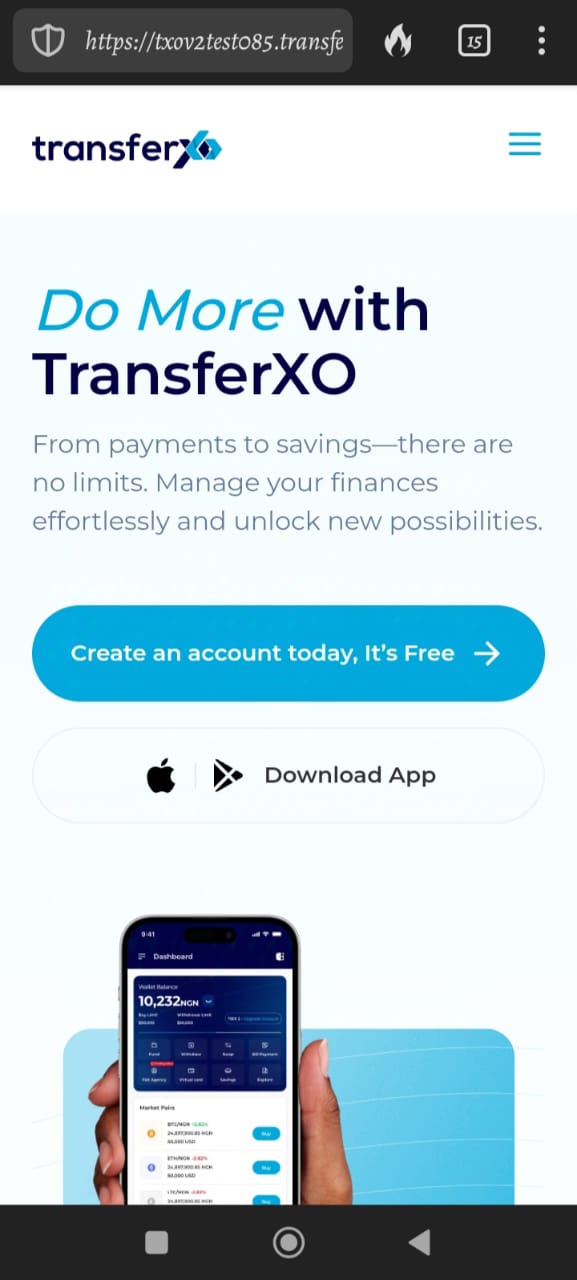
Step 2: Login to Your Account
Provide your login details and sign in to your account.
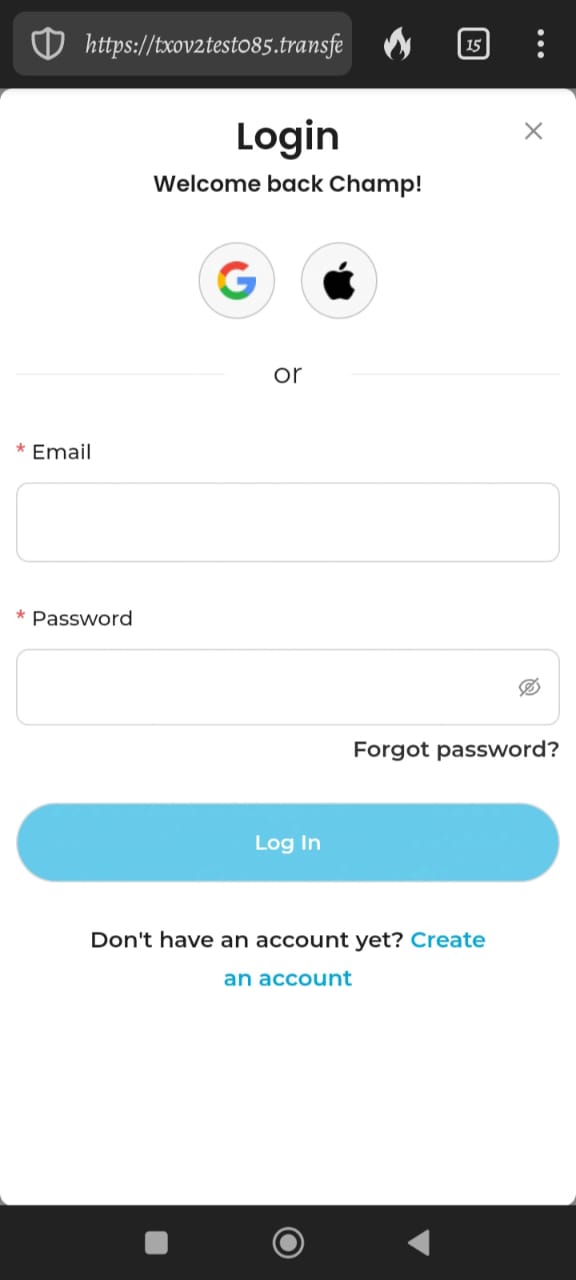
Step 3: Access the Dashboard
You will be directed to your homepage, also known as the Dashboard.
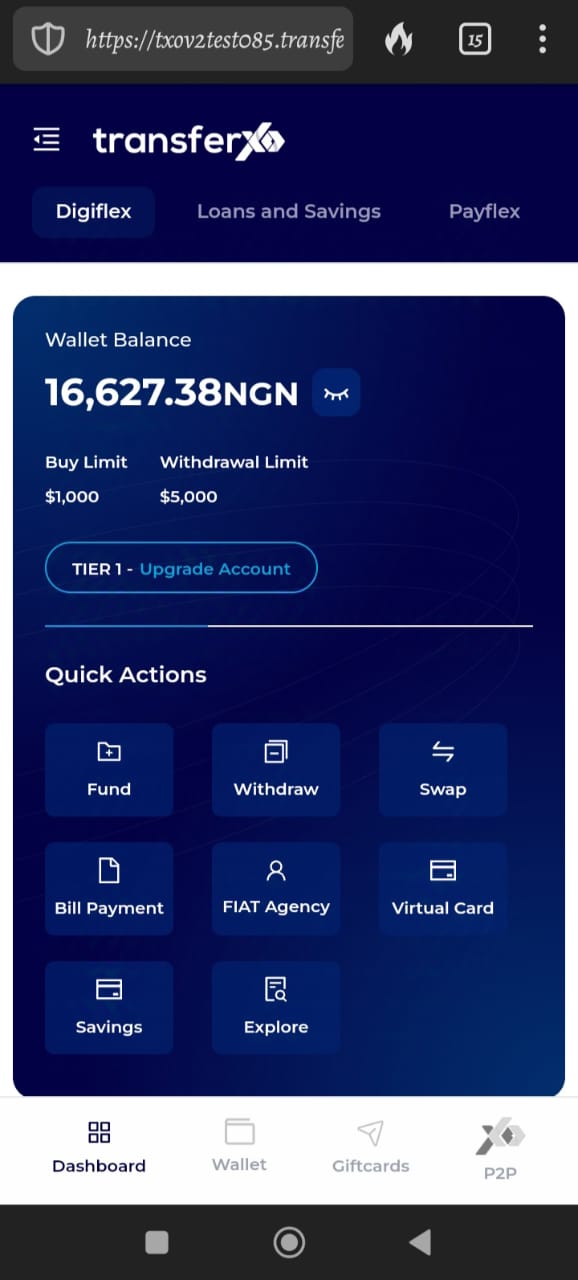
Step 4: Navigate to the Wallet Tab
From the dashboard, click on the Wallet tab at the bottom of your screen, to the right of the Dashboard tab.
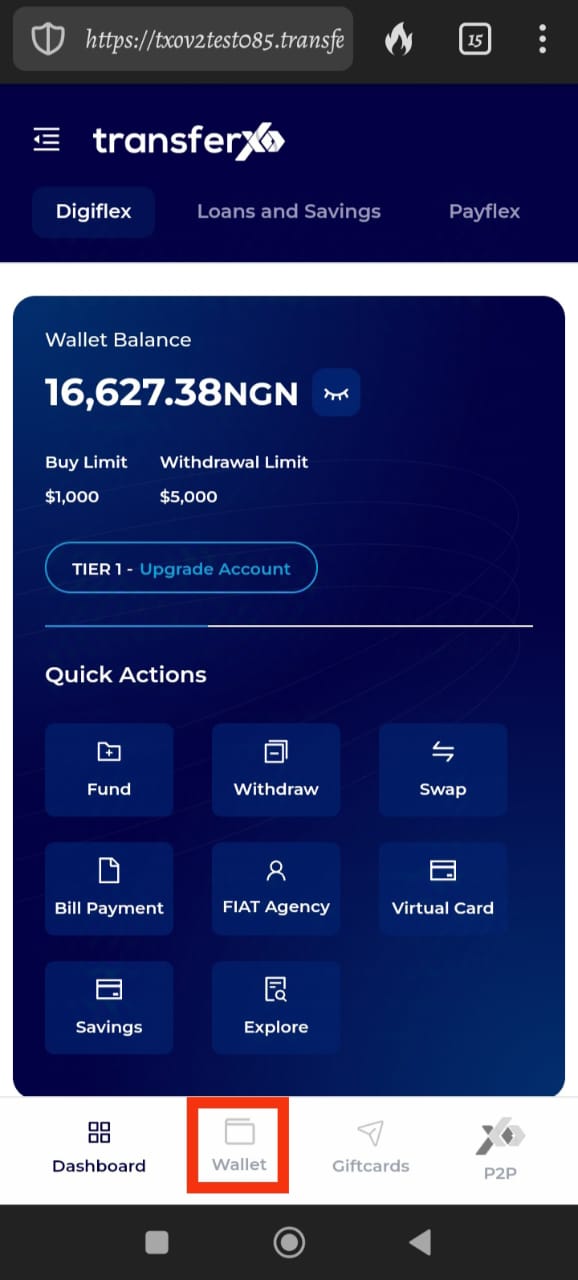
Step 5: Browse through the Available Assets on the Platform
Within your wallet, you'll see a list of available assets listed on the TransferXO trading app. Browse through to find the specific asset you want to withdraw by sending to a TransferXO user.
(Note: You can also switch to the fiat tab if you want to withdraw fiat).
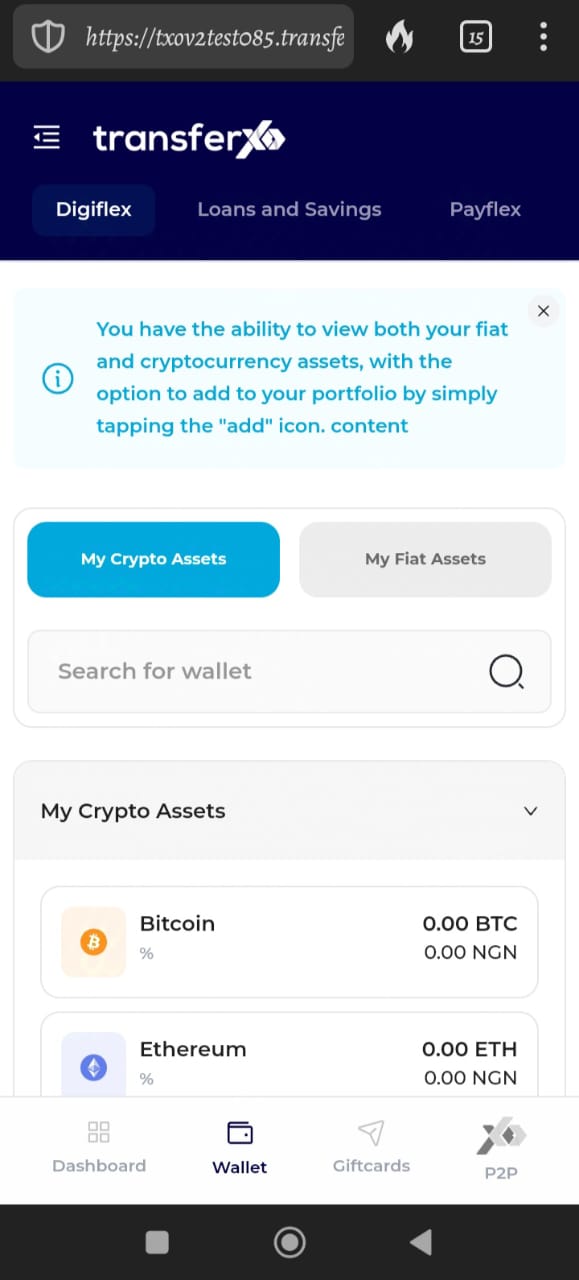
Step 6: Select the Specific Asset
Click on the specific asset you want to withdraw.
(For this demo, we'll be using Tether (USDT)).
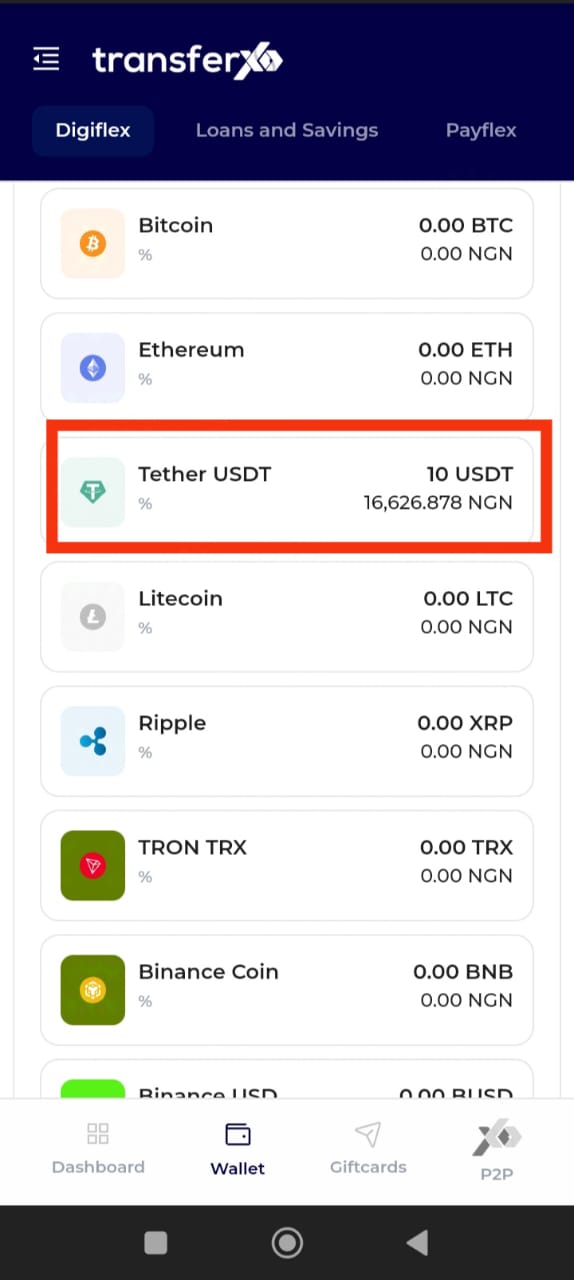
Step 7: Initiate the Withdrawal
At the specific asset wallet page, click on Withdraw to start the process.
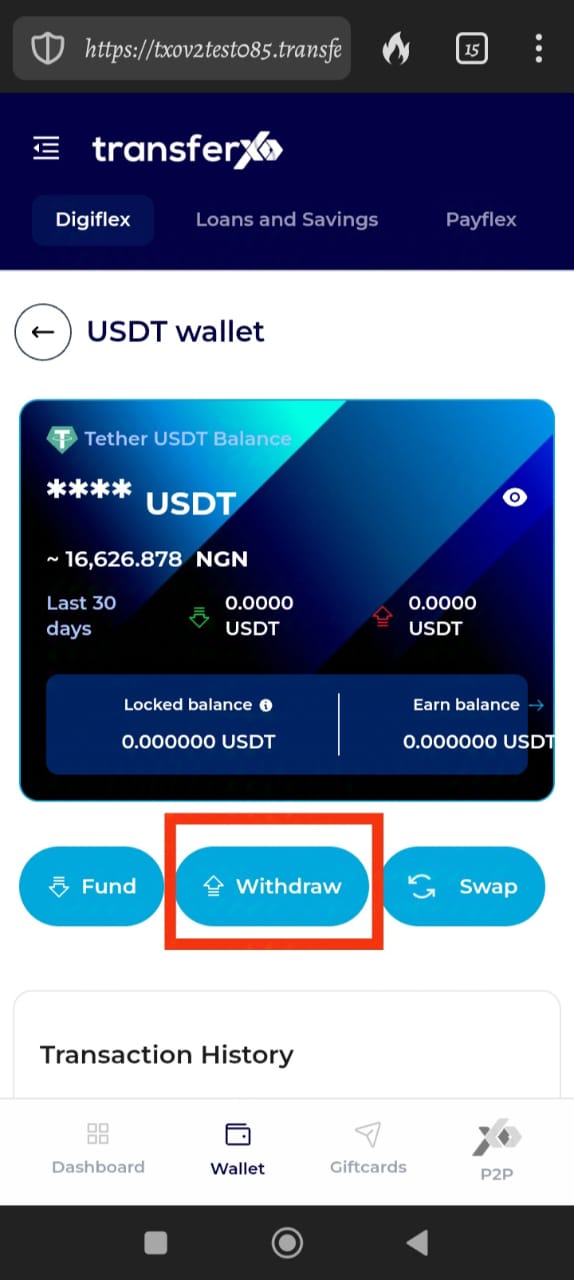
Step 8: Confirm the Asset
On the Withdraw page, click on the asset you want to withdraw again.
(Again, note we'll be using Tether (USDT)).
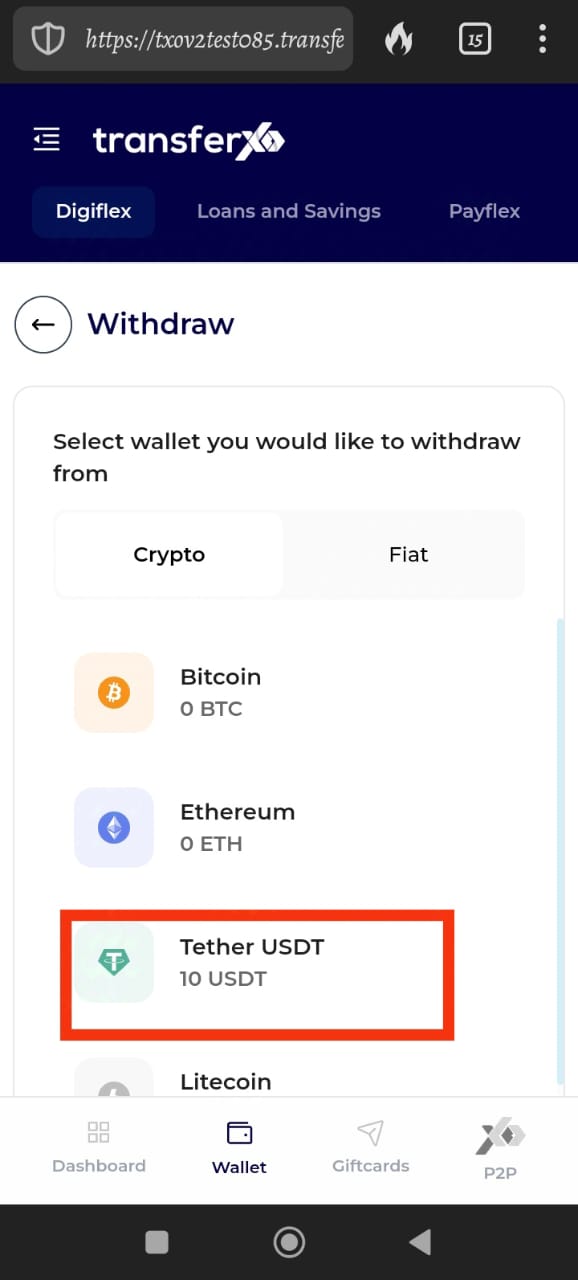
Step 9: Choose Withdrawal Option
On the withdrawal options page that opens on your device, click on Send to a TransferXO User.
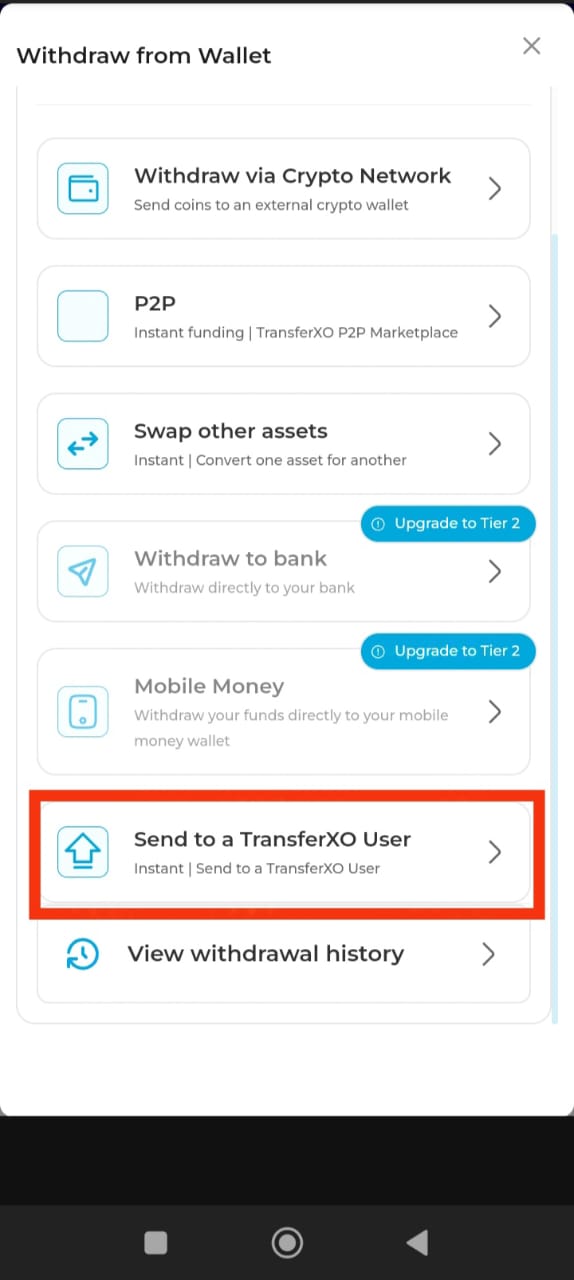
Step 10: Enter the Username
Type in the username of the intended beneficiary of this transfer in the Recipient username box and click on Validate to proceed.
(Note: Ensure the username is correct without any missing letters. You don't need to worry about case sensitivity, but you cannot proceed until you input a correct username).
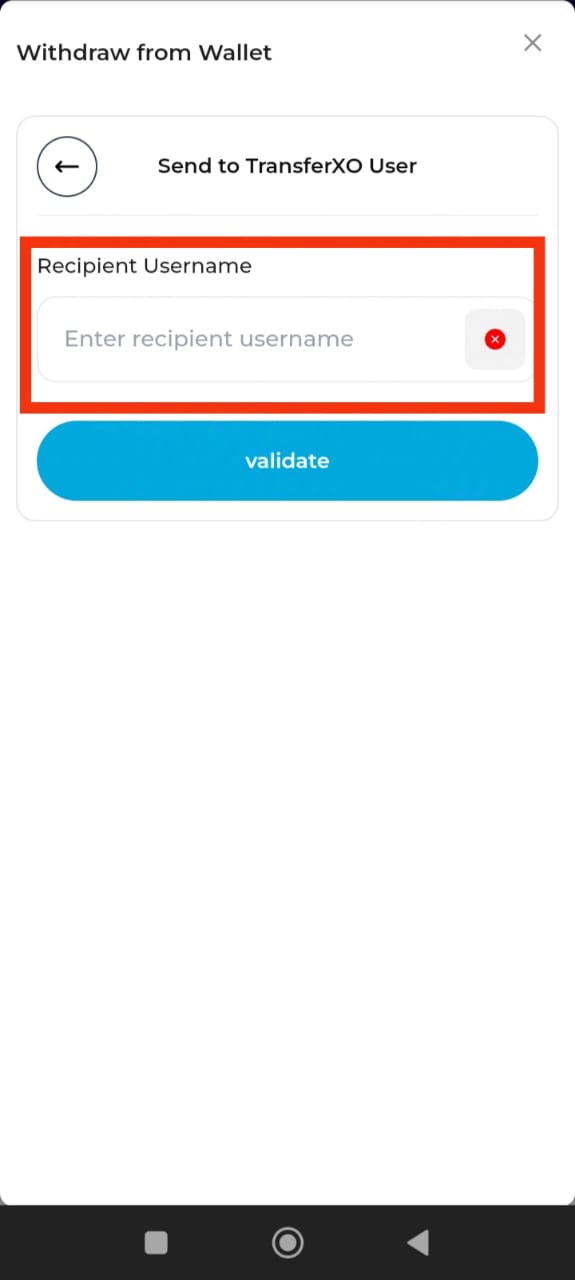
Step 11: Complete the Transaction Form
Once the correct username is inputted, complete the transaction form by entering the transaction amount and the narration (description of the transaction).
(Note: This transaction is completely FREE!)
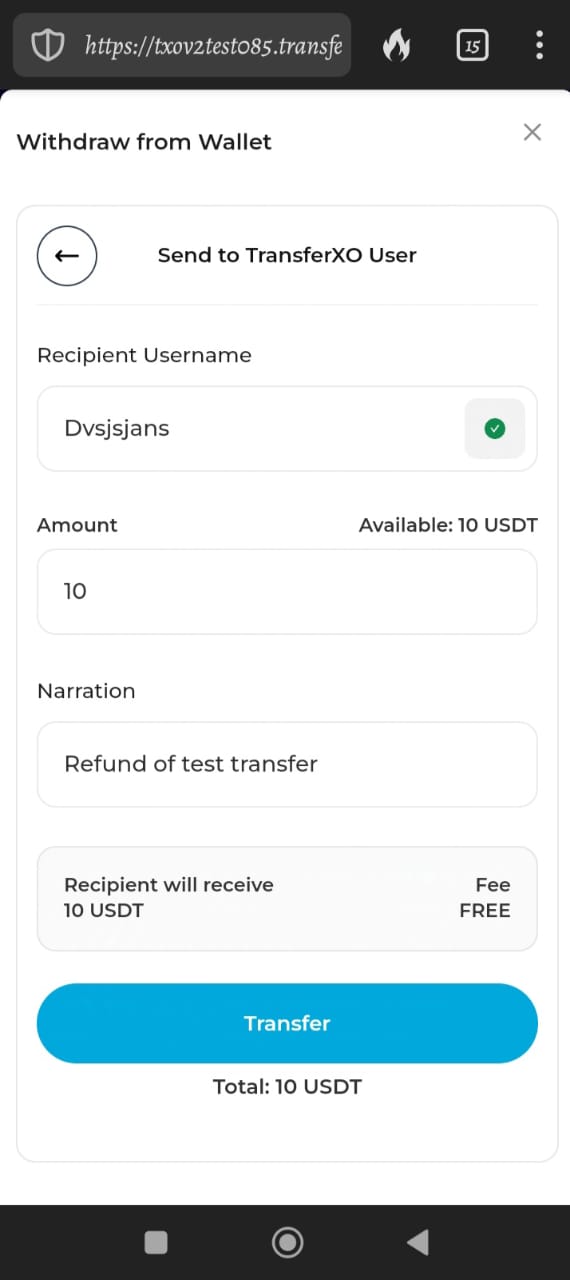
Step 12: Proceed with the Transfer
Click on Transfer to proceed.
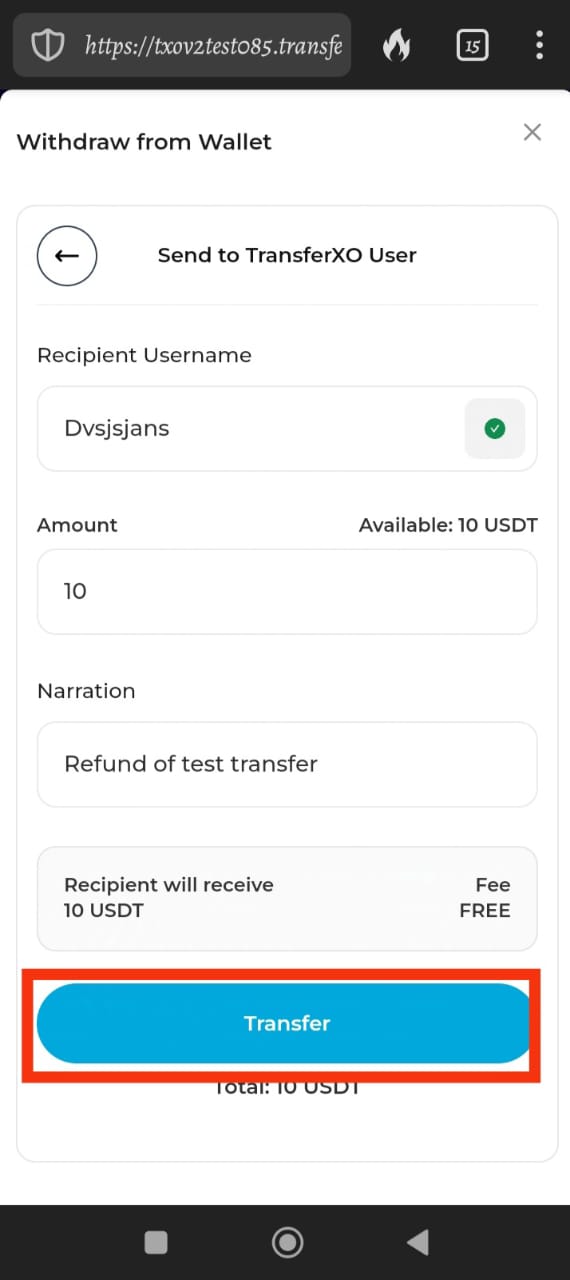
Step 13: Enter Transaction PIN
Enter your 6-digit Transaction PIN to complete this transaction, check the confirmation box, and click on Proceed to continue.
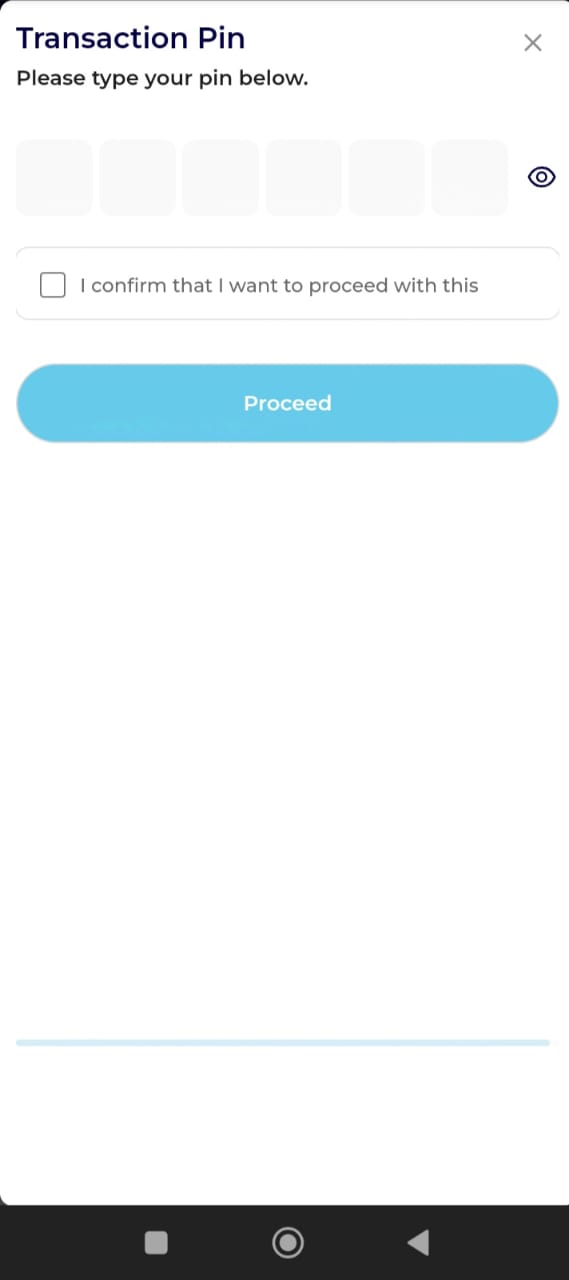
...and boom, you're done! You've successfully withdrawn funds by sending them to a TransferXO user. This simple process ensures that you can easily manage your assets and enjoy the benefits of using TransferXO. If you need further assistance or have any questions, feel free to reach out to our support team. Happy transacting!

