Funding your TransferXO wallet by swapping assets is an efficient and straightforward process. This guide provides step-by-step instructions to help you complete the transaction using the web view.
Step 1: Open the TransferXO Web App
Open your web browser on your PC and navigate to the TransferXO website via .
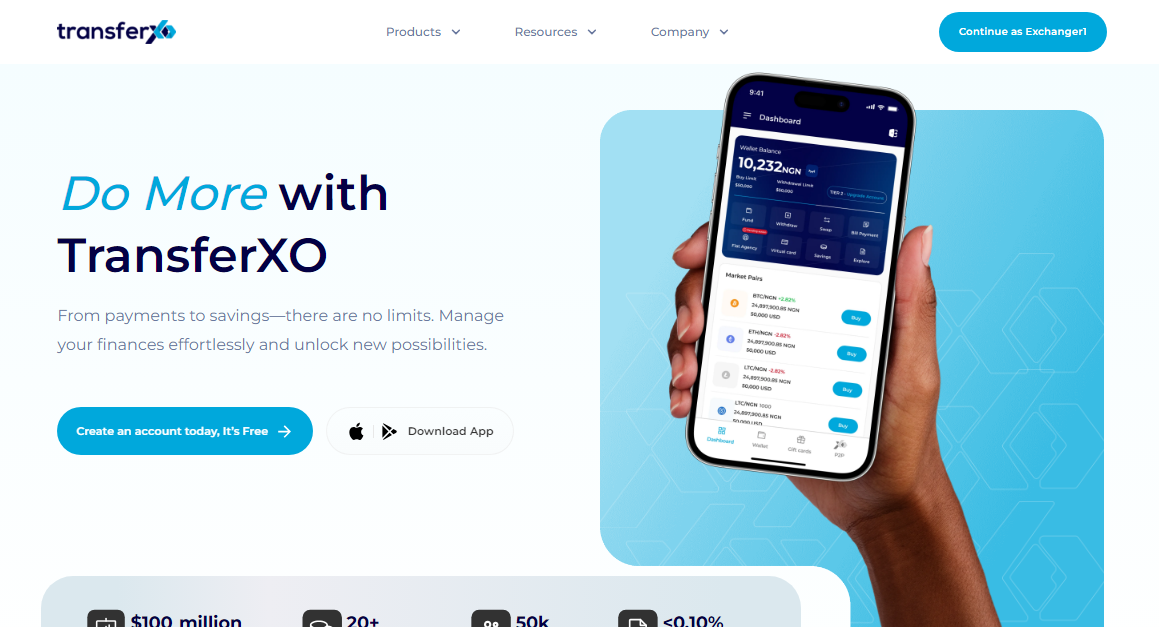
Step 2: Navigate to Your Dashboard
Upon successful login, you'll land on your dashboard. This is what your dashboard looks like.
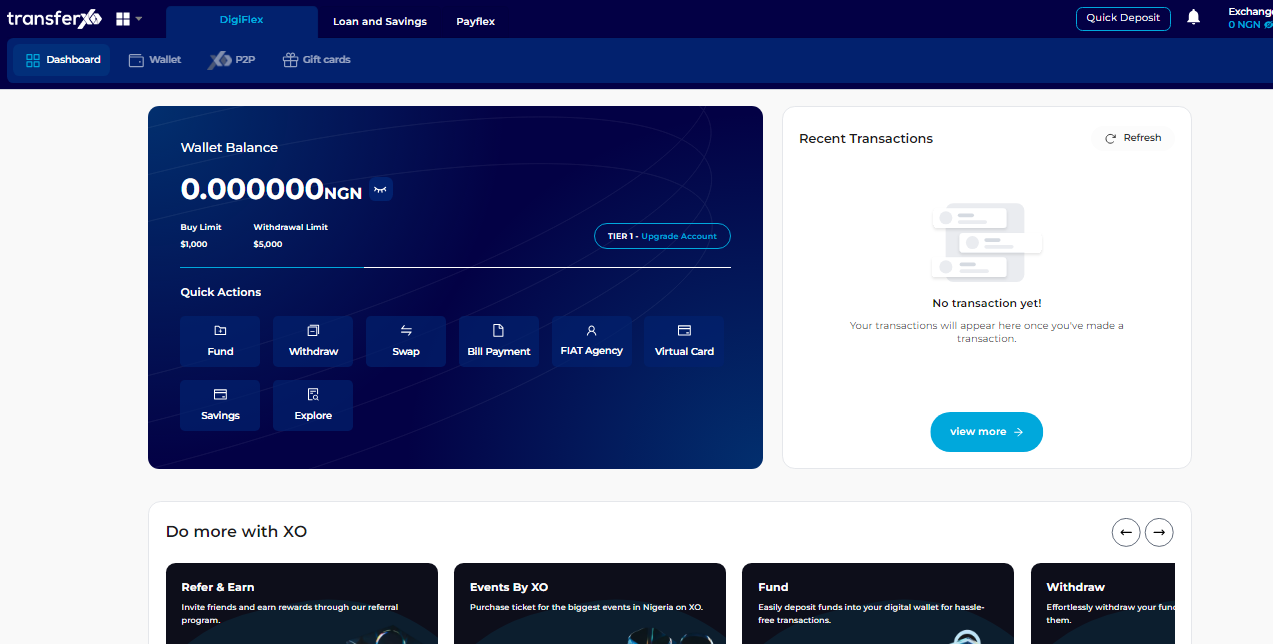
Step 3: Access Your Wallet
Locate the panel directly below the TransferXO logo in the top-left corner of your dashboard.
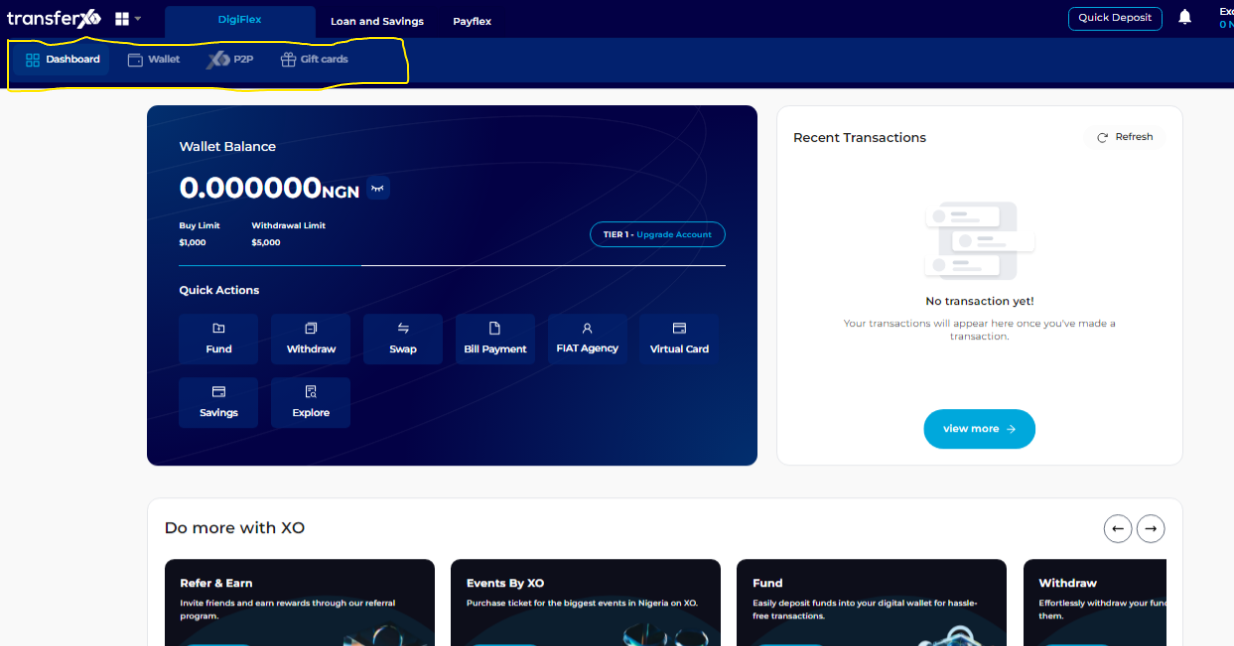
Step 4: Navigate to the Wallet Tab
From the dashboard, click on the Wallet tab at the top of your screen, to the right of the Dashboard tab.
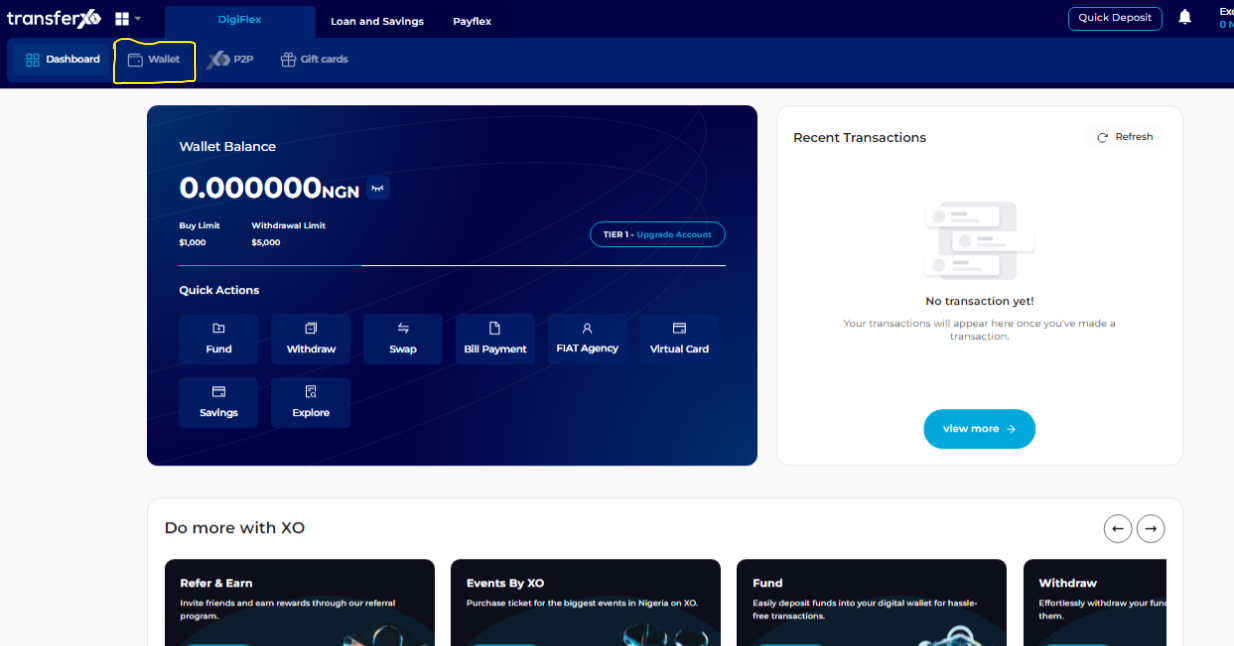
Step 4: Select an Asset
Within your wallet, you'll see a list of available assets already listed on the TransferXO trading app. Browse through to find the specific asset you want to swap.
(Note: You can also switch to the fiat tab if you want to perform a fiat-to-crypto swap transaction. Additionally, the asset to swap has to be funded on your wallet, otherwise, this transaction will not go through).
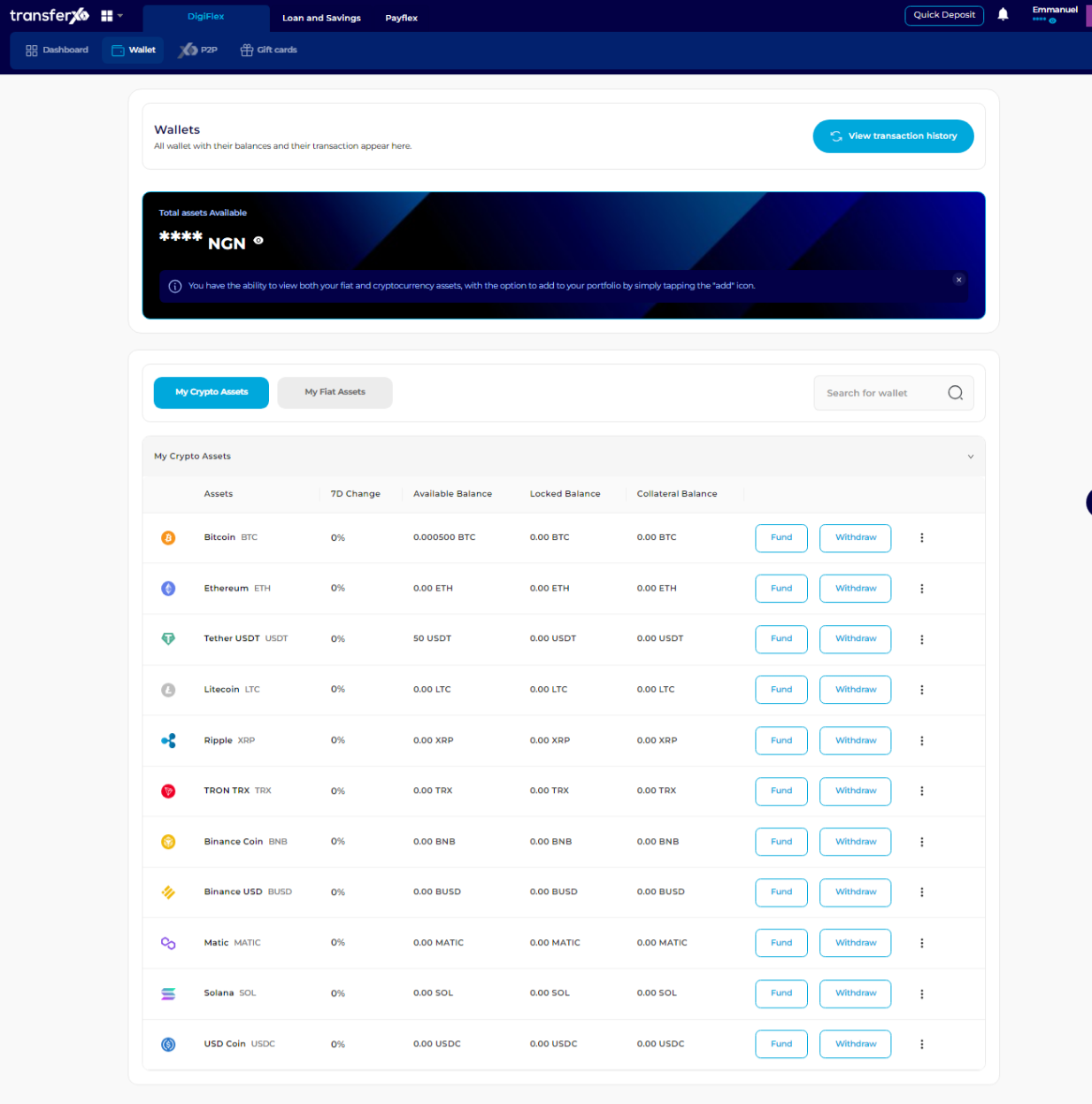
Step 5: Initiate Fund
Click on Fund in front of the specific crypto asset you want to swap.
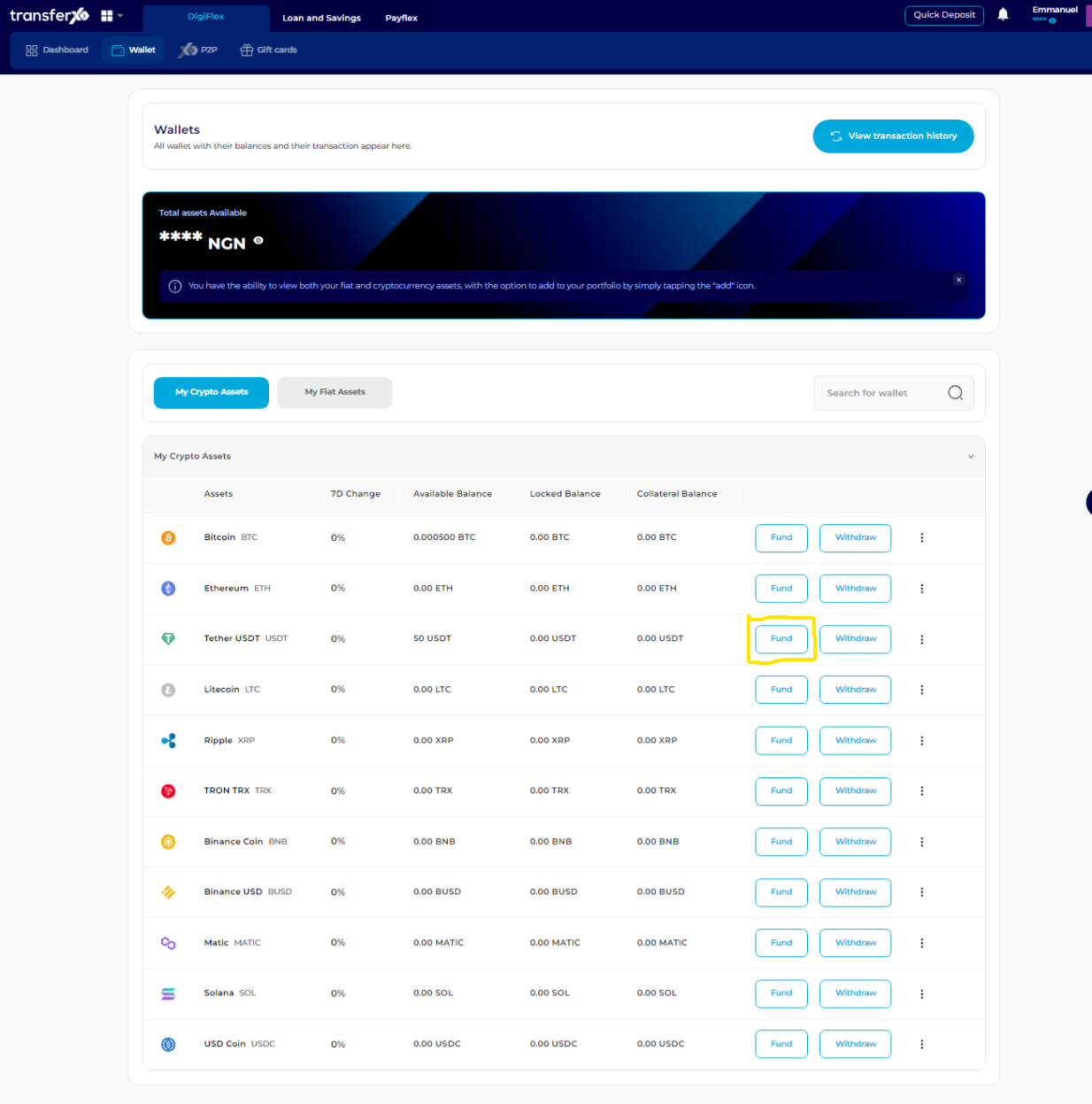
Step 6: Choose Swap Option
On the Fund options page that opens, click on Swap - Instant | Convert one asset for another on the right panel.
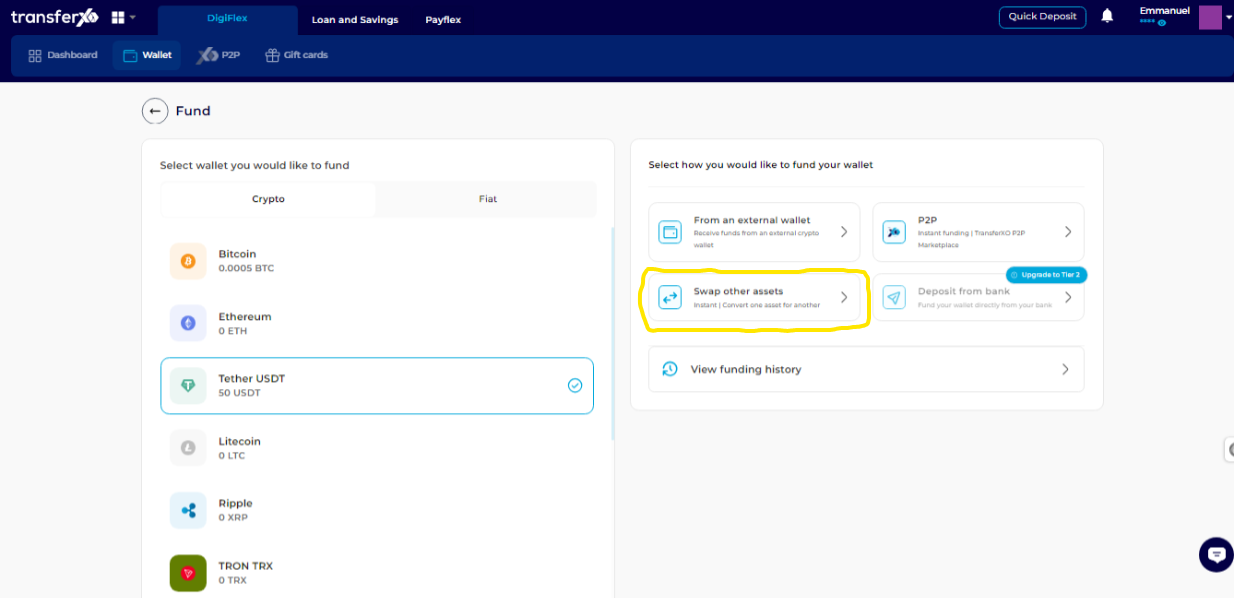
Step 7: Enter Swap Details
Enter the details of the swap transaction (select the asset you want to swap to, enter the amount), and click on Swap to proceed.
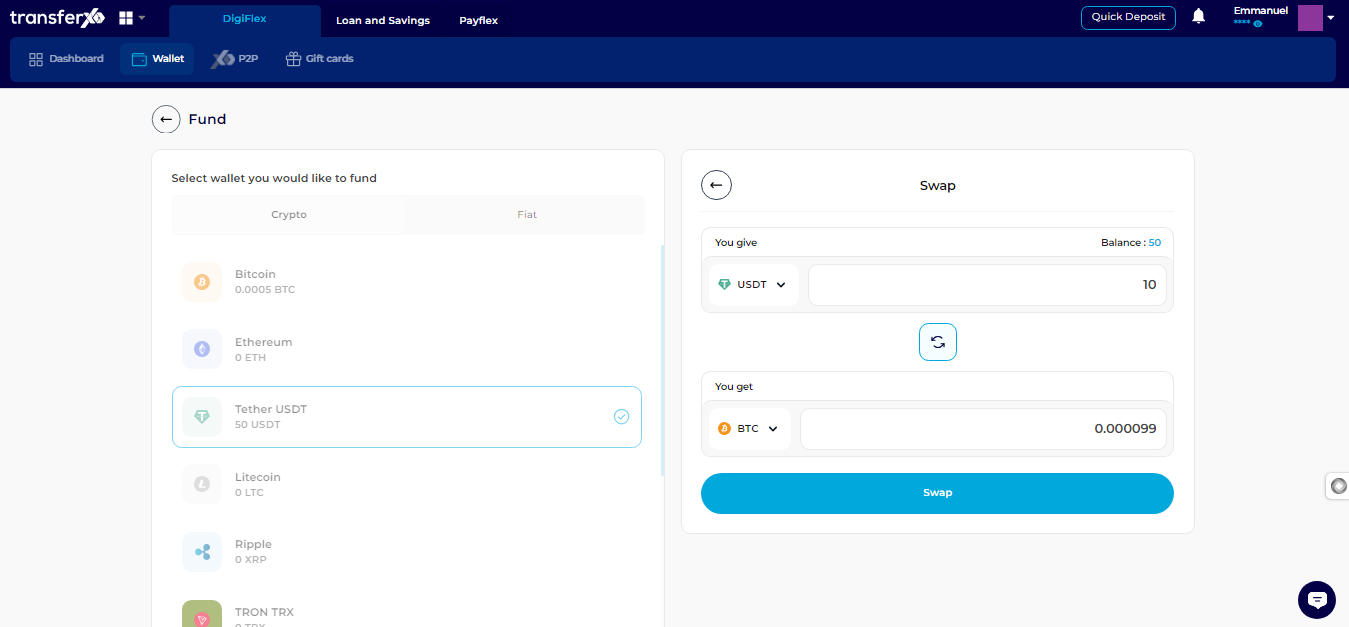
Step 8: Review and Confirm the Swap
Review the trade details on the screen and confirm by clicking on the Confirm Swap button before the time runs out.
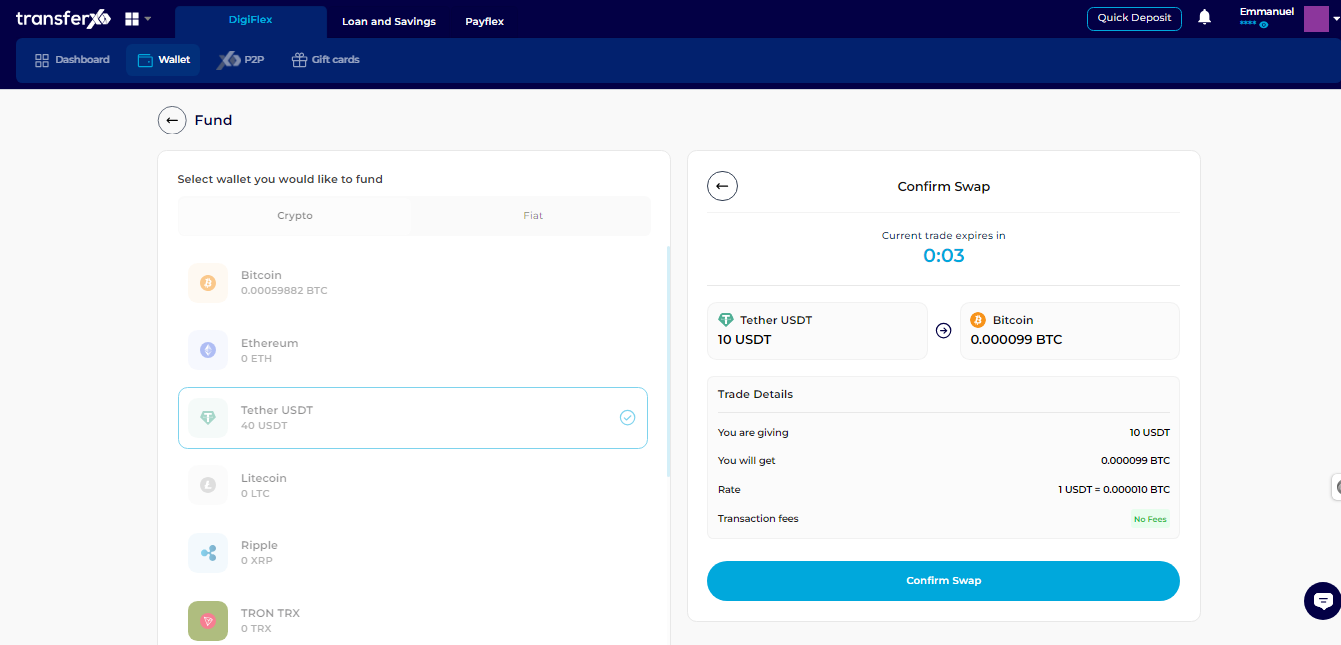
Note: If the time runs out before you confirm, click on the Refresh button that appears in place of the confirm button, and be sure to confirm the transaction this time.
Step 9: Transaction Completion
Congratulations! You've now successfully performed your swap transaction on TransferXO.
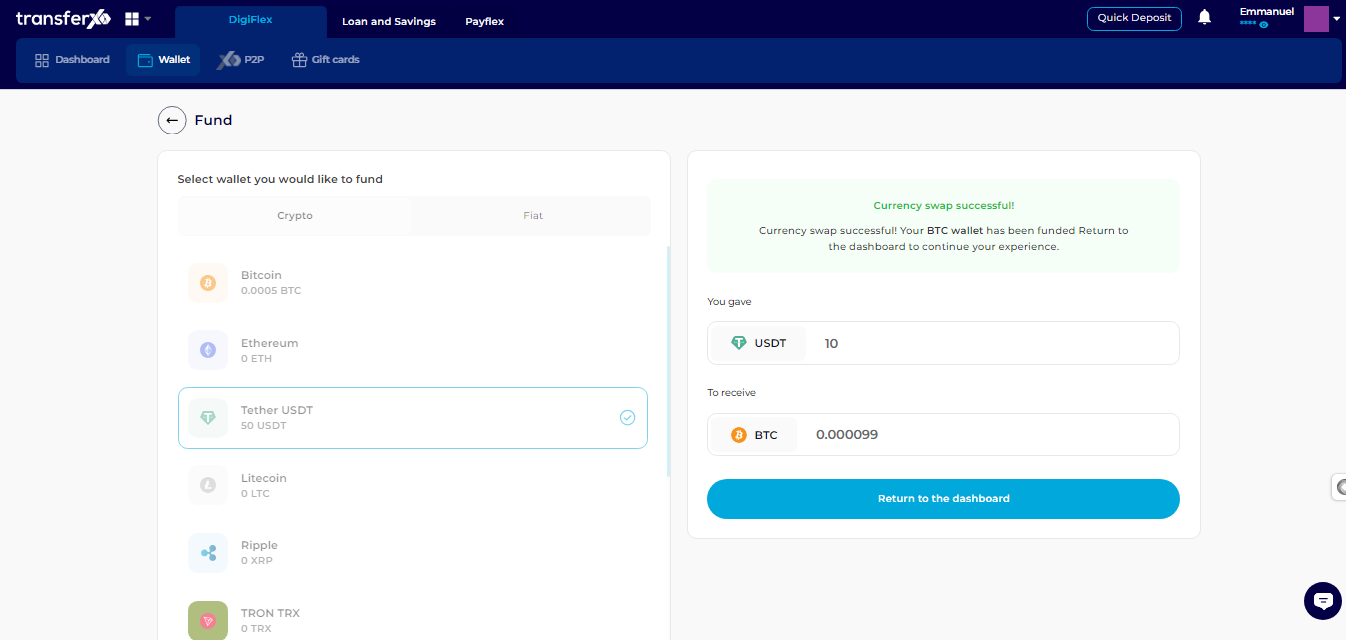
(If you still have other transactions to perform, click on Return to Dashboard to go back to your dashboard and start the process again).
You've successfully funded your TransferXO wallet using the swap feature. This simple process ensures that you can easily manage your assets and enjoy the benefits of using TransferXO. If you need further assistance or have any questions, feel free to reach out to our support team. Happy transacting!

