Withdrawing funds from your TransferXO wallet through transfer to another TransferXO user is a straightforward process. This guide provides step-by-step instructions to help you complete the transaction using the web view.
Step 1: Open the TransferXO Web App
Open the TransferXO web app on your browser (PC) by visiting transferxo.com and sign in to your account.
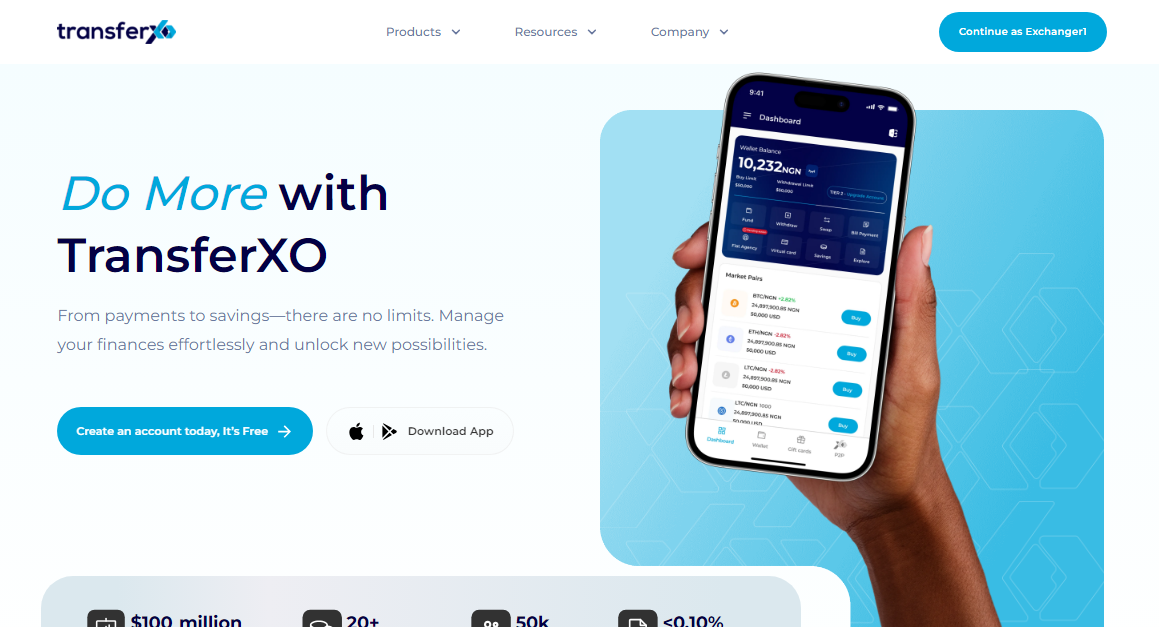
Step 2: Navigate to Your Dashboard
Upon successful login, you'll land on your dashboard. This is what your dashboard looks like.
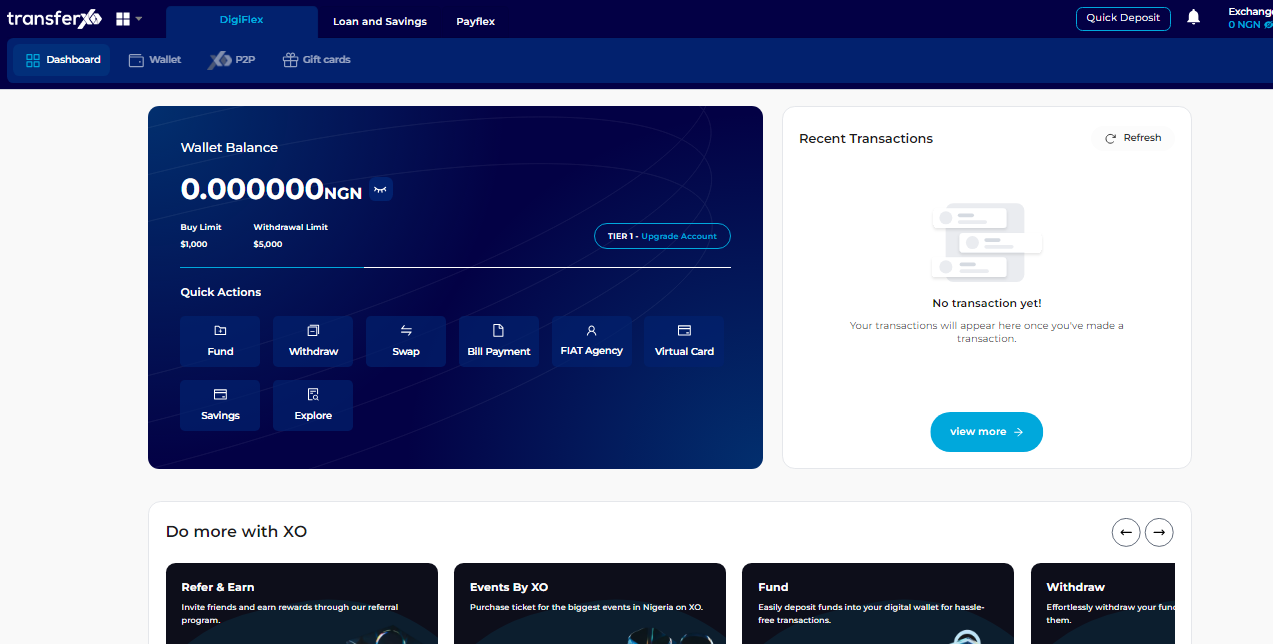
Step 3: Access Your Wallet
Locate the panel directly below the TransferXO logo in the top-left corner of your dashboard.
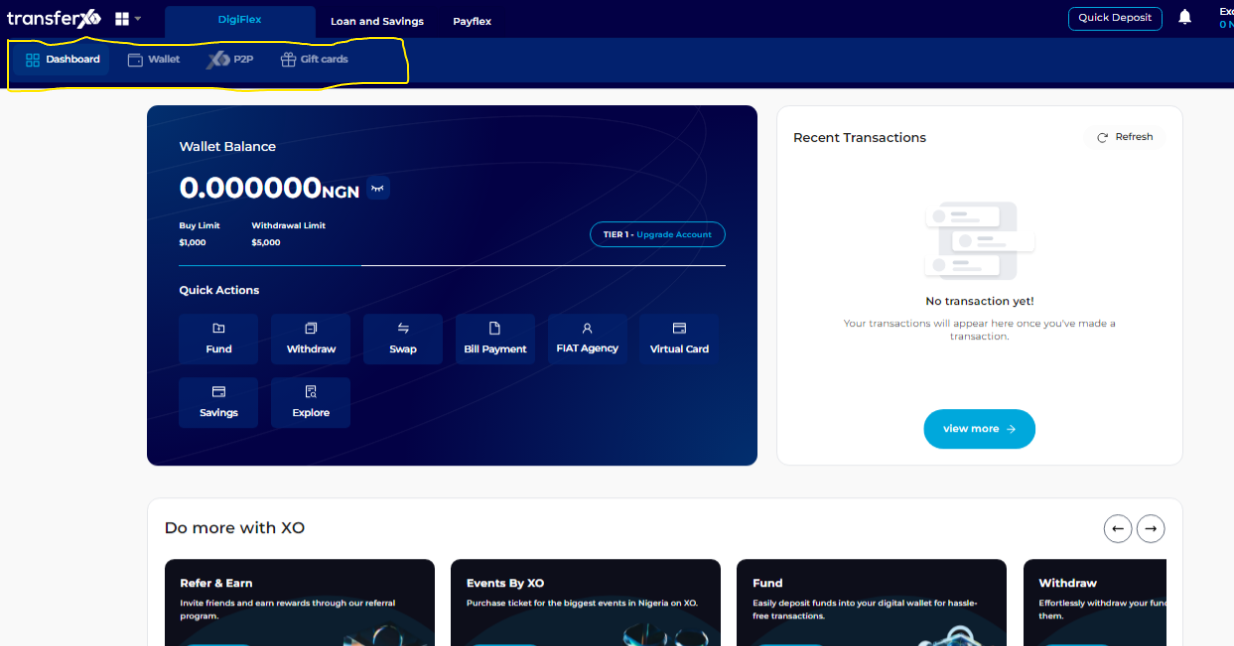
Step 4: Navigate to the Wallet Tab
From the dashboard, click on the Wallet tab at the top of your screen, to the right of the Dashboard tab.
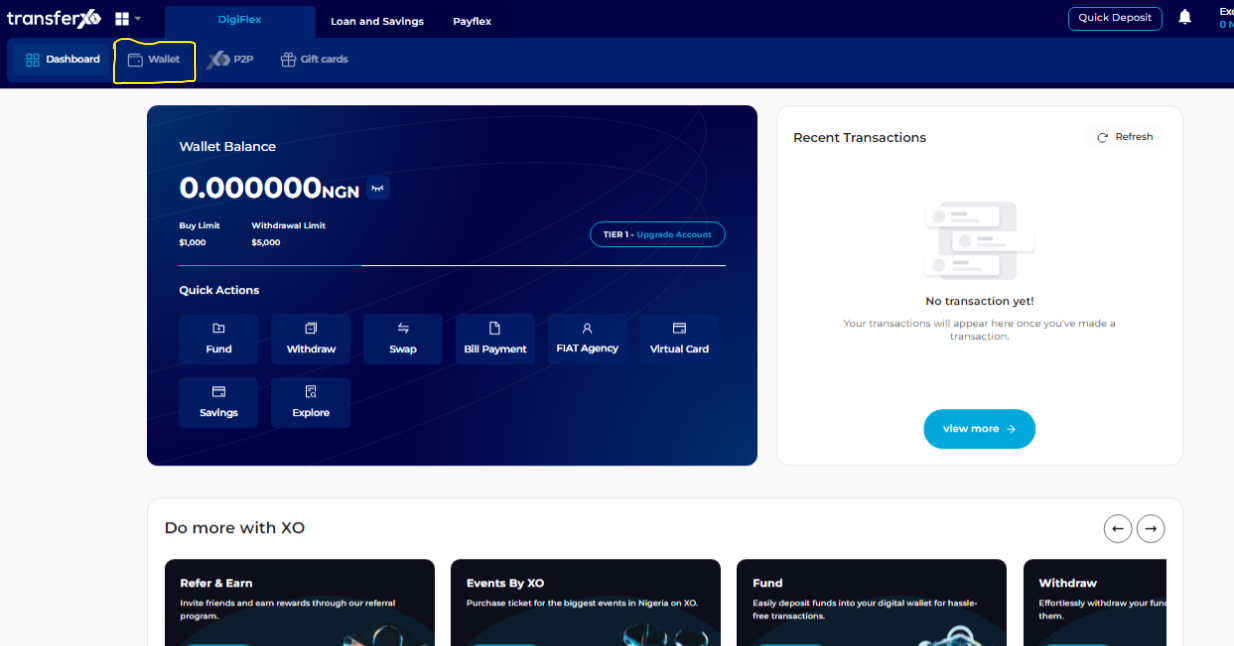
Step 4: Select an Asset
Within your wallet, you'll see a list of available assets listed on the TransferXO trading app. Browse through to see the specific asset you want to withdraw by sending to a TransferXO user.
(Note: You can also switch to the fiat tab if you want to withdraw fiat from your wallet).
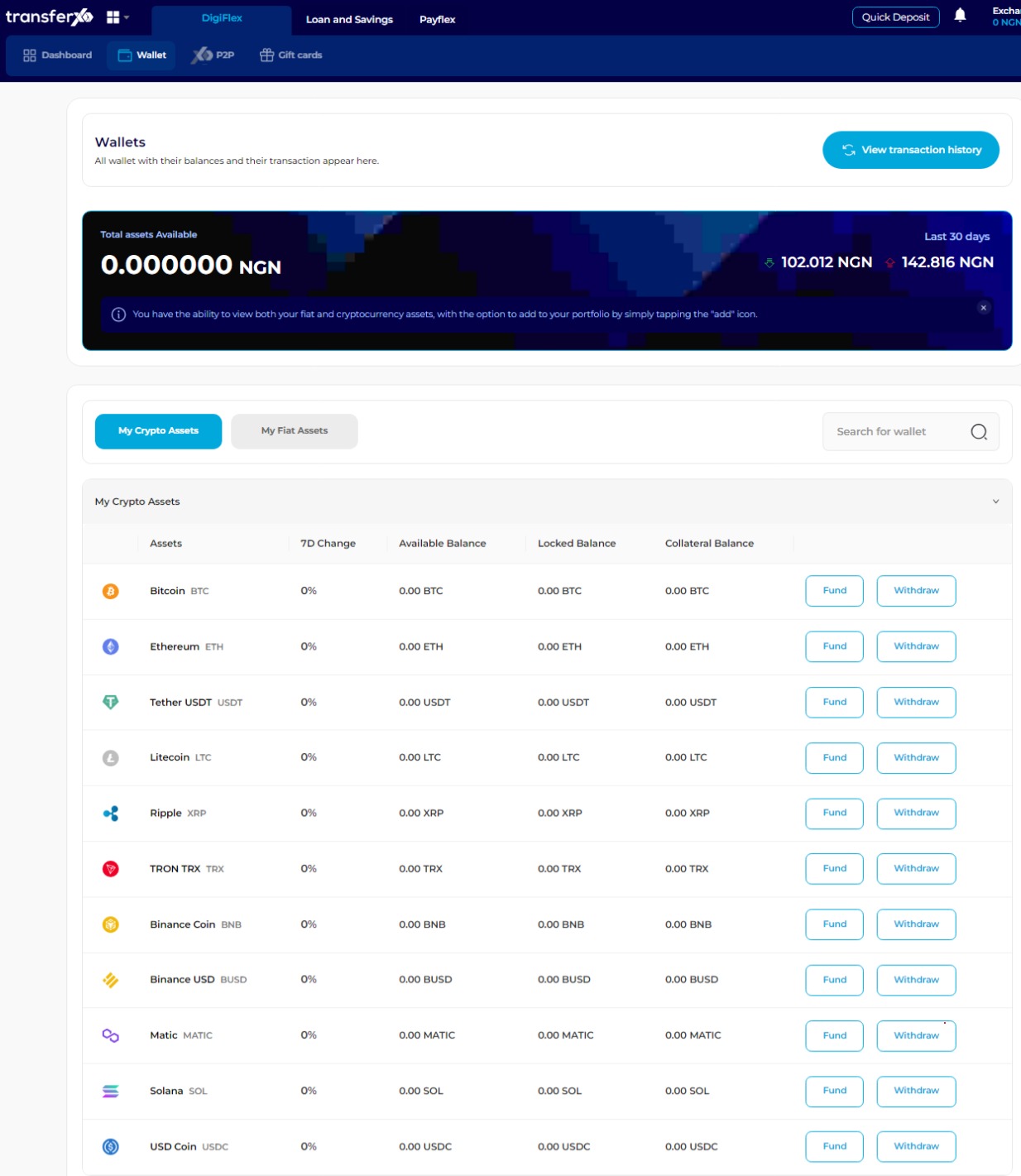
Step 5: Initiate Withdrawal
Click on Withdraw in front of the specific crypto asset you want to withdraw.
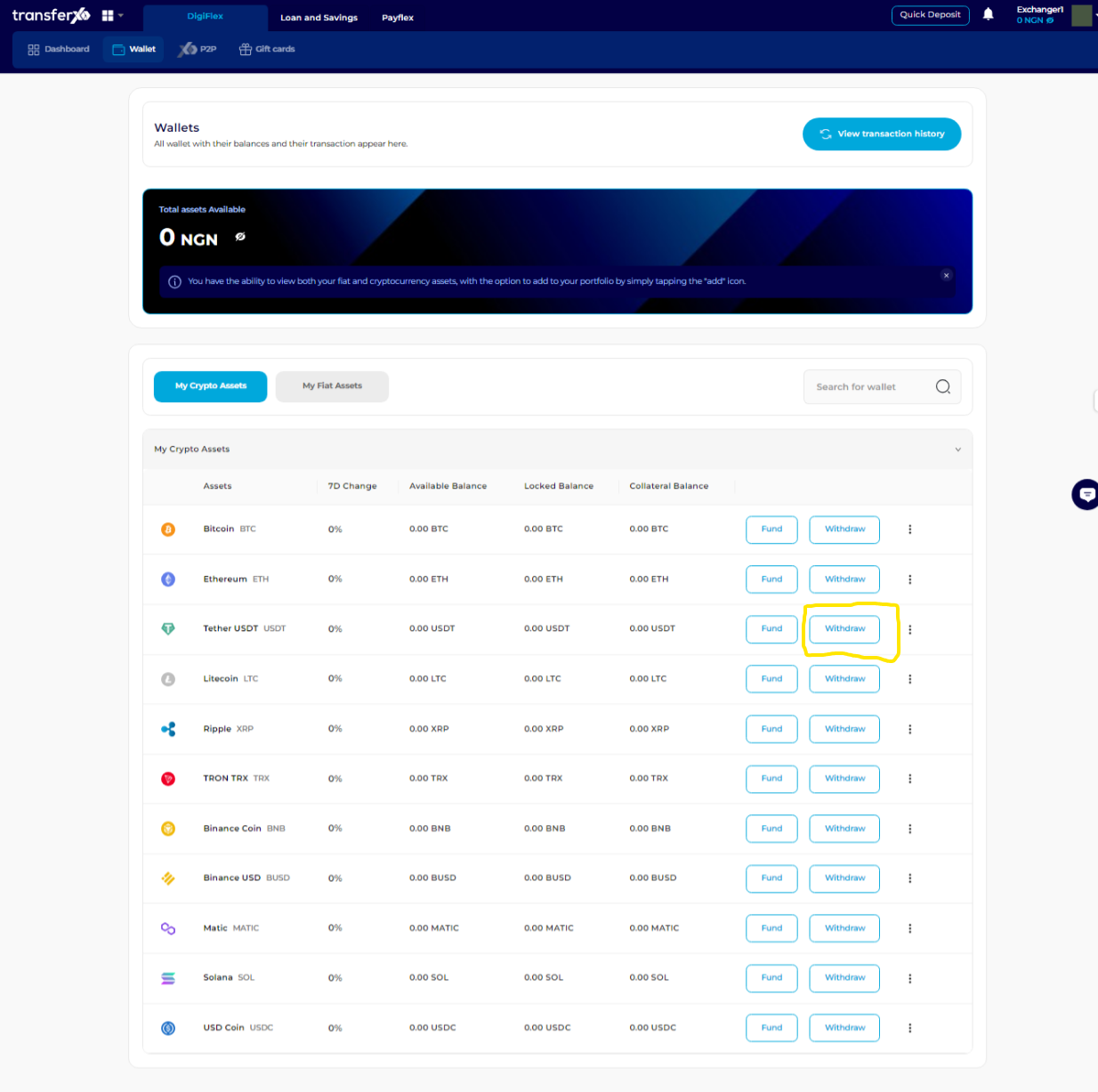 (For this demo, we'll be using Tether (USDT)).
(For this demo, we'll be using Tether (USDT)).
Step 6: Choose Withdrawal Option
On the withdrawal options page that opens on your device, click on Send to a TransferXO User in the right panel.
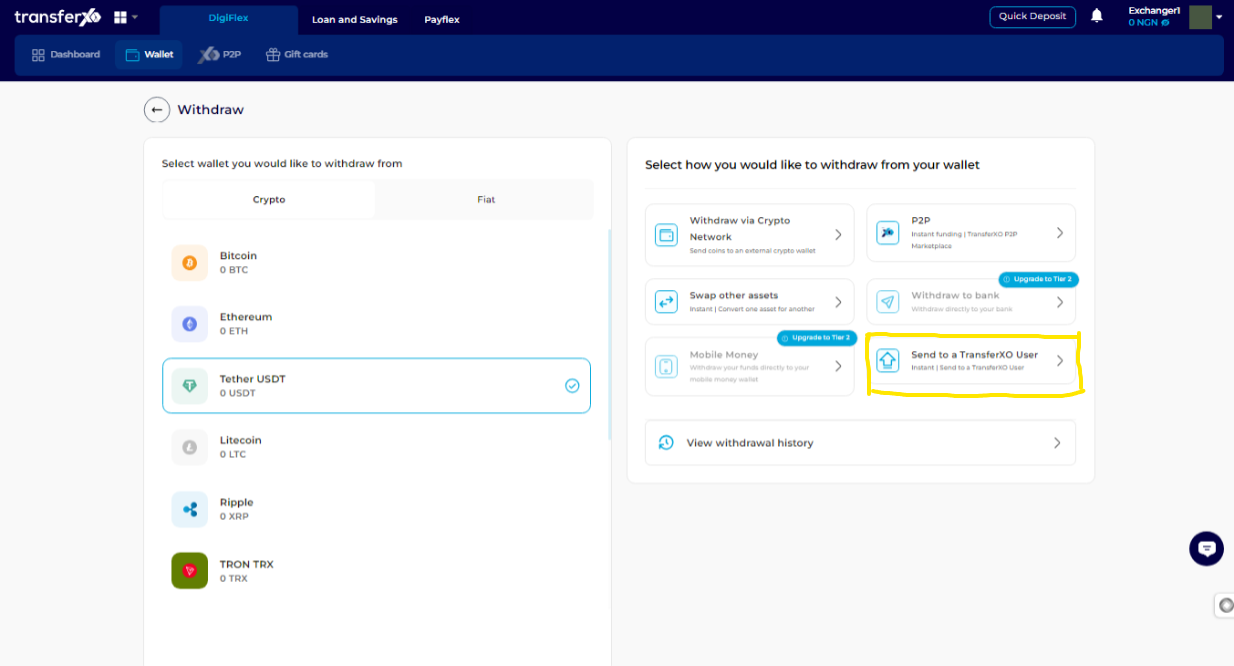
Step 7: Enter the Username
Type in the username of the intended beneficiary of this transfer.
(Note: Ensure the username is correct without any missing letters. You don't need to worry about case sensitivity, but you cannot proceed until you input a correct username).
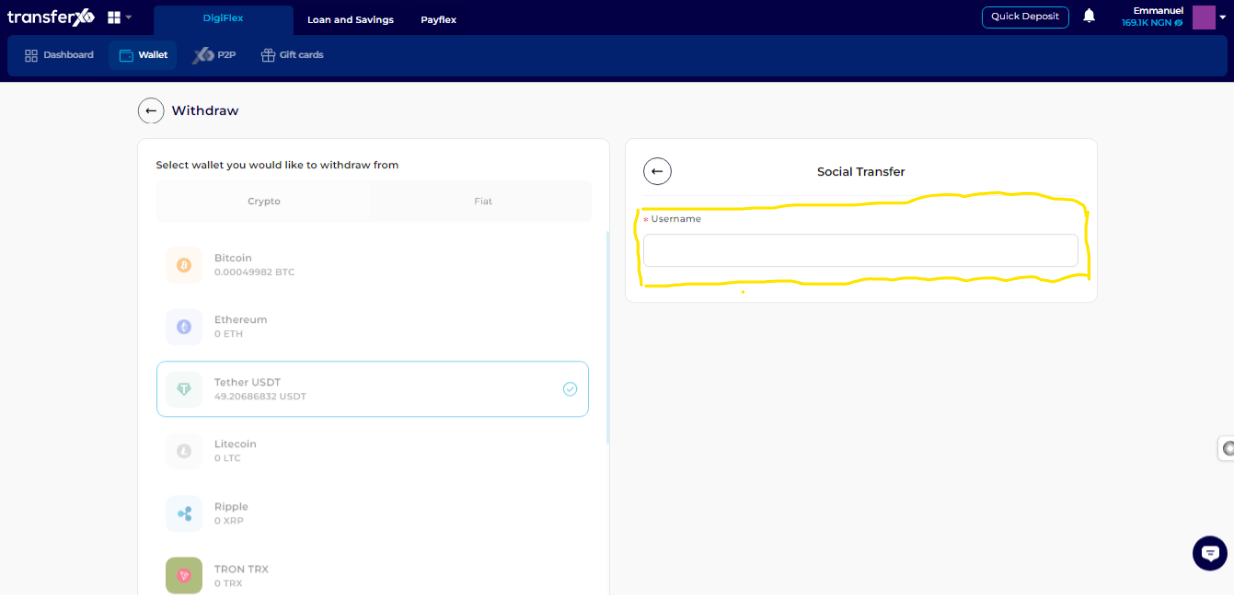
Step 8: Complete the Transaction Form
Once the correct username is inputted, complete the transaction form by entering the transaction amount and the narration (description of the transaction).
(Note: This transaction is completely FREE!)
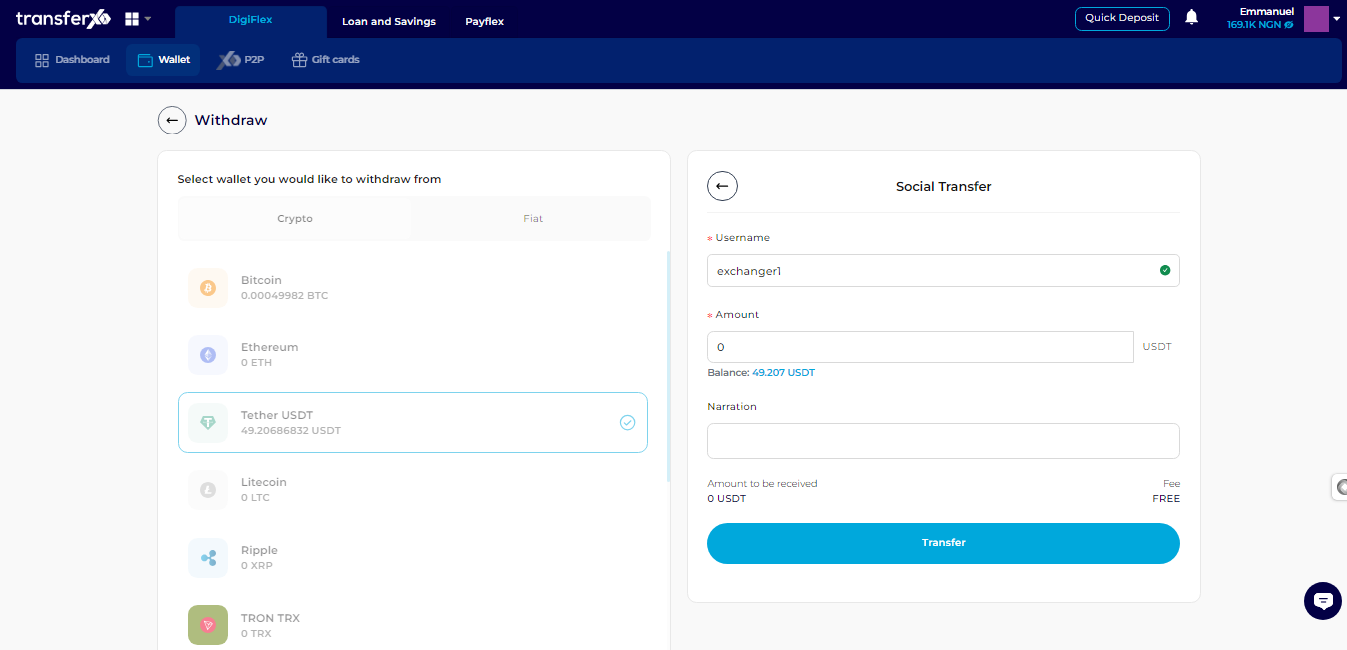
Step 9: Proceed with the Transfer
Click on Transfer to proceed.
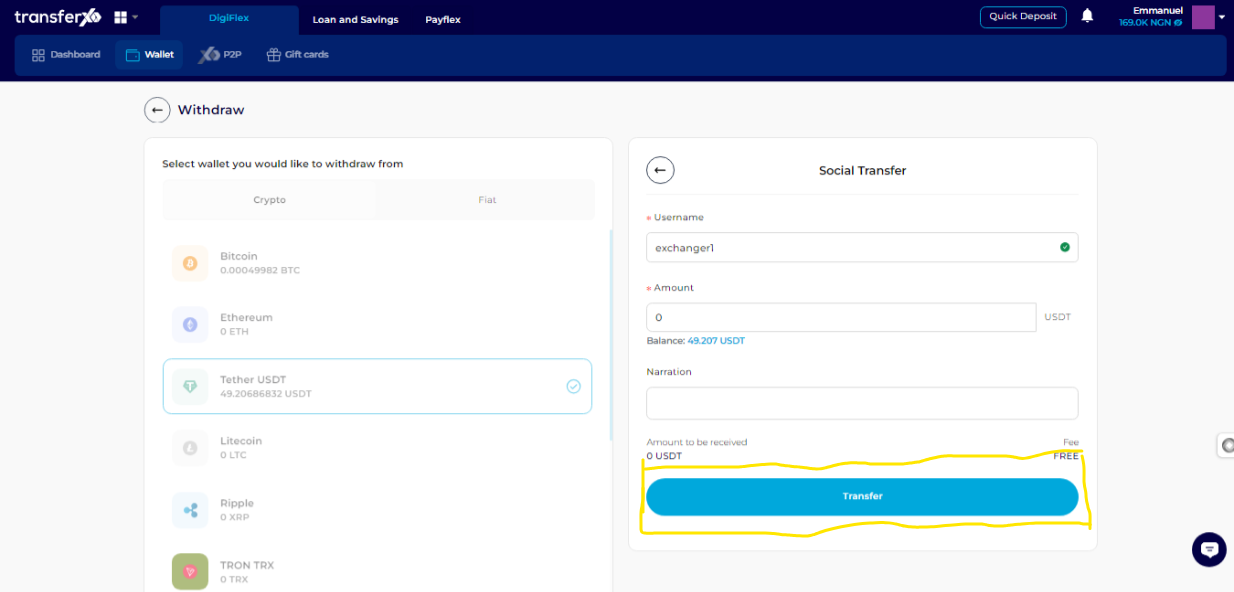
Step 10: Enter Transaction PIN
Enter your 6-digit Transaction PIN to complete the transaction, check the confirmation box, and click on Proceed to continue.
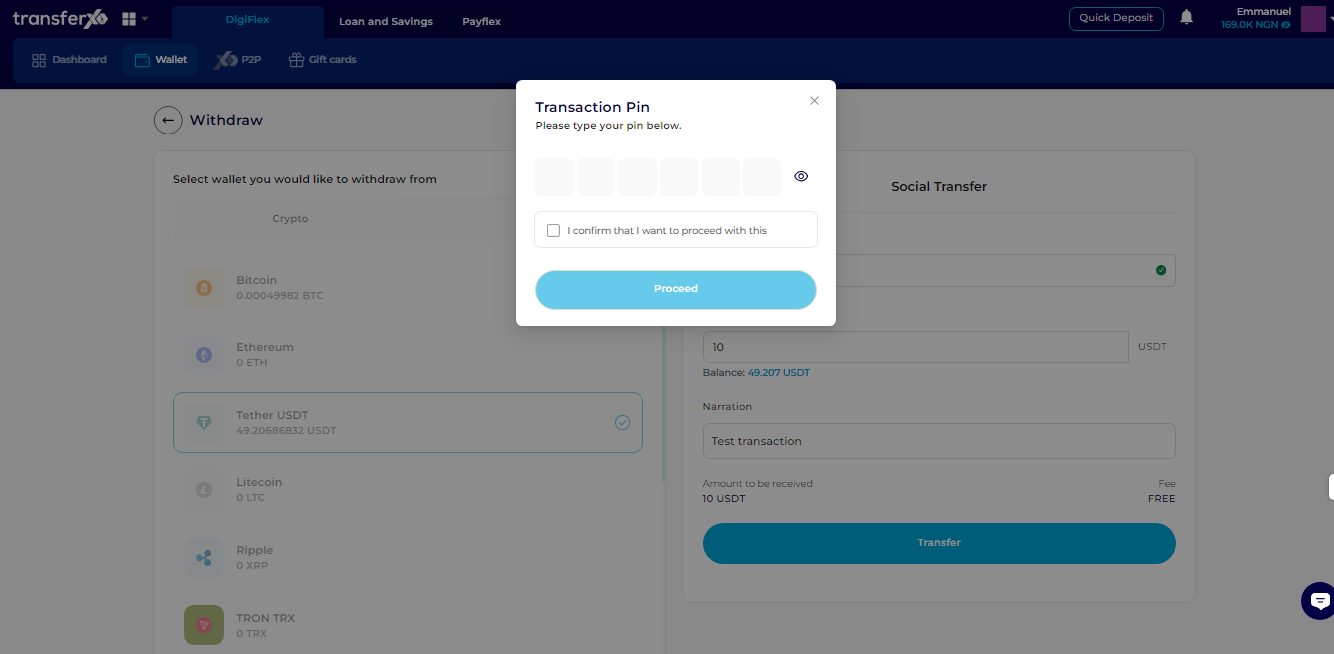
...and boom, you're done! You've successfully withdrawn funds by sending them to a TransferXO user. This simple process ensures that you can easily manage your assets and enjoy the benefits of using TransferXO. If you need further assistance or have any questions, feel free to reach out to our support team. Happy transacting!

