Upgrading your TransferXO account to Tier 2 is essential for increasing your buy and withdrawal limits. This guide provides a step-by-step process to help you through the upgrade using the mobile web view.
Step 1: Access Your TransferXO Account
Open your phone's web browser and navigate to TransferXO's website: transferxo.com.
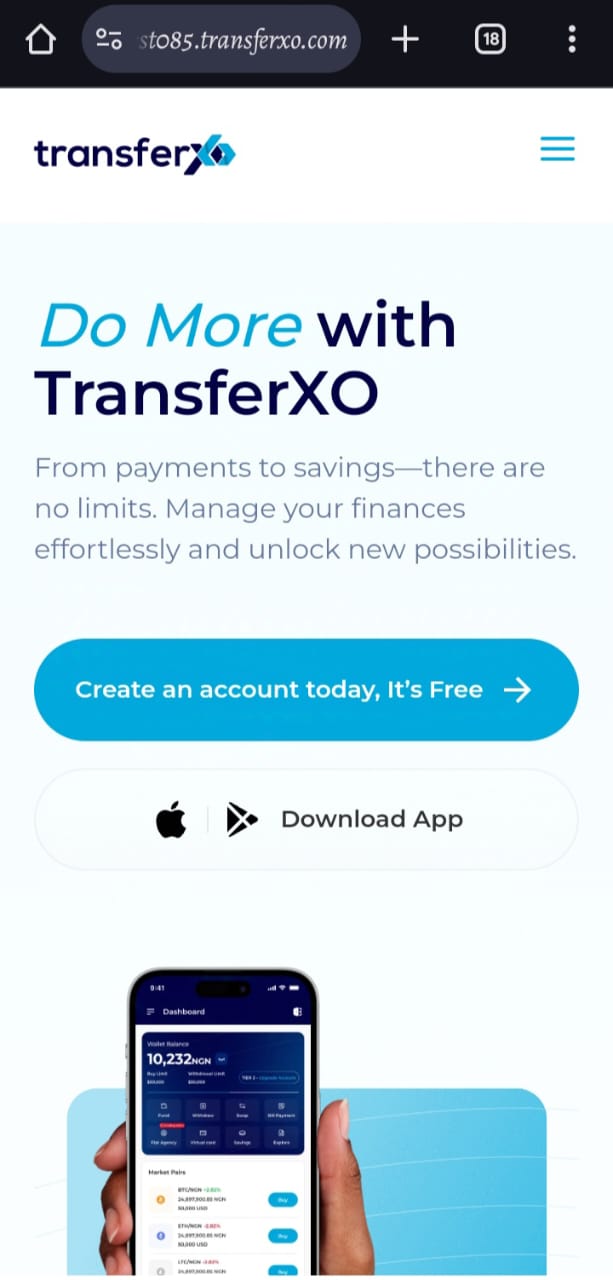
Step 2: Login to your TransferXO
Enter your login credentials and sign in to your TransferXO account.
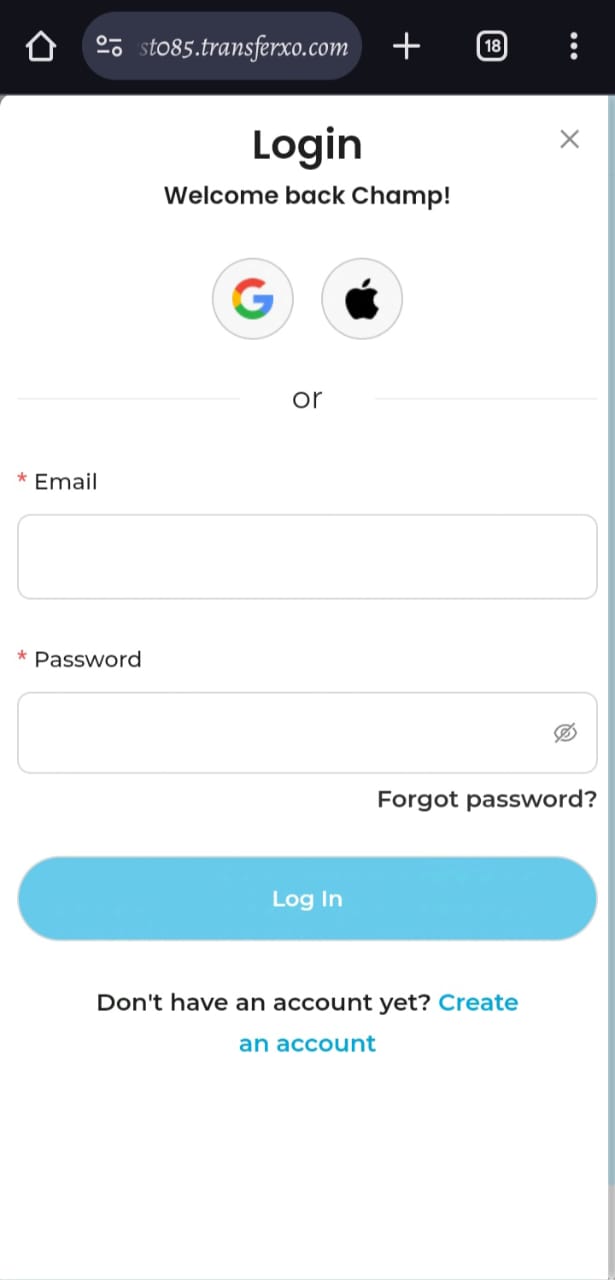
Step 3: Access the Dashboard
Upon successful login, you will be directed to your homepage, also known as the Dashboard.
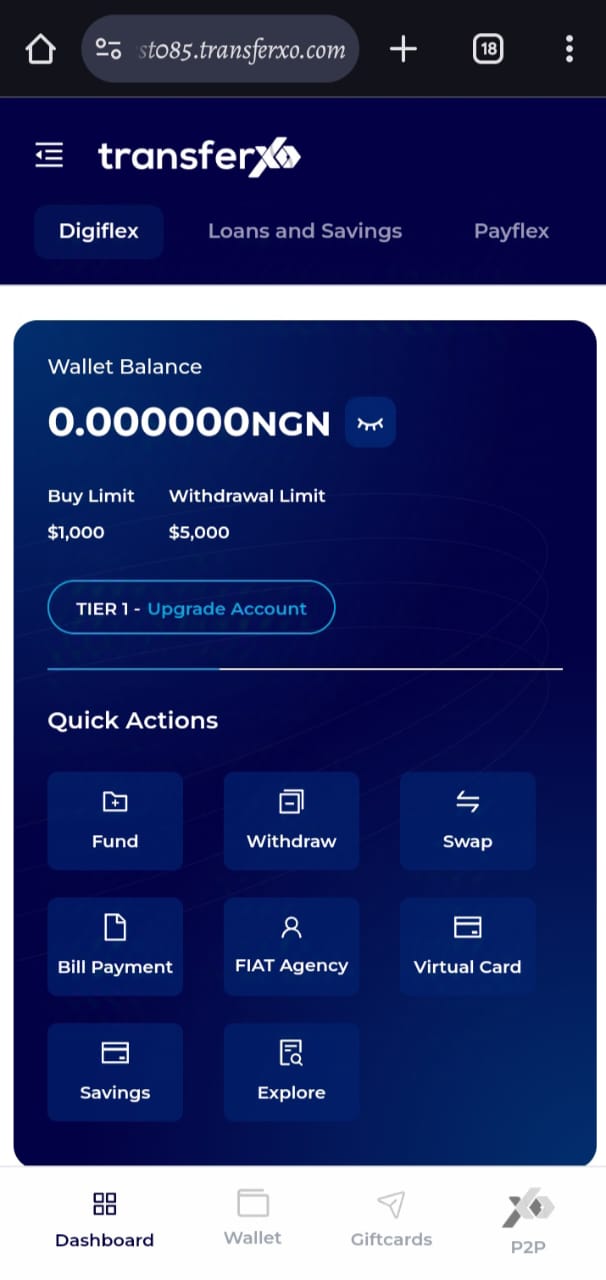
Step 4: Open the Menu
At the top left-hand corner, click on the four horizontal lines that represent the menu.
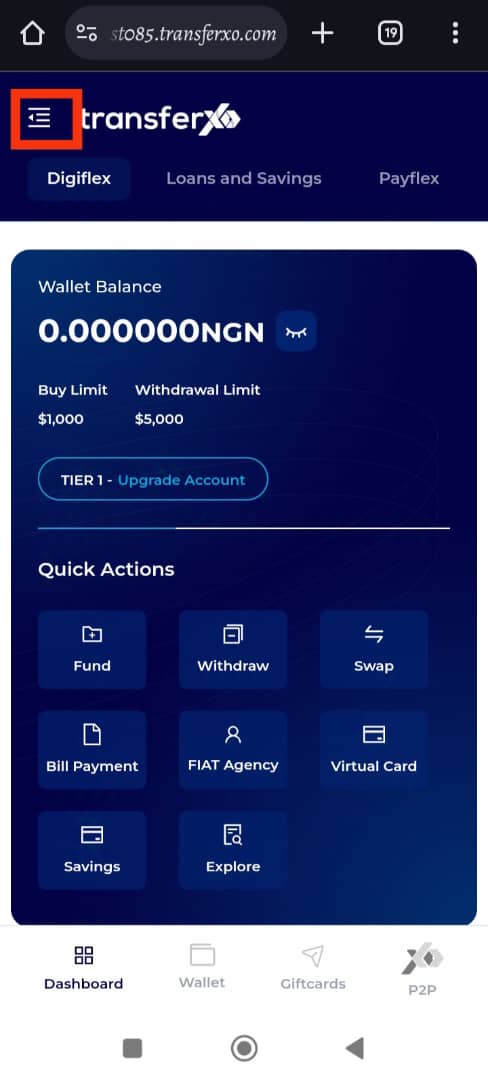
Step 5: Access Menu Options
You now have access to your menu, showing buttons for several options and features of the app, and a glimpse of your profile with your email and username prominently displayed at the top of the screen.
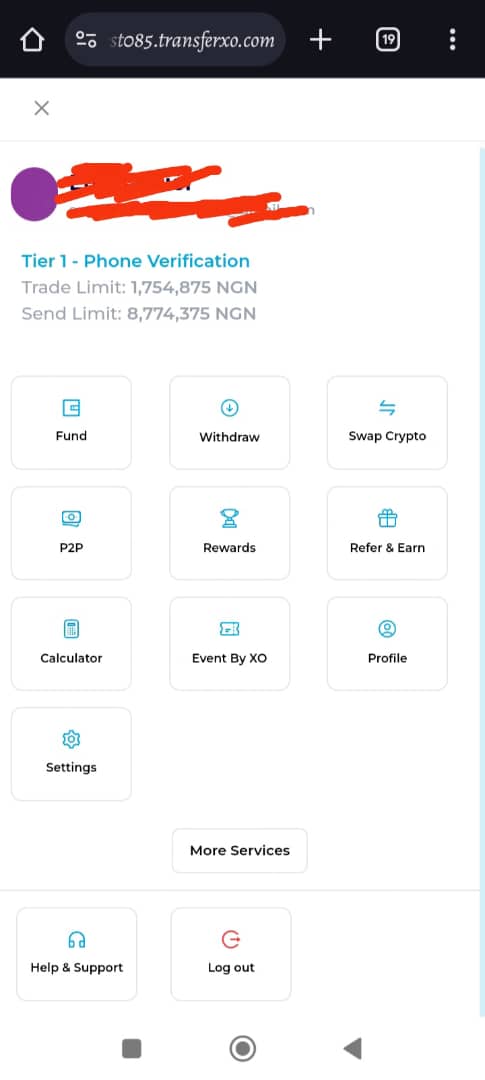
Step 6: Click on Settings
Within your menu options, click on Settings.
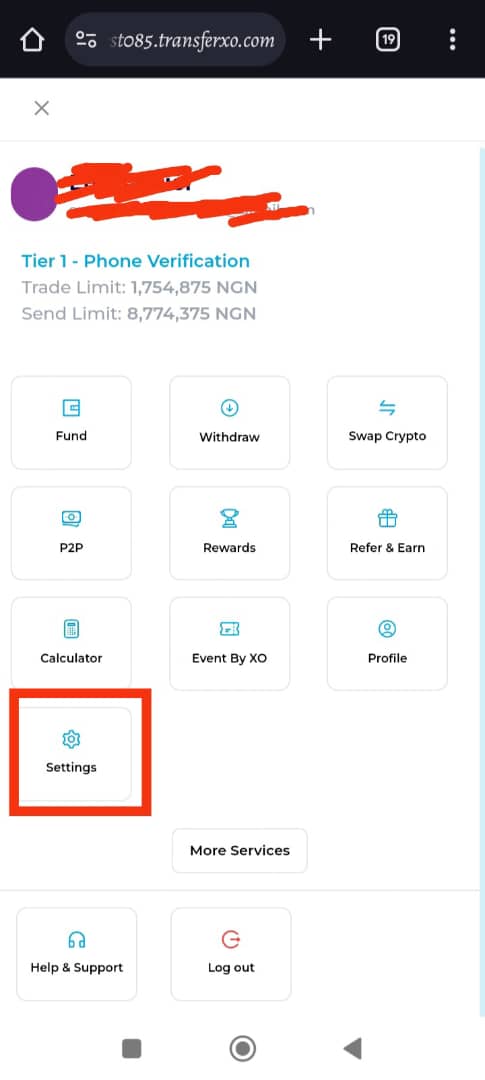
Step 7: Navigate to KYC
From the Account Settings options, click on KYC.
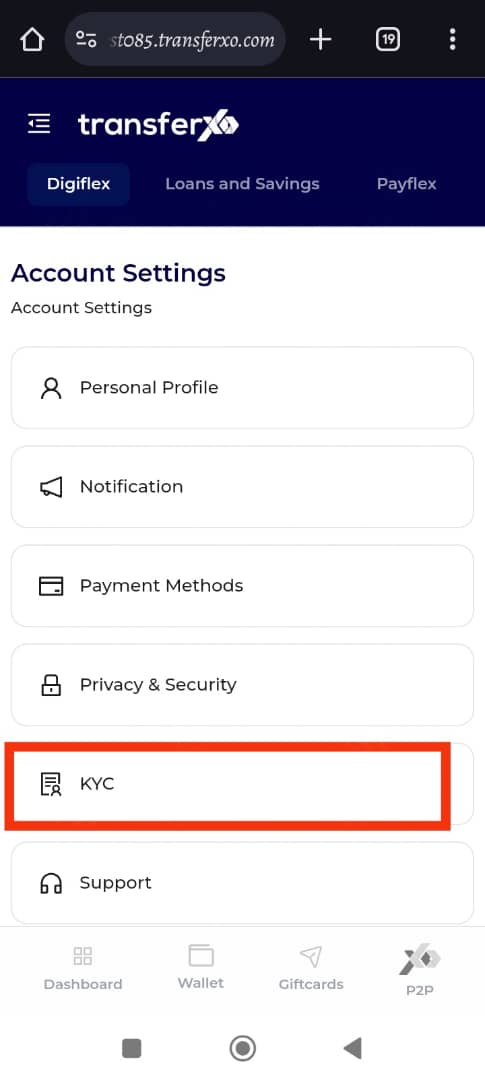
Step 8: Review KYC Levels
In the KYC section, you'll be able to see the KYC levels you've completed and those yet to be completed. Each KYC level has its advantages. You'll want to complete all levels to enjoy full access to all features of the TransferXO app. The Tier 1 KYC level (Phone number verification) is completed at the point of sign up.
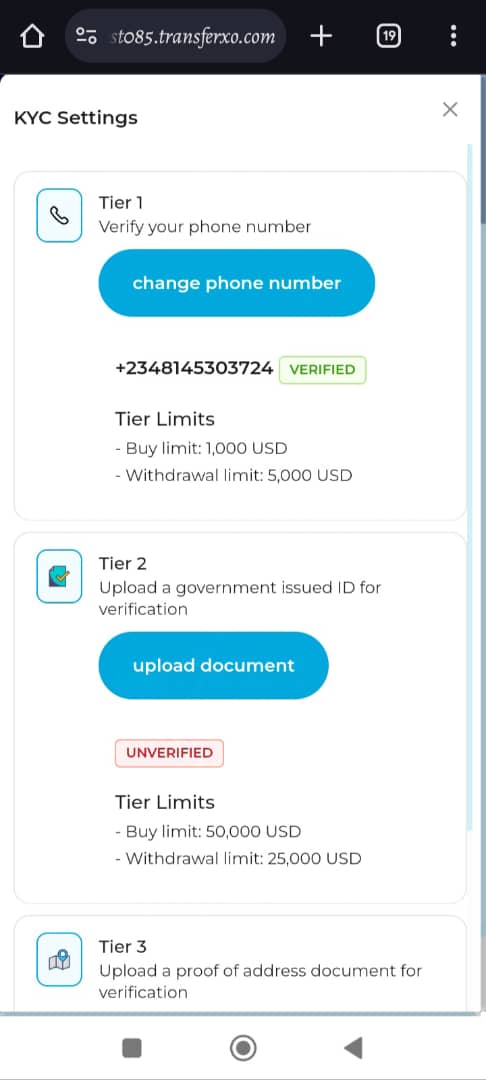
Step 9: Complete Tier 2 KYC
To increase your buy and withdrawal limits, complete your Tier 2 KYC level. Click on Upload document under the Tier 2 KYC region.
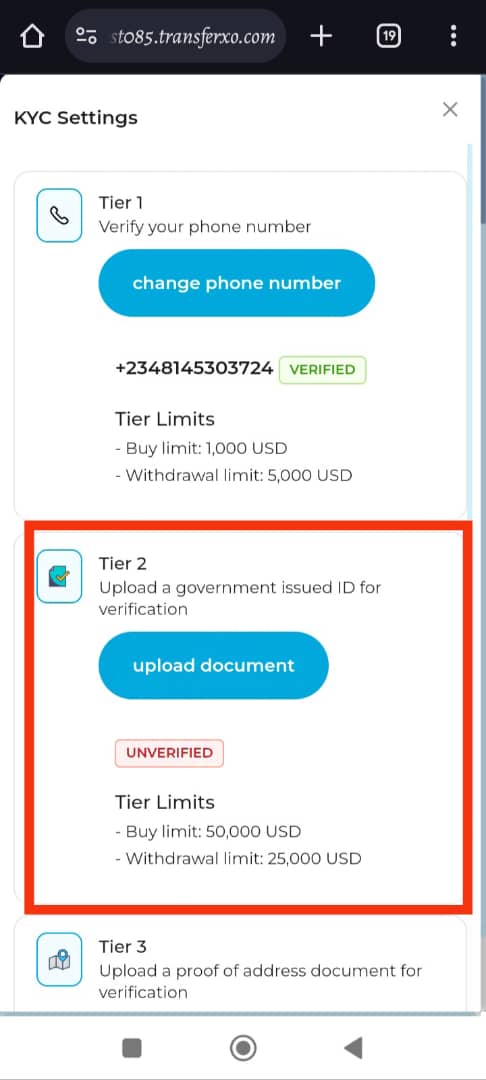
Step 10: Fill in Document Details
Complete the form presented before you by filling in the Issuing country, Document Type, Document Number, and upload the document.
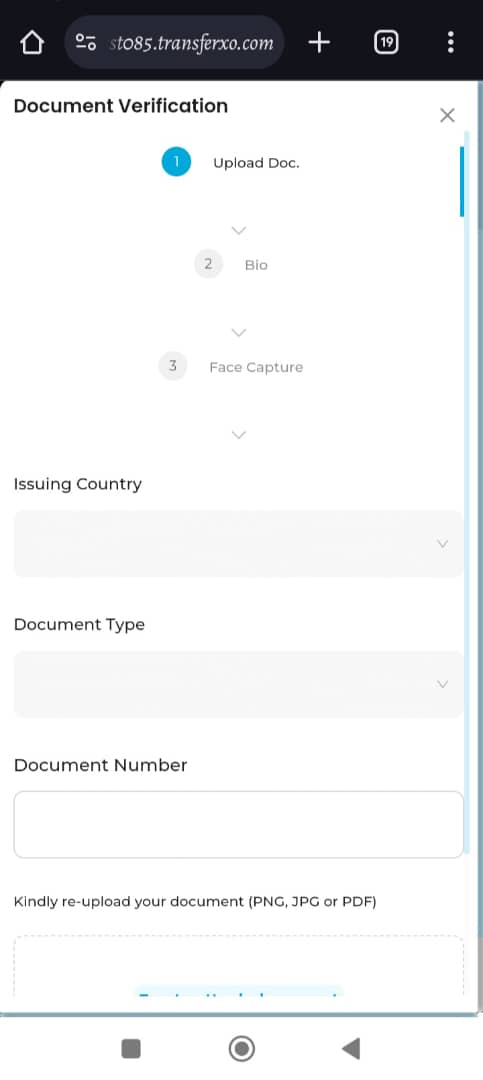
Step 11: Proceed to Next Step
When you're done, click on Proceed to continue.
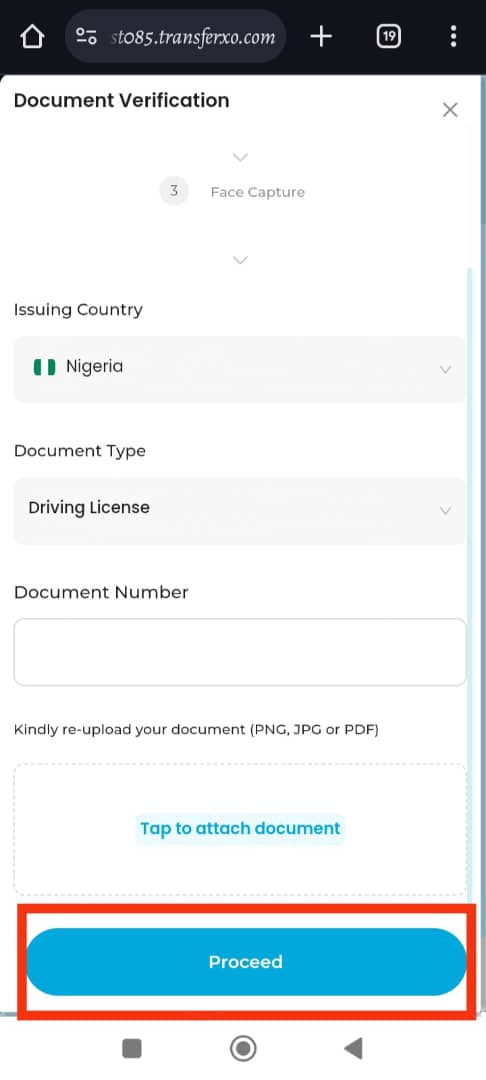
Step 12: Complete Bio Form
Fill in your last name, first name, Date of Birth, and Gender in the Bio form presented before you.
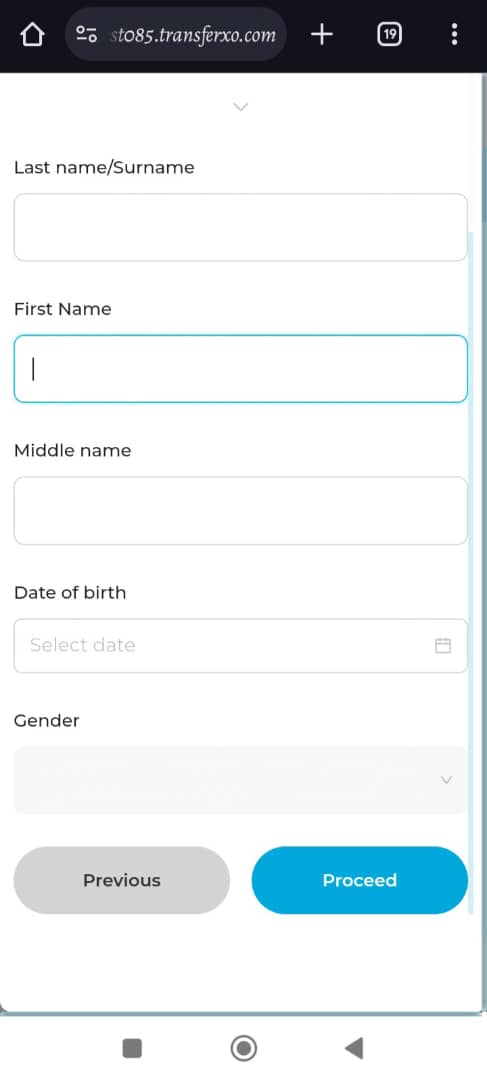
Step 13: Proceed Again
When you're done, click on Proceed to continue.
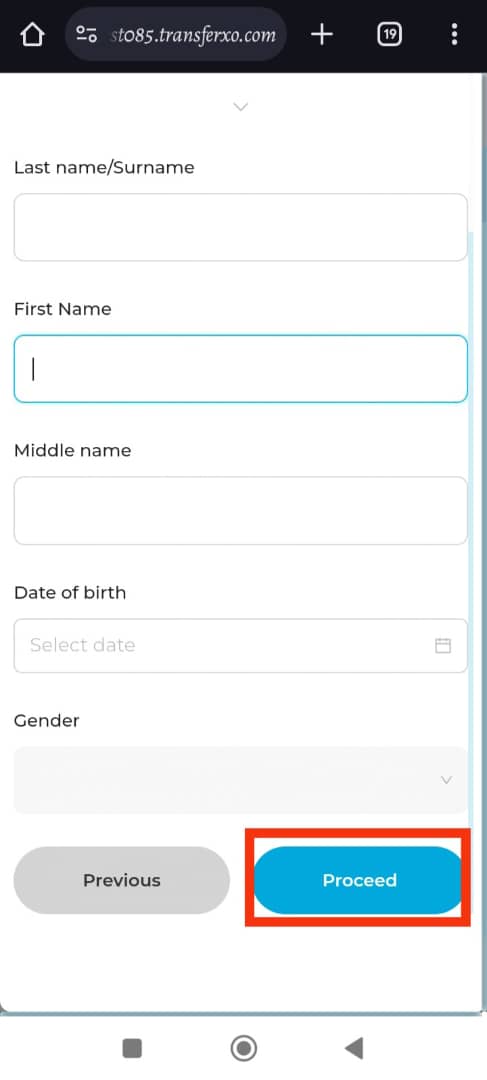
Step 14: Upload Face Capture
On the Face Capture page, upload a quick selfie of yourself. Click on Open Camera to upload a selfie of yourself.
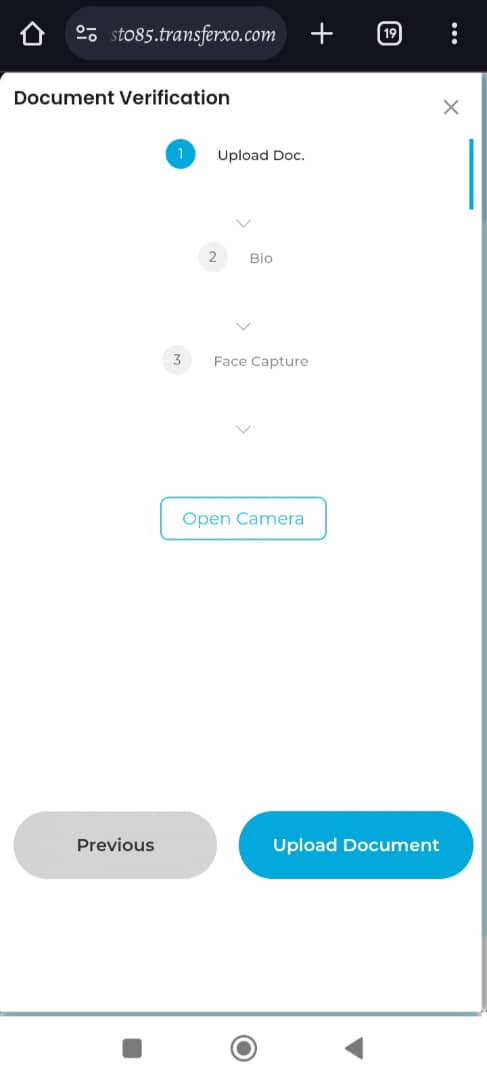
Note: Only a selfie of yourself will do, not a stored file on your device. Otherwise, you won't be able to proceed. This phase is crucial as it helps in identifying the person behind specific TransferXO accounts.
Step 15: Upload Document
When you're done, click on Upload Document.
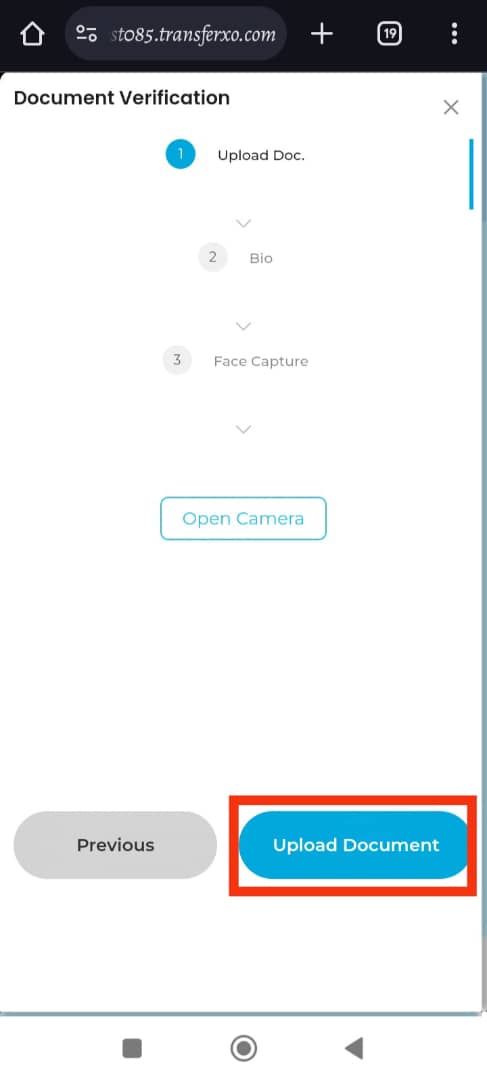
Step 16: Wait for Verification and Validation
After uploading, wait for the system to verify and validate your submission (Note: This may take some hours).
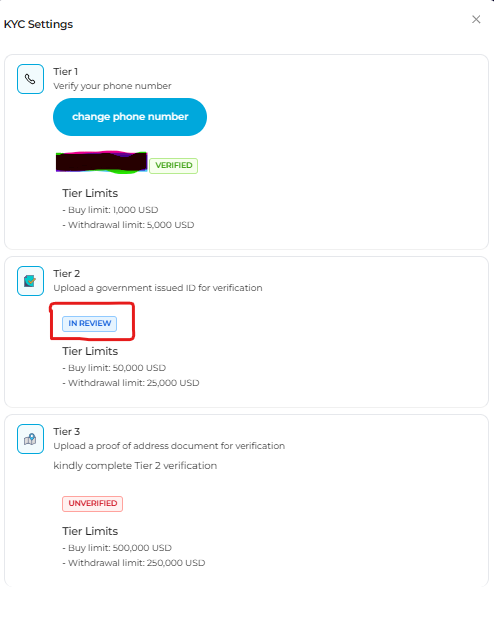
Congratulations! You've successfully upgraded your TransferXO account to Tier 2, unlocking increased buy and withdrawal limits and accessing more features of the app. If you need further assistance or have any questions, feel free to reach out to our support team. Happy transacting!

