Learn how to easily add funds to your TransferXO wallet with cryptocurrency from another digital wallet using the TransferXO mobile web app.
This guide will walk you through funding your TransferXO wallet with cryptocurrency from another wallet using the TransferXO mobile web view.
Step 1: Access Your TransferXO Account
Open your phone's web browser and navigate to TransferXO's website: transferxo.com.
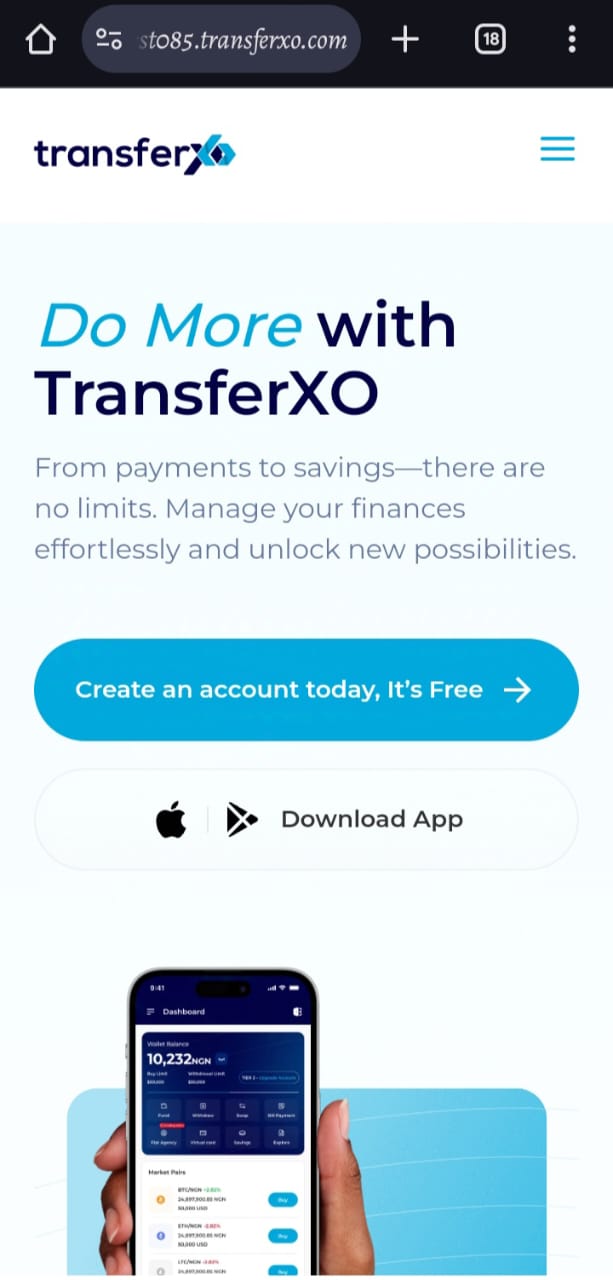
Step 2: Login to your TransferXO
Enter your login credentials and sign in to your TransferXO account.
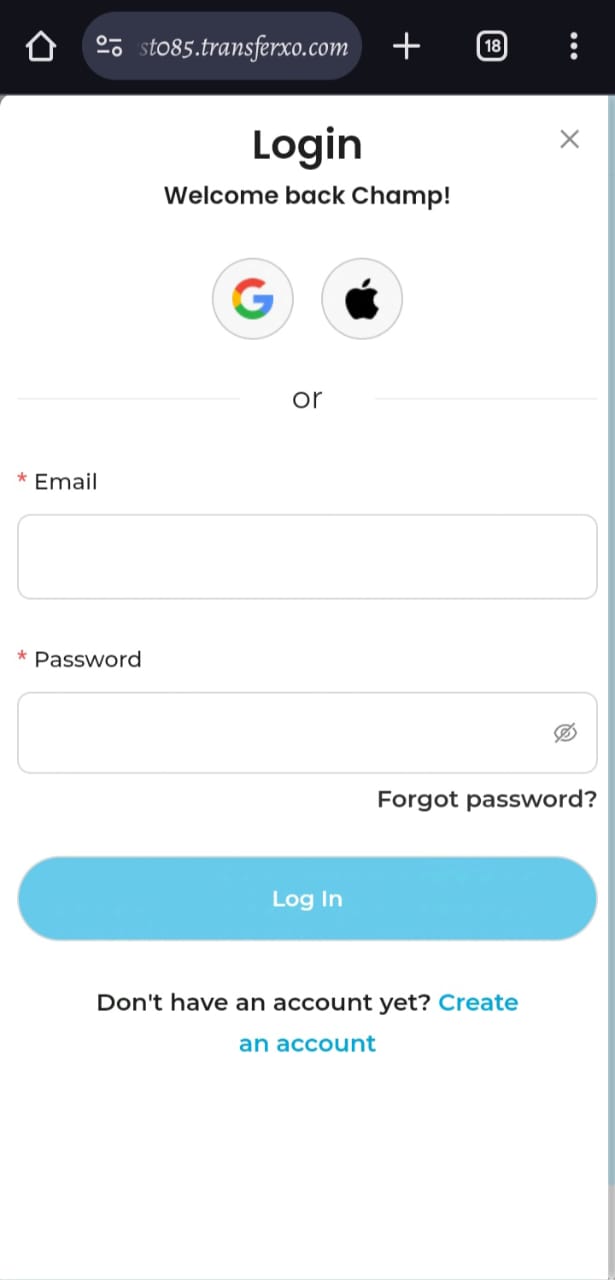
Step 3: Access the Dashboard
Upon successful login, you will be directed to your homepage, also known as the Dashboard.
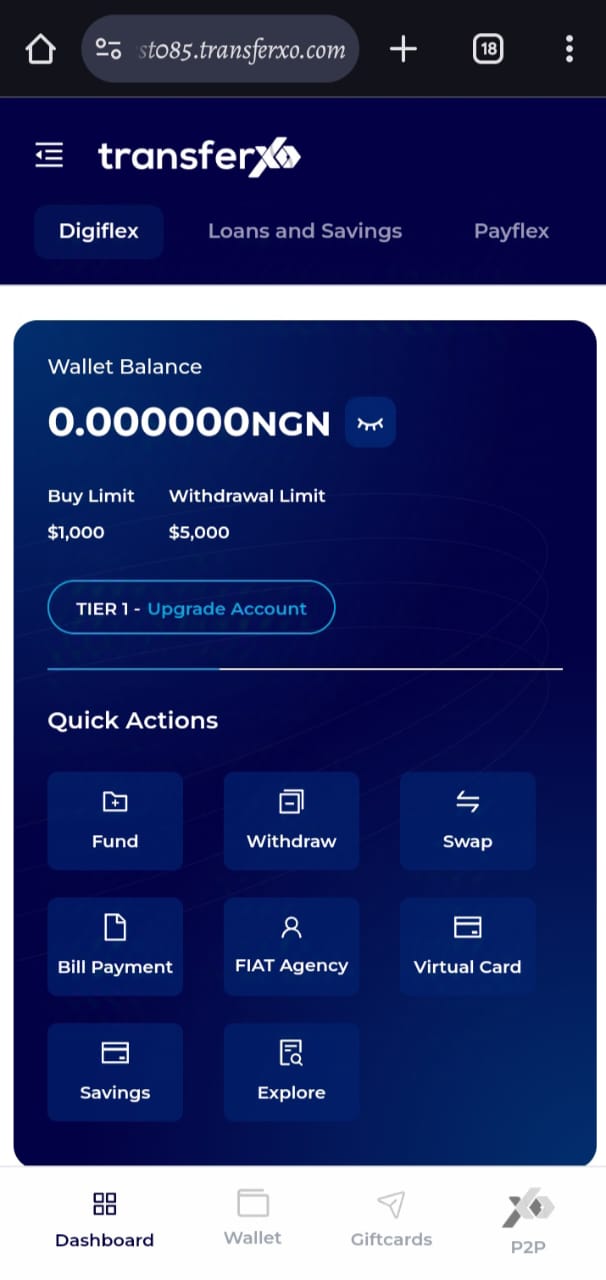
Step 4: Navigate to the Wallet Tab
From the dashboard, click on the Wallet tab located at the lower part of your screen, to the right of the Dashboard tab.
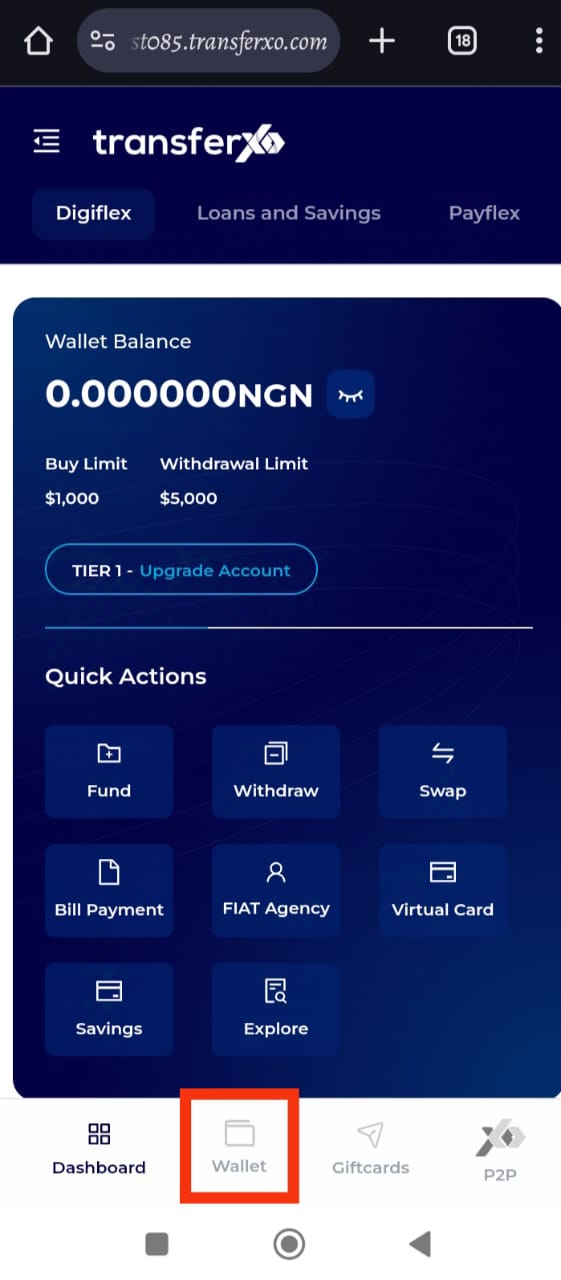
Step 5: Select a Cryptocurrency
Within your wallet, you will see a list of available cryptocurrencies. Browse through to find the specific asset you wish to fund from an external wallet.
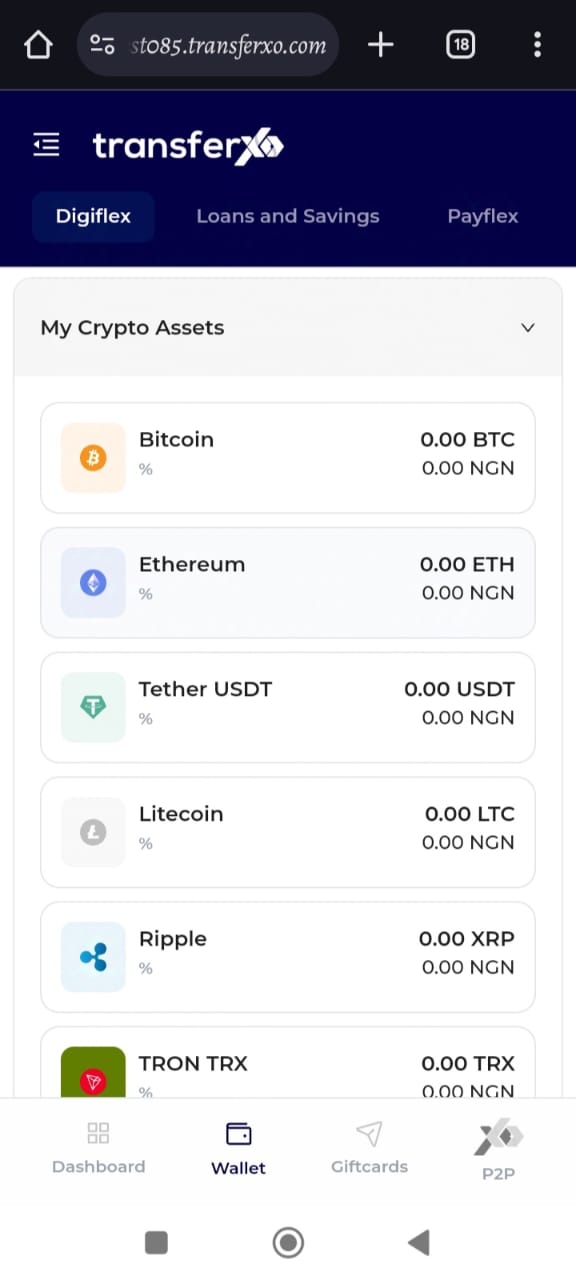
(Note: Only crypto assets can be funded through an external wallet. The app has a different process for funding fiat currencies.)
Step 6: Choose the Crypto Asset
Click on the specific cryptocurrency you want to fund. For this demo, we will use Tether (USDT).
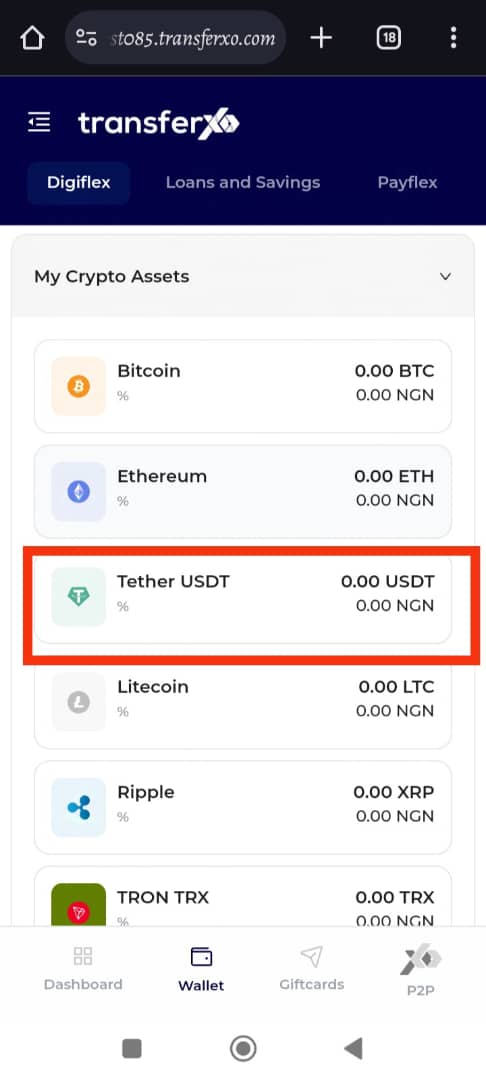
Step 7: Select "Fund"
On the options page that opens on your device, select Fund.
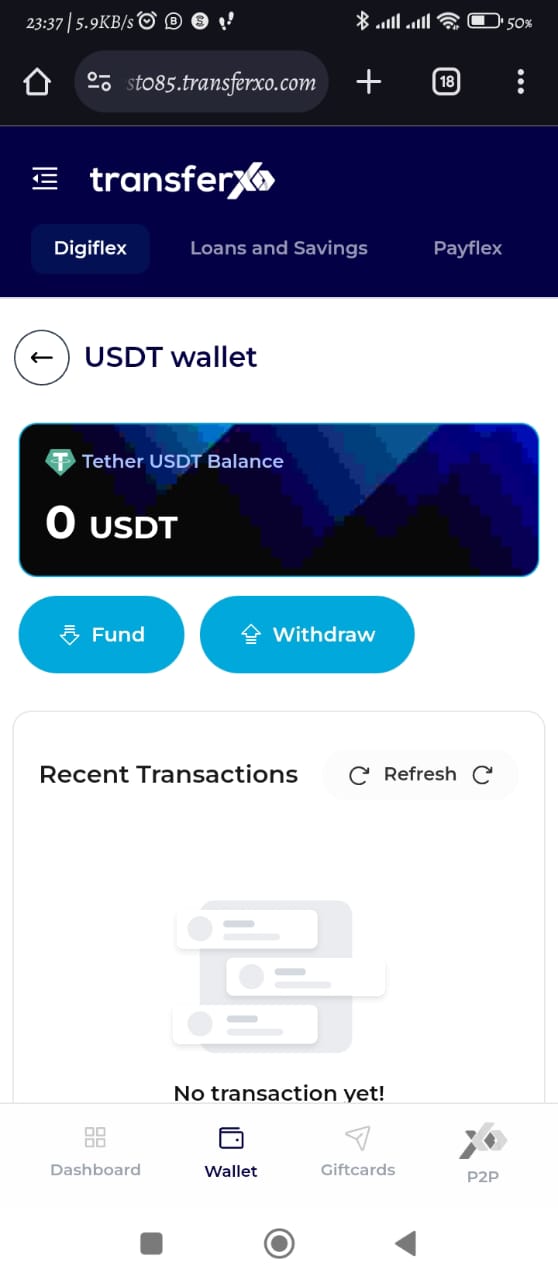
Step 8: Choose "From an External Wallet"
On the next "Fund Your Wallet" page, select From an external wallet.
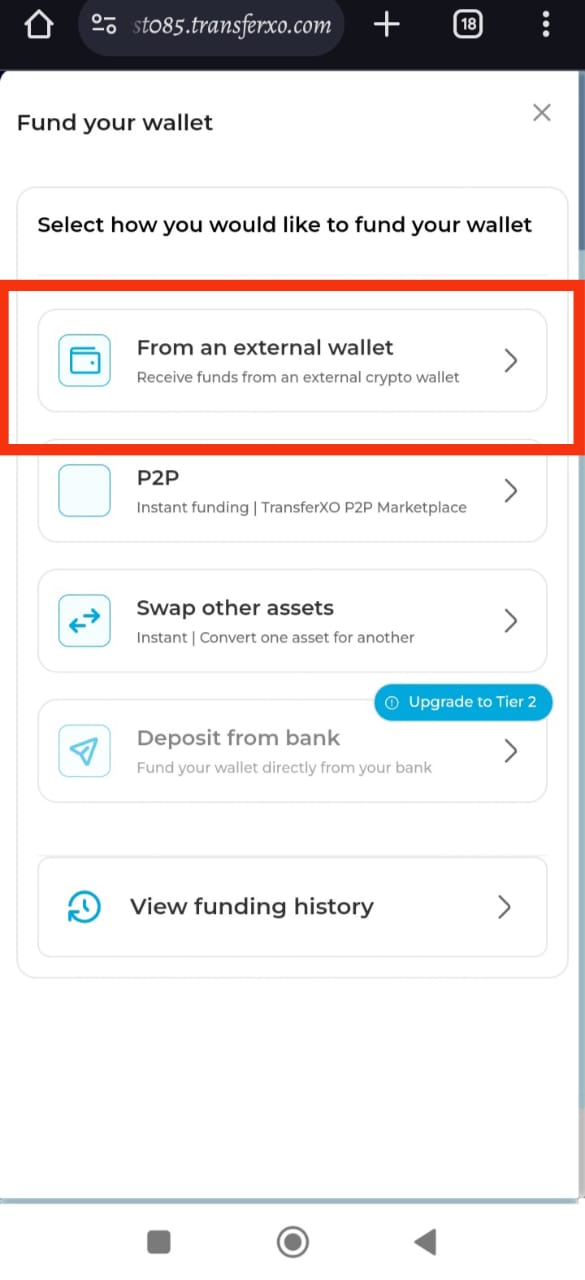
Step 9: Select the External Wallet
Choose the external wallet you want to use to fund your TransferXO wallet.
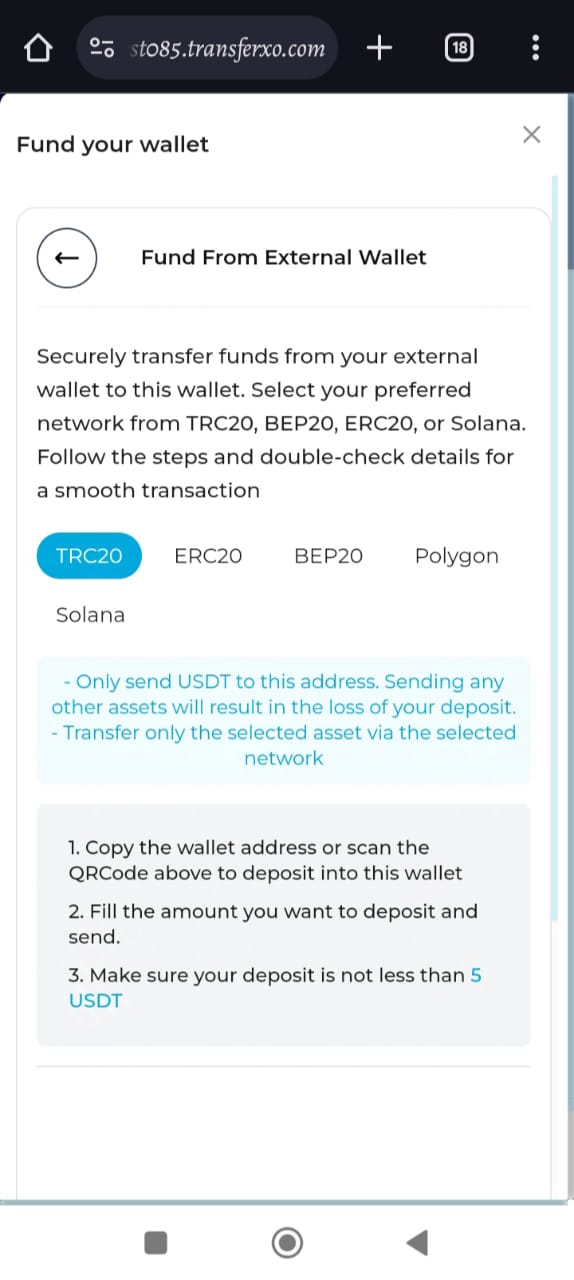
Step 10: Generate Wallet Address
Once you have selected the external wallet, click on Generate Wallet Address.
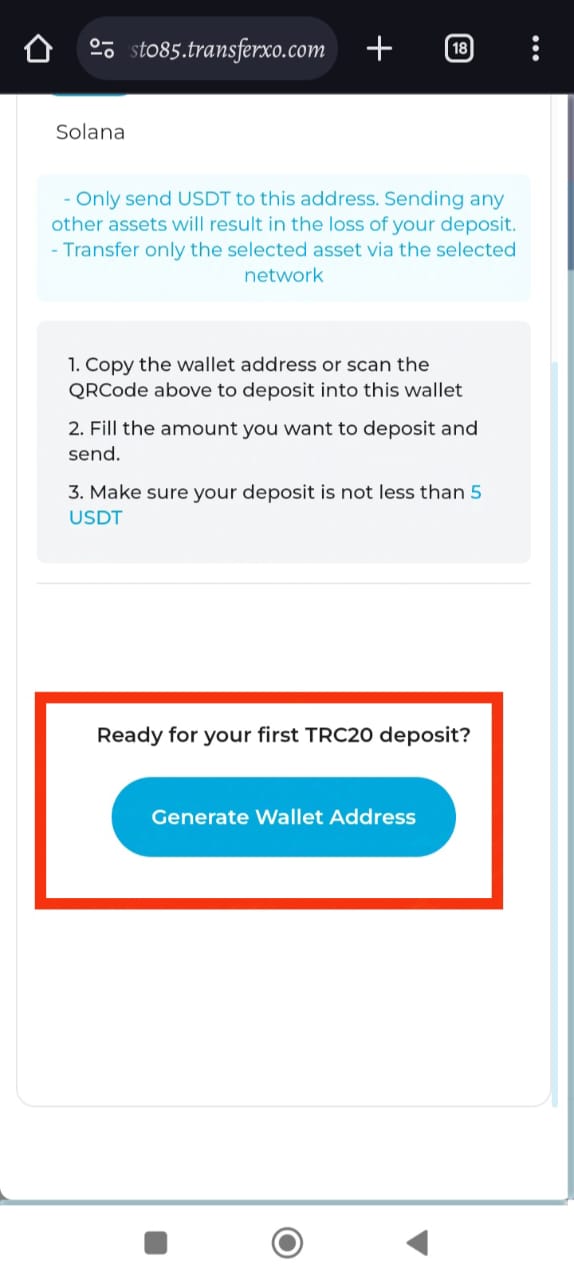
Step 11: Copy the Wallet Address or Scan QR Code
Copy the wallet address displayed on your screen or scan the QR code to deposit into this wallet.
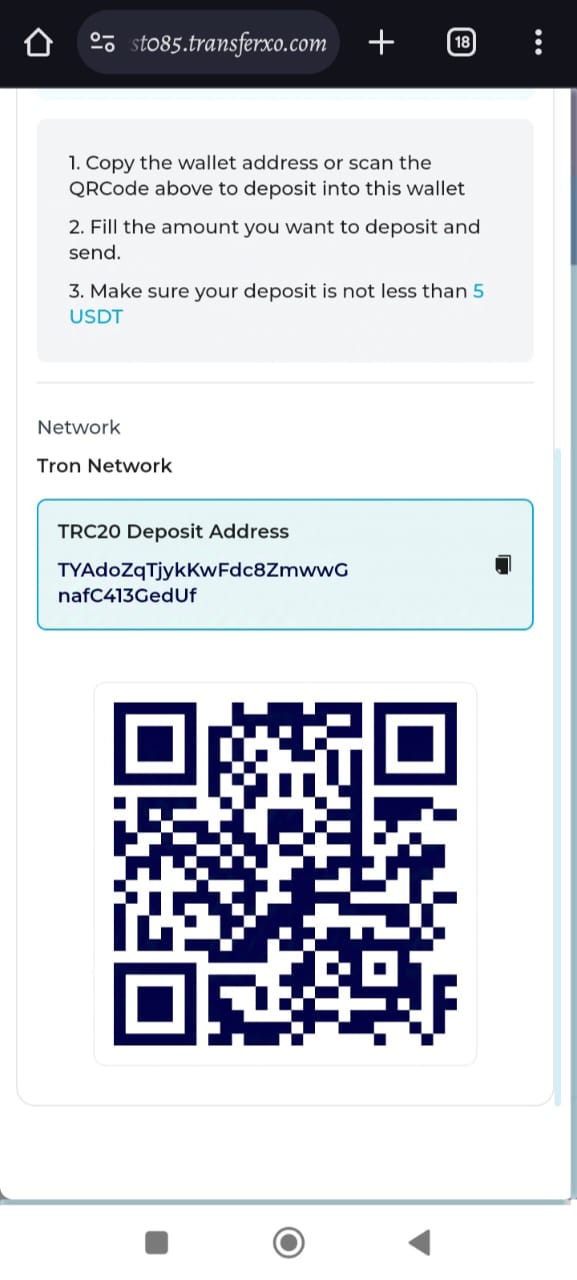
Step 12: Complete the Transaction
Follow the instructions on your screen from the external wallet to complete the transaction.
...and boom, you're done! Your TransferXO wallet is now funded with the selected cryptocurrency. This simple process ensures that you can easily transfer funds from an external wallet using the mobile web view, enhancing your overall experience with the TransferXO app.

