This guide will walk you through the process of funding your TransferXO wallet with cryptocurrency from an external wallet.
What Does it Mean to Fund a Wallet?
Funding a wallet simply means adding money or cryptocurrency to it. In the context of TransferXO, funding refers to adding crypto assets from another crypto wallet you own to your TransferXO wallet.
How to Fund Your TransferXO Wallet with Crypto
Here's how to seamlessly add crypto from another wallet to your TransferXO account:
Step 1: Open the TransferXO Web App
Open the TransferXO web app on your browser (PC) by visiting https://transferxo.com/ and sign in to your account.
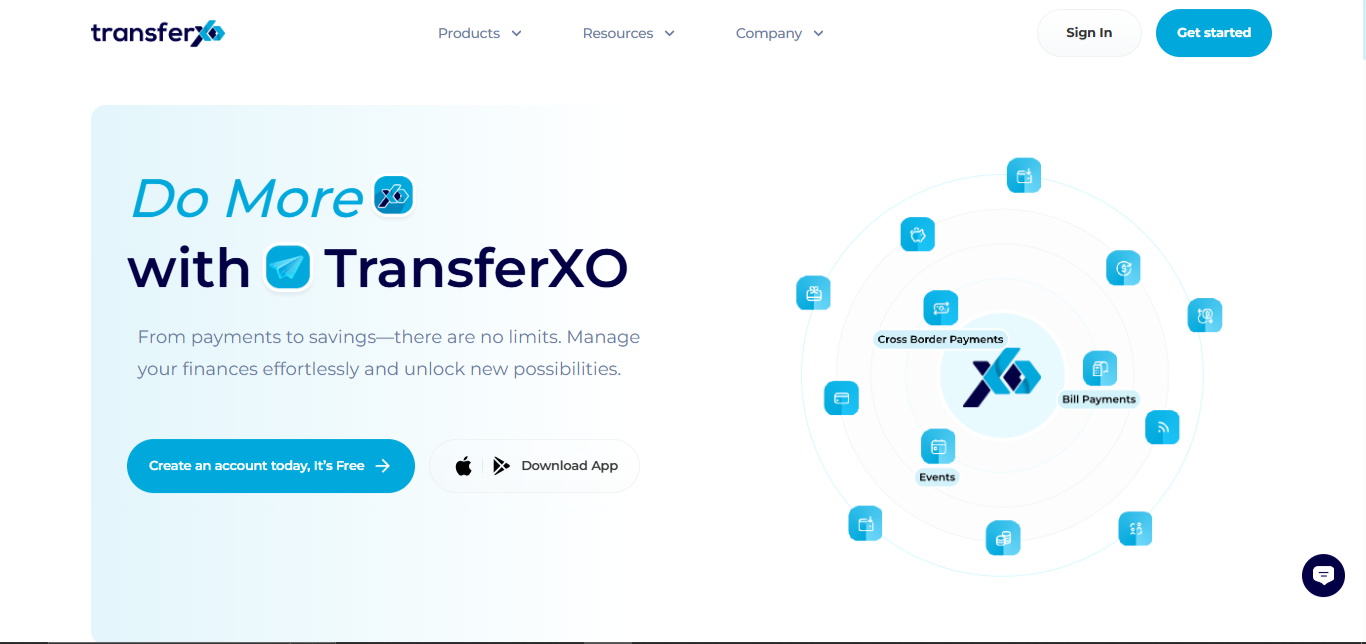
Step 2: Navigate to Your Dashboard
Upon successful login, you'll land on your dashboard. This is what your dashboard looks like.
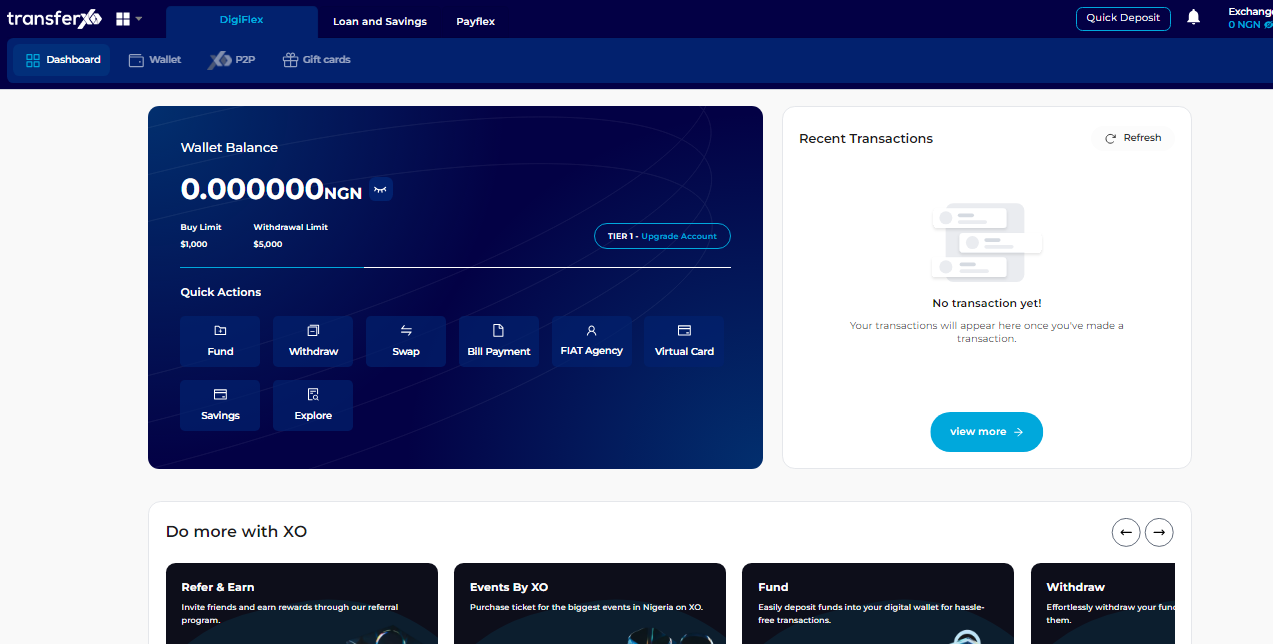
Step 3: Access Your Wallet
Locate the panel directly below the TransferXO logo in the top-left corner of your dashboard.
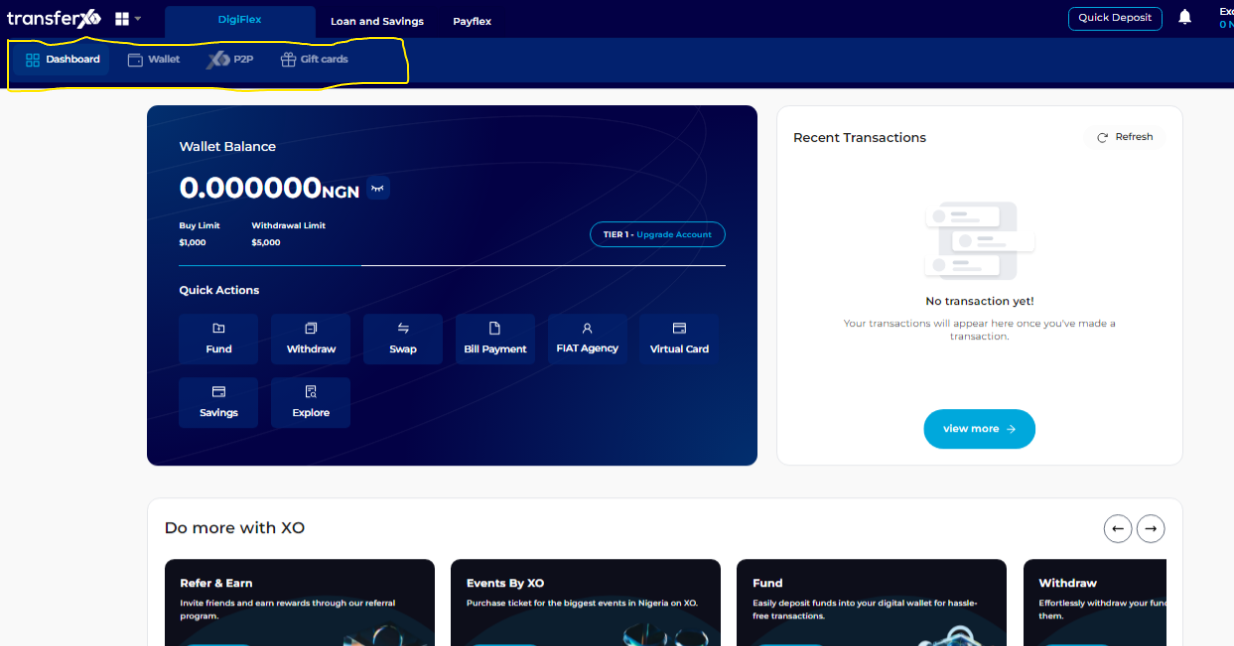
From the options on this panel, select "Wallet."
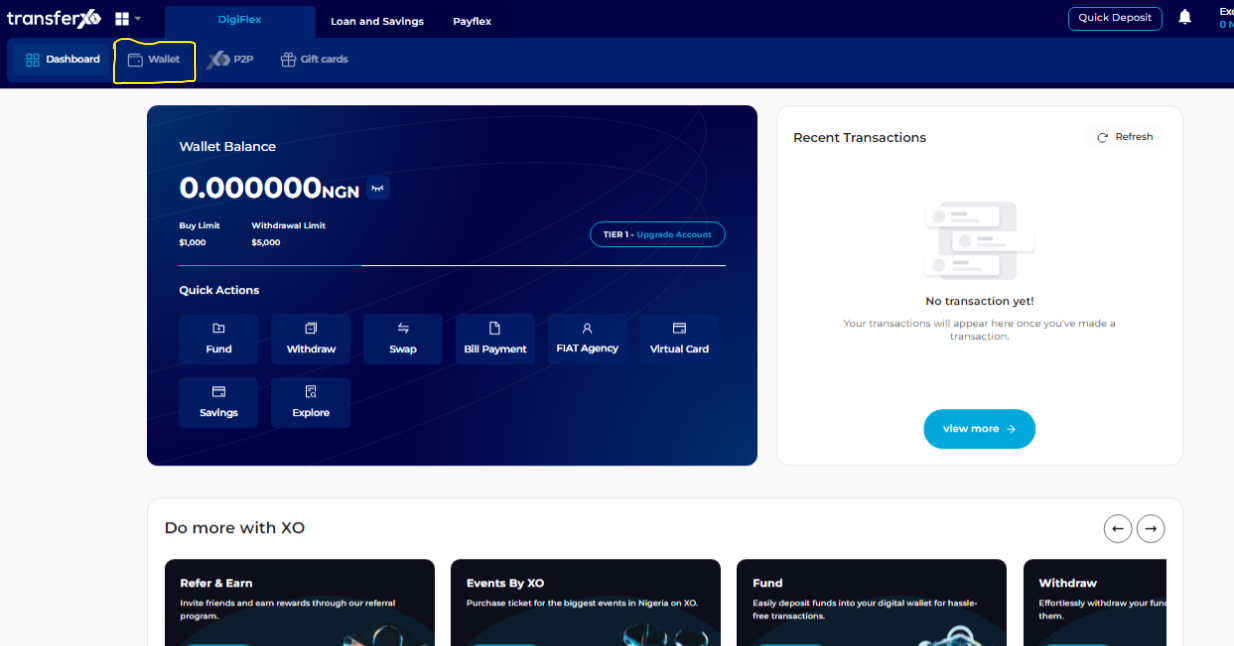
Step 4: Choose Your Crypto Asset
Within your wallet, you'll see a list of available cryptocurrencies. Browse through to see the specific asset you want to fund from an external wallet.
(Note: Only crypto assets can be funded through an external wallet. The app has a different funding process for fiat currencies).
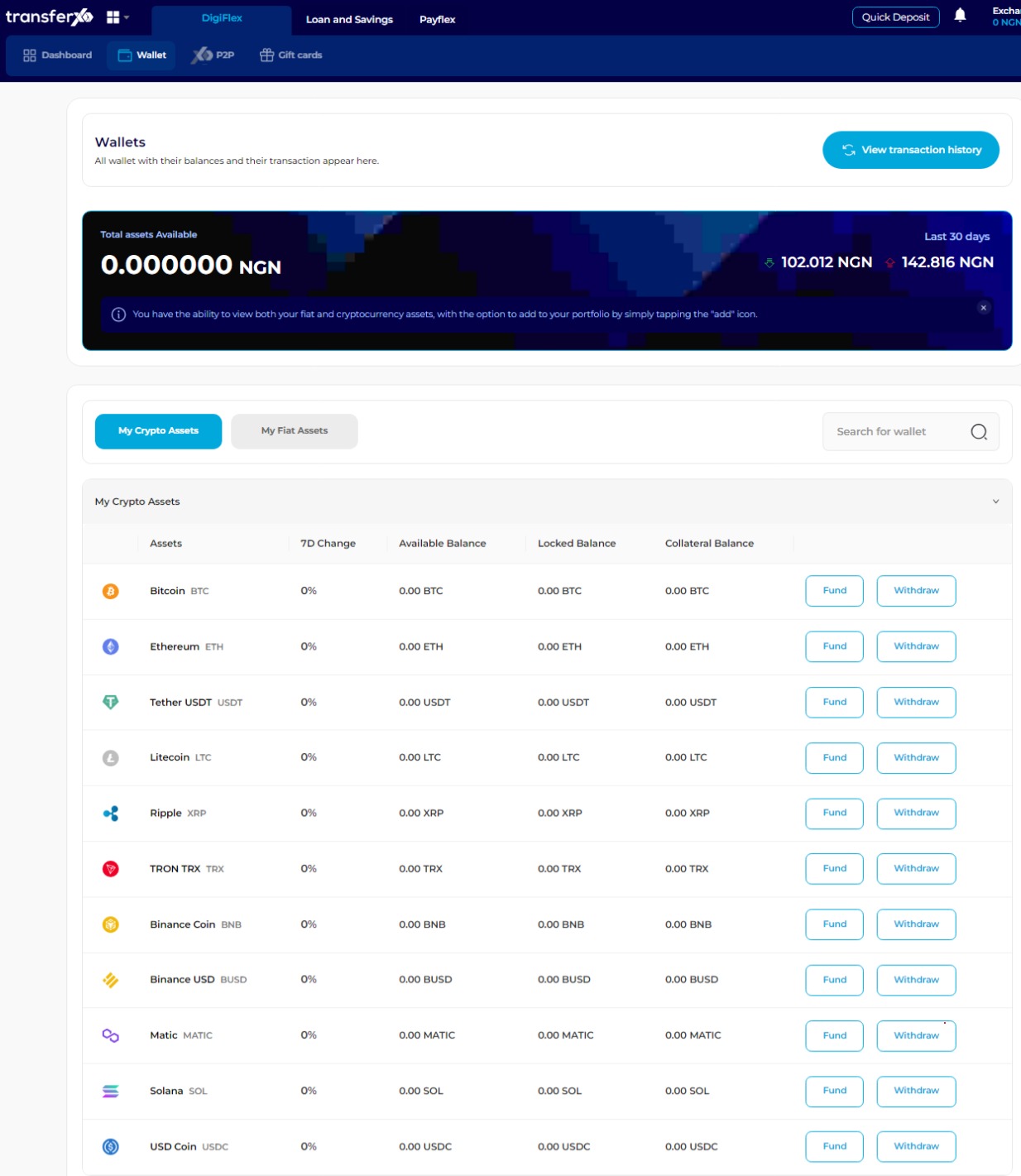
Step 5: Initiate Funding
Click the "Fund" button located next to your chosen crypto asset.
(For this demo, we'll be using USDT).
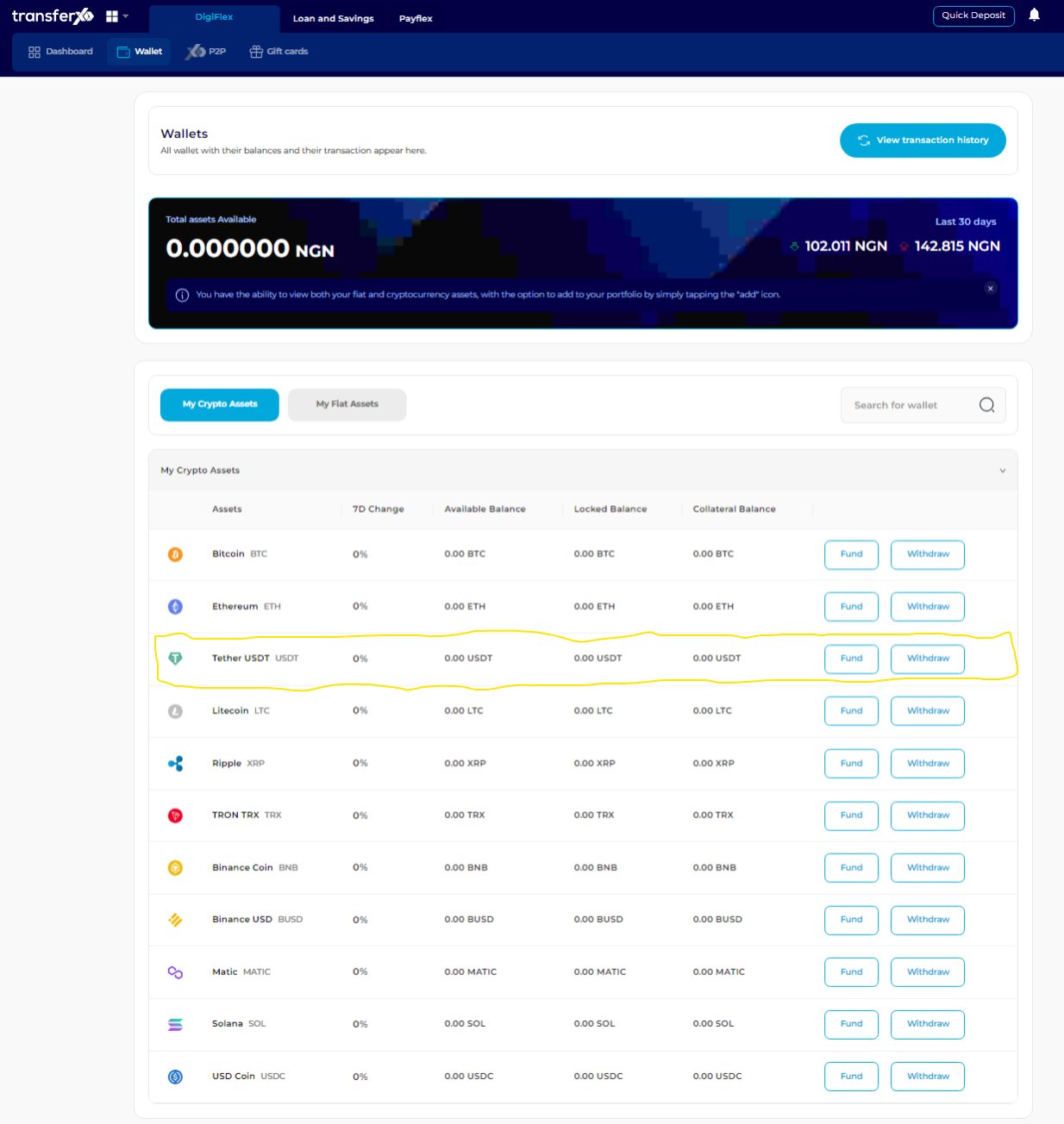
Step 6: Choose Funding Source
A funding options panel will appear on the right side of your screen. Select the option labeled "From an external wallet" to initiate the transfer from your external crypto wallet.
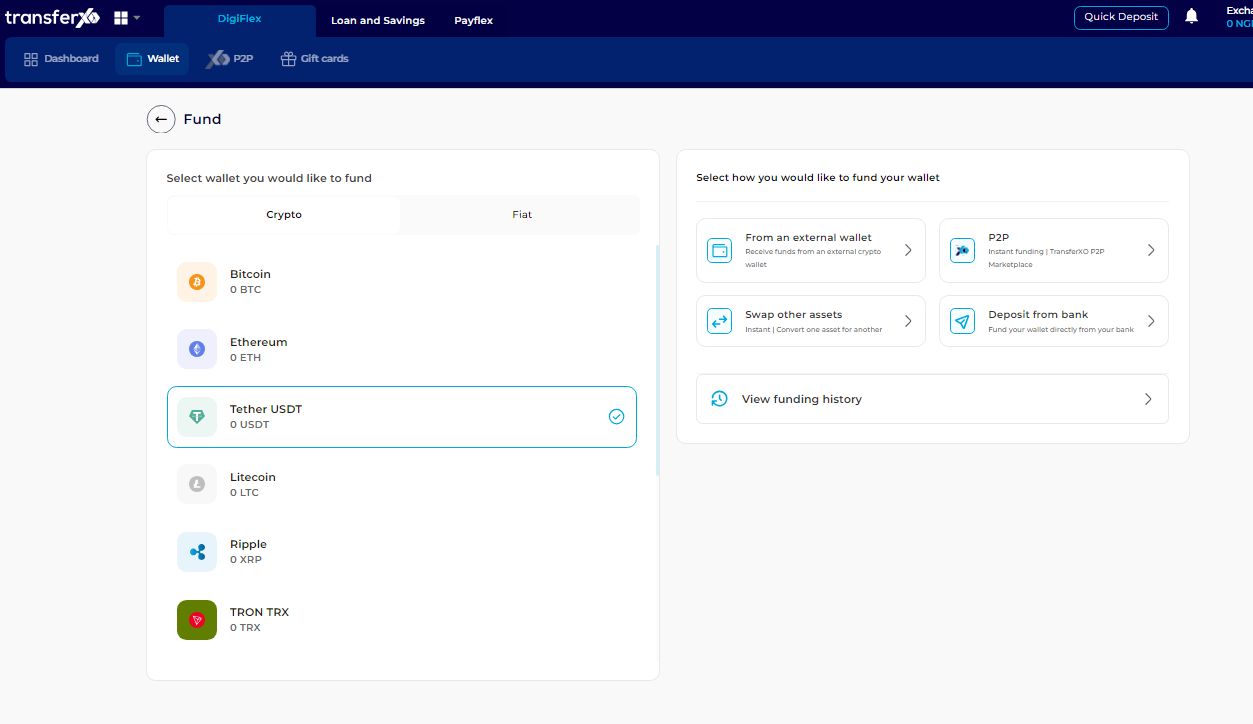
Step 7: Specify Network and Generate Address
- Choose the network associated with your external wallet address (e.g., TRC20, ERC20, BEP20, Polygon, Solana). Pay close attention to the instructions displayed on the screen regarding network compatibility.
- After selecting the network, click on the button labeled "Generate Wallet Address." This will generate a unique address for your chosen cryptocurrency on the TransferXO platform.
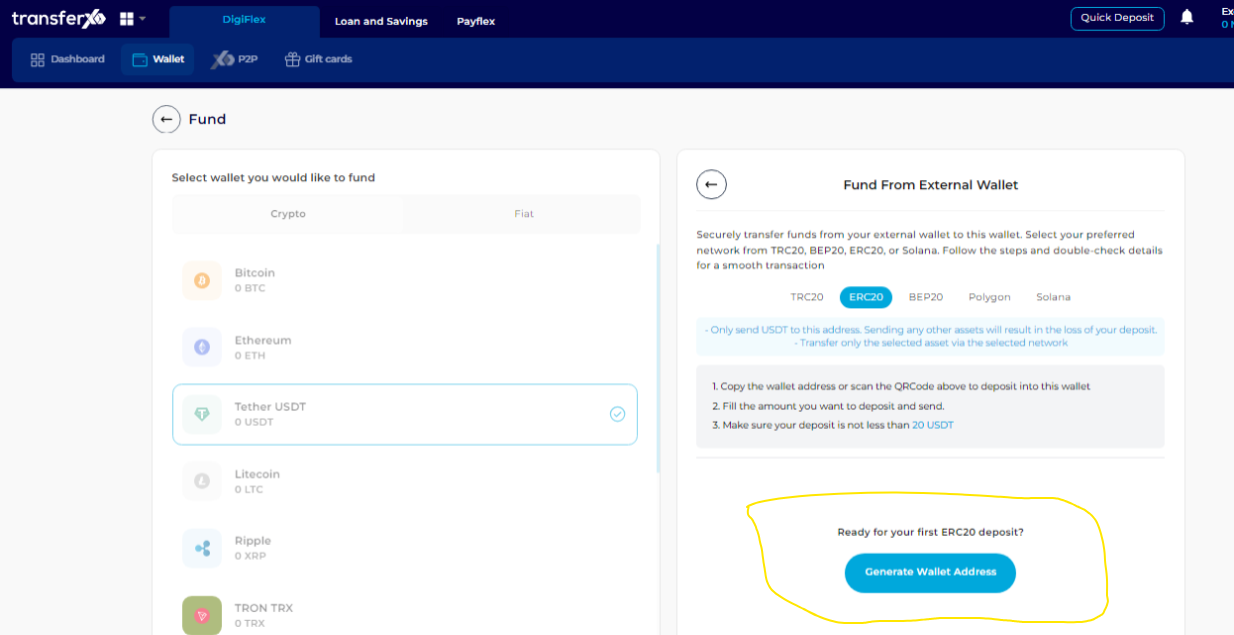
Step 8: Transfer Funds from Your External Wallet
Two options might be available:
- Scan the Network Address QR Code: Use your external wallet's app to scan the displayed QR code to initiate the transfer.
- Manually Copy and Paste the Address: If QR code scanning isn't available, carefully copy the displayed network address. Paste this address into the appropriate field within your external wallet app to initiate the transfer.
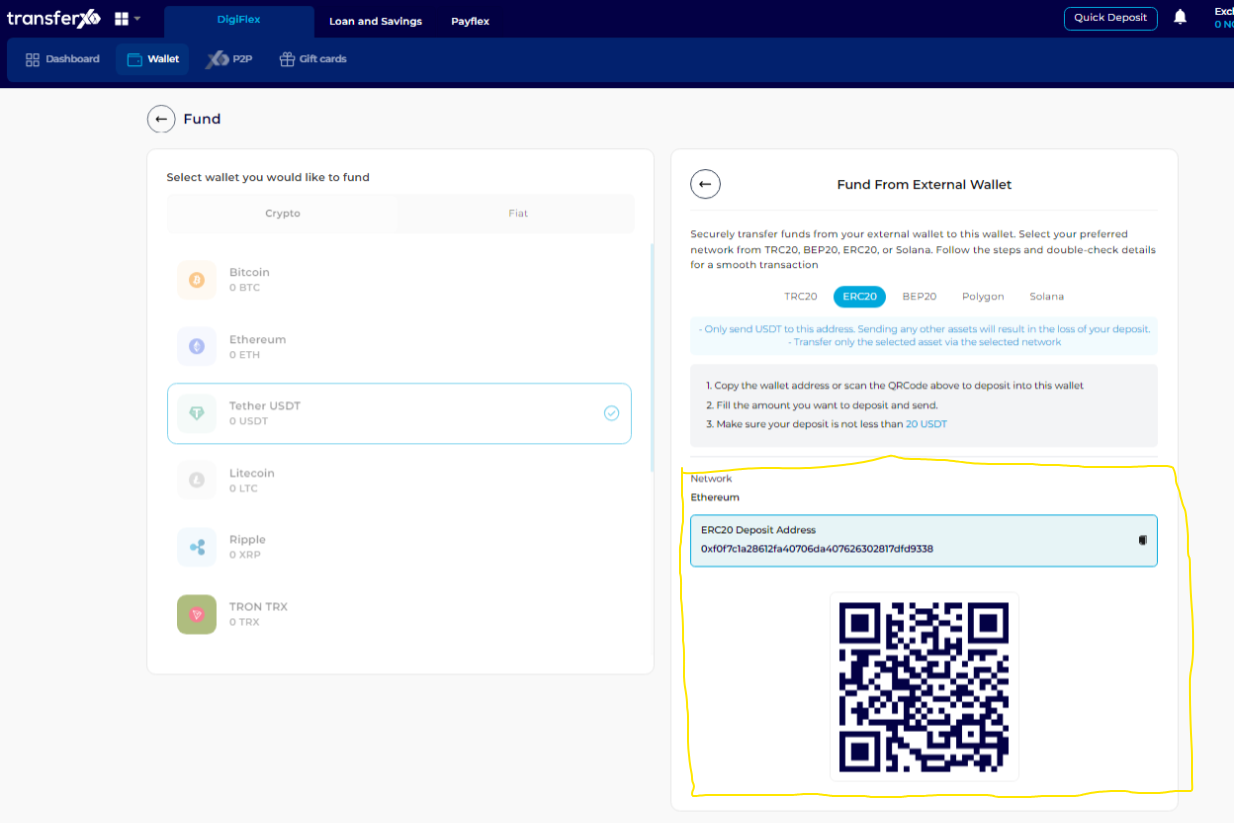
Step 9: Complete the Transaction on Your External Wallet
Follow the specific instructions provided by your external wallet platform to complete the cryptocurrency transfer to the generated TransferXO wallet address.
Congratulations! You've successfully funded your TransferXO wallet with the chosen crypto asset from your external wallet.

