Funding your TransferXO wallet from your bank is a straightforward process that allows you to access and use your funds for various financial activities. This guide provides a detailed step-by-step process to help you deposit funds from your bank into your TransferXO wallet using the web view.
Step 1: Open the TransferXO Web App
Open your web browser on your device and navigate to https://transferxo.com.
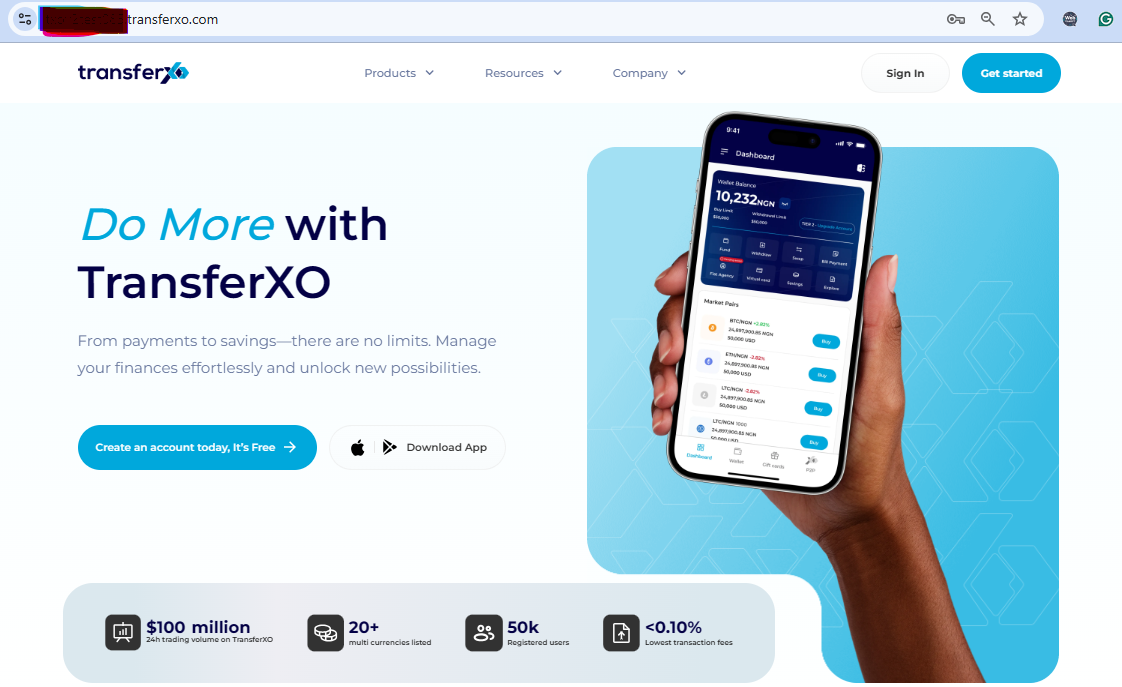
Step 2: Sign In to Your TransferXO Account
Enter your login credentials, including your registered email or phone number and password, then click Sign In to access your account.
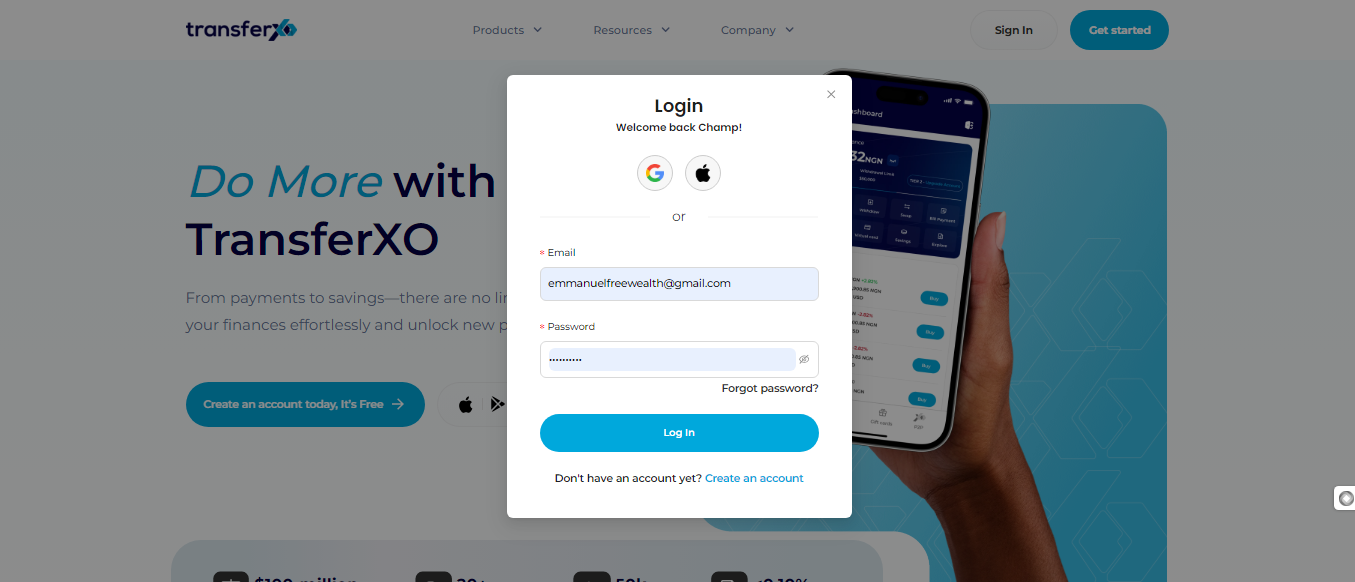
Step 3: Access the Dashboard
Upon successful login, you will be redirected to your Dashboard, where you can manage your financial transactions and services.
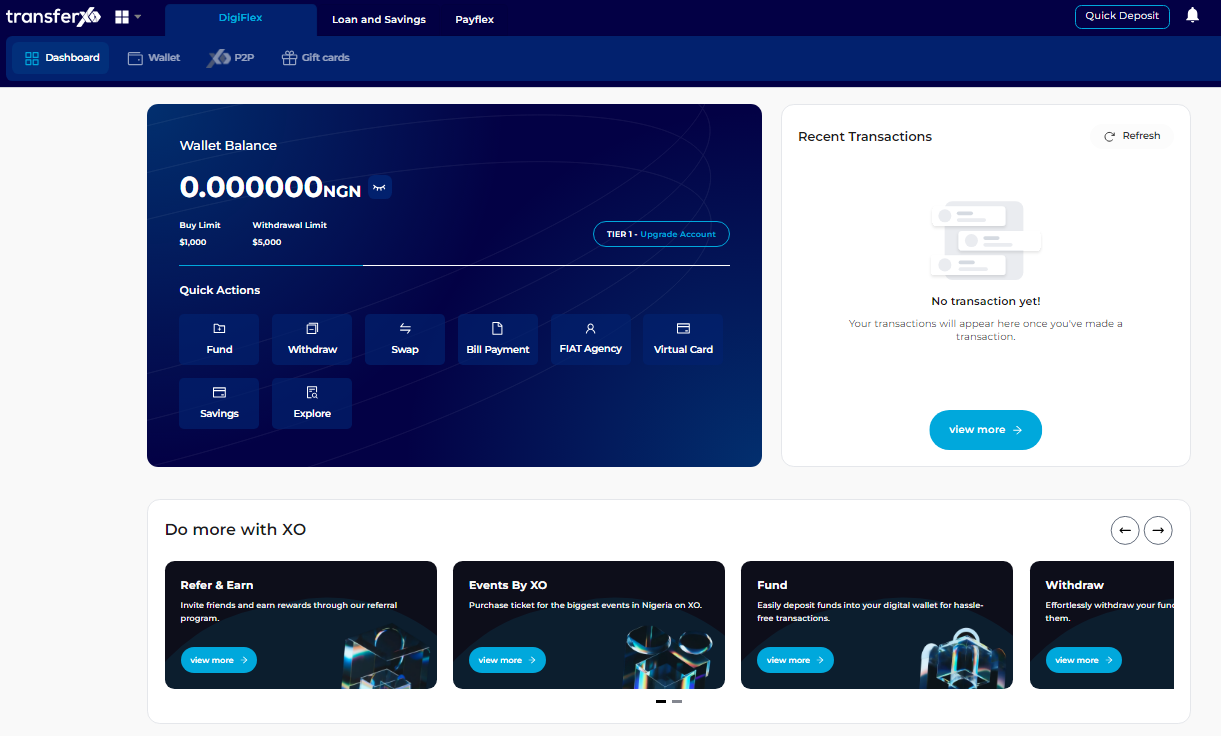
Step 4: Locate the Offering Buttons
Find the Digiflex Panel, which is located directly below the TransferXO logo on your dashboard.
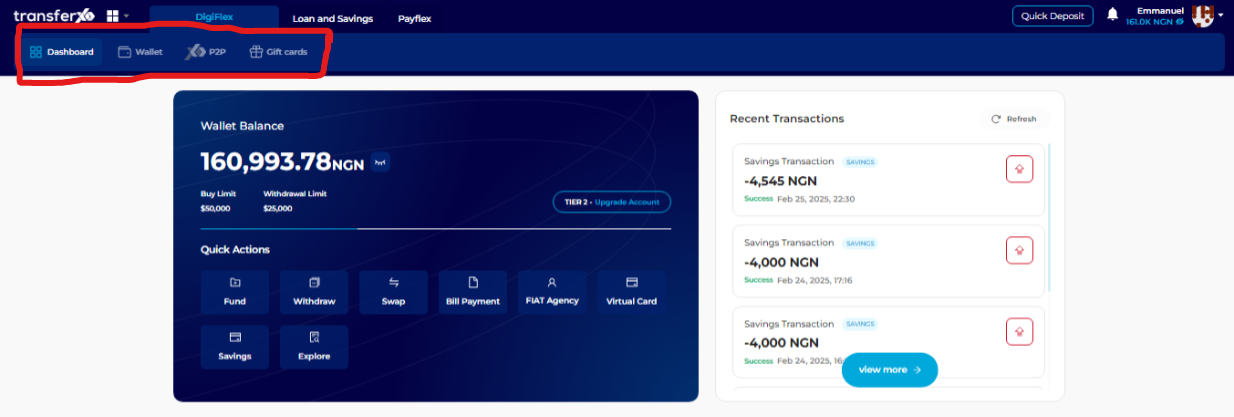
Step 5: Click on Wallet
Under the Digiflex Offerings, click on the Wallet option to access your available assets.
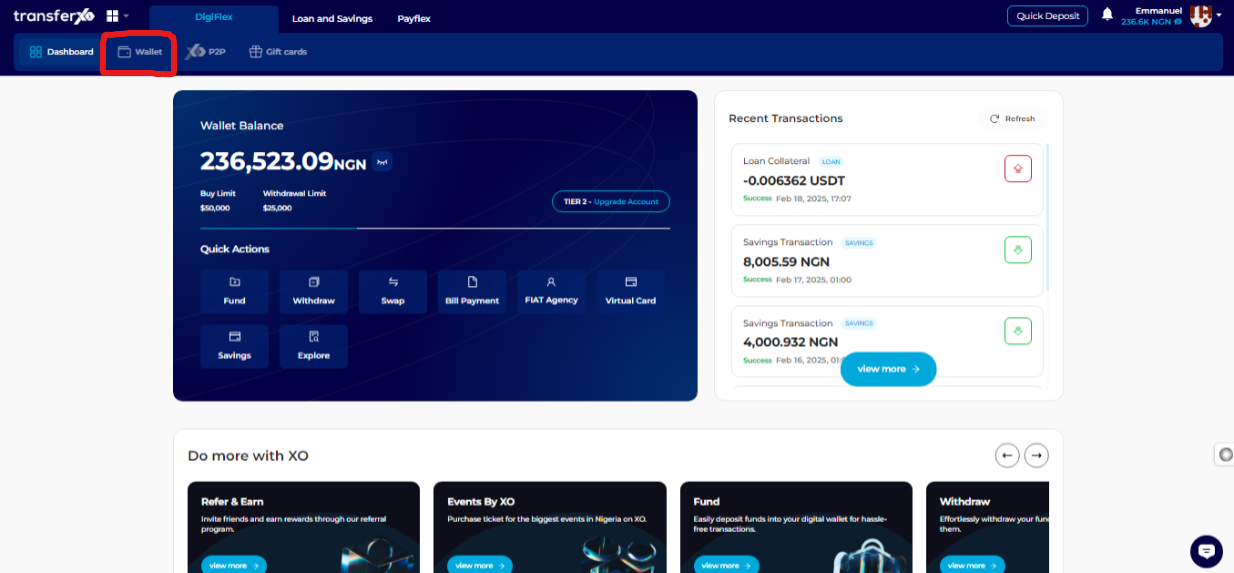
Step 6: Select the Asset You Want to Fund
Browse through the assets available on the TransferXO platform.
If you are looking for fiat assets, click on My Fiat Assets to view the available options.
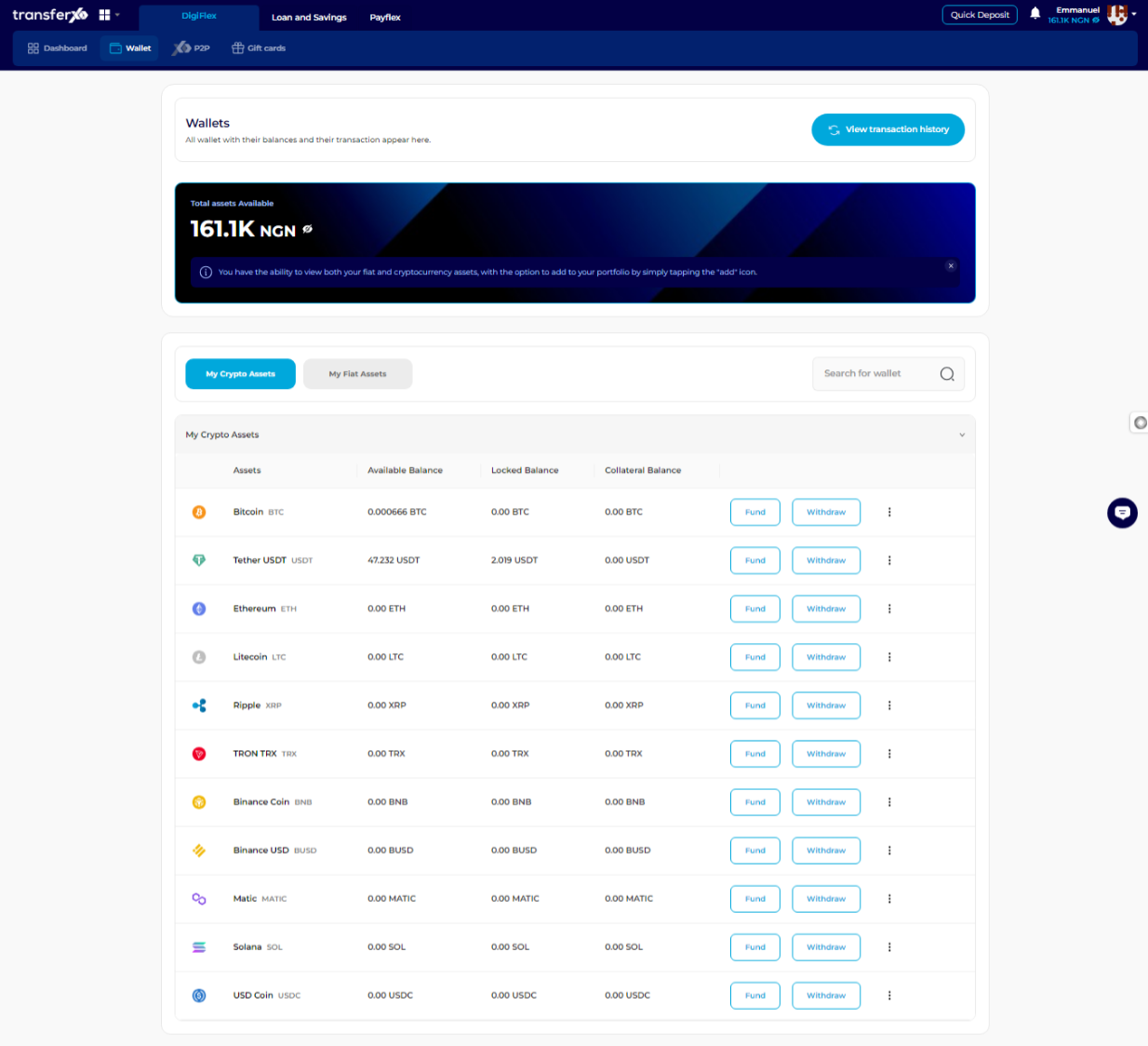
Step 7: Click on Fund
Once you have identified the asset you want to fund, click on the Fund button next to it to proceed.
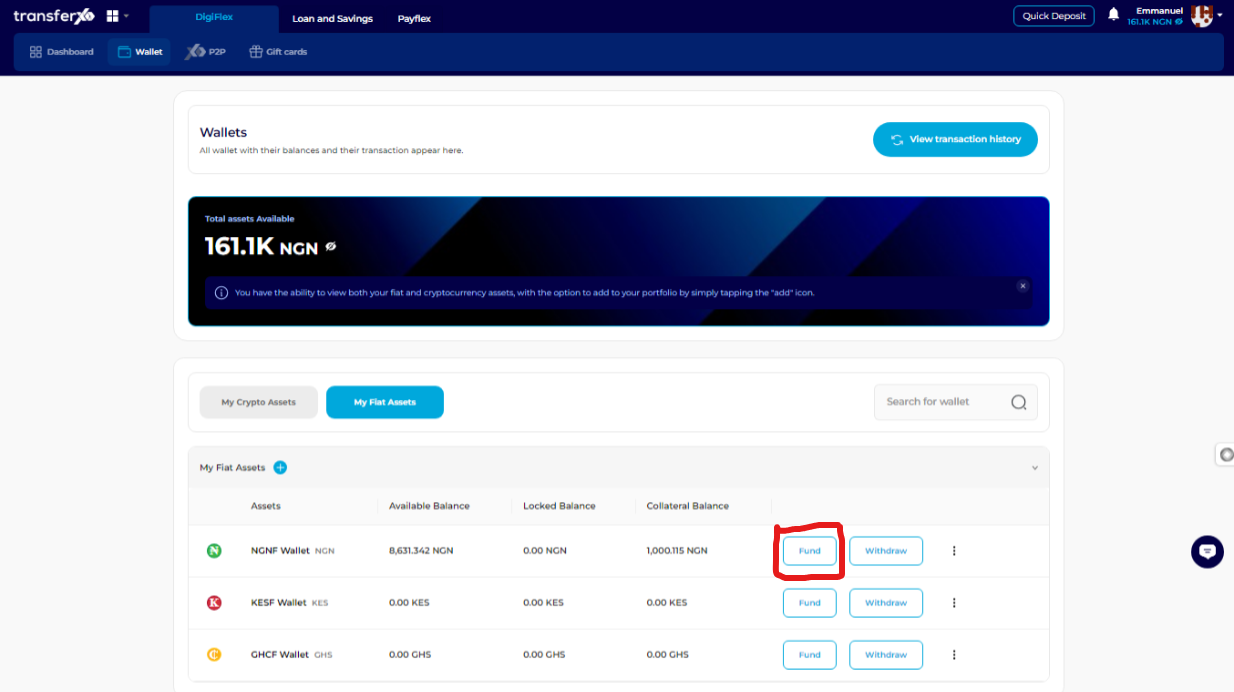
Step 8: Choose Deposit from Bank
On the Asset Funding Method Panel, which appears on the right side of the screen, select Deposit from Bank as your funding method.

Step 9: Enter the Amount to Deposit
Input the amount you want to deposit into the Amount to Buy box.
Important Note: Ensure you enter the correct amount per your bank transfer limits and funding needs.
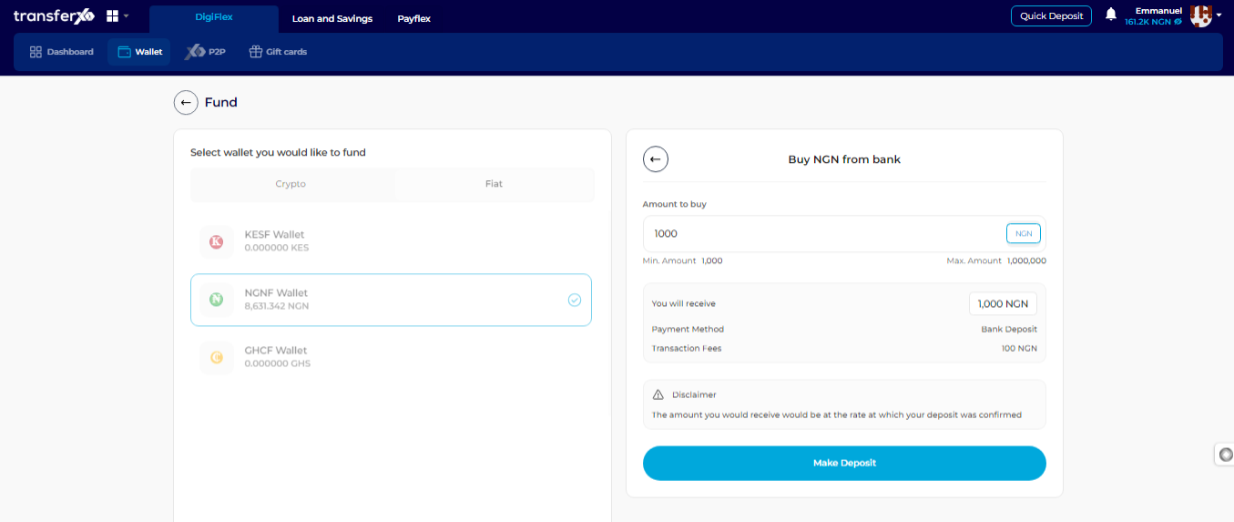
Step 10: Click on Make Deposit
Click the Make Deposit button to proceed to the payment details section.

Step 11: Make the Bank Transfer
Transfer the specified amount to the provided account number.
Important Note: In the transaction narration or description, ensure you only enter the transaction reference number. This is essential to correctly categorize the transaction and prevent regulatory flagging.
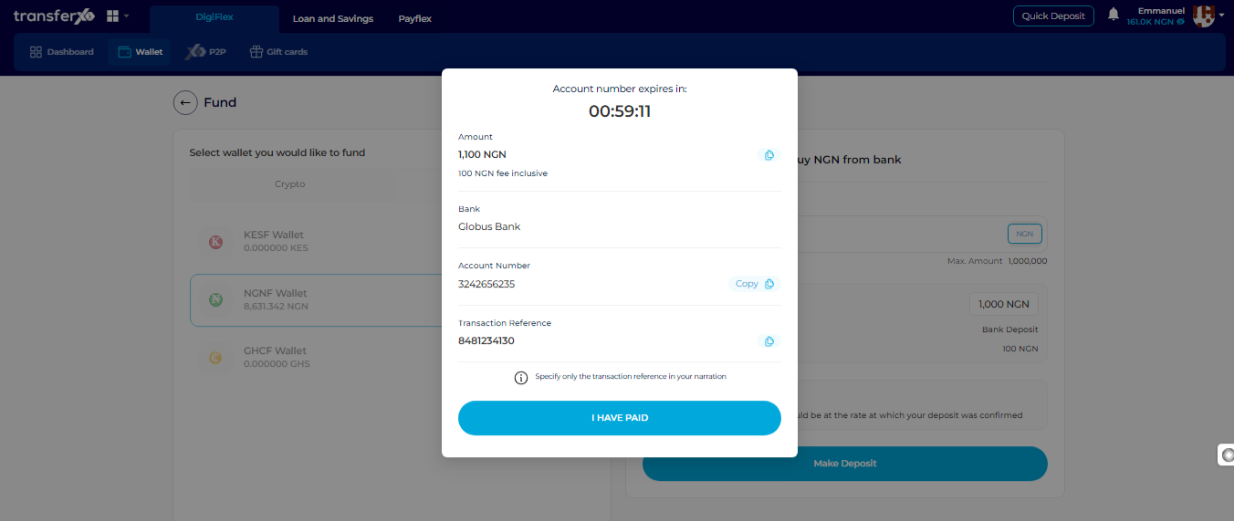
Step 12: Confirm the Payment
Once you have completed the bank transfer:
Click on I HAVE PAID to notify the system that the payment has been made.
Wait for confirmation. Once verified, the deposited funds will reflect in your wallet.
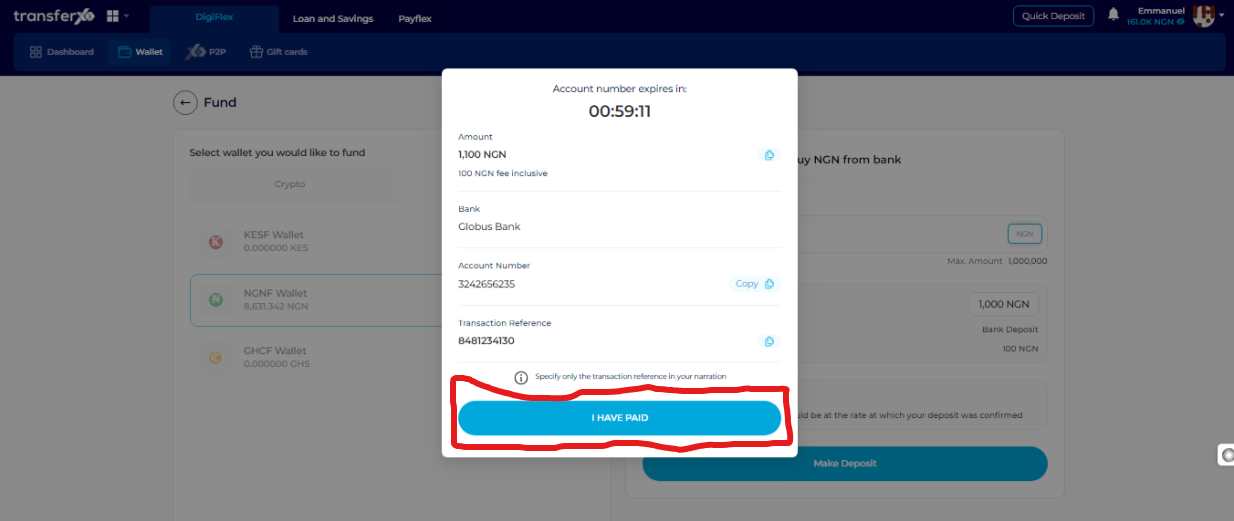
Completion and Next Steps
Congratulations! You have successfully funded your wallet from your bank on TransferXO.
Click on the Return to Dashboard button to navigate back to your dashboard, where you can manage your funds, make transactions, or explore other financial services available on TransferXO.
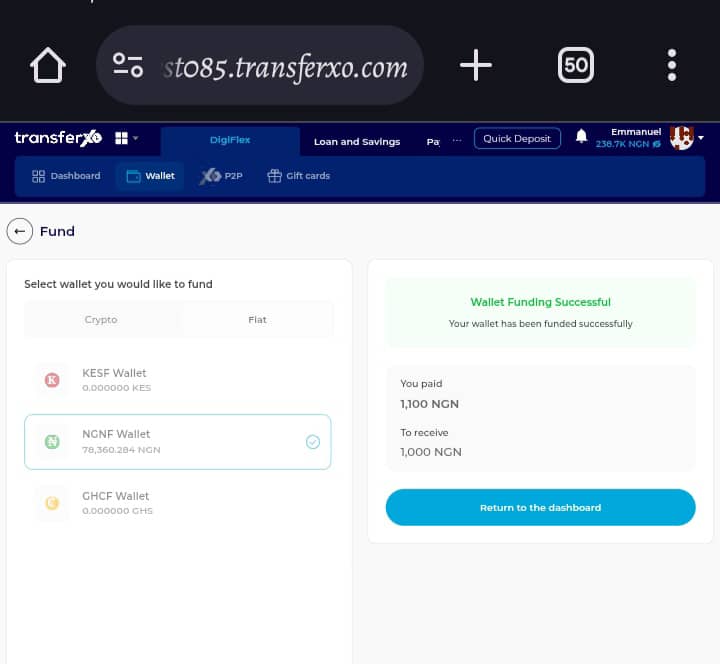
You've successfully added funds to your TransferXO wallet using the bank transfer payment method. Now you're ready to leverage the convenience and security of TransferXO for your financial transactions. If you encounter any issues during the process, contact TransferXO Support for assistance.

