Welcome back to TransferXO! This guide will show you how to access your account and complete your profile setup using the TransferXO mobile web version (accessible through your mobile browser).
Step 1: Open TransferXO
Visit https://transferxo.com/ in your mobile browser.
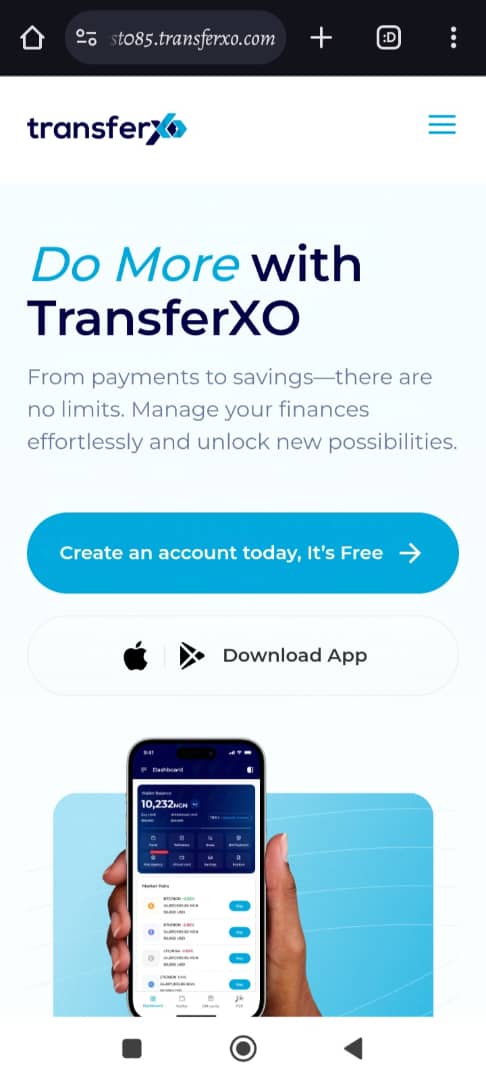
Step 2: Open the Menu
Locate the menu icon, typically represented by three horizontal lines, in the top right corner of the screen. Tap it.
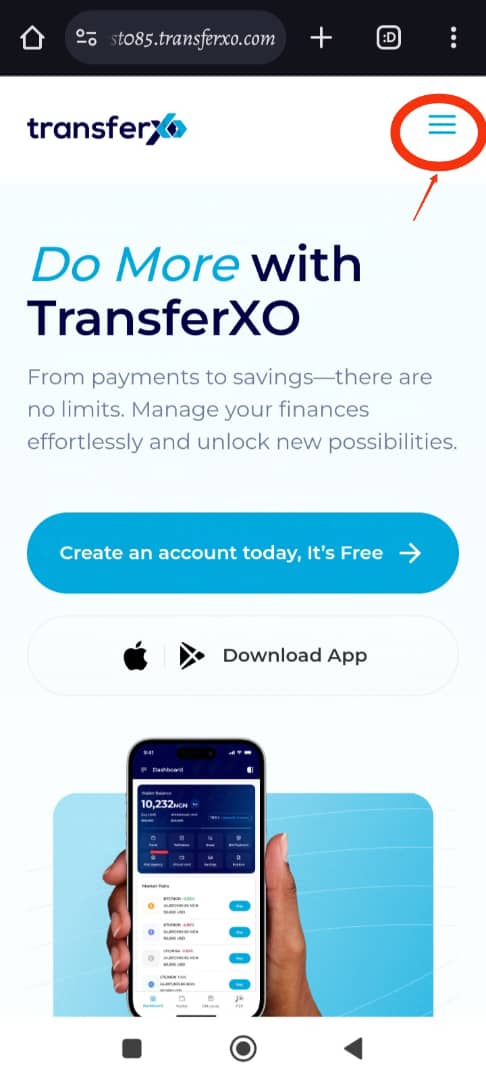
Step 3: Log In to Dashboard
Tap "Login to Dashboard" to begin the sign-in process.
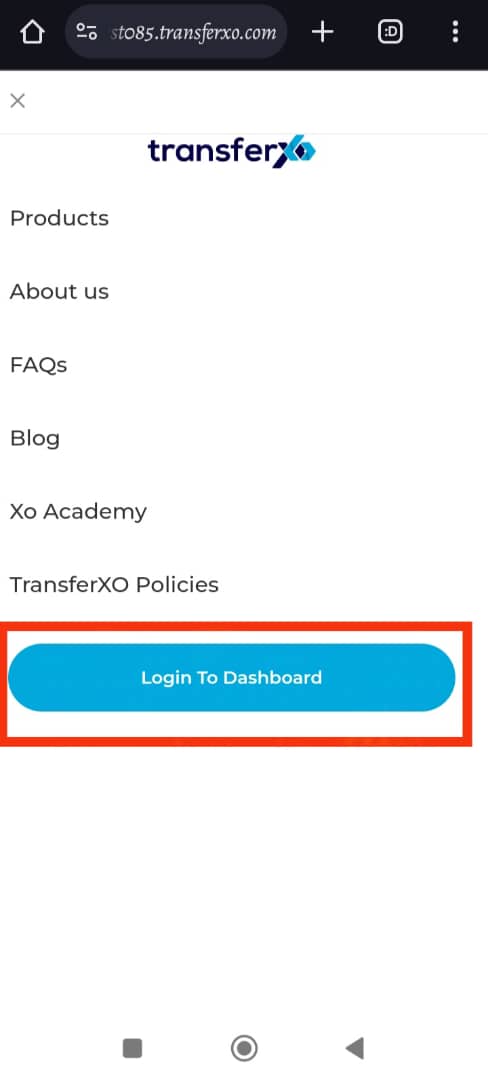
Step 4: Choose Your Sign-In Method
Select the same sign-in method you used to create your account (Email, Gmail, or Apple ID).
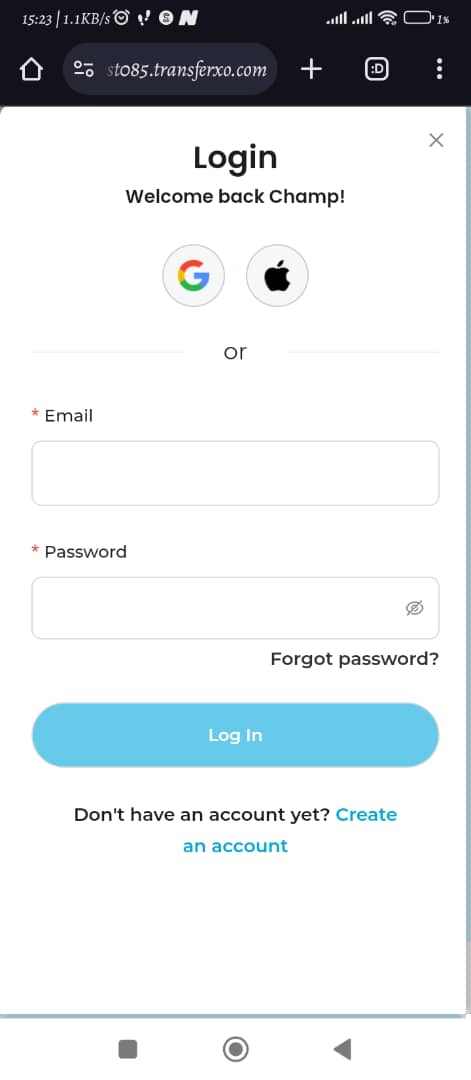
Step 5: Enter Credentials
Enter the email address and password associated with your TransferXO account.
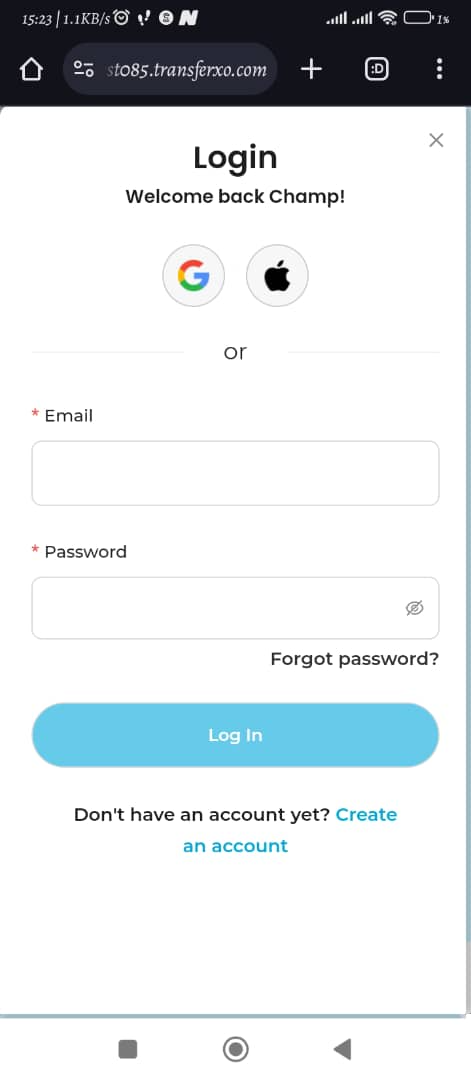
Step 6: Create Your Profile
Once logged in, you'll be prompted to complete your profile.
- Username & Region: Enter your desired Username (displayed in the community) and your Trading Region (based on your location and determines available trades).
- Referral Code (Optional): If you were referred by someone, enter their Referral Code (optional).
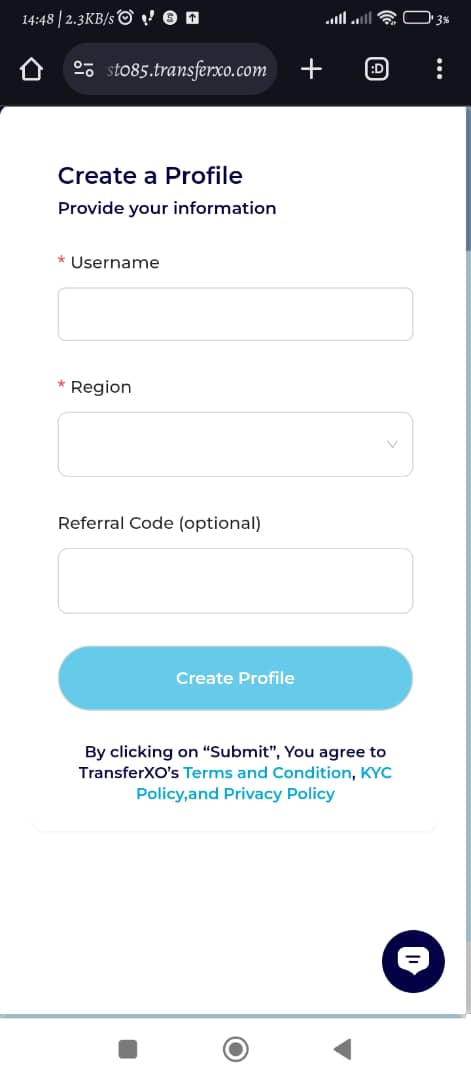
Save Your Profile: Click "Create Profile" to finalize.
Step 7: Verify Your Phone
To ensure account security, verify your phone number.
Enter Details: Enter your phone number with the country code and choose your preferred verification method (SMS, Phone Call, or WhatsApp).
Step 8: Enter Verification Code
Check your phone for the code and enter it in the provided box. Click "Verify Code" to proceed.
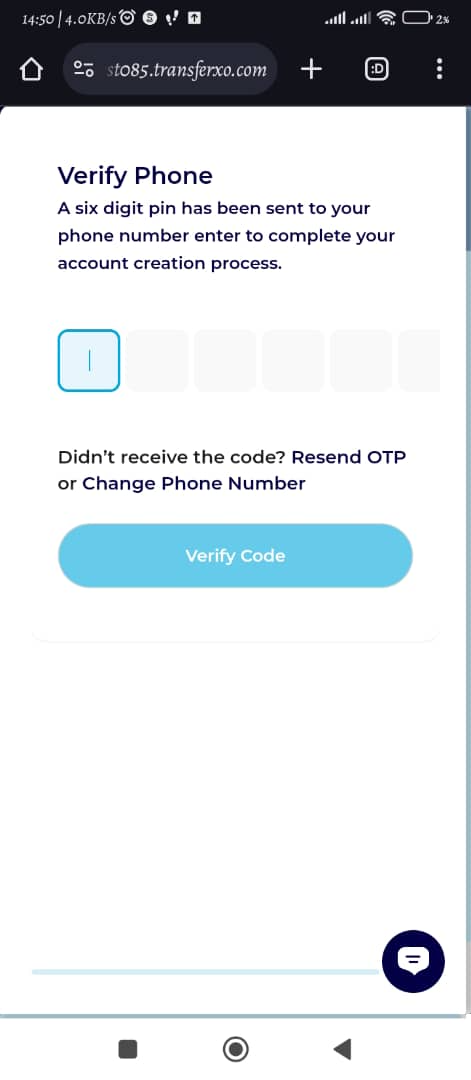
Step 9: Set Up Your PIN
Create a secure 6-digit Transaction PIN for transaction authentication.
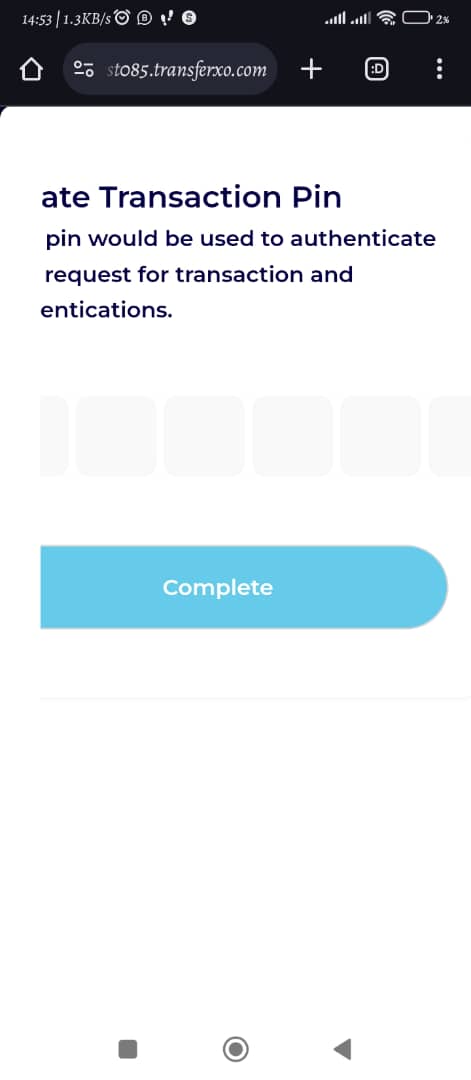
Complete Setup: Click "Complete" once you've created your PIN.
Step 10: Enable 2FA (Optional)
For enhanced security, consider activating Two-Factor Authentication (2FA) by following the on-screen instructions. You can always enable this later through your settings.
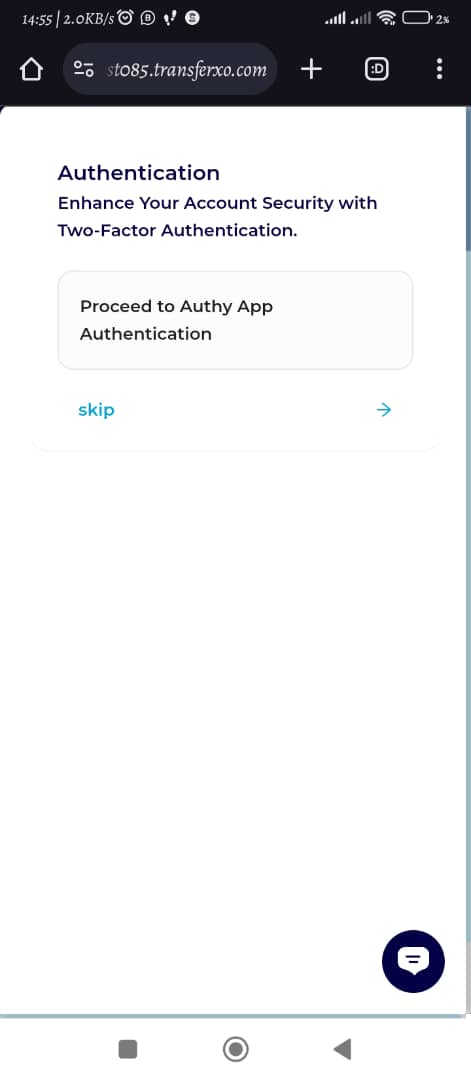
Welcome Aboard!
Congratulations, you've successfully accessed your TransferXO account and completed your profile setup. Now you can explore all the features designed to simplify your financial life on the go!

