This guide will show you how to access your account on the TransferXO web app (transferxo.com) and complete your profile setup for an even more seamless experience, from logging in, completing your profile setup, to maximizing your account security.
Here is everything you need, one step at a time:
Step 1: Open TransferXO
Visit https://transferxo.com/ in your web browser.
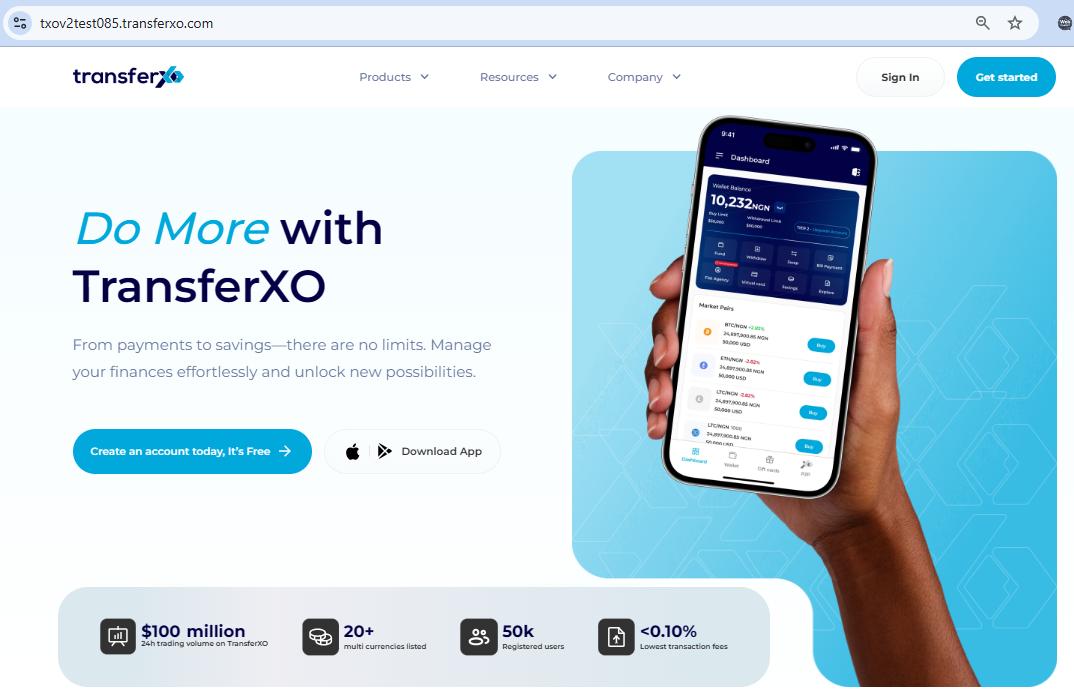
Step 2: Sign In
Locate the "Sign In" button at the top right corner of the screen and click on it.
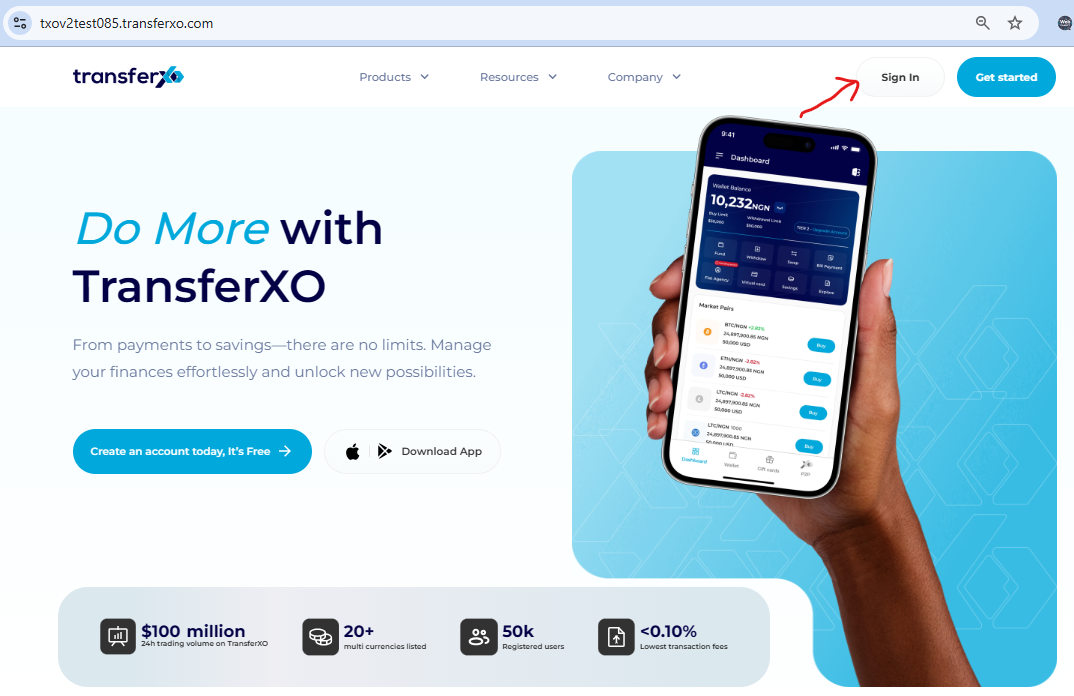
Step 3: Choose Your Sign-In Method
Select the same sign-in method you used to create your account (Email, Gmail, or Apple ID).
(We are using the email option for this demo).
Step 4: Enter Your Credentials
Enter the verified email address and password associated with your TransferXO account. Click on "Log In" to proceed.
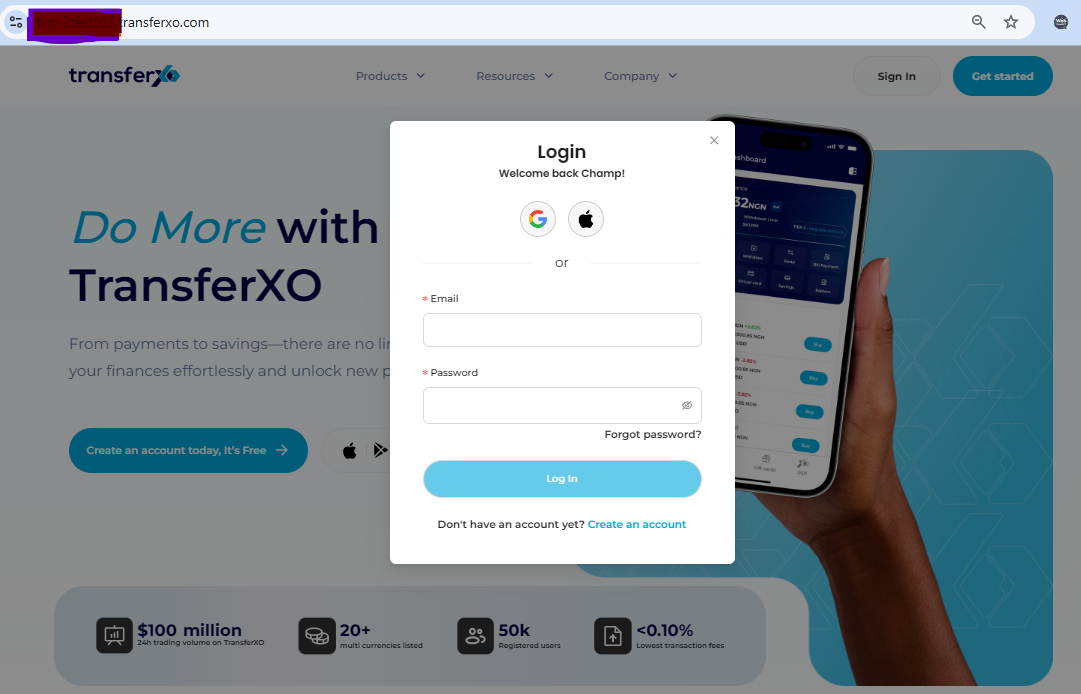
Welcome Back! Once logged in, you'll be prompted to complete your profile.
Step 5: Customize Your Profile
Enter your desired Username (displayed in the community), select your Trading Region for relevant offers, and enter a Referral Code if you have one (optional).
Step 6: Create Your Profile
Click on "Create Profile" to save your information.
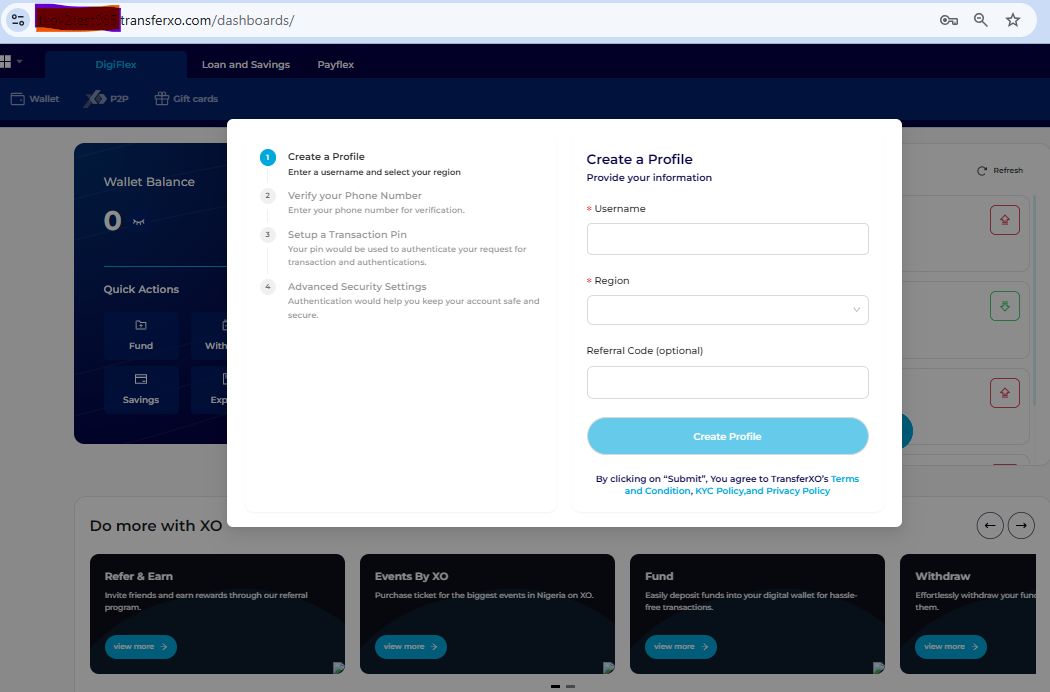
Step 7: Verify Your Phone Number
For enhanced security, verify your phone number by entering it with the country code. Choose your preferred verification method (SMS, Phone Call, or WhatsApp).
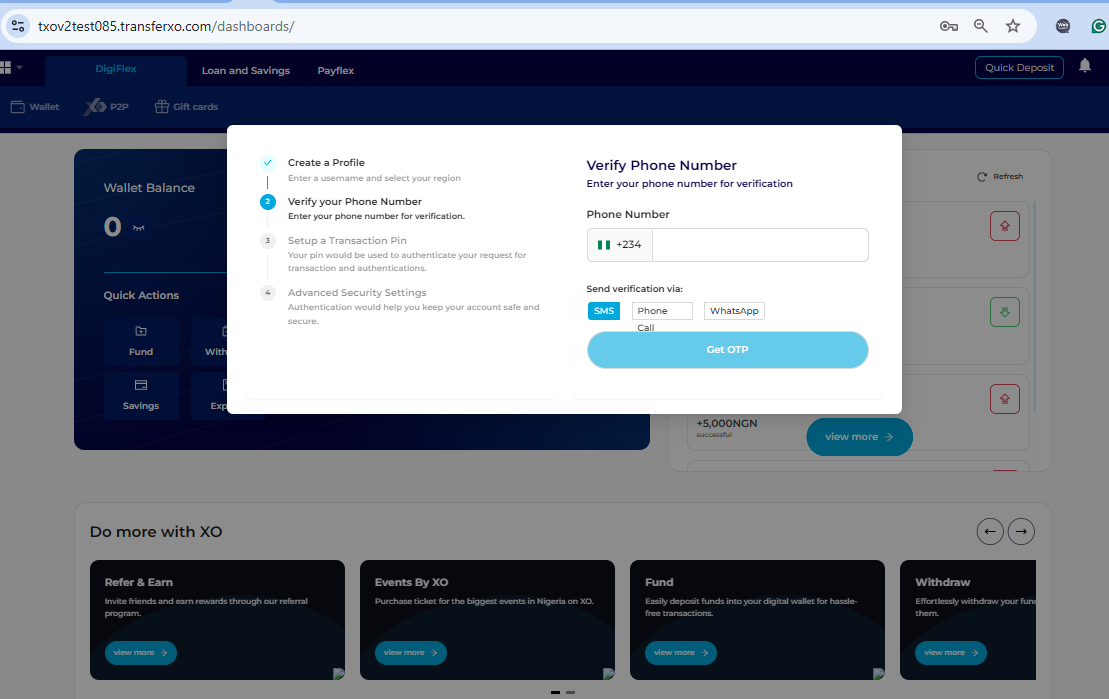
Step 8: Enter Verification Code
Check your phone for the received code and enter it in the provided box. Click on "Verify Code" to proceed.
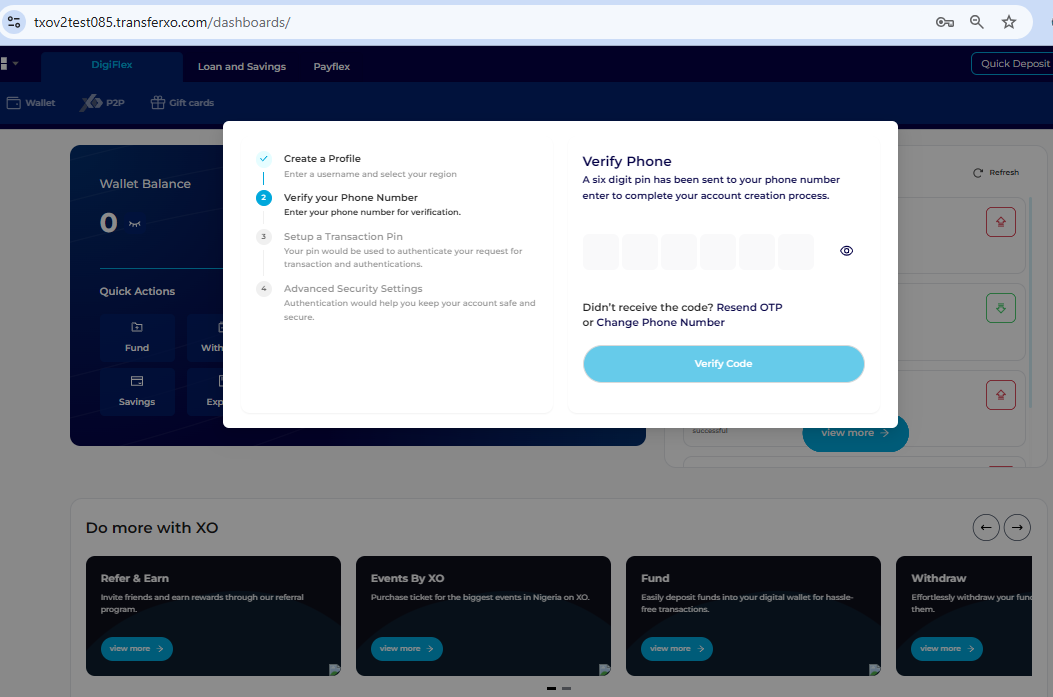
Step 9: Set Up Transaction PIN
Create a secure 6-digit Transaction PIN for transaction authentication. Click on "Complete" once set.
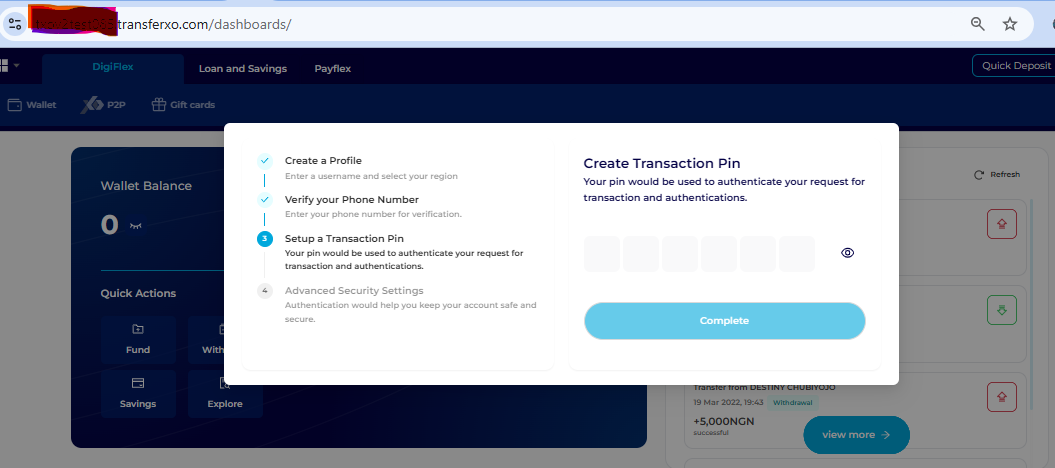
Step 10: Advanced Security (Optional)
Enhance your account security further by activating two-factor authentication (2FA). Follow the on-screen instructions to complete this step. You can also skip this for now and enable it later through your settings.
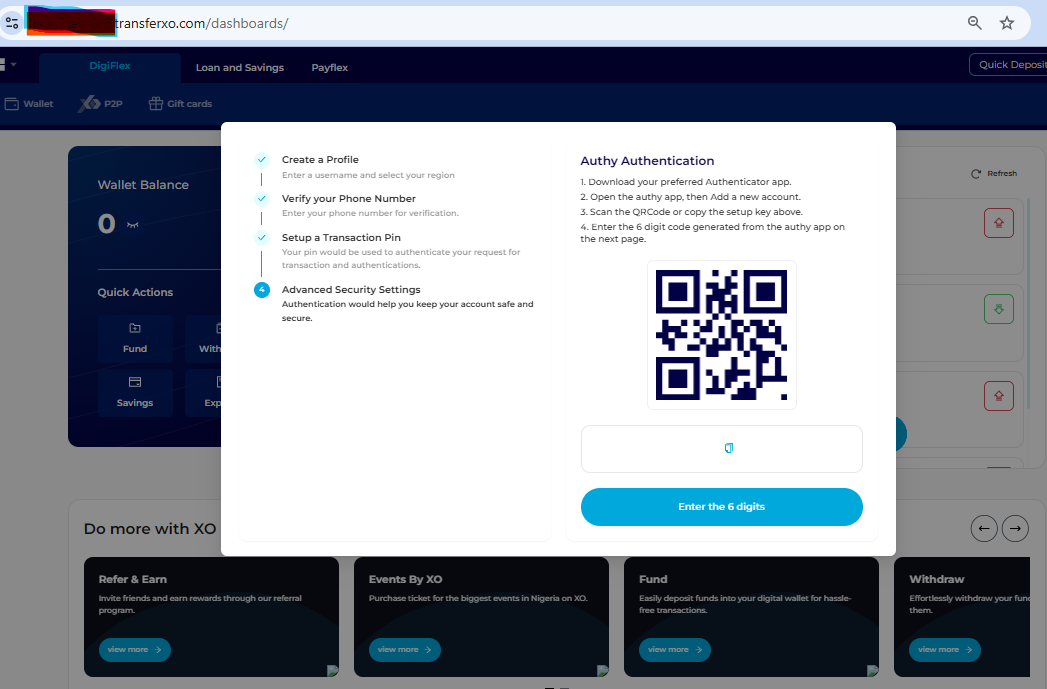
Welcome Aboard!
Congratulations! You've successfully accessed your account and completed your profile setup. Now you can explore all the features TransferXO has to offer!

