Joining a Group Savings Plan on TransferXO enables users to contribute collectively toward shared financial goals. Whether you prefer saving in fiat or crypto, this feature simplifies collaboration and helps you stay on track. Follow the guide below to join a Group Savings Plan using the mobile web version of TransferXO.
Step 1: Access Your TransferXO Account
Open your phone's web browser and navigate to TransferXO's website: transferxo.com. Ensure you have a stable internet connection for a seamless experience.
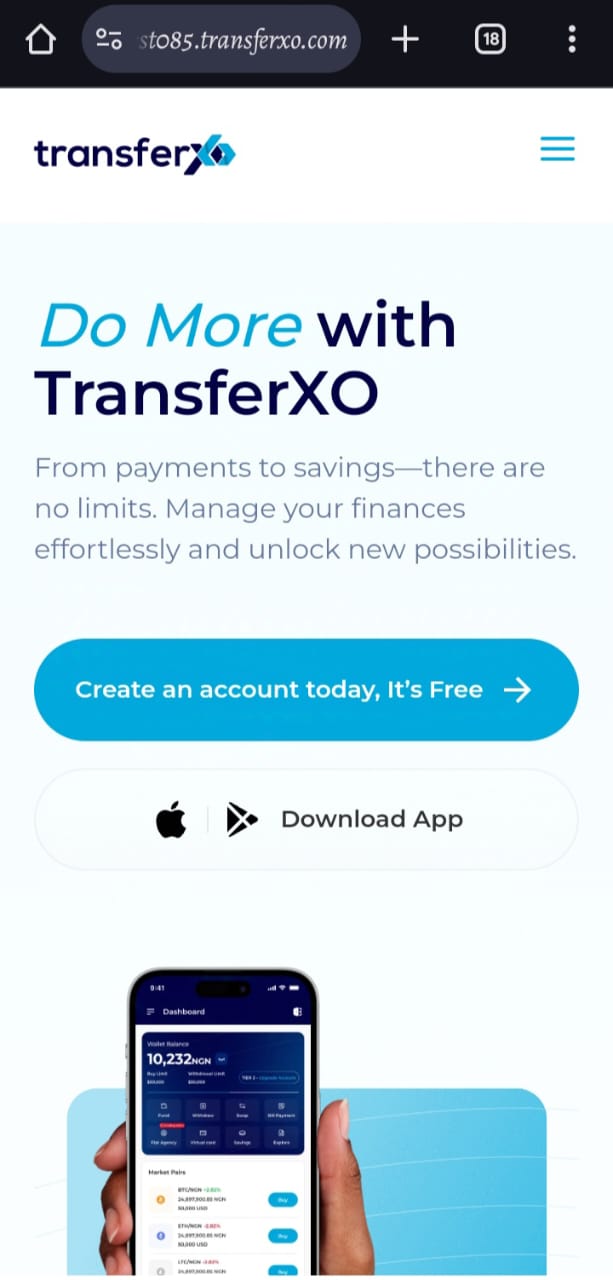
Step 2: Sign in to Your TransferXO
Enter your login credentials (email and password) and sign in to your TransferXO account. If you do not have an account, select Sign Up to create one.
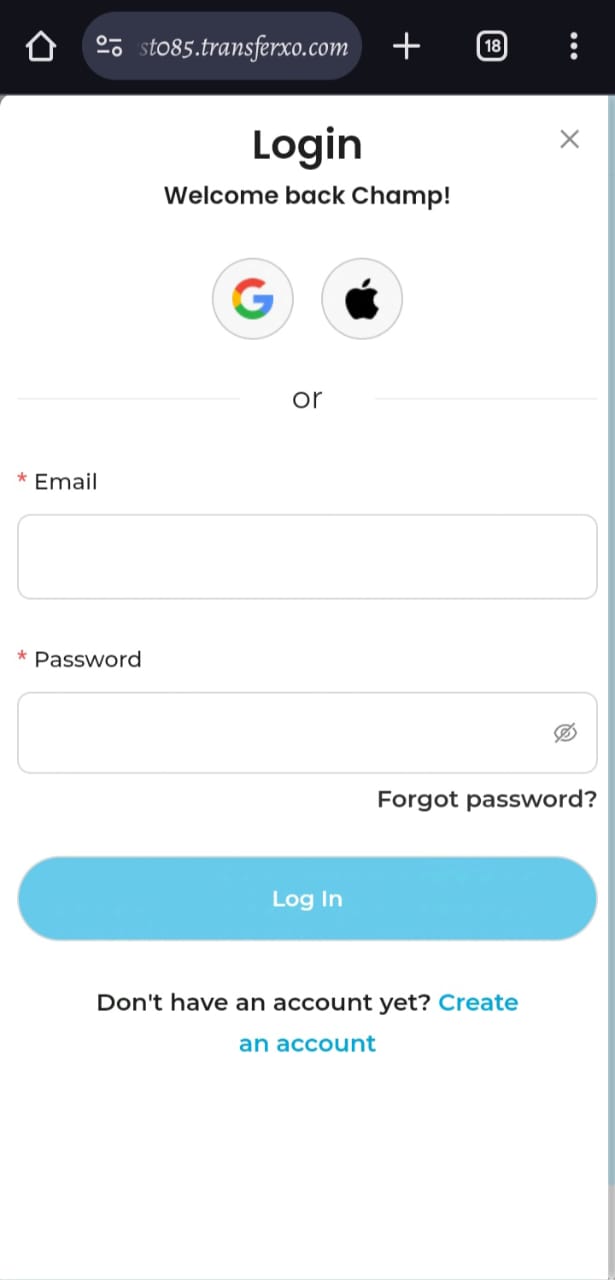
Step 3: Access the Dashboard
After a successful login, you will be directed to your account's Dashboard. This is your central hub for managing various services offered by TransferXO.
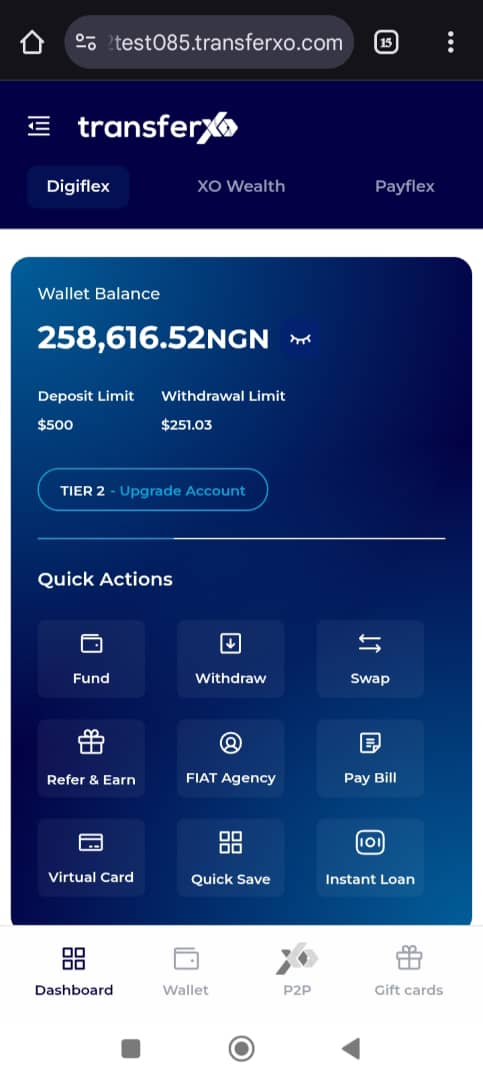
Step 4: Locate the Key Offering Panel
At the top of the screen, locate the Key Offering buttons, which provide access to various services on the platform.
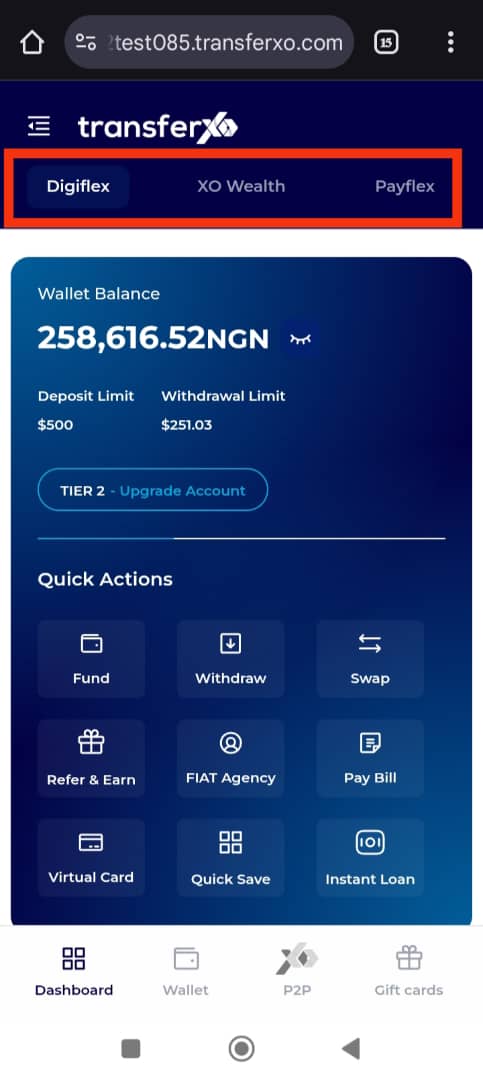
Step 5: Navigate to Loans and Savings
From the Key Offerings panel, tap on XO Wealth tab to explore all available savings options.
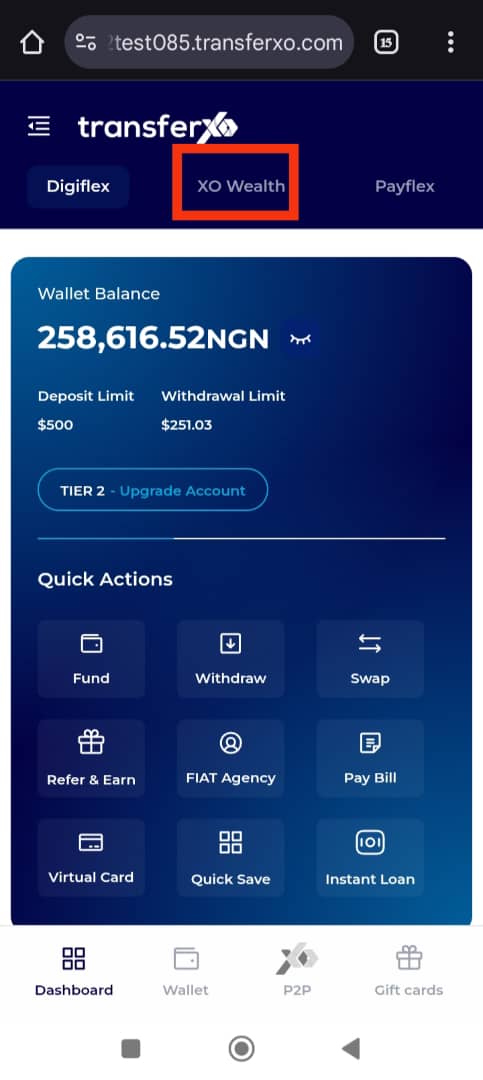
Step 6: Access the Quick Save Tab
From the XO Wealth dashboard, tap on Quick Save, which is the tab to the right of Instant Loan.
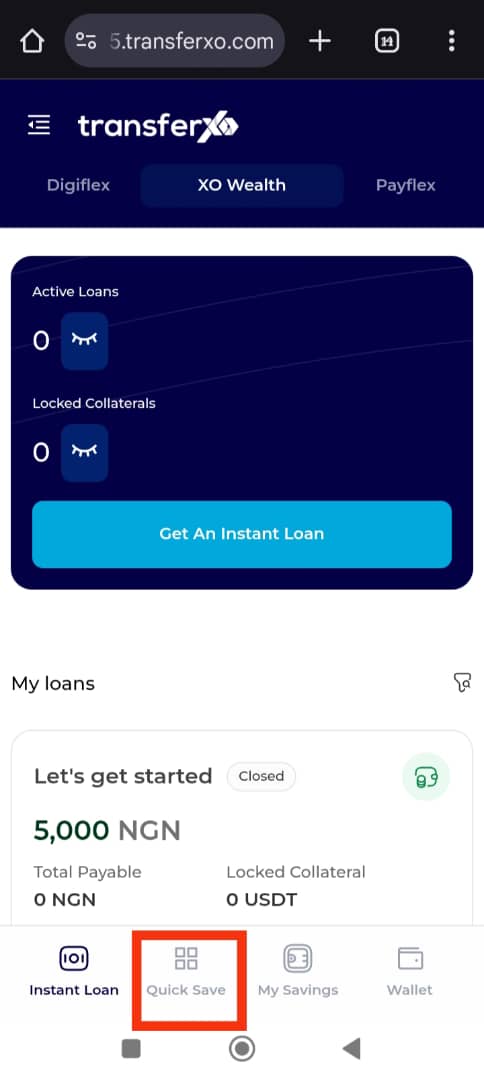
Step 7: Select the Group Savings Plan
Under the Savings Panel, locate the Group Savings Plan displayed on the gold tab. Tap Start Saving to proceed.
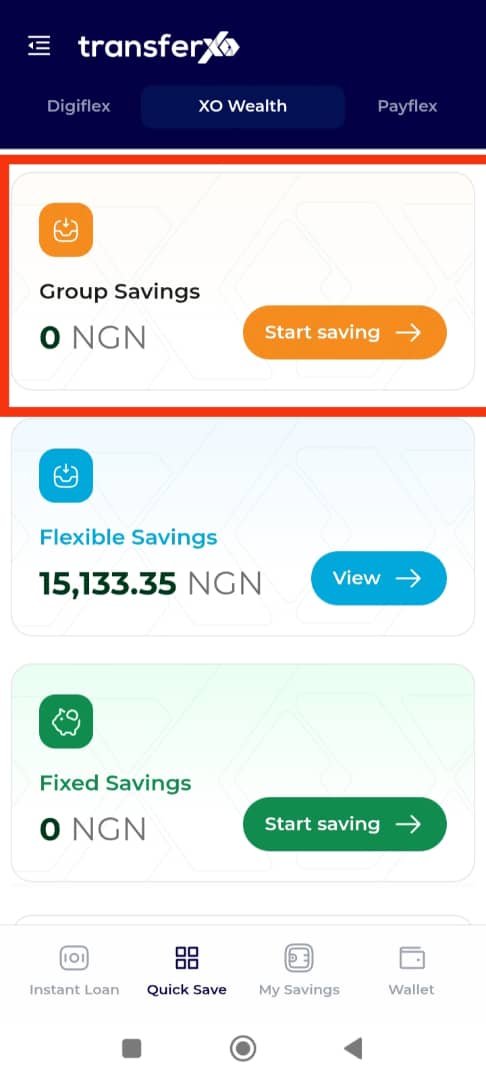
Step 8: Select Join a Group
Tap on the Join a Group button to begin the group savings enrollment process.
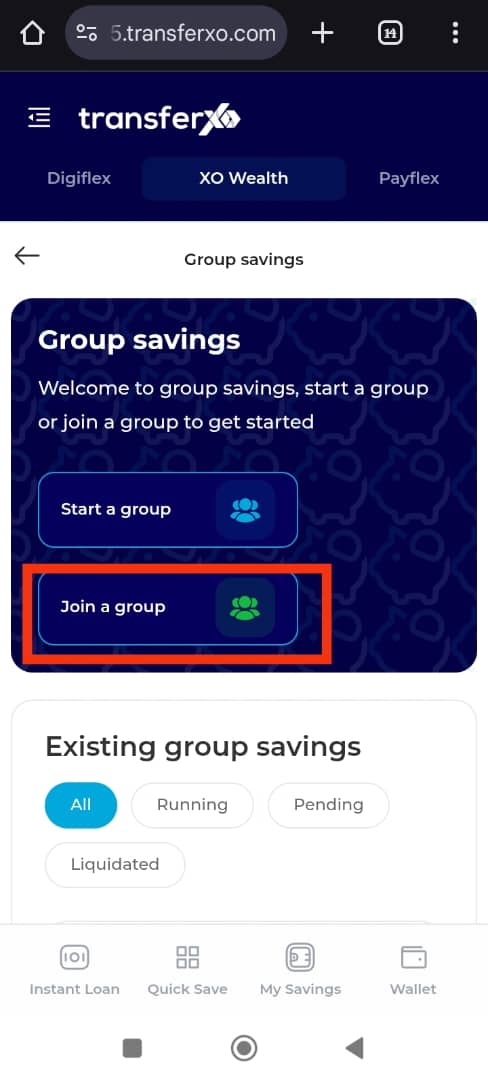
Step 9: Find the Group Savings Plan to Join
Scroll through the list of available Group Savings Plans to find one that suits your preferences.
You may switch between asset classes (crypto and fiat) to filter relevant plans.
Important Note: You can only join a group created by another user — groups created by you will not appear here.
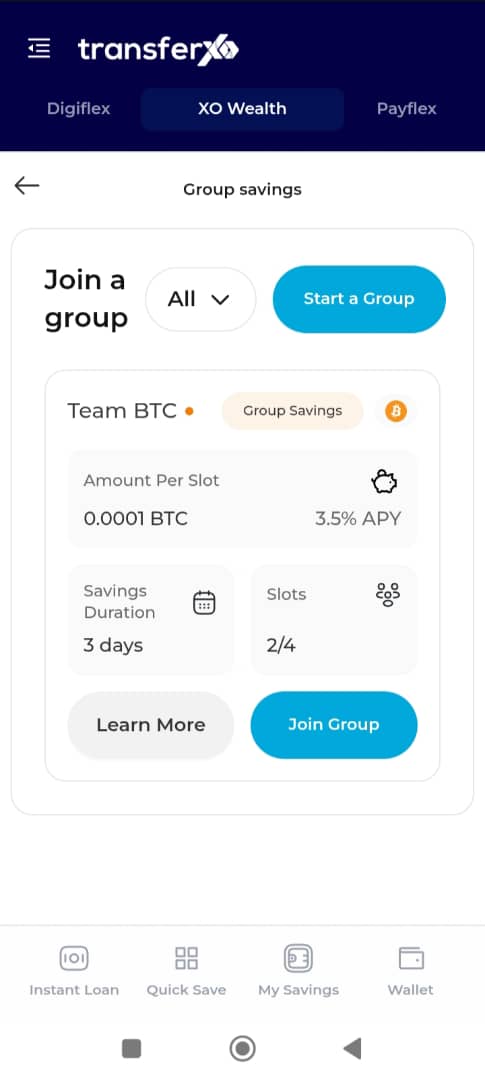
Step 10: Select a Group Savings Plan
Tap on the specific Group Savings Plan you wish to join or tap Join Group directly.
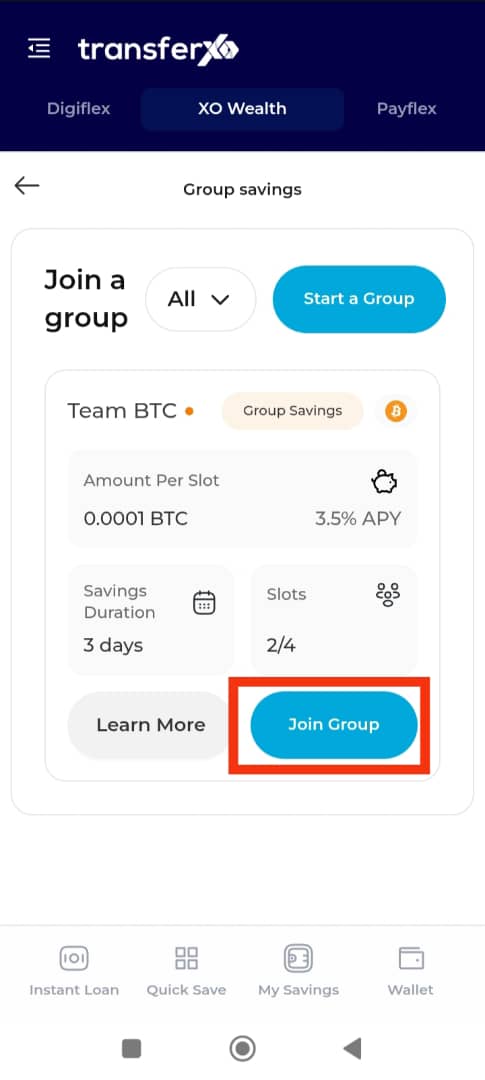
Step 11: Take Your Slot to Join
Set the number of slots you want to take in the group.
Each slot has a predetermined amount, as set by the group creator at the time of setup.
Important Note: Ensure you have a sufficient wallet balance to cover the cost of your selected slots.
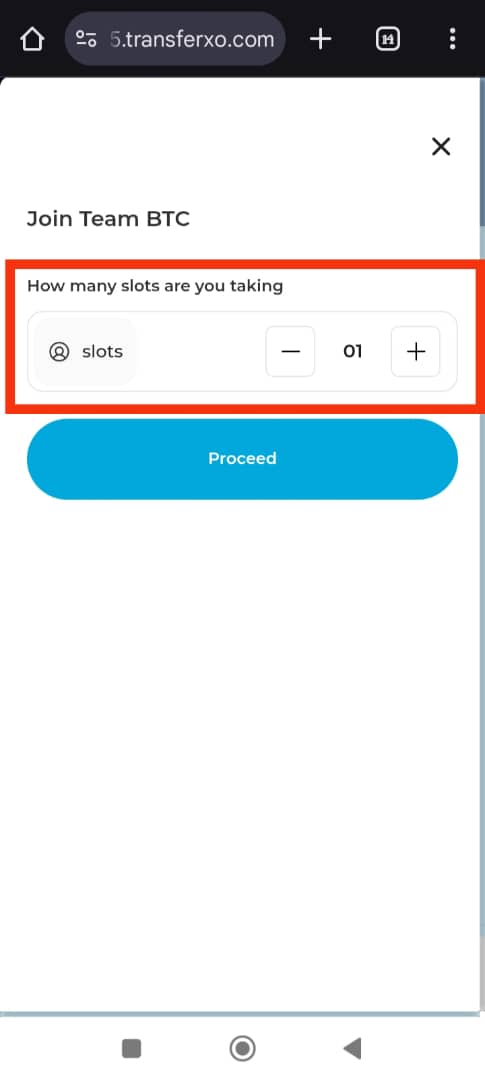
Step 12: Click on Proceed
After selecting your slots, tap Proceed to move to the next phase and initiate the group joining transaction.
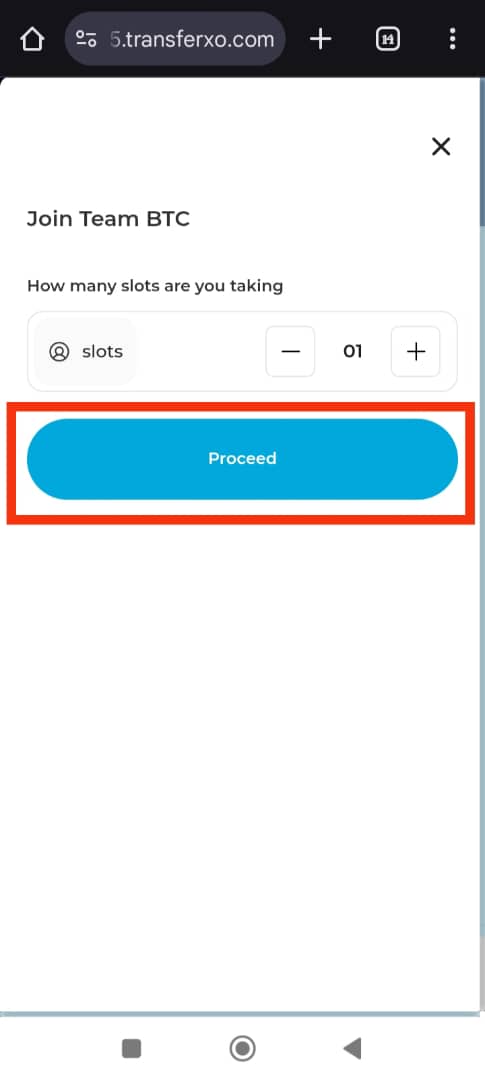
Step 13: Confirm Top-Up
Click Confirm Top-Up to finalise your enrollment in the group savings plan.
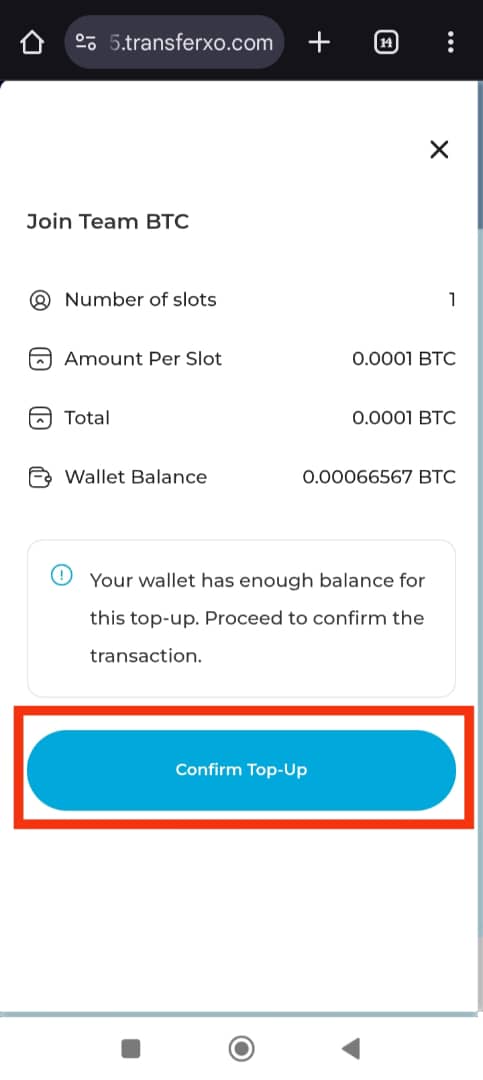
Transaction Confirmation
Congratulations! You have successfully joined the selected Group Savings Plan.
You may now tap Take Me Home to return to your dashboard, where you can manage your savings, track activity, or perform other financial operations. Alternatively, tap View Account to review details of the Group Savings Plan you just joined.
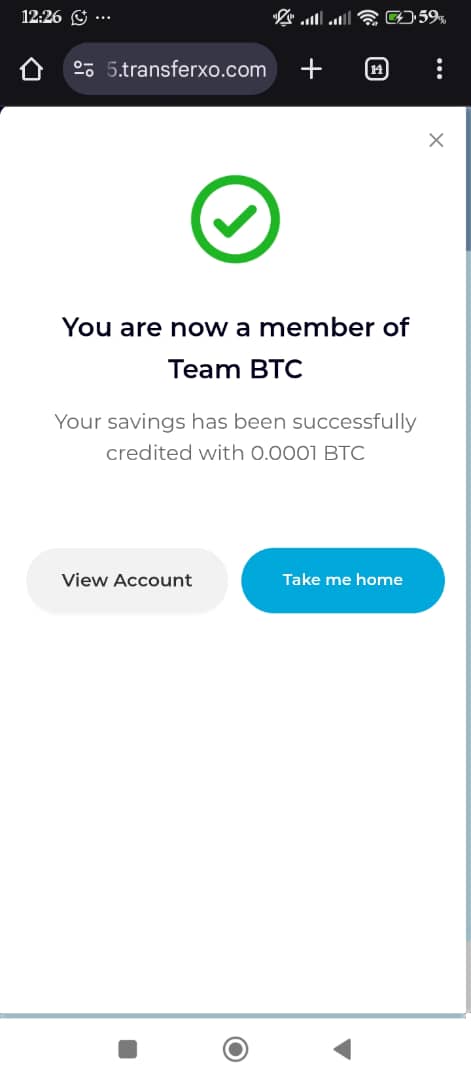
Joining a Group Savings Plan on TransferXO is a smart, collaborative way to reach your financial goals. Whether you're saving in fiat or crypto, this feature makes group saving convenient, secure, and rewarding. For more tutorials and helpful tips, visit the TransferXO Help Center.

