TransferXO makes it easy to fund your cryptocurrency wallet directly from your bank account using the mobile web platform. Whether you’re a new or returning user, this step-by-step guide will walk you through the process of depositing funds safely and efficiently.
Step 1: Access Your TransferXO Account
Open your phone's web browser and navigate to TransferXO's website: transferxo.com.
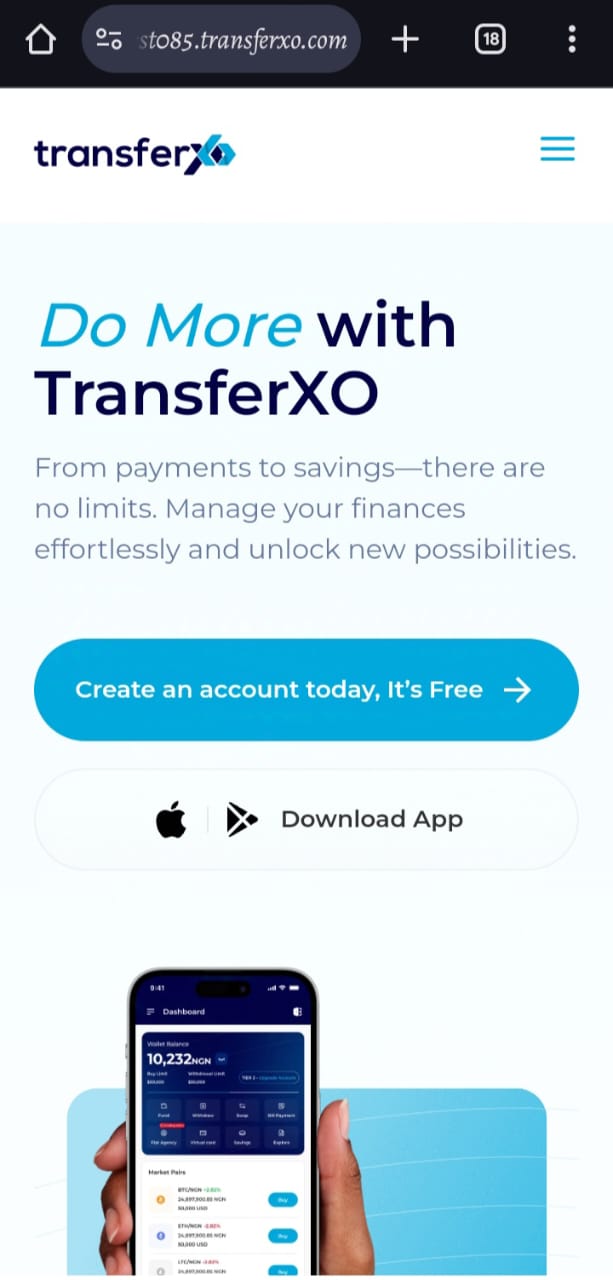
Step 2: Login to your TransferXO
Enter your login credentials and sign in to your TransferXO account.
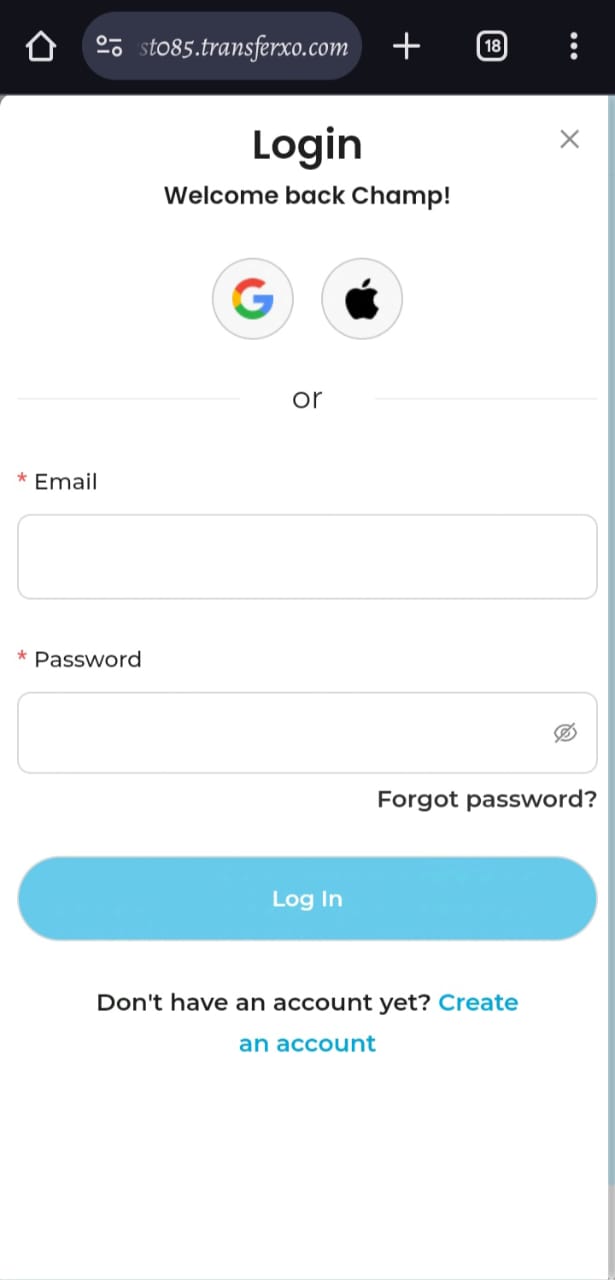
Step 3: Access the Dashboard
Upon successful login, you will be directed to your homepage, also known as the Dashboard.
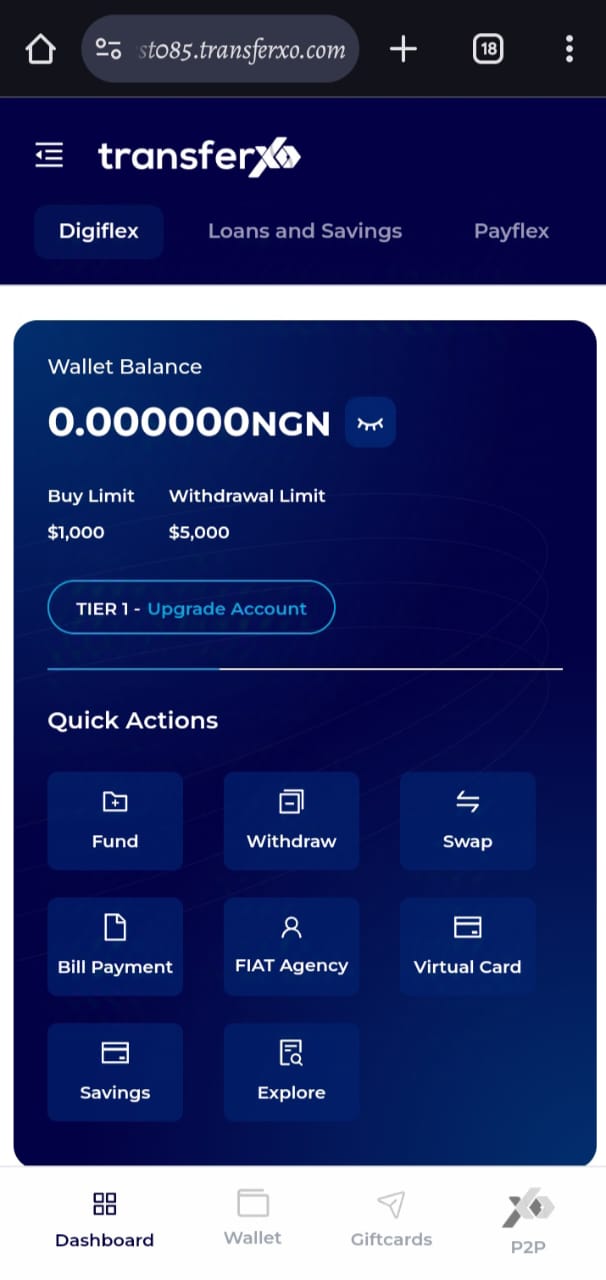
Step 4: Navigate to the Wallet Tab
From the dashboard, click on the Wallet tab located at the lower part of your screen, to the right of the Dashboard tab.
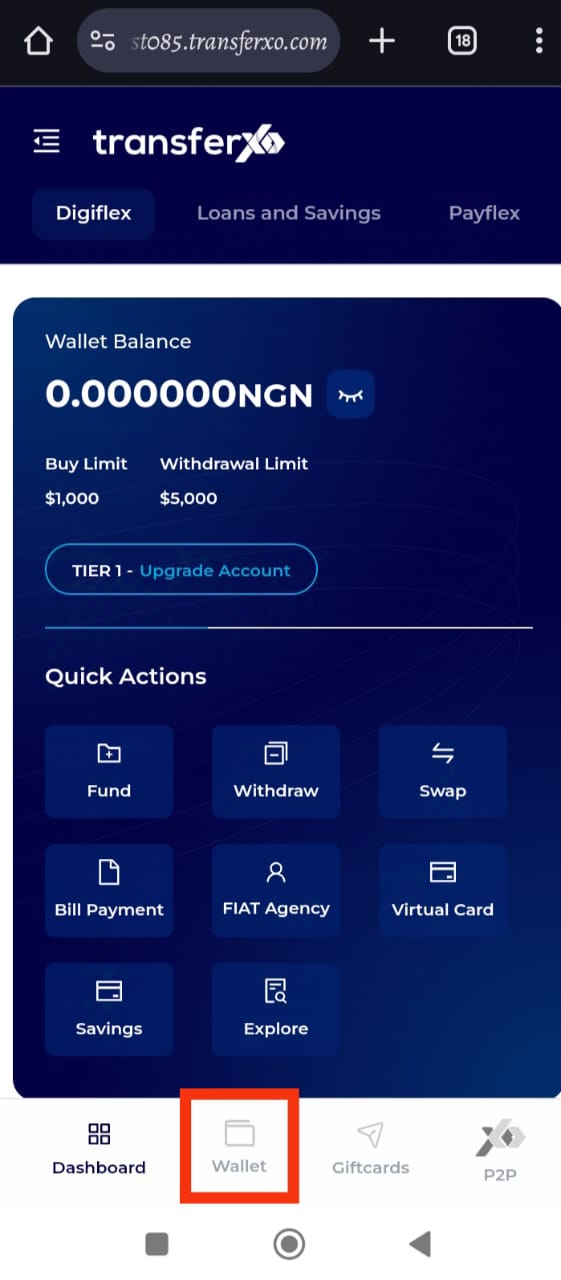
Step 5: Select a Cryptocurrency
Within your wallet, you will see a list of available cryptocurrencies. Browse through to find the specific asset you wish to fund from an external wallet.
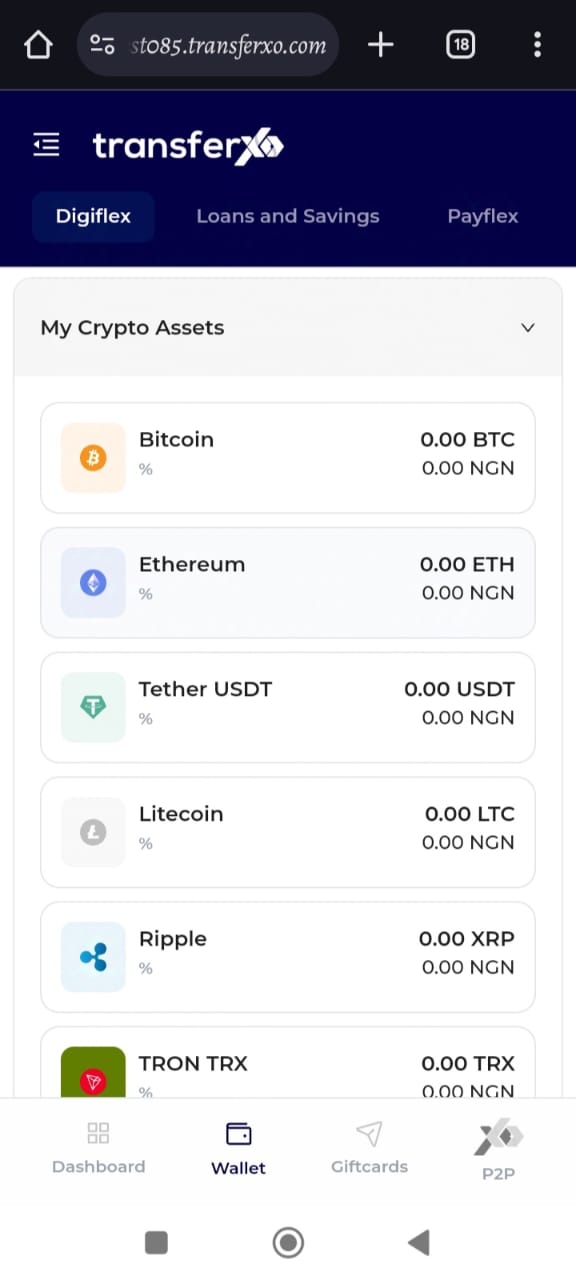
(Note: Only crypto assets can be funded through an external wallet. The app has a different process for funding fiat currencies.)
Step 6: Choose the Asset
Click on the specific cryptocurrency you want to fund. For this demo, we will use NGNF Walet (NGN).
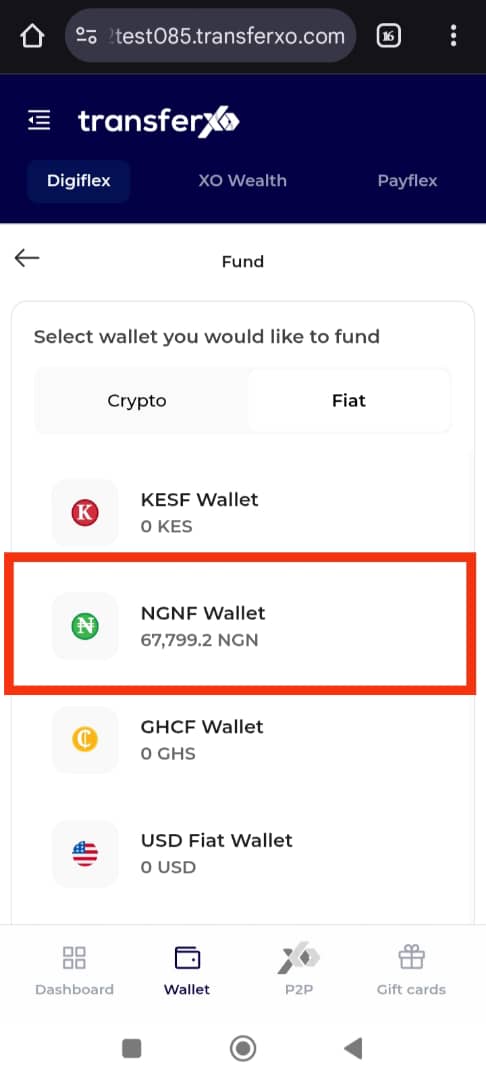
Step 7: Select Fund
On the options page that opens on your device, select Fund.
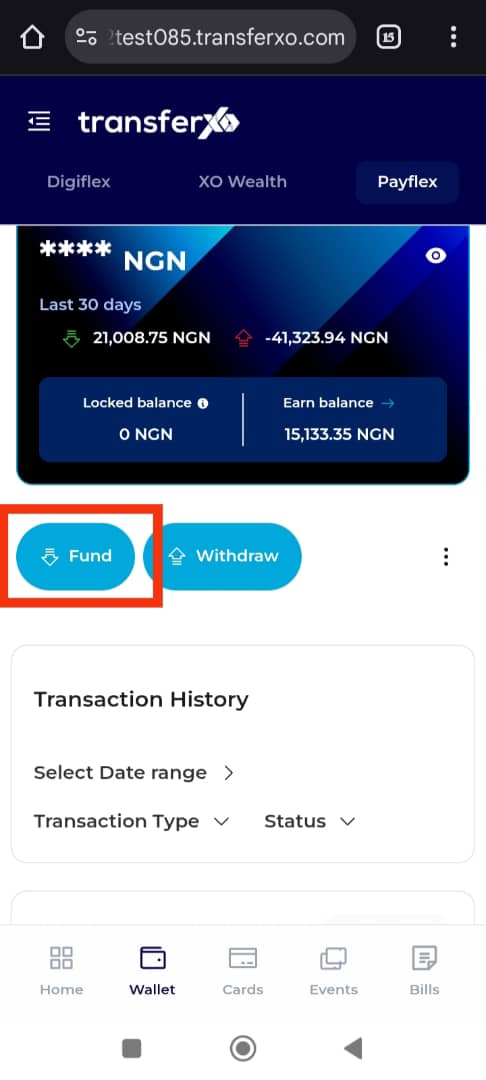
Step 8: Choose Deposit from Bank Option
On the Asset Funding Method Panel, which appears on the right side of the screen, select Deposit from Bank as your funding method.
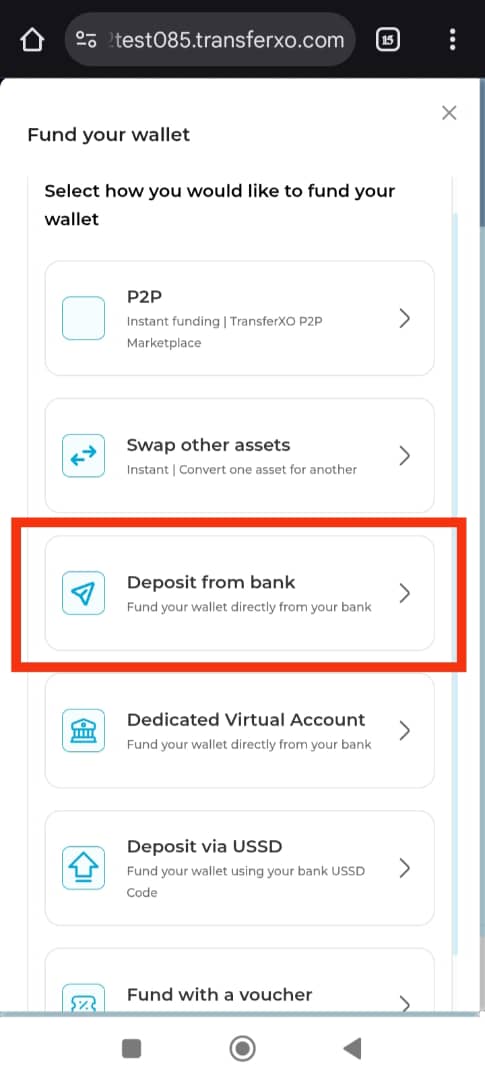
Step 9: Enter the Amount to Deposit
Input the amount you want to deposit into the Amount to Buy box.
Important Note: Ensure you enter the correct amount per your bank transfer limits and funding needs.
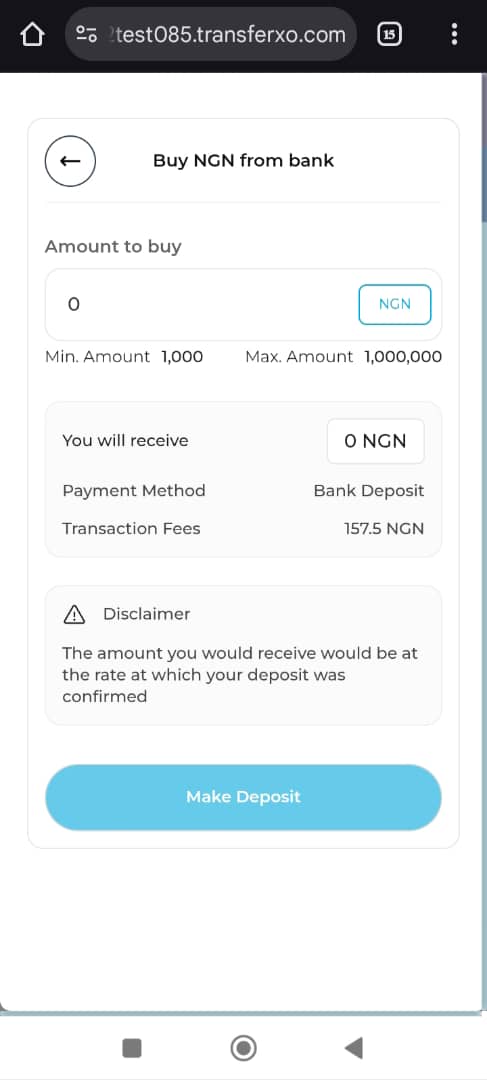
Step 10: Click on Confirm
Click the Make Deposit button to proceed to the payment details section.
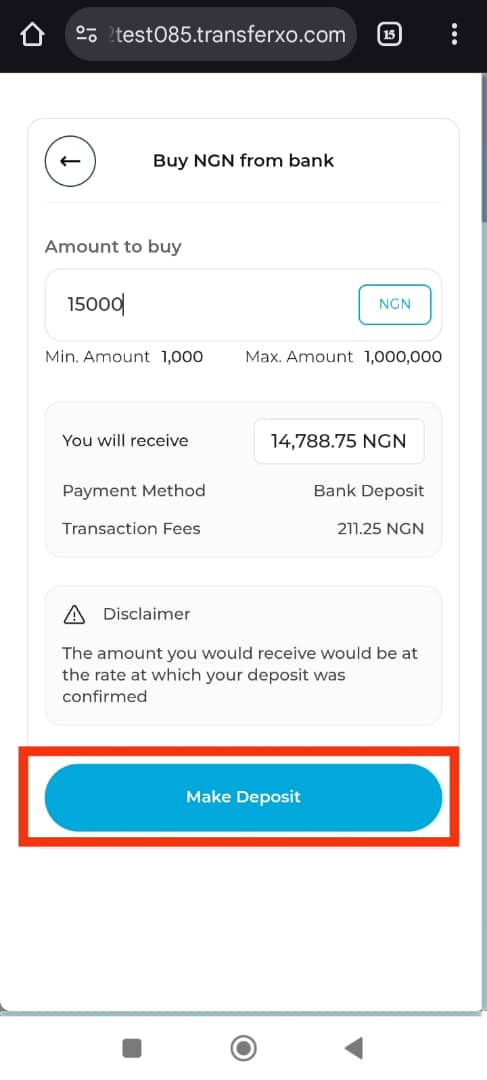
Step 11: Make the Bank Transfer
Transfer the specified amount to the provided account number.
Important Note: In the transaction narration or description, ensure you only enter the transaction reference displayed on your screen. This is essential to correctly categorize the transaction and prevent regulatory flagging.
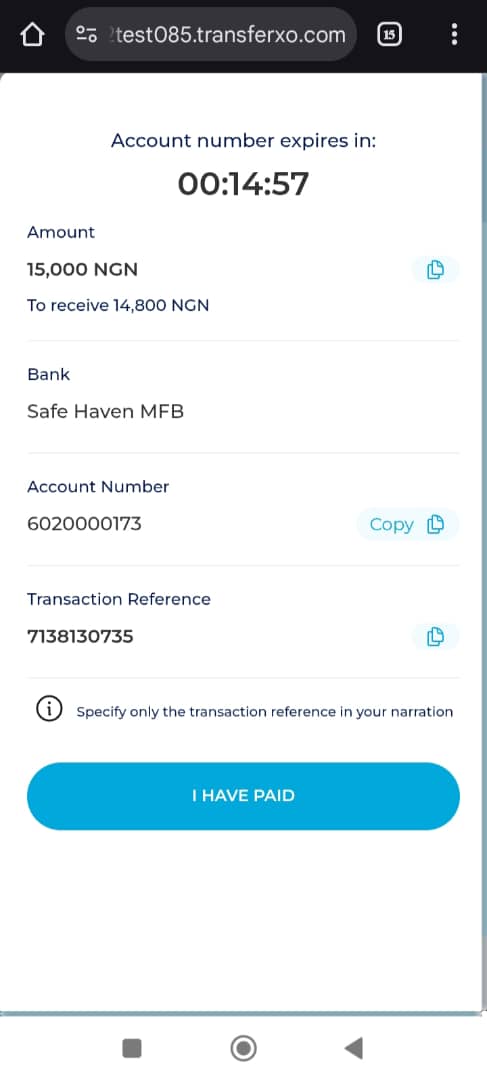
Step 12: Confirm the Payment
Once you have completed the bank transfer:
Click on I HAVE PAID to notify the system that the payment has been made.
Wait for confirmation. Once verified, the deposited funds will reflect in your wallet.
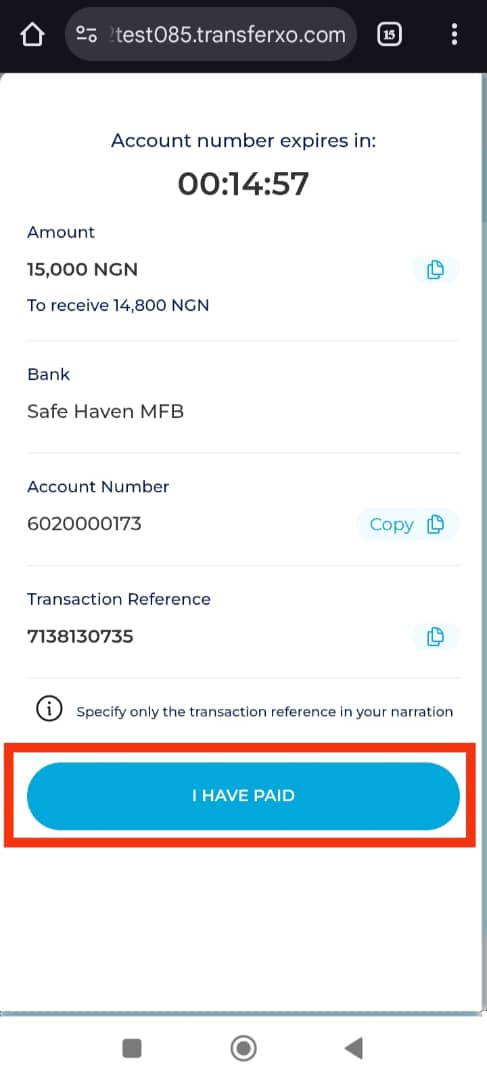
Completion and Next Steps
Congratulations! You have successfully funded your wallet from your bank on TransferXO.
Click on the Return to Dashboard button to navigate back to your dashboard, where you can manage your funds, make transactions, or explore other financial services available on TransferXO.
Funding your wallet via bank transfer on TransferXO’s mobile web app is designed to be intuitive, fast, and secure. For any issues or questions, please reach out to our support team via the Help Center. Happy trading on TransferXO!

