NFC (Near Field Communication)
NFC allows you to make secure payments or withdrawals simply by tapping your phone on a supported terminal, no physical card needed! Here's everything you need to know to get started.
What is Card Digitalization?
Card digitalization is the process of converting your physical debit or credit card into a digital version that lives securely on your smartphone. Instead of swiping or inserting a plastic card, you can use your phone to make contactless payments or withdrawals at terminals that support NFC.
When you digitalize your card:
Your card details are securely added to your phone’s wallet or NFC system.
A unique encrypted token replaces your real card details during transactions.
You can then tap your phone on supported terminals to pay or withdraw, just like you would with a physical card, only faster and safer.
How It Works
To use NFC for transactions, two things are required:
An NFC-enabled device (your smartphone must support NFC).
An NFC-enabled terminal (not all ATMs and POS machines support NFC).
Note:
Not all phones or terminals support NFC. Currently, some Opay POS terminals are known to support NFC and were used for testing. Also If prompted to select account type, choose Current Account.
Limitations to Keep in Mind
Transaction Limit: Opay POS terminals currently support a maximum of ₦15,000 per transaction.
Device Security: You cannot complete an NFC transaction if your phone is locked (i.e., requires a password, fingerprint, or PIN).
Step-by-Step: Card Digitalization & NFC Setup
Here’s how to enable card digitalization and start using NFC:
Open the App
Launch your transferxo app and click on cards on the dashboard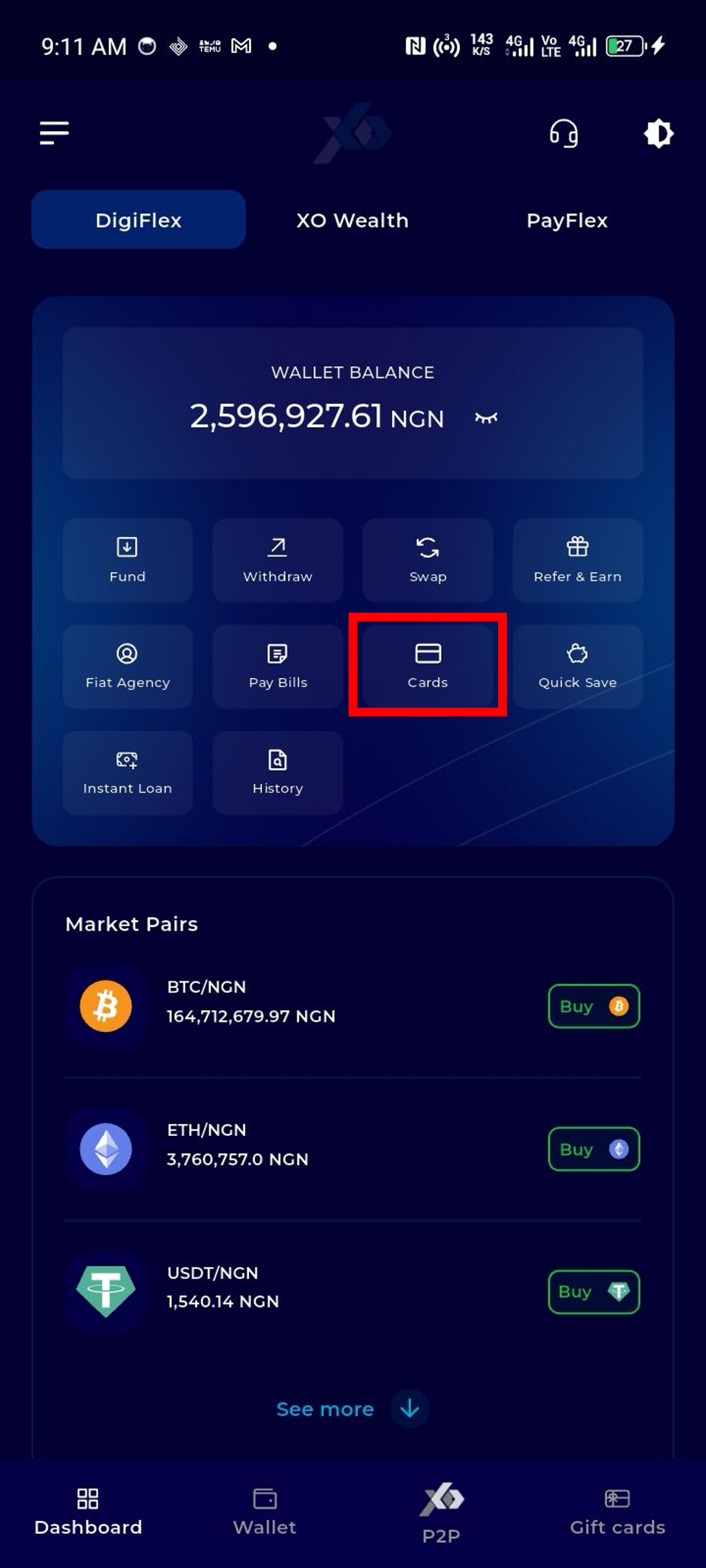
Create a Verve Card
Tap Create a Virtual Card, select Nigerian Naira, Verve and your preferred card design then click on proceed.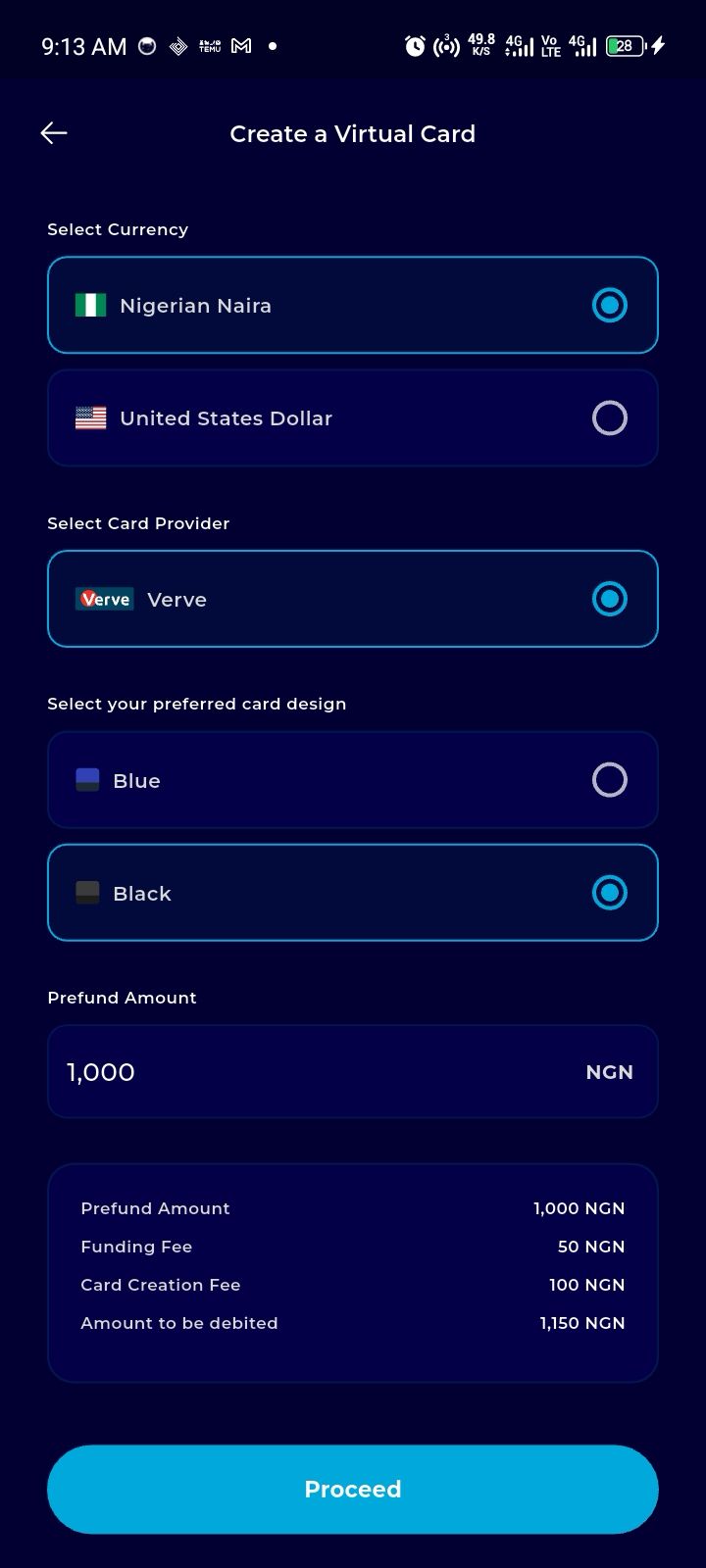
Select a method of payment
Select your preferred mode of payment, either fiat or crypto
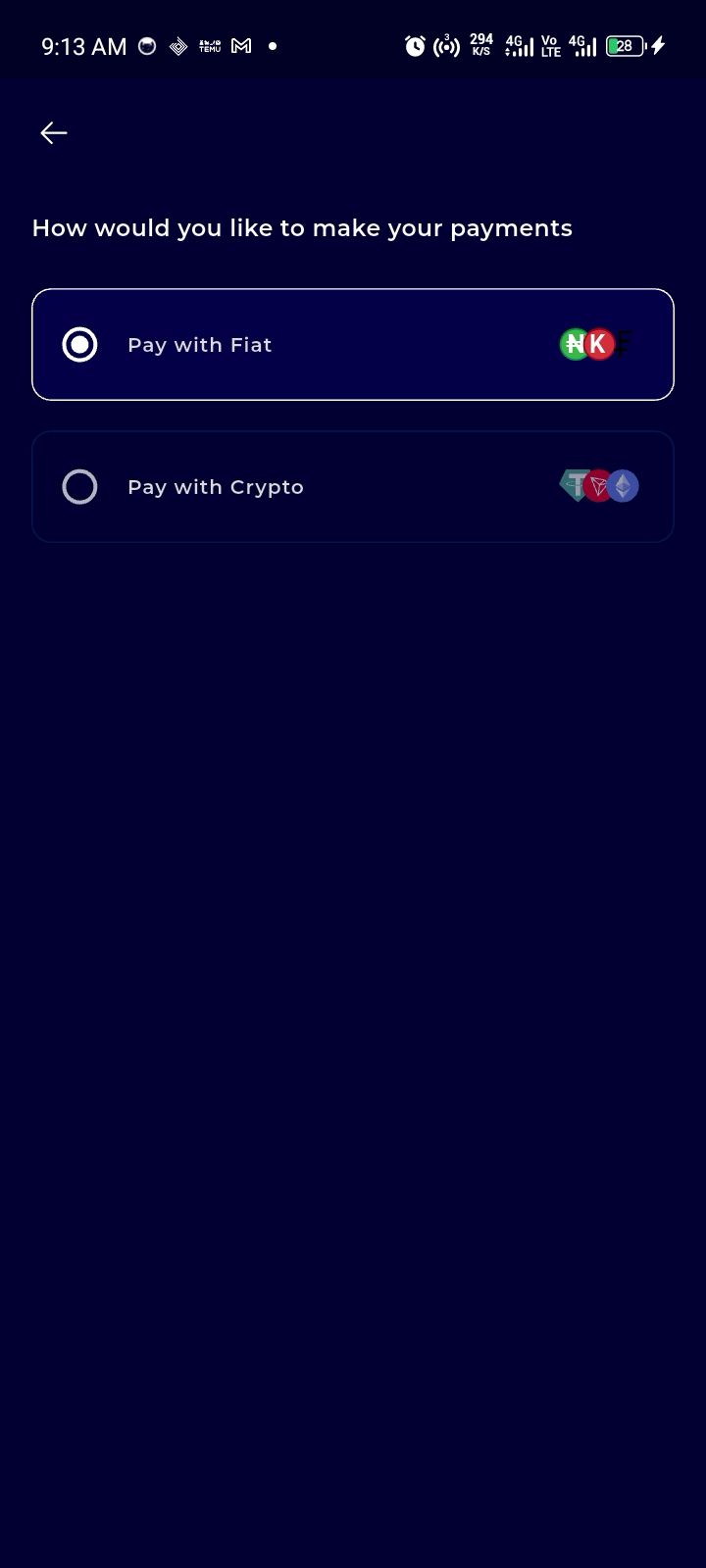
Select your preferred wallet to pay from and click on authorise
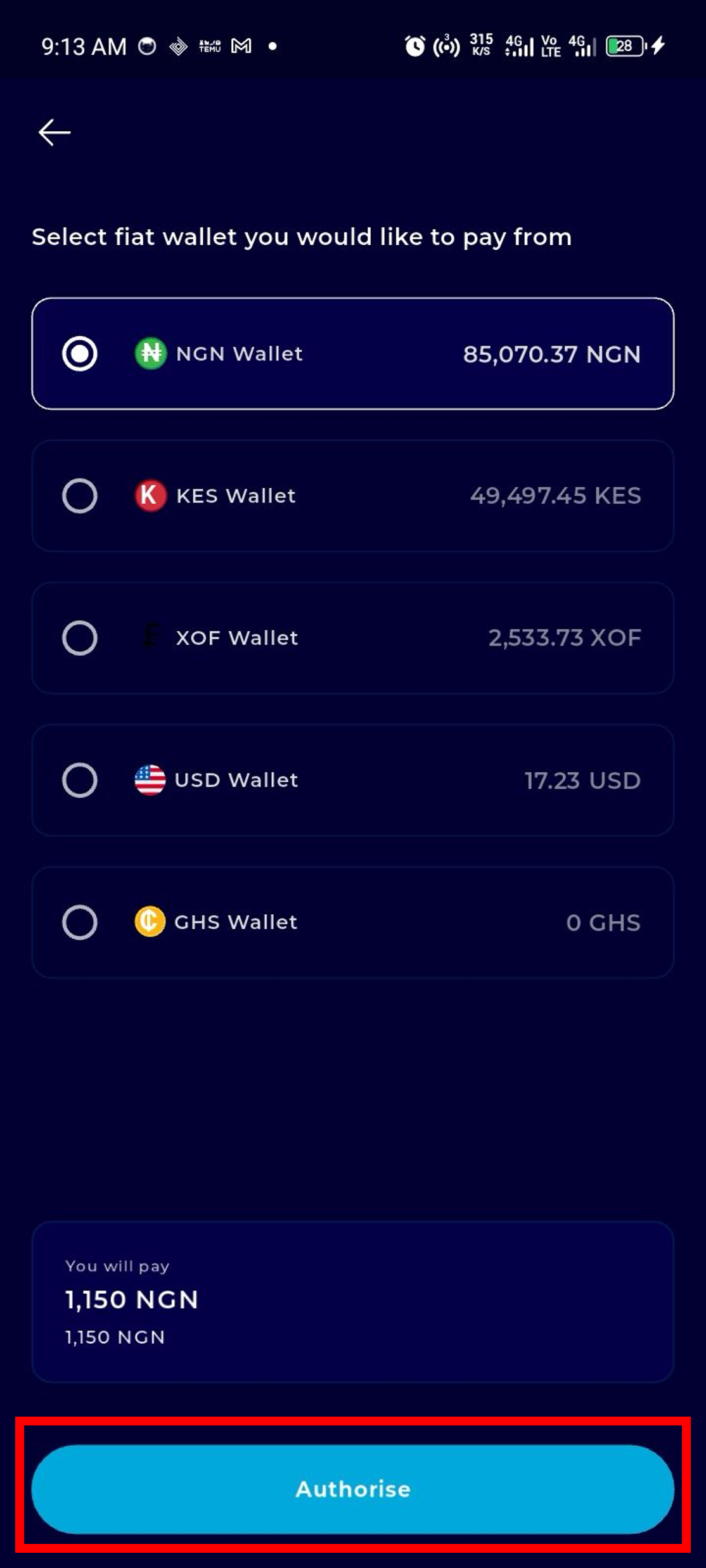
Input your Transaction Pin and click on Complete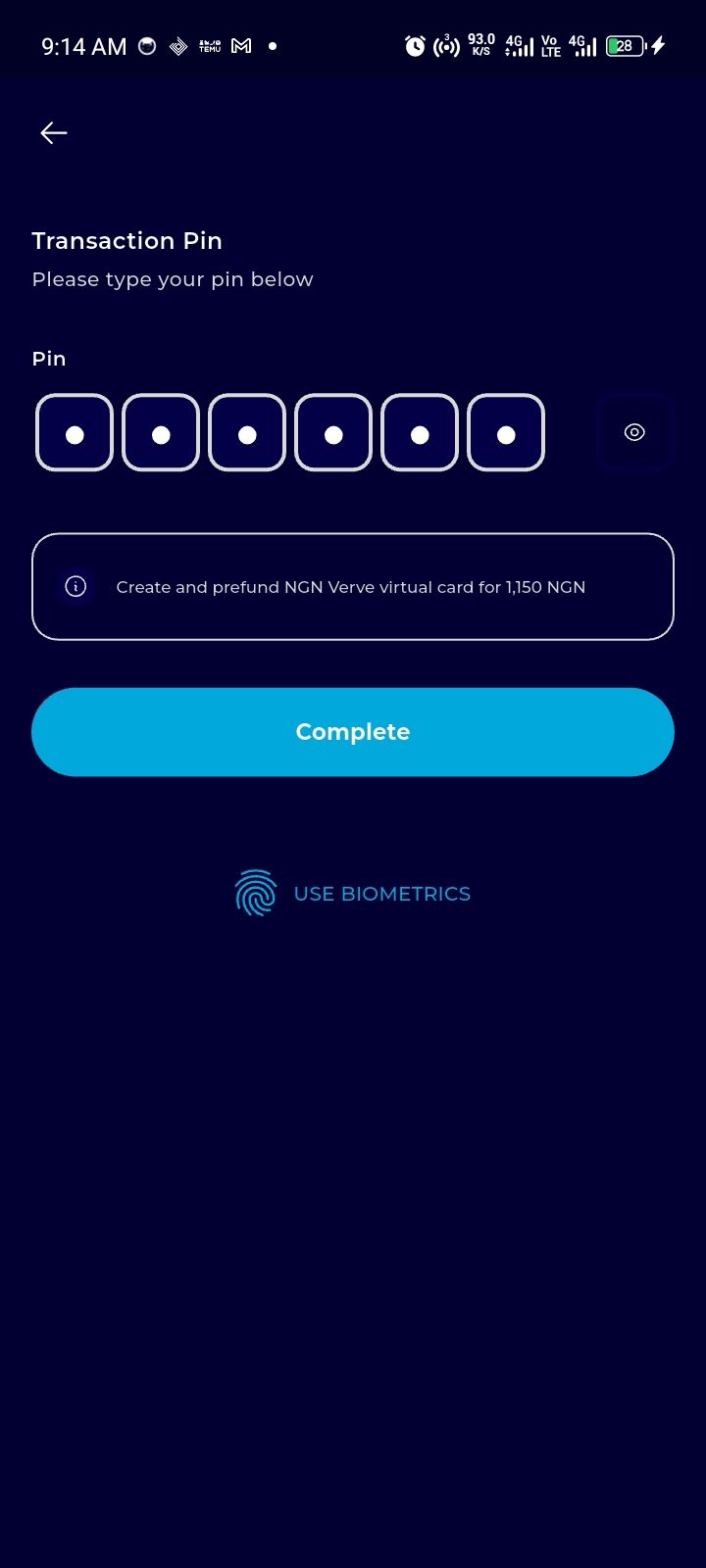
You can choose to activate the card immediately, or do it later.
If you want to activate it later, go back to the cards page, select the card, and click the More Options icon.
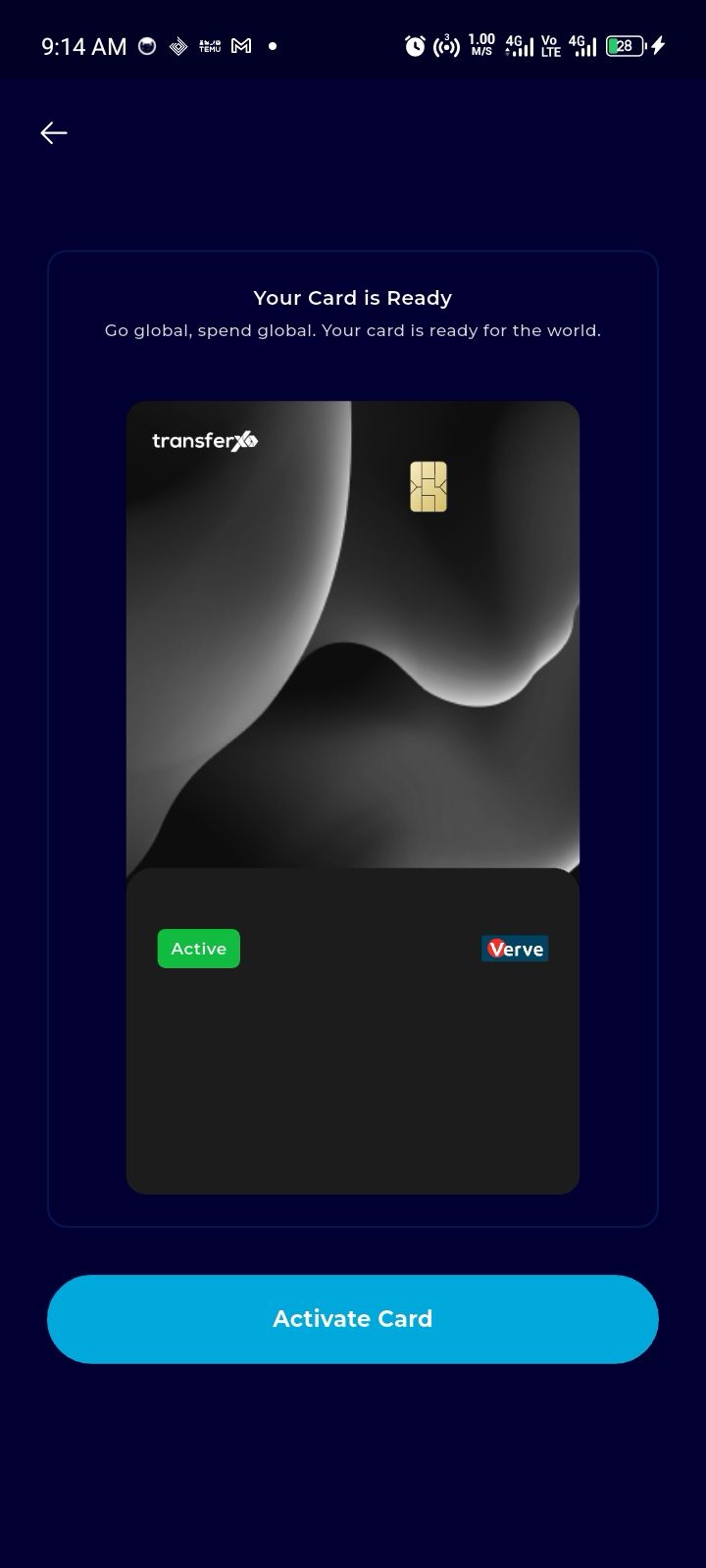
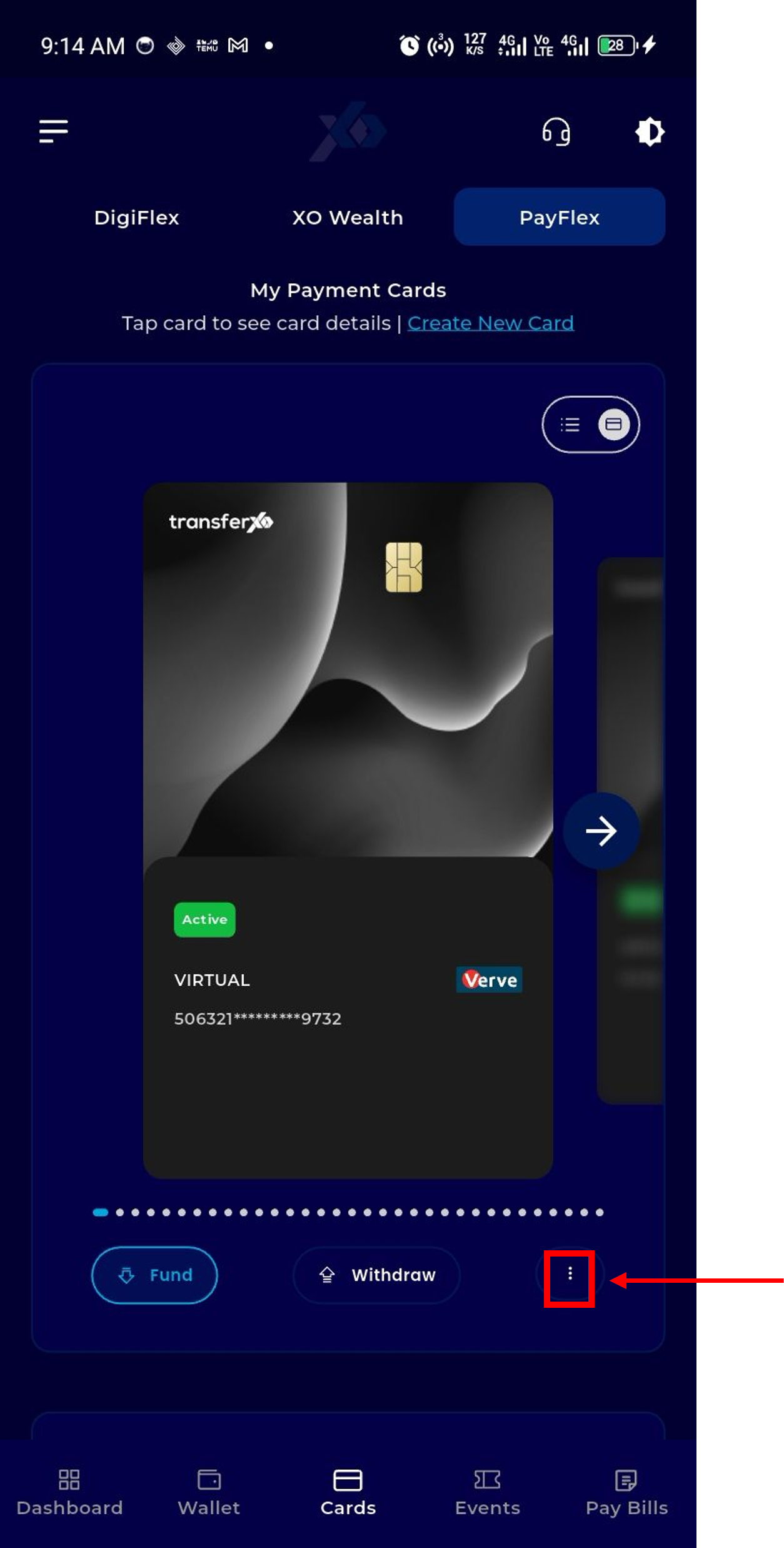
Then click the Activate Card option
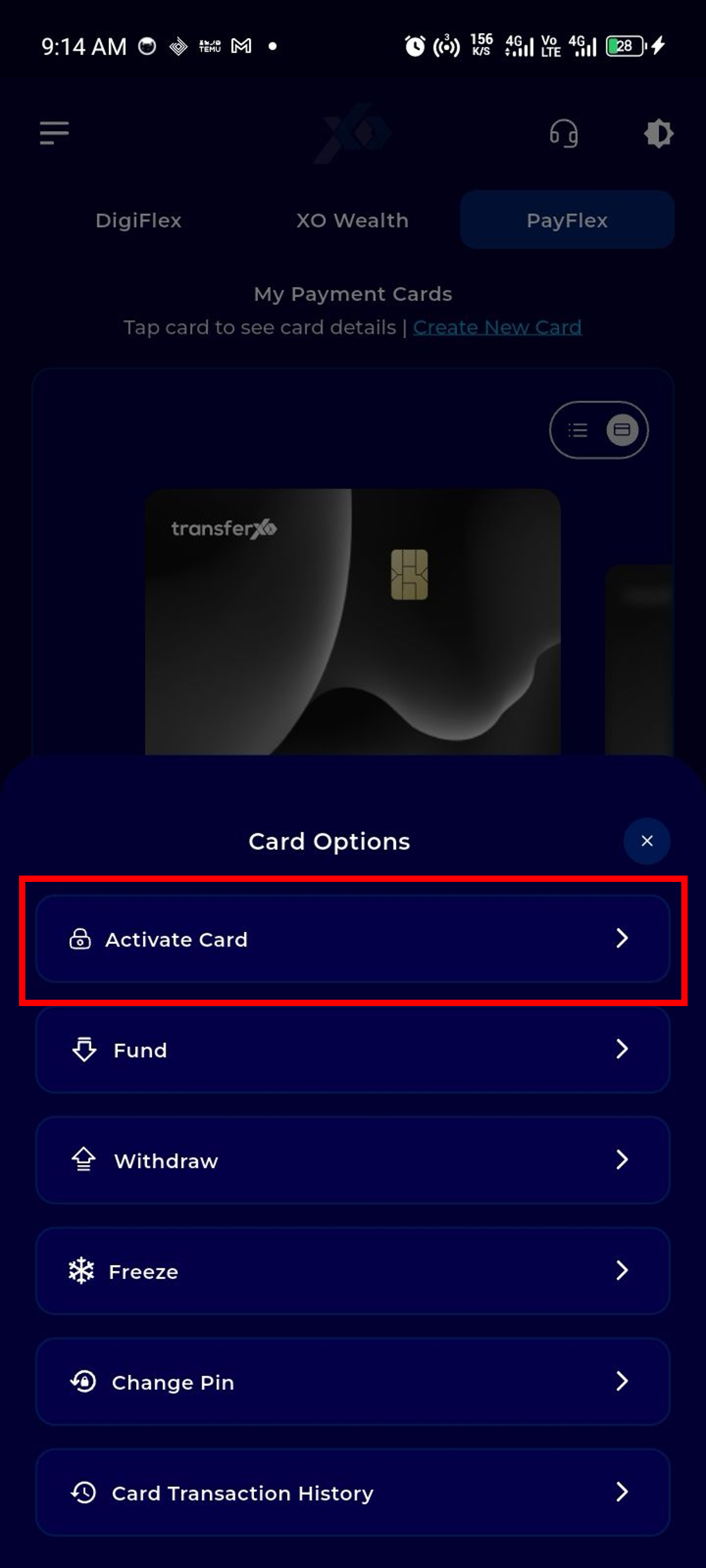
Enter a secure pin to activate your card and click on Save Changes
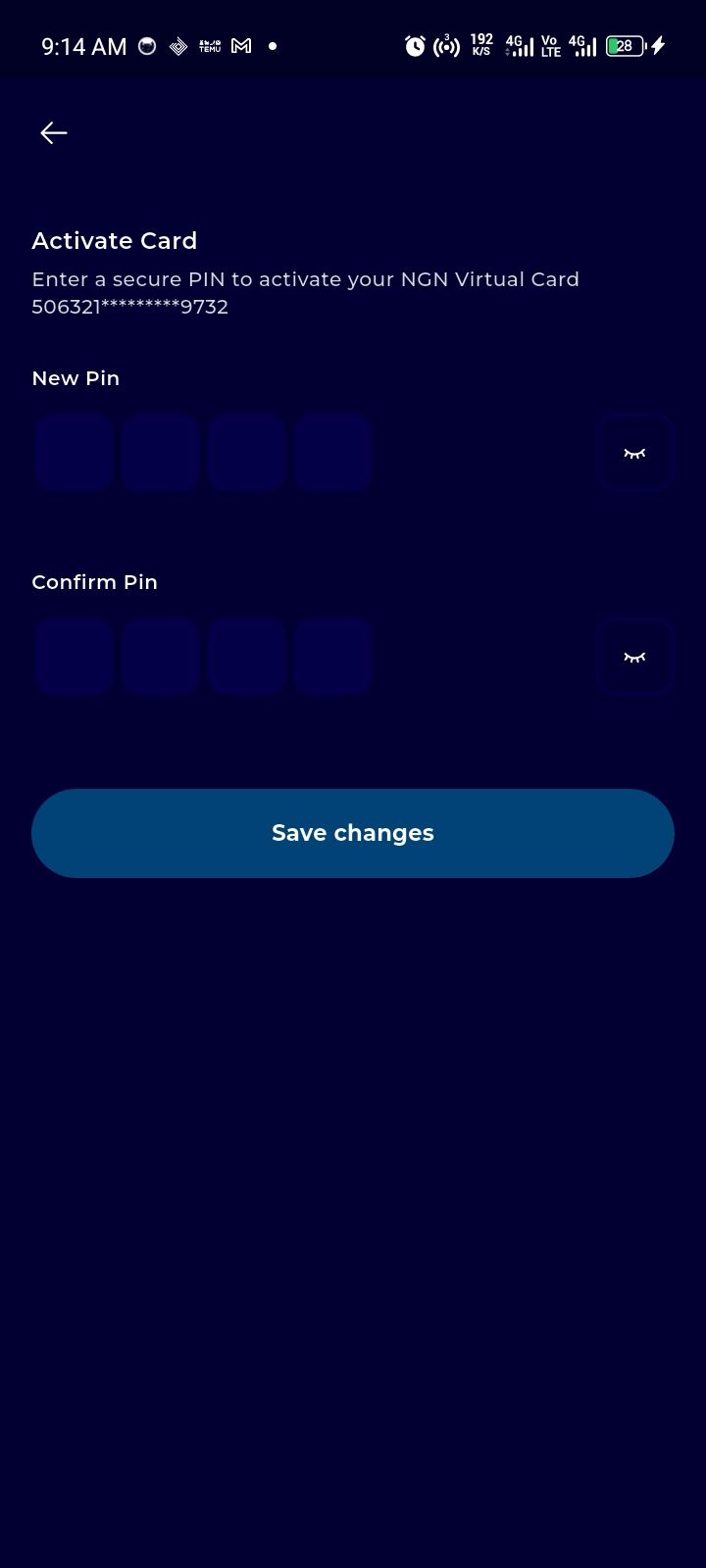
Once your card is activated and the NFC is disabled on the device, the app opens the NFC settings so the user can enable NFC by toggling the button.
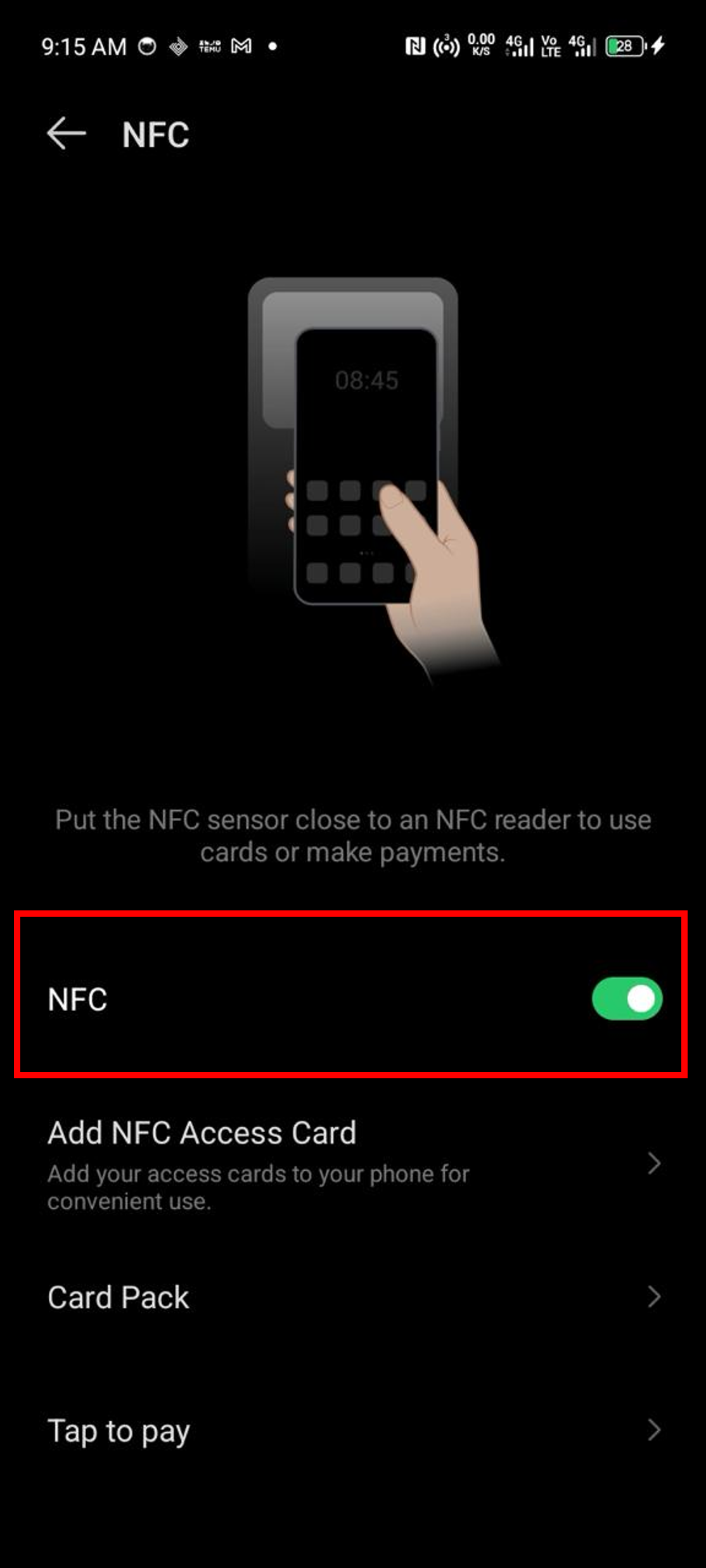
Once that is done, the Digitalize Card option shows up in the Card options menu
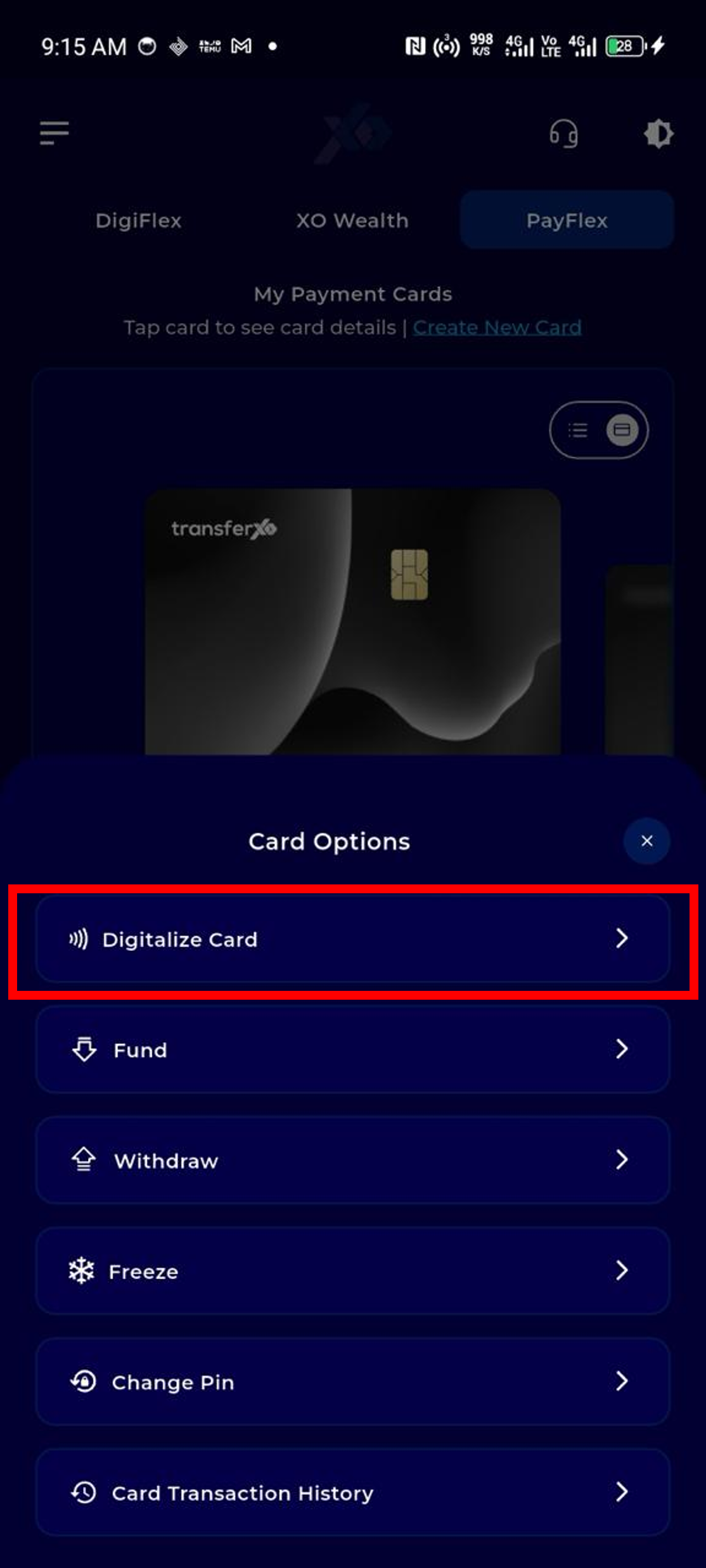
After Digitalize Card is clicked, you can choose to pay a digitalization fee to complete the process or skip to return to your cards list.
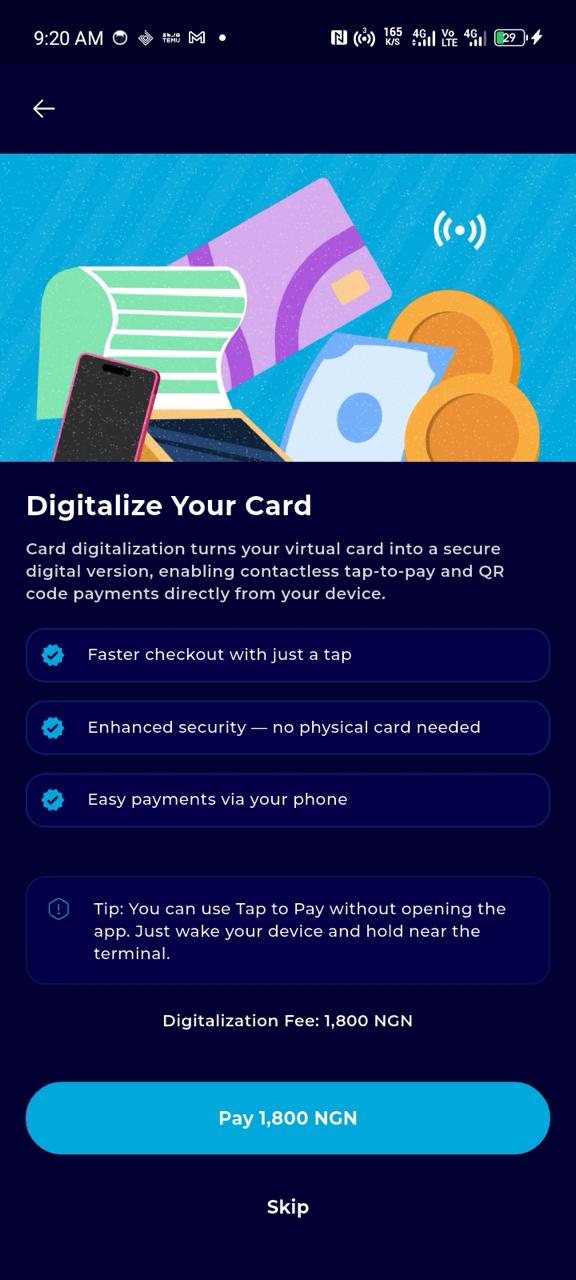
To pay the Digitalization Fee, select the preferred payment method and the preferred wallet. then input the transcation pin and click on Complete
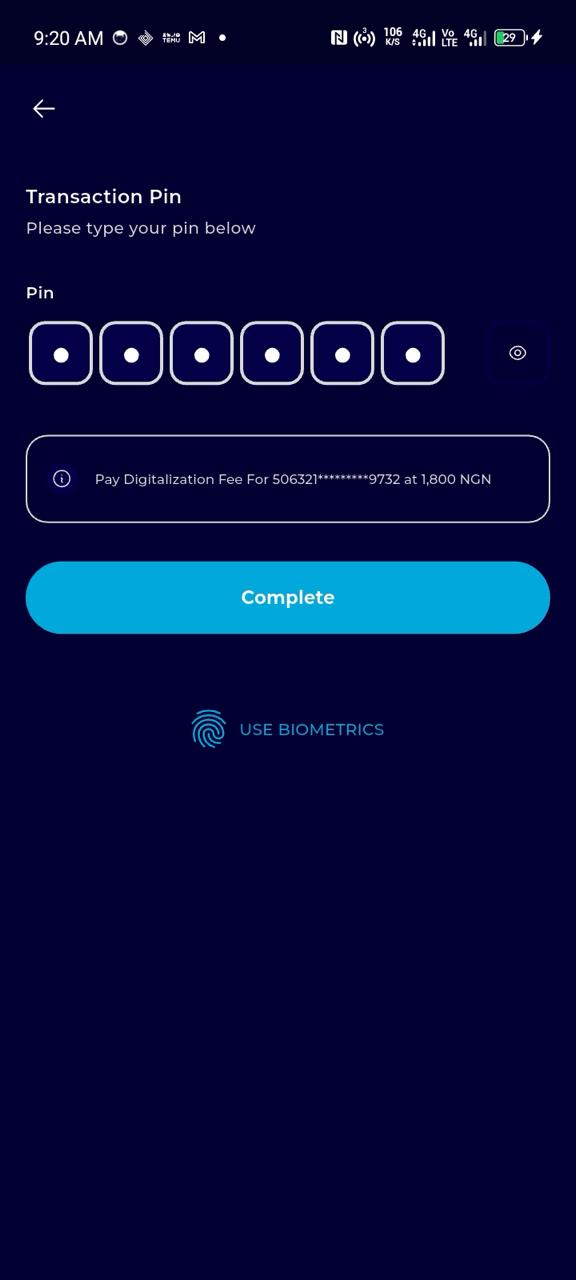
Once the fee is paid, you are prompted to provision the card on the device
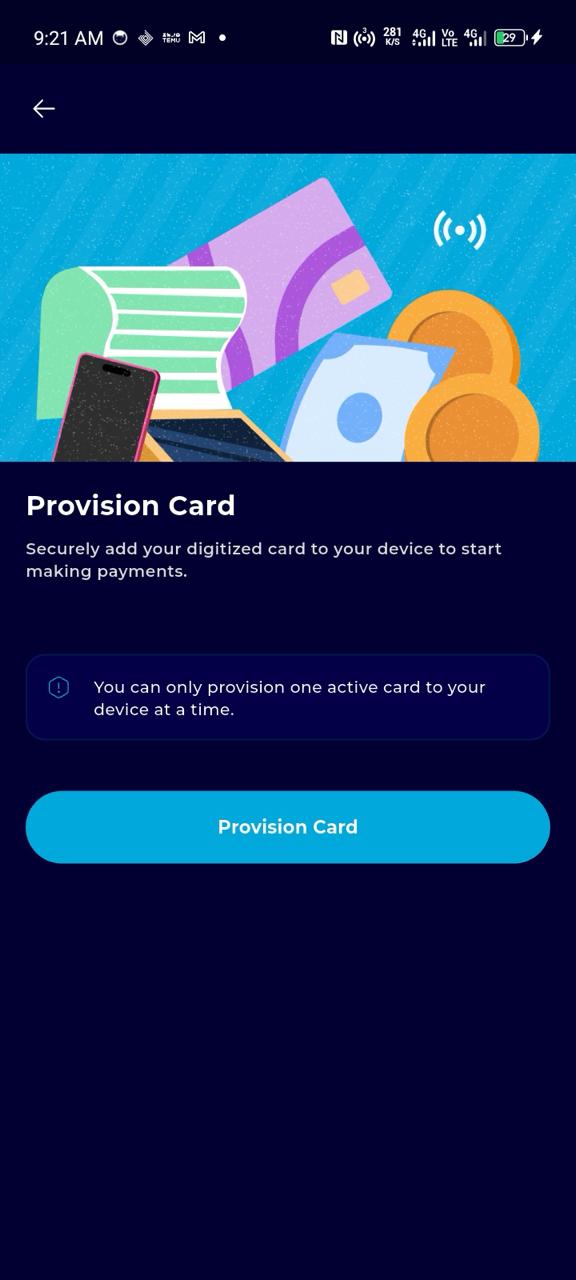
Once a card is provisioned successfully, the app opens the “Tap To Pay” Settings, where the user can set the configurations such as default payment etc (this configuration setup may vary with different devices)
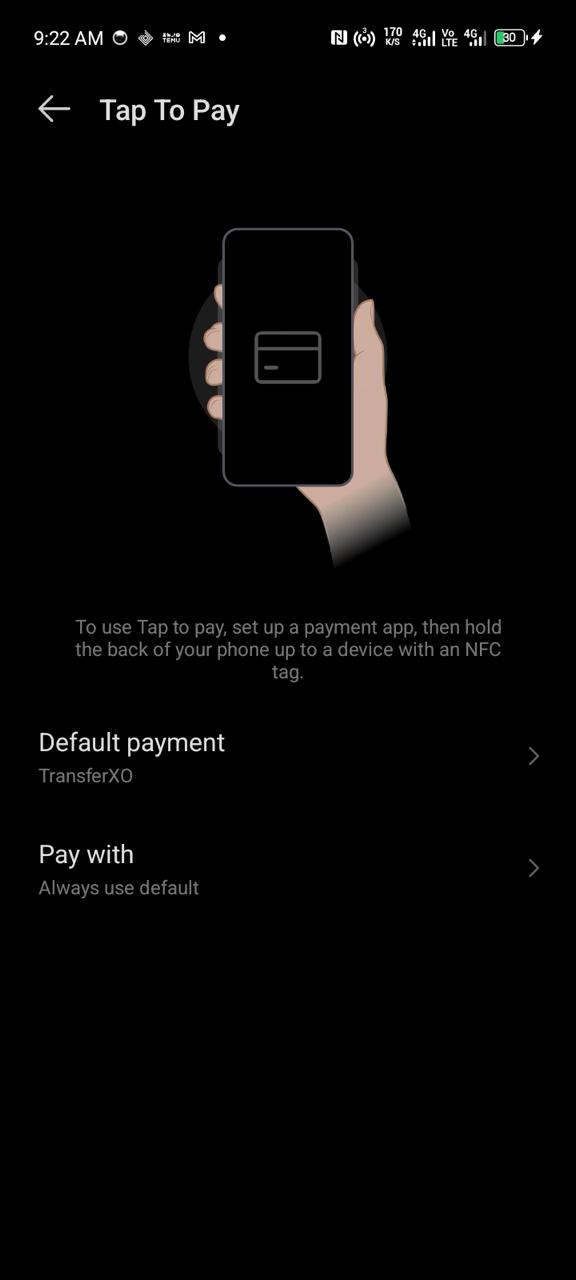
After this configuration is done, you will see the provisioned tag on the card
Now your card is digitalized and ready for NFC use!
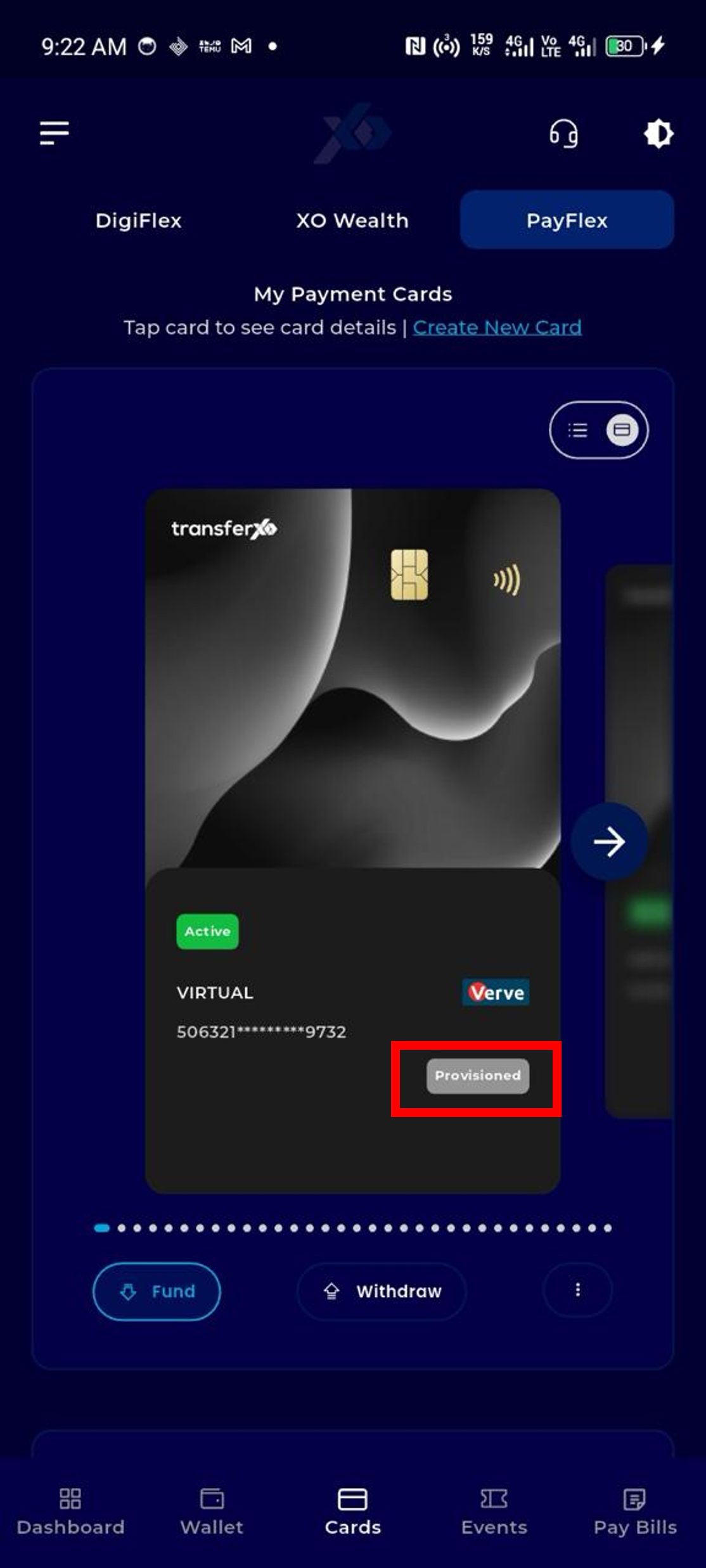
How to Complete a Contactless Payment
To complete a contactless payment, navigate back to the cards page, select the card, and click the More Options icon.
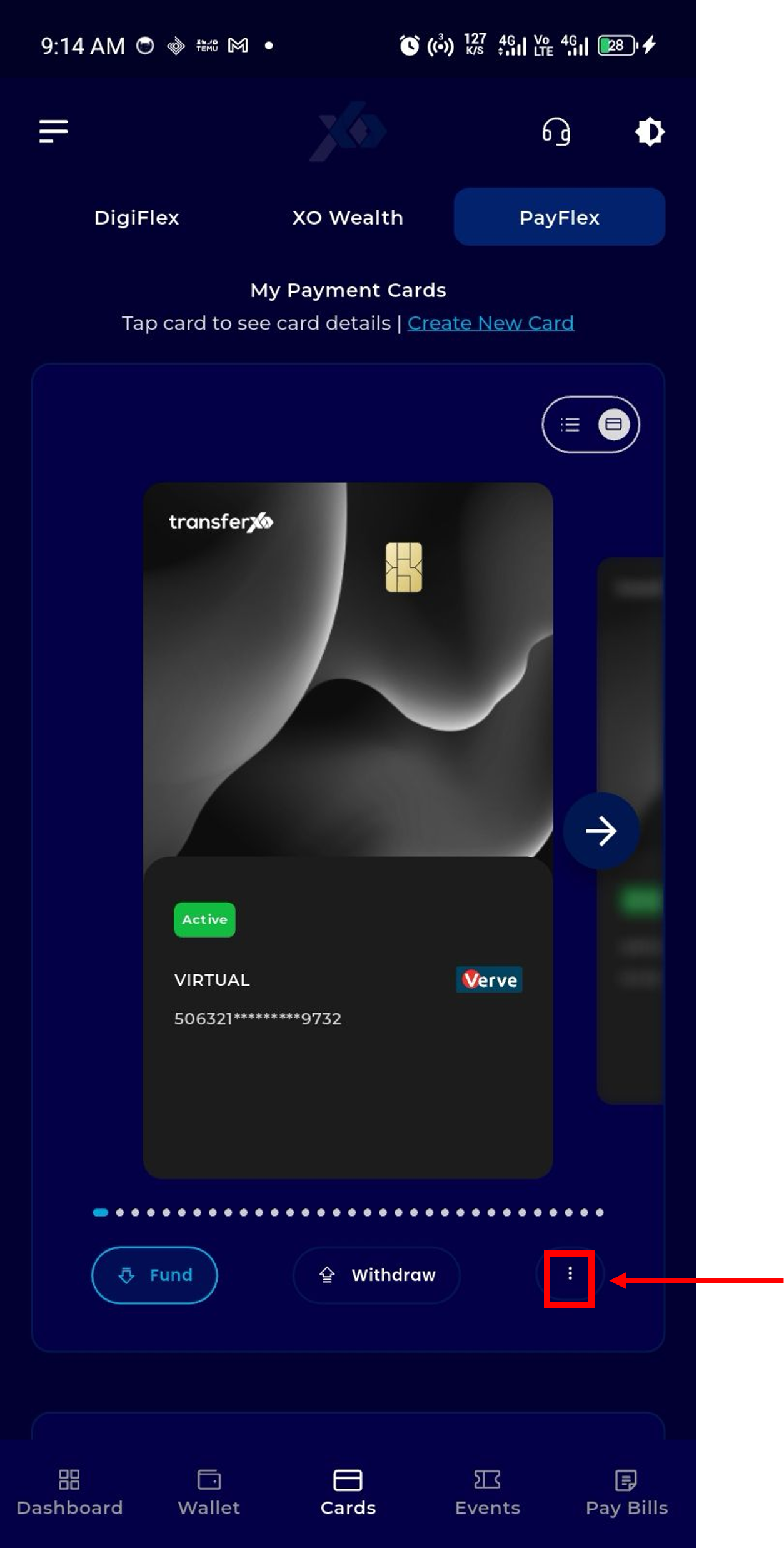
Click on Pay with digitized card option
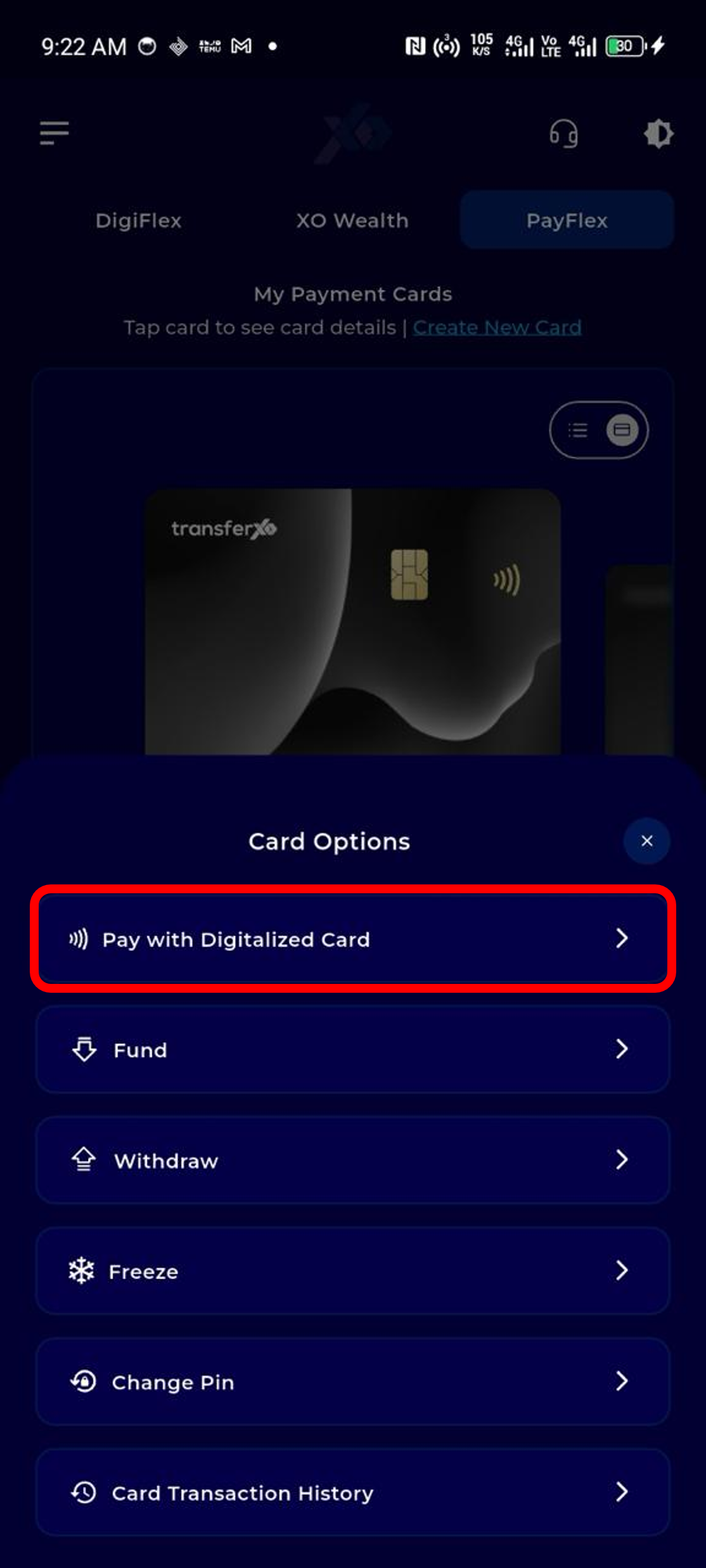
The options for “Pay with Digitalised Cards” are Generate QR Code or Tap to Pay (NFC)
Please note that you do not need to open the app to use the Tap to Pay option. Just place your mobile device close to the payment terminal.
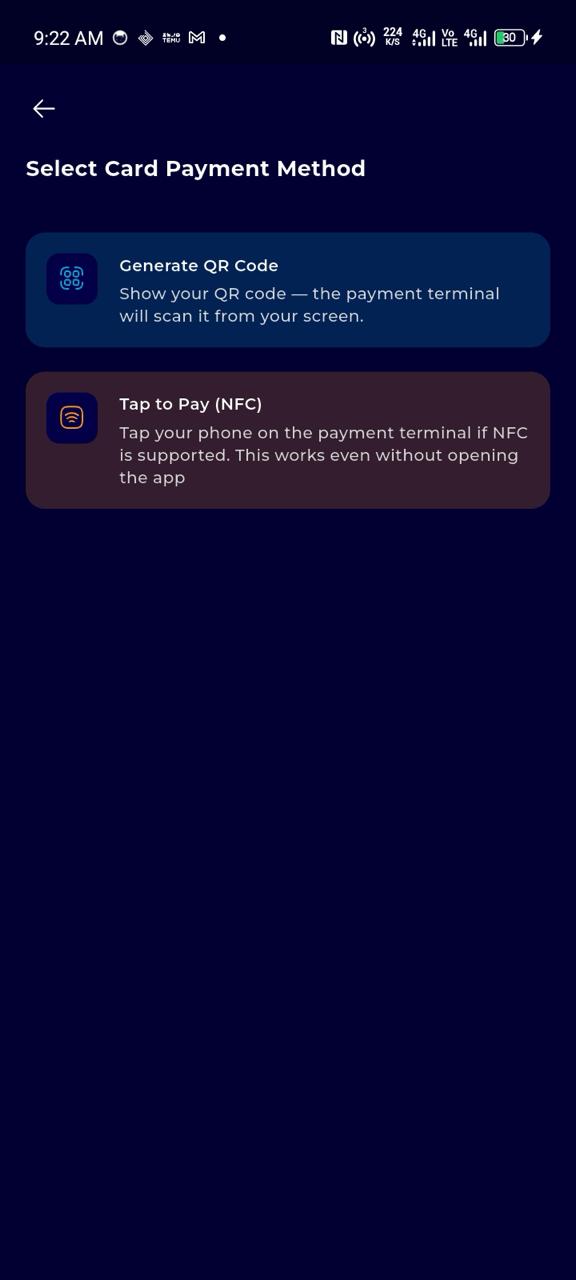
If you select Generate QR code option, you will proceed to enter the amount you want to pay and click on continue.
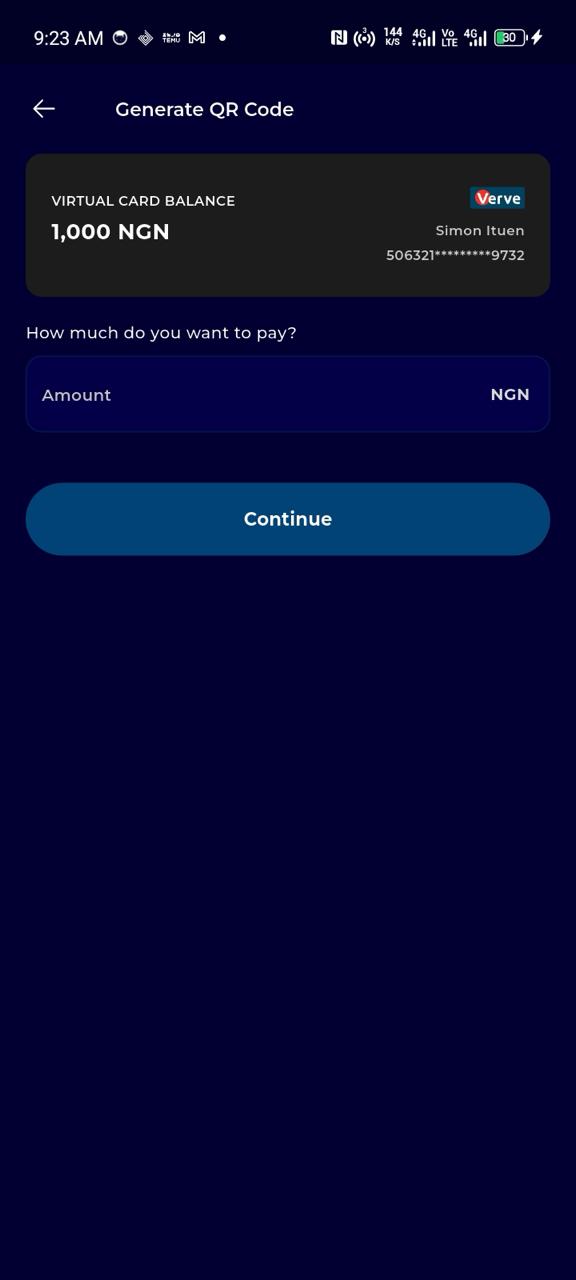
A QR code is generated with a 5-minute expiry time.
If it expires, the app automatically redirects the user to the QR code generation form to create a new one.
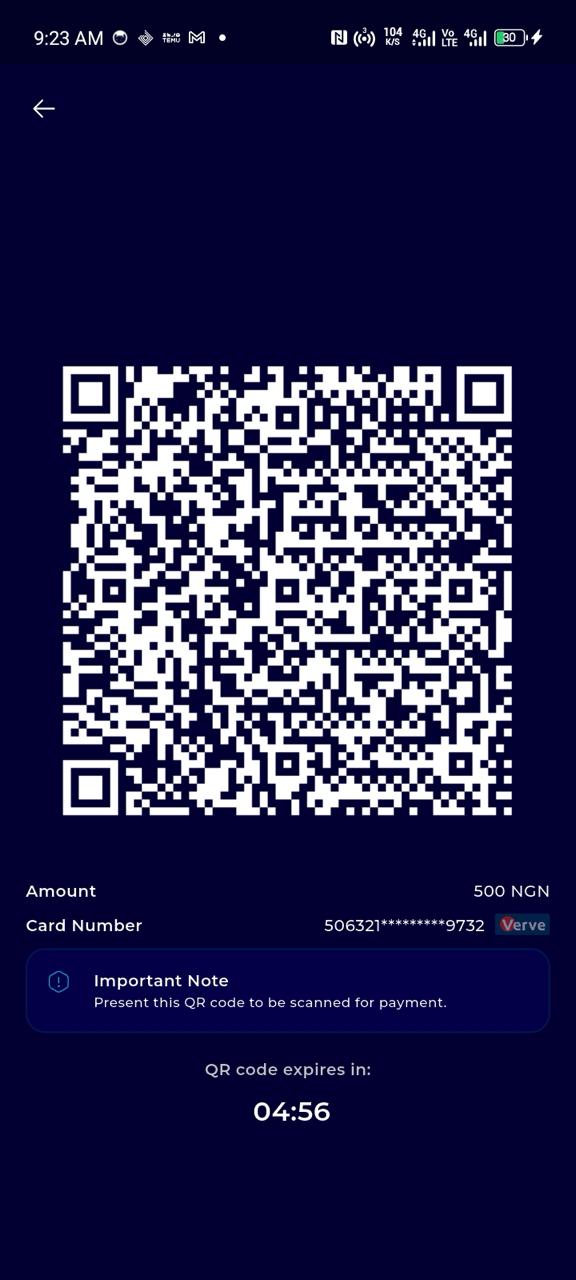
If the Tap to Pay (NFC) option is selected, a prompt on how to use is displayed as shown below.
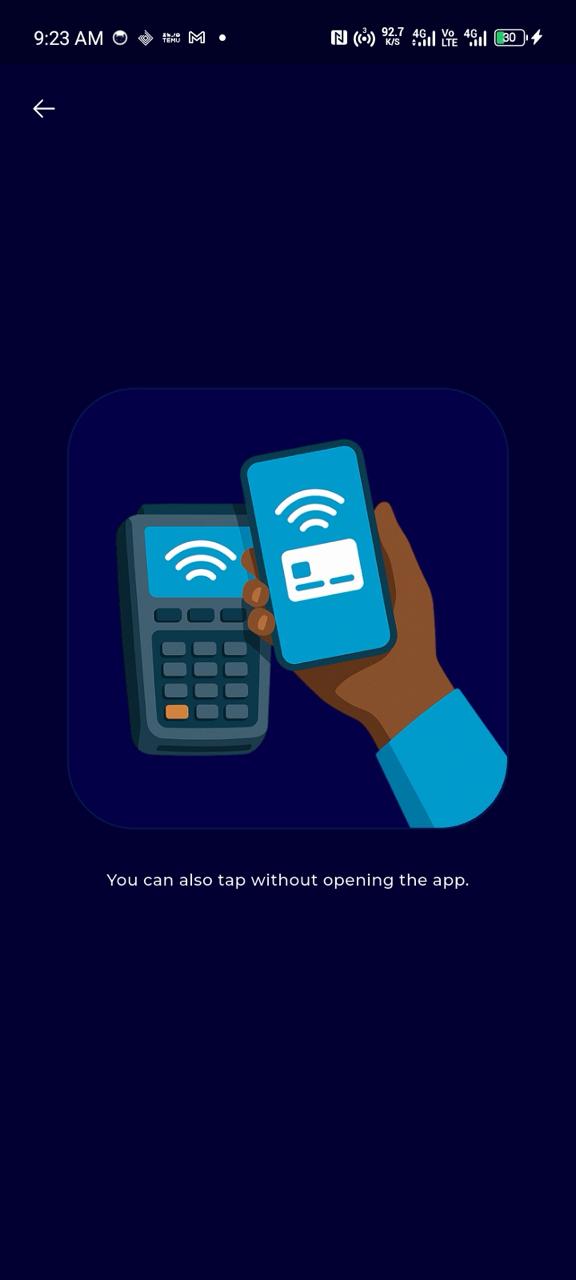
Currently Supported Merchants
These are places where your NFC digital card will currently work:
Selected Opay POS agents and retail merchants
Moniepoint POS Terminals
GTBank
Zenith Bank
Some NFC-enabled ATMs
Known Limitations
Only Verve cards are supported for digitalization at this time.
NFC may not work on:
iPhones that don’t support custom NFC wallets
Android devices without NFC
Old or non-NFC POS terminals
Some merchants may not accept NFC or might disable it temporarily.

