Transferring funds from your TransferXO digital wallet to your bank account is a seamless process that allows you to withdraw and utilize your funds outside the platform. This guide provides a detailed, step-by-step process to help you successfully send funds from your digital wallet to your bank using the web view.
Step 1: Open the TransferXO Web App
Open your web browser on your device and navigate to https://transferxo.com.
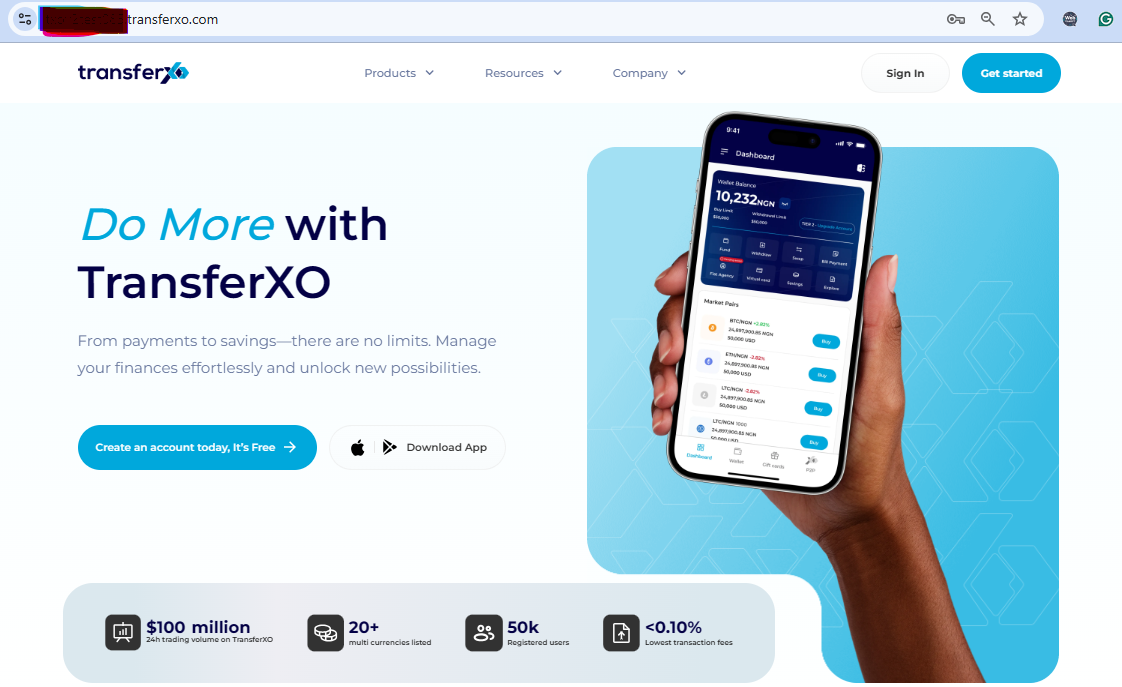
Step 2: Sign In to Your TransferXO Account
Enter your login credentials, including your registered email or phone number and password, then click Sign In to access your account.
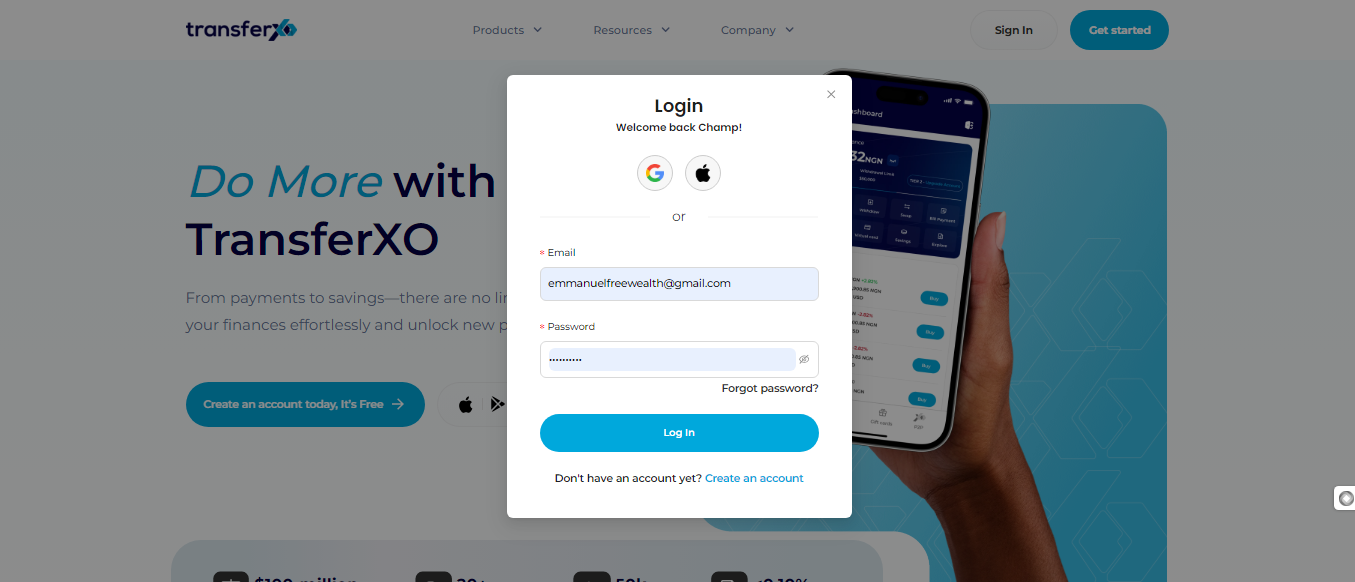
Step 3: Access the Dashboard
Upon successful login, you will be redirected to your Dashboard, where you can manage your financial transactions and services.
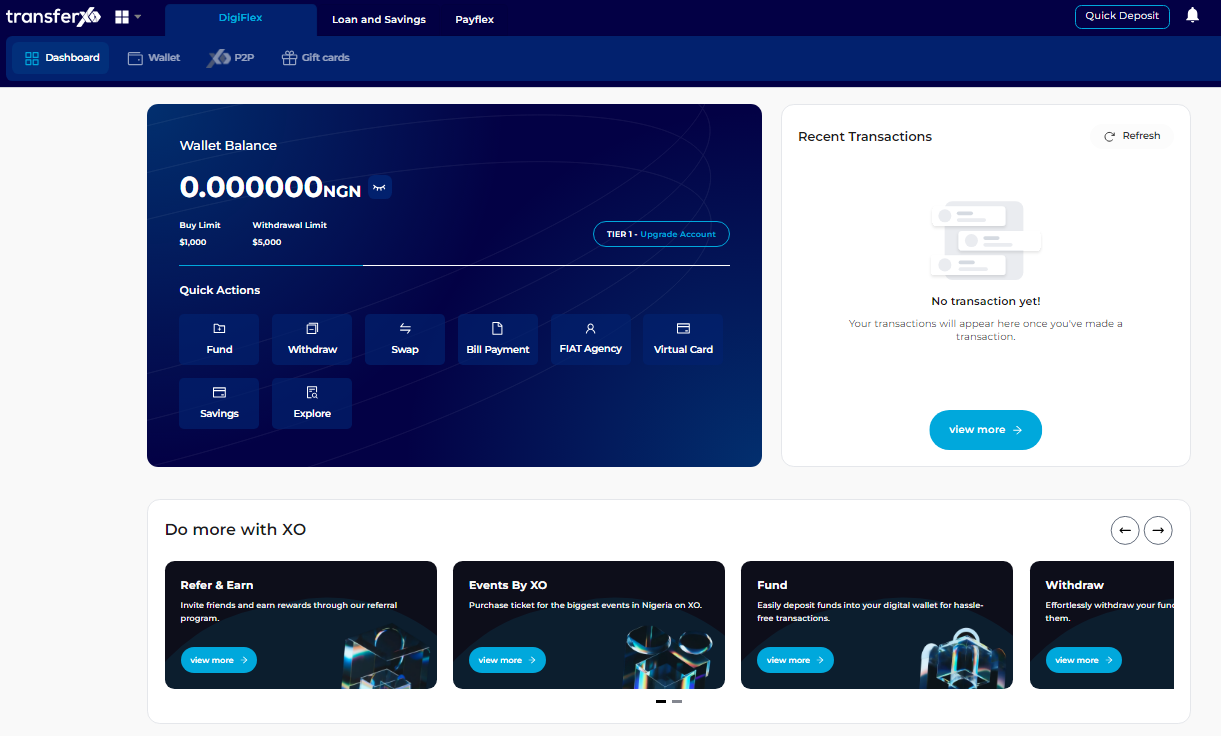
Step 4: Locate the Offering Buttons
Find the Digiflex Panel, which is located directly below the TransferXO logo on your dashboard.
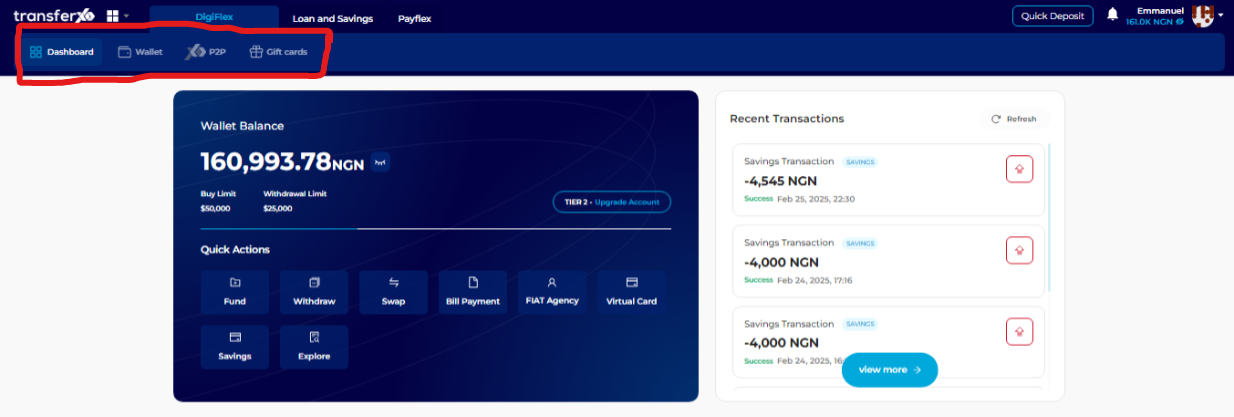
Step 5: Click on Wallet
Under the Digiflex Offerings, click on the Wallet option to access your available assets.
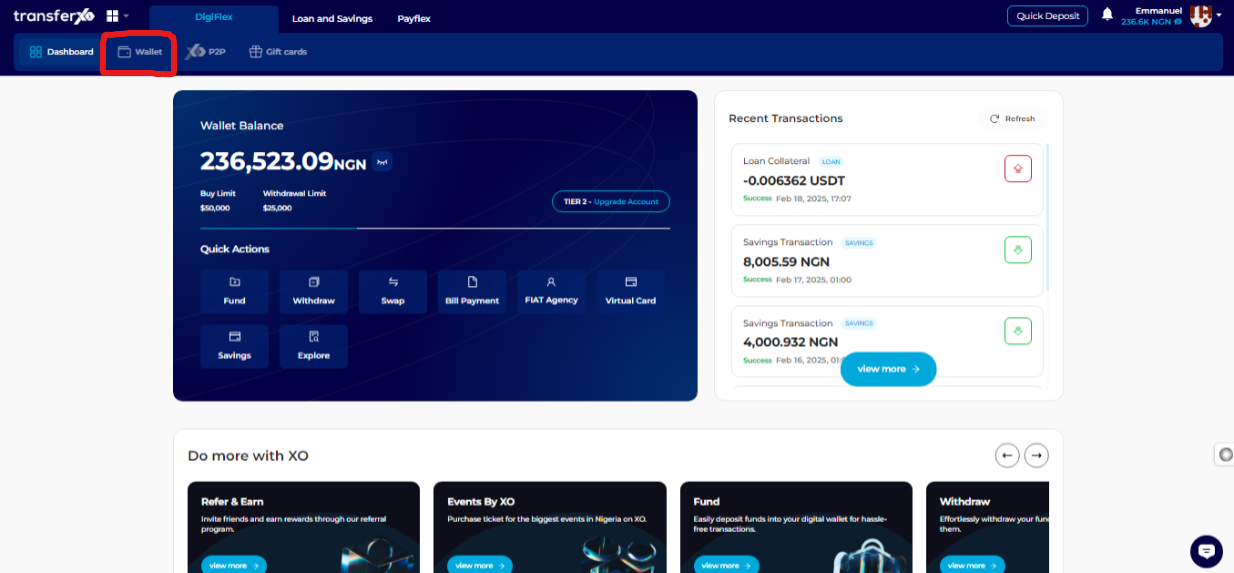
Step 6: Browse through the Available Assets
Browse through the assets available on the TransferXO platform.
If you are looking for fiat assets, click on My Fiat Assets to view the available options.
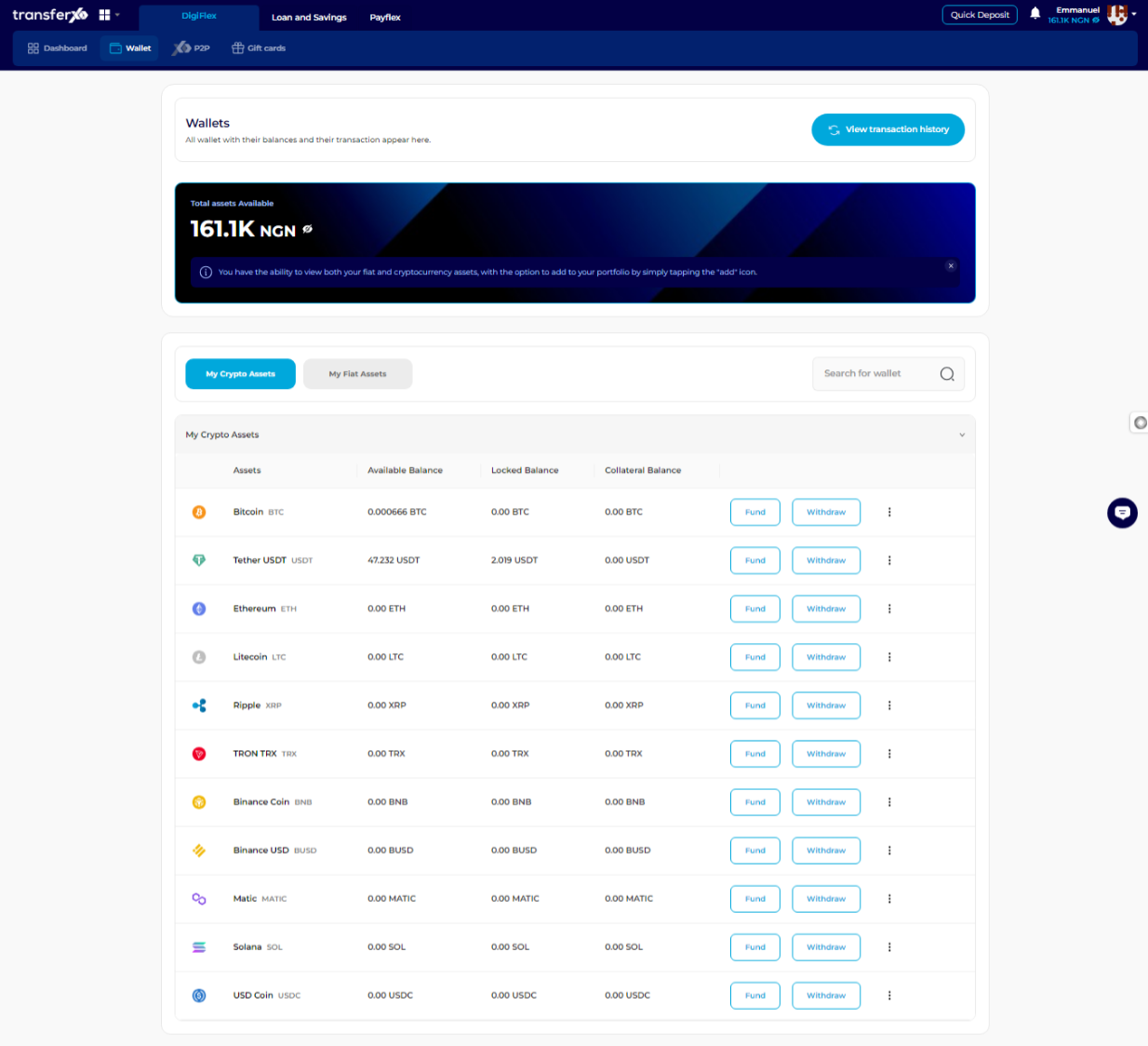
Step 7: Click on Withdraw
Once you have identified the asset you want to withdraw from, click on the Withdraw button next to it to proceed.
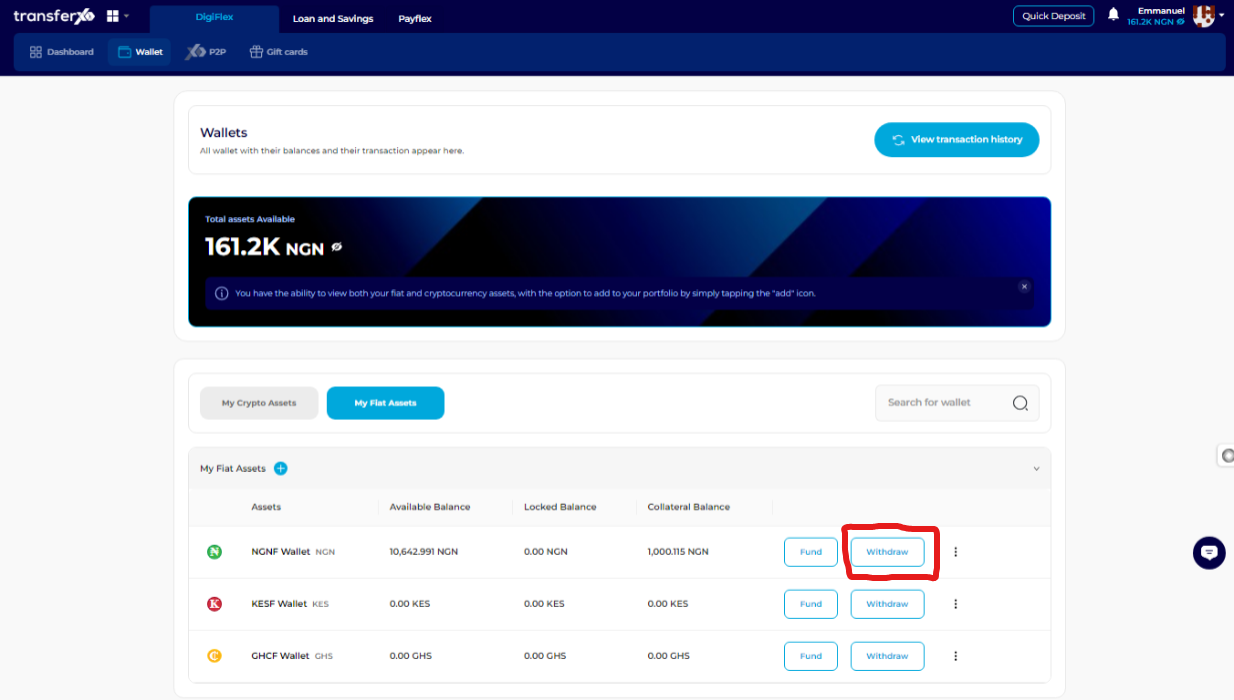
Step 8: Choose Withdraw to Bank
On the Asset Withdrawal Method Panel, which appears on the right side of the screen, select Withdraw to Bank as your withdrawal method.
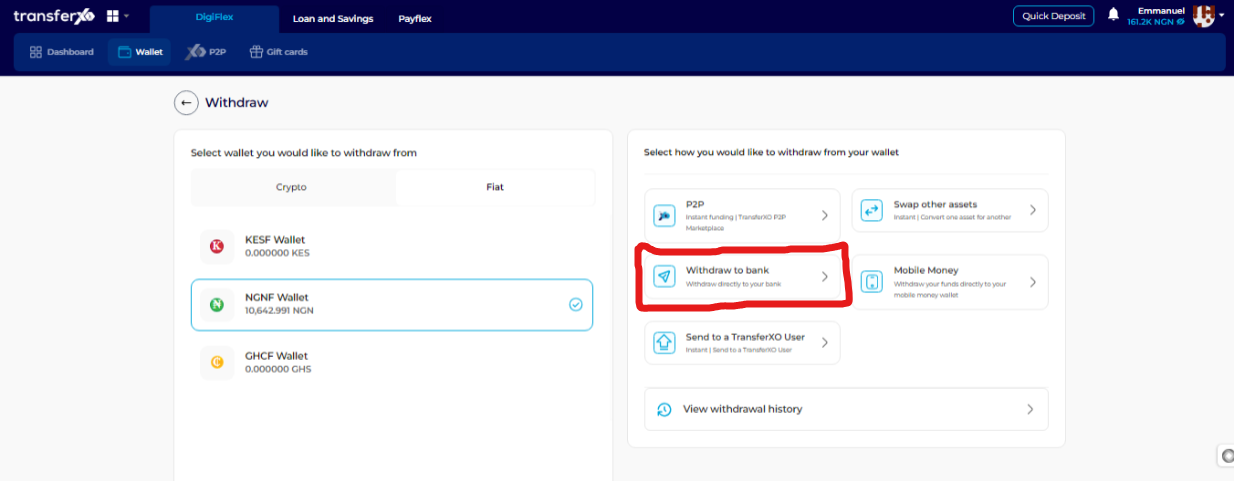
Step 9: Enter the Amount to Withdraw
Input the amount you want to withdraw into the Amount You Want to Withdraw box.
Important Note: Ensure the amount meets the withdrawal limits and is available in your wallet balance.
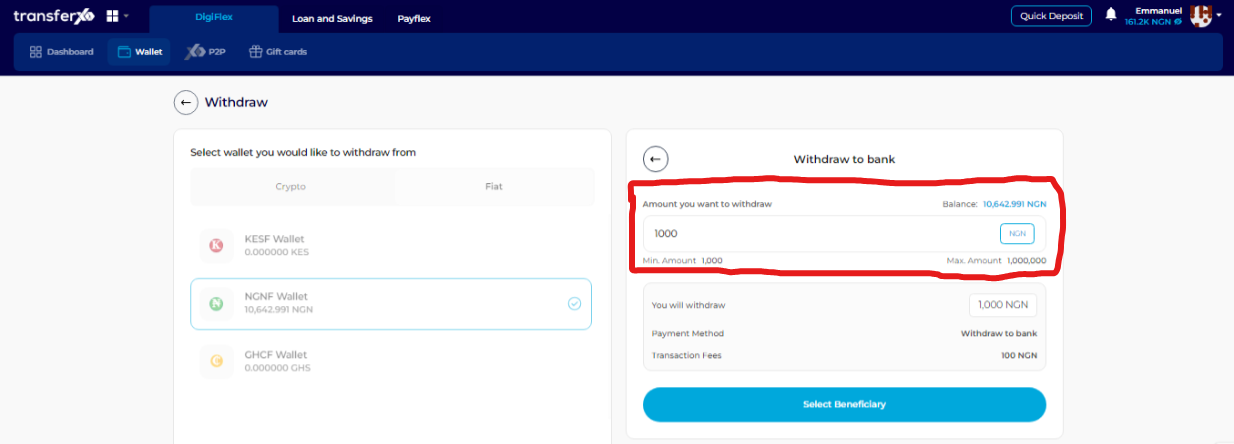
Step 10: Proceed to the Next Stage
Click on Select Beneficiary to proceed.
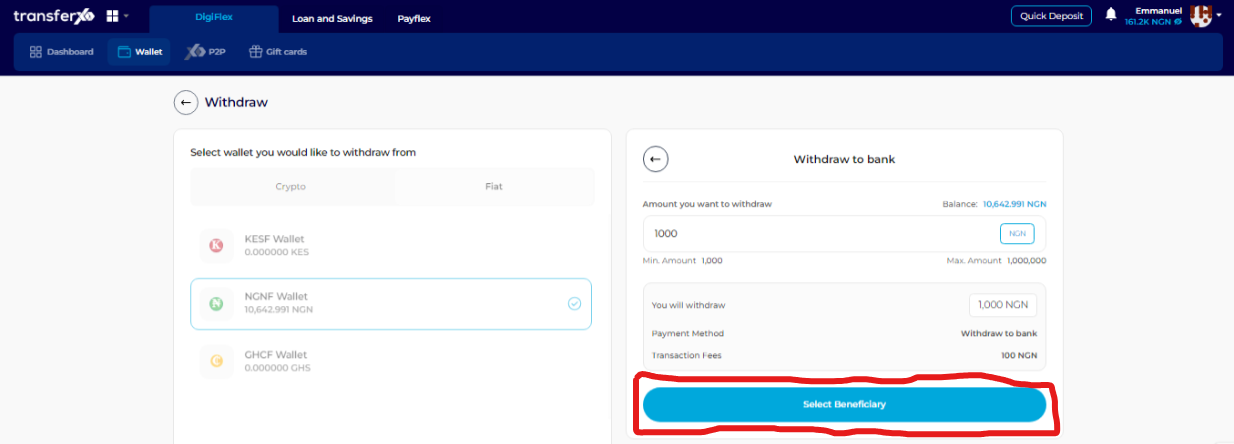
Step 11: Choose or Add a Beneficiary
Select from the list of saved bank accounts (beneficiaries) you've added on the platform.
If you have not added any beneficiaries, click on the Add Beneficiary button on the right and enter the required bank account details.
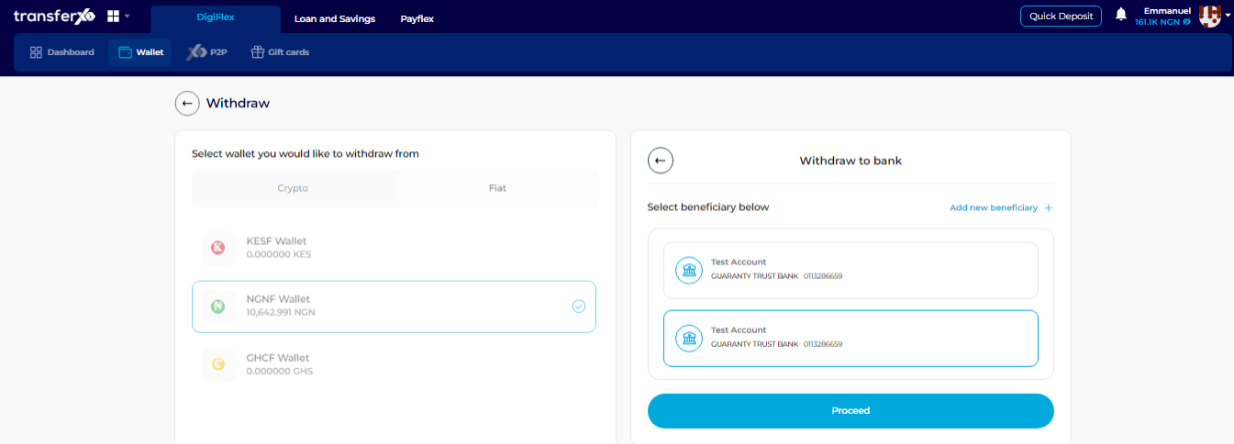
Step 12: Confirm Transaction Details
Review the entered details carefully to avoid errors.
Click on Proceed to continue to the next stage.
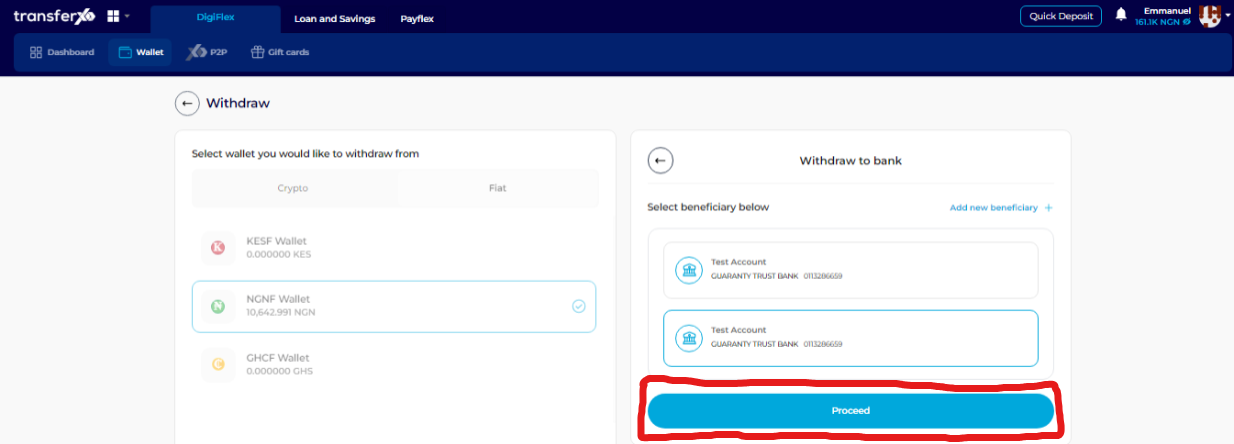
Step 13: Authorize the Transaction
Enter your 6-digit transaction PIN for security verification.
Check the "I confirm that I want to proceed with this" box to confirm your withdrawal request.
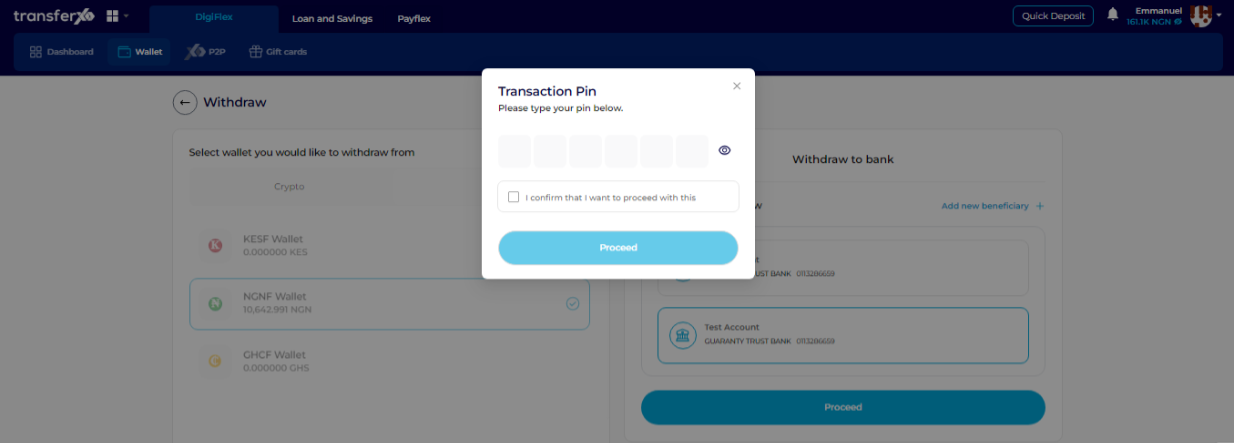
Step 14: Finalize the Withdrawal
Click on Proceed to complete the withdrawal process. Your funds will be transferred to your selected bank account based on the platform’s processing time.
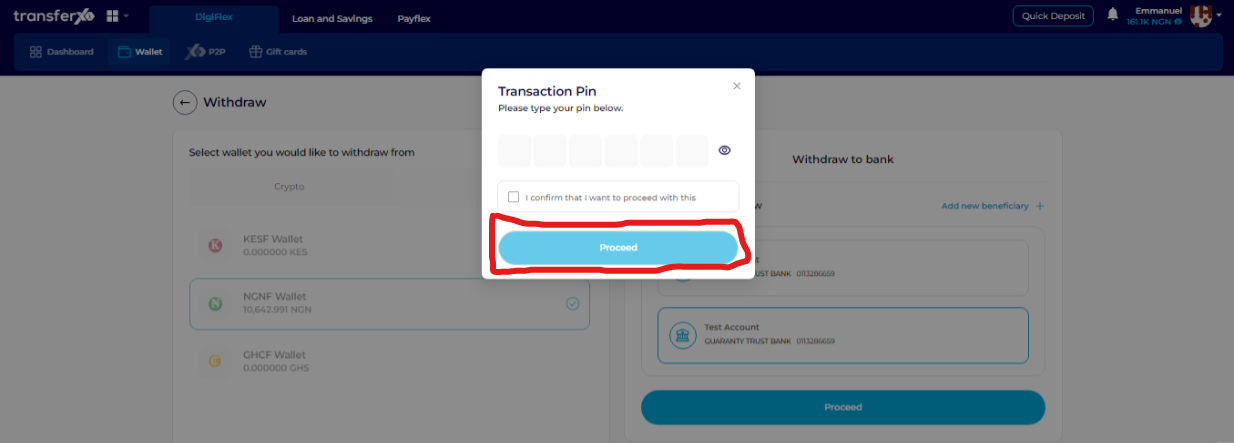
Completion and Next Steps
Once your withdrawal request has been processed, you will receive a notification confirming the successful transfer.
Click on the Return to Dashboard button to navigate back to your dashboard, where you can review your transaction history, manage funds, or explore other financial services available on TransferXO.
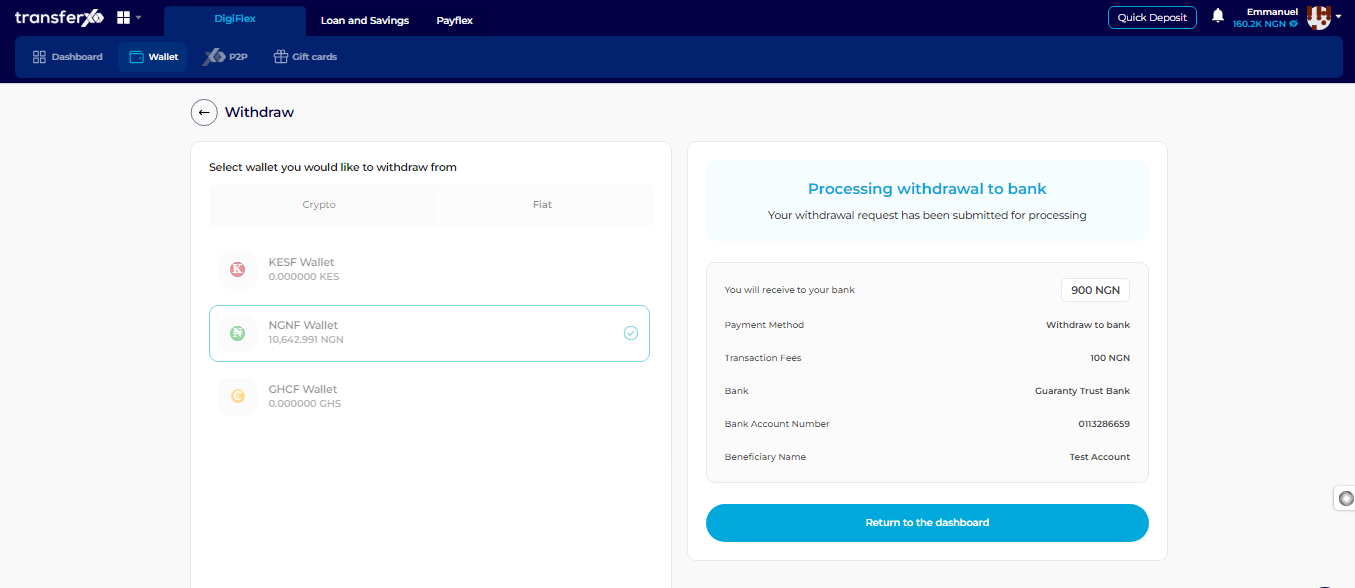
If you experience any difficulties during the process, contact TransferXO Support for assistance.
By following this guide, you can efficiently send funds from your TransferXO digital wallet to your bank account with ease.

