Withdrawing funds from your TransferXO virtual card allows you to access your money and transfer it back to your preferred wallet. Whether you need to move funds to your fiat or crypto wallet, this guide provides a clear, step-by-step walkthrough to help you complete the withdrawal process smoothly on the mobile web view.
Step 1: Access Your TransferXO Account
Open your phone's web browser and navigate to TransferXO's website: transferxo.com. Ensure you have a stable internet connection for a seamless experience.
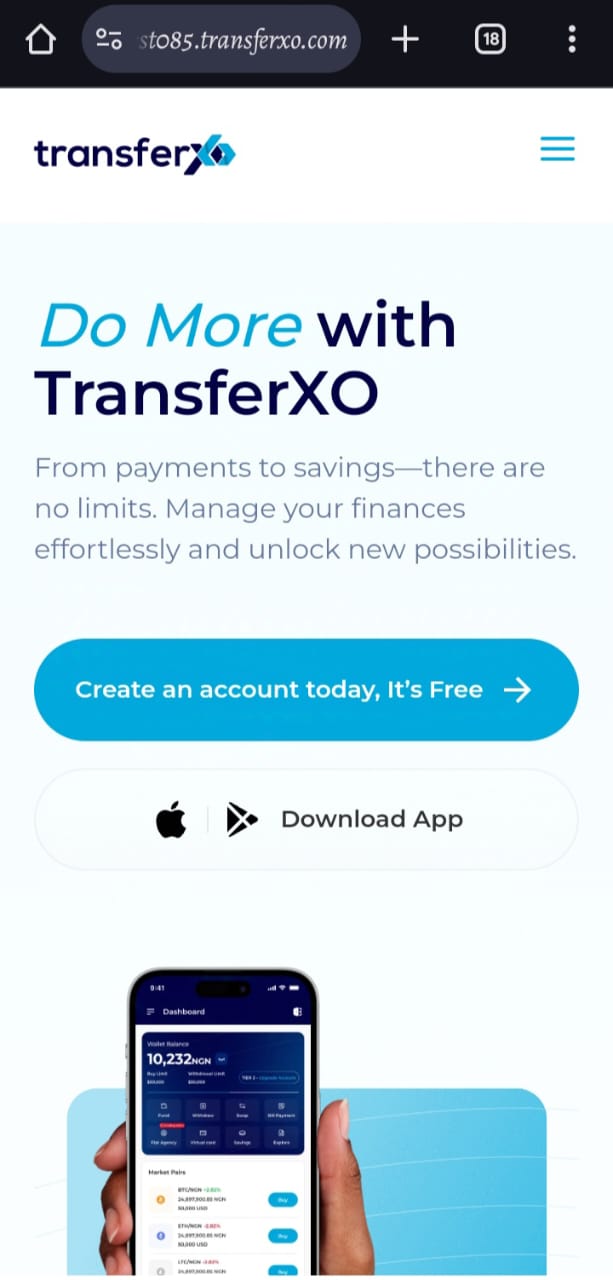
Step 2: Sign in to Your TransferXO
Enter your login credentials (email and password) and sign in to your TransferXO account. If you do not have an account, select Sign Up to create one.
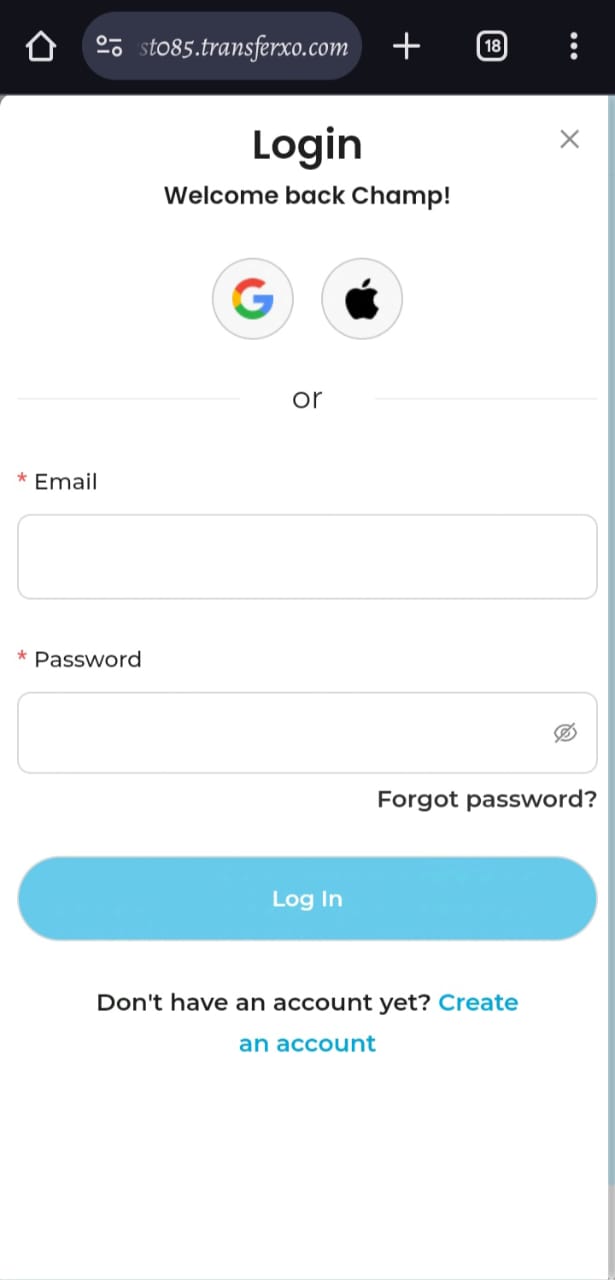
Step 3: Access the Dashboard
After a successful login, you will be directed to your account's Dashboard. This is your central hub for managing various services offered by TransferXO.
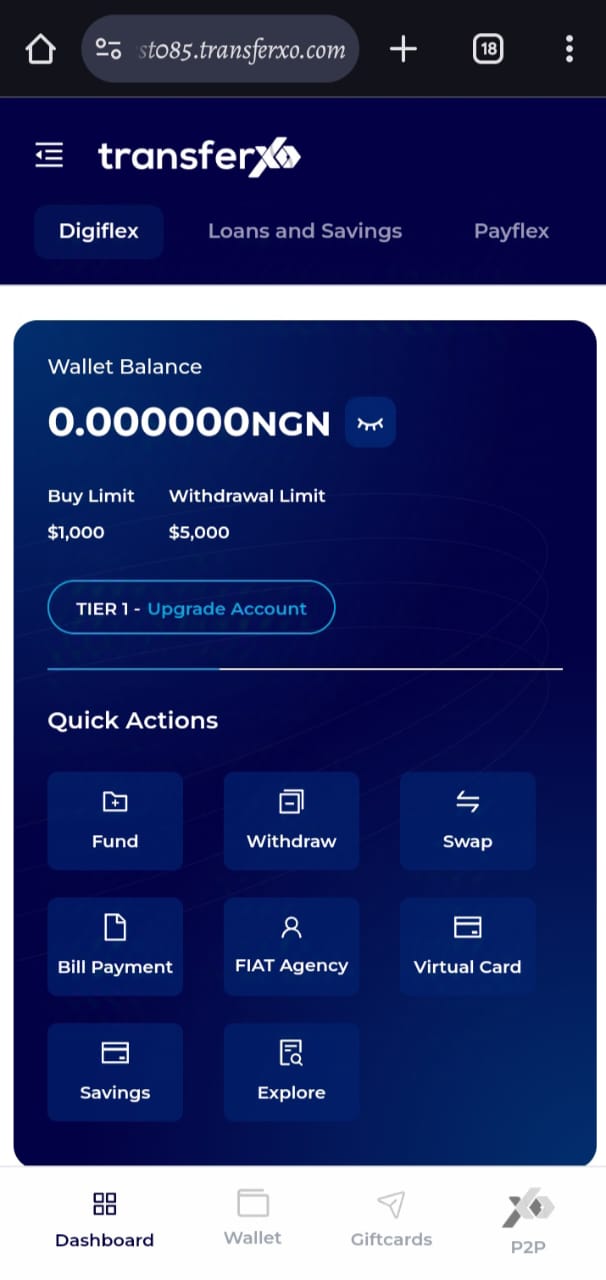
Step 4: Locate the Key Offering Panel
At the top of the screen, to the left of the TransferXO logo, locate the Key Offering buttons, which provide access to various services on the platform.
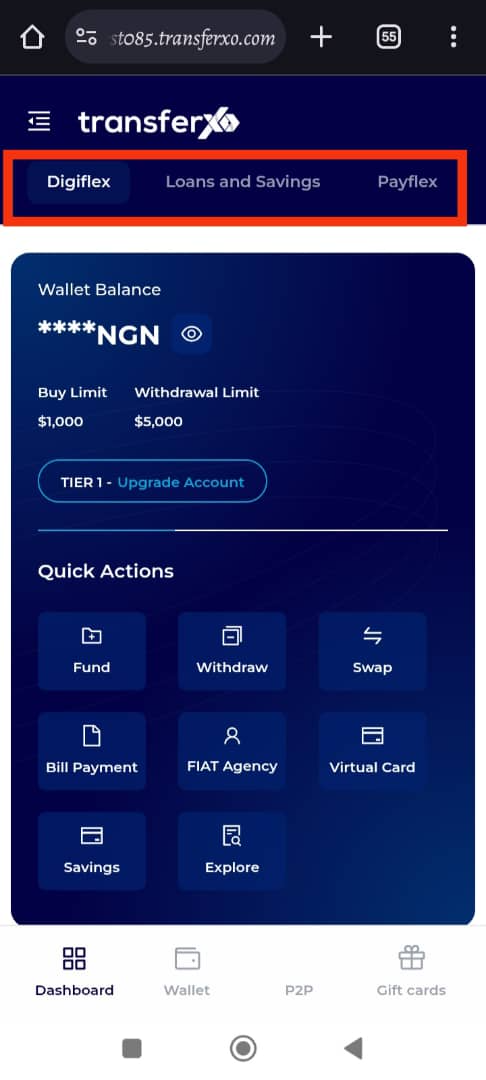
Step 5: Click on Payflex
From the Key Offerings panel, locate and click on Payflex to proceed to the payment services section.
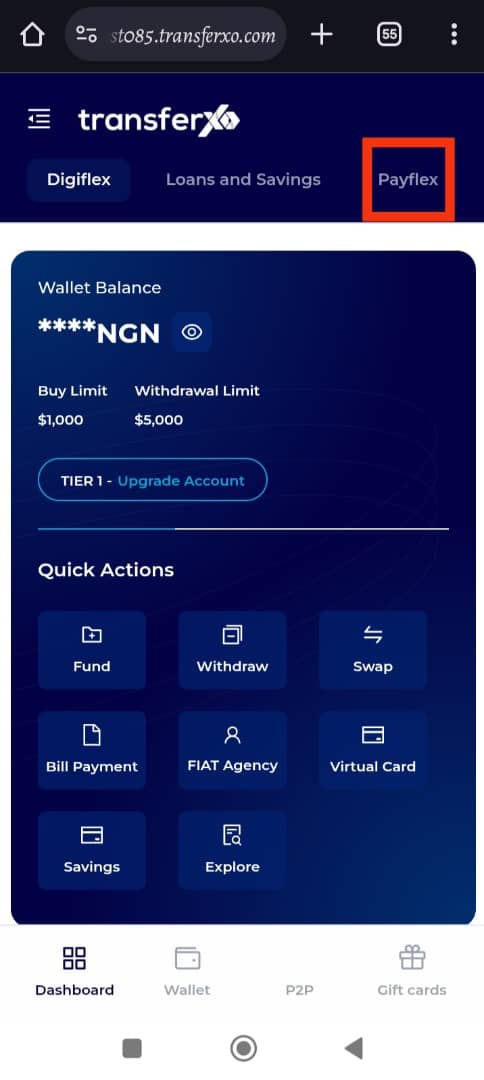
Step 6: Review the Payflex Dashboard
By default, the landing page for the Payflex section is the Cards interface. However, if it does not automatically open, tap on the Cards tab at the bottom of the screen (middle tab) to access it.
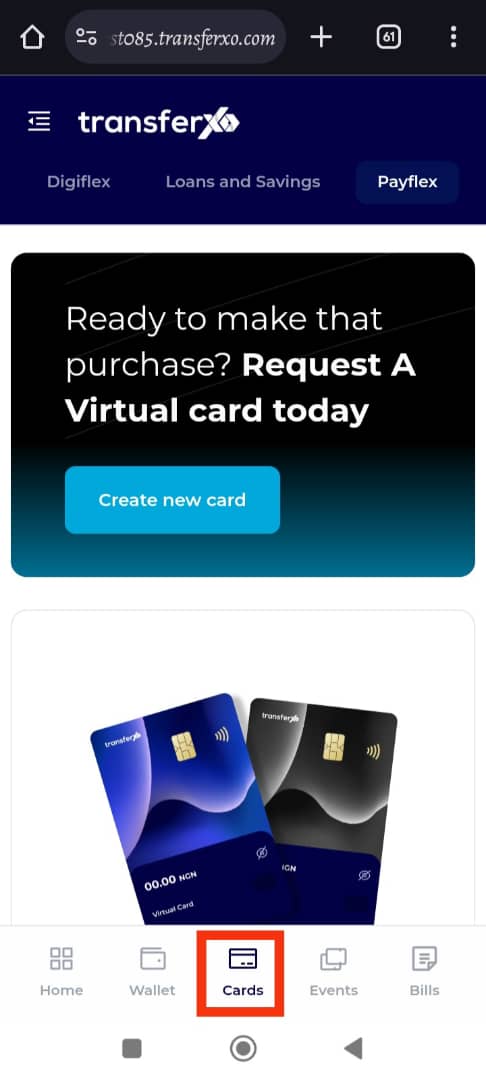
Step 7: Select the Virtual Card for Withdrawal
From the Virtual Cards interface, choose the virtual card you wish to withdraw funds from.
Important Note: Only active and funded virtual cards are eligible for withdrawals.
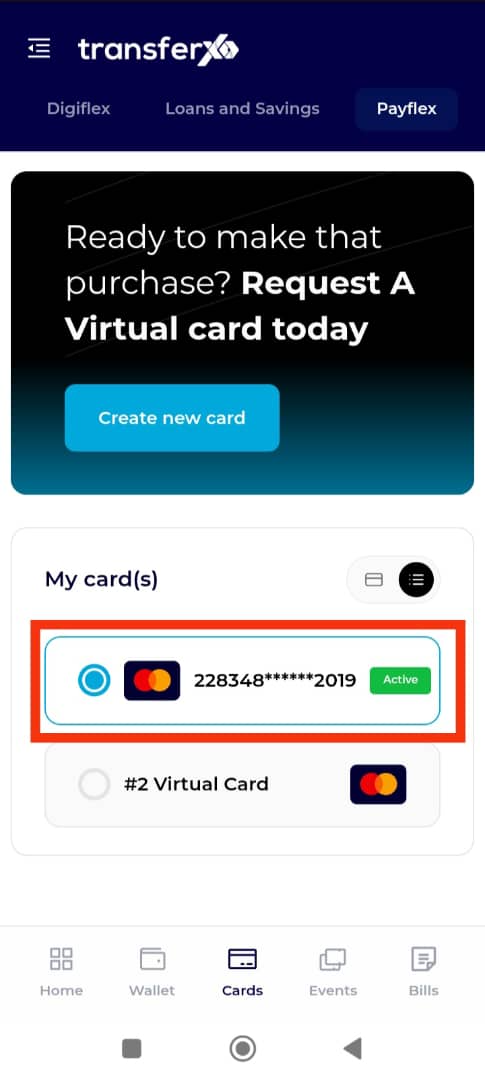
Step 8: Click on Withdraw
Locate the Withdraw button on the card details panel.
Ensure your card has a sufficient balance before proceeding.
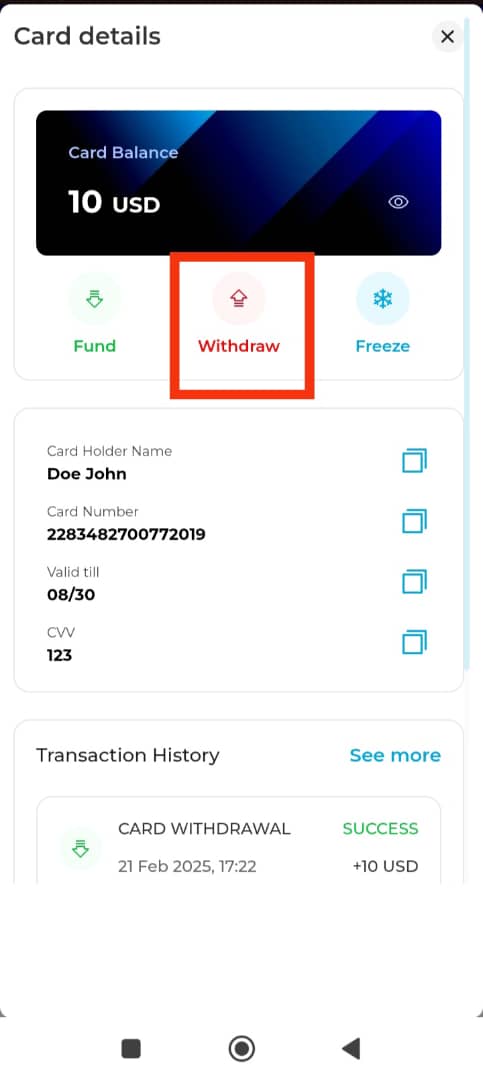
Step 9: Enter Withdrawal Details
Enter the amount you want to withdraw.
Select the wallet you want to transfer the funds to. You can choose between a fiat wallet or a crypto wallet.
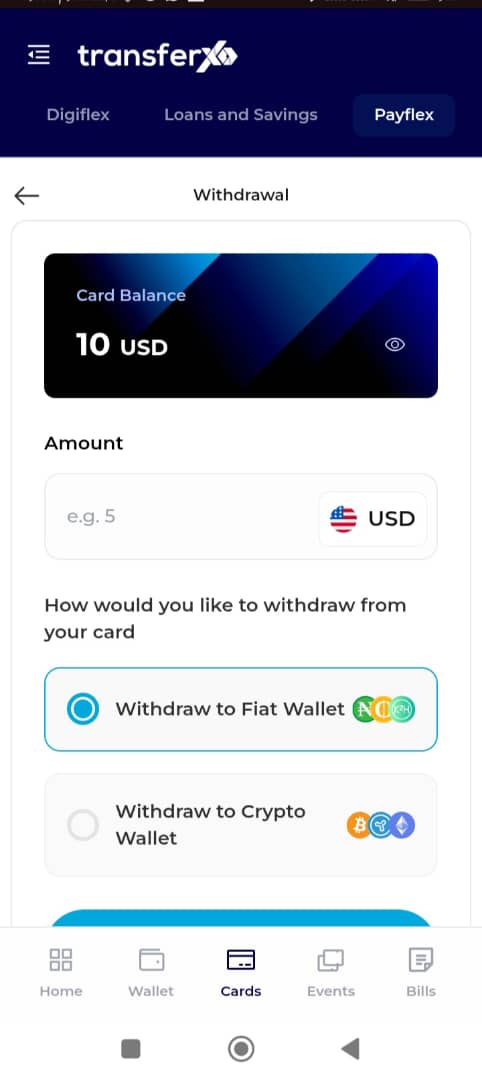
Step 10: Click on Continue
Once you have entered the necessary details, tap Continue to proceed.
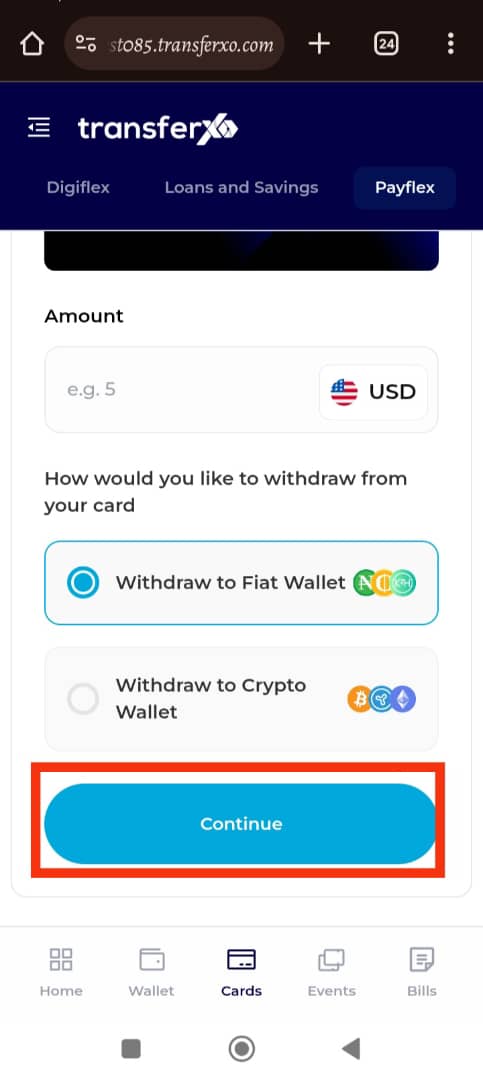
Step 11: Select the Asset Wallet
Choose the specific Asset Wallet (currency or crypto) you want to withdraw your funds to.
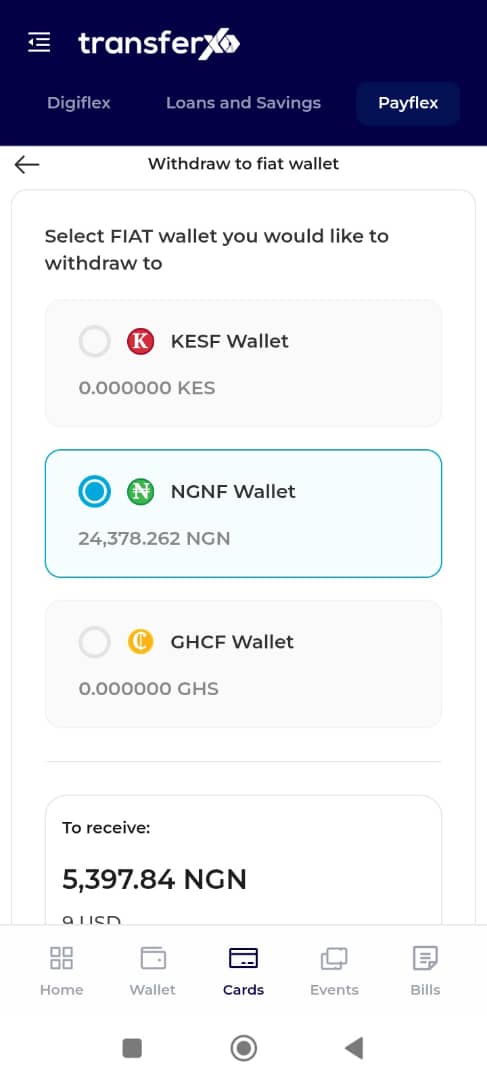
Step 12: Click on Proceed to Summary
Review the details of your transaction to ensure accuracy before proceeding.
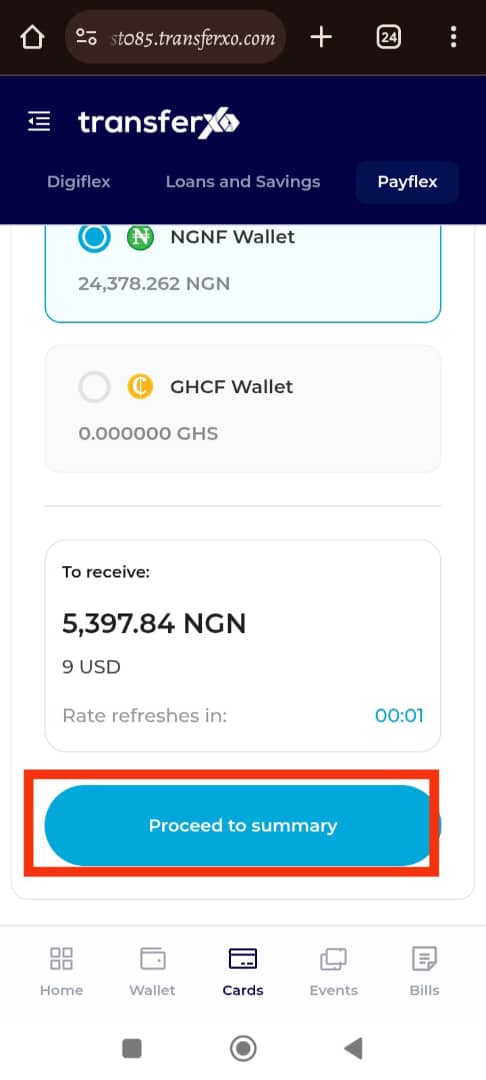
Step 13: Confirm the Withdrawal
Tap Confirm to finalize the transaction.
Ensure that all details, including the amount and destination wallet, are correct before confirming.
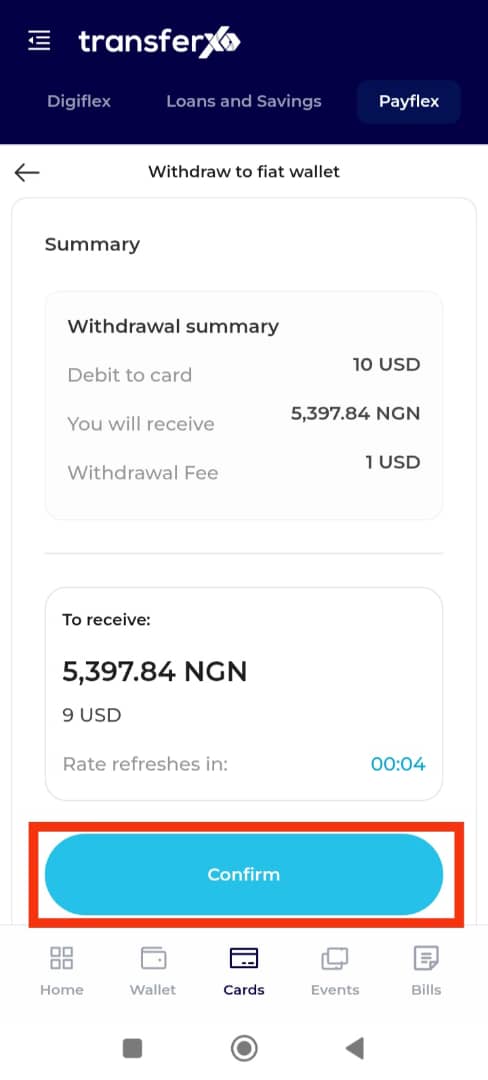
Completion and Next Steps
Congratulations! You have successfully withdrawn funds from your TransferXO virtual card.
Tap Take Me Home to return to the Dashboard.
You can now use your funds for other transactions or further financial activities within the TransferXO platform.
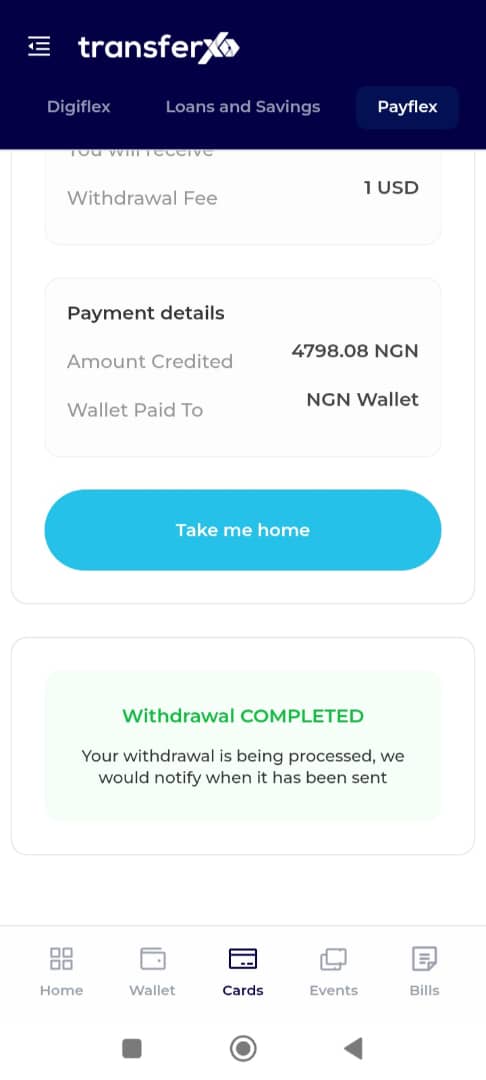
Withdrawing funds from your TransferXO virtual card via the mobile web view is quick and convenient. By following these steps, you can efficiently manage your money and access funds when needed. If you experience any issues, reach out to TransferXO support for assistance.

