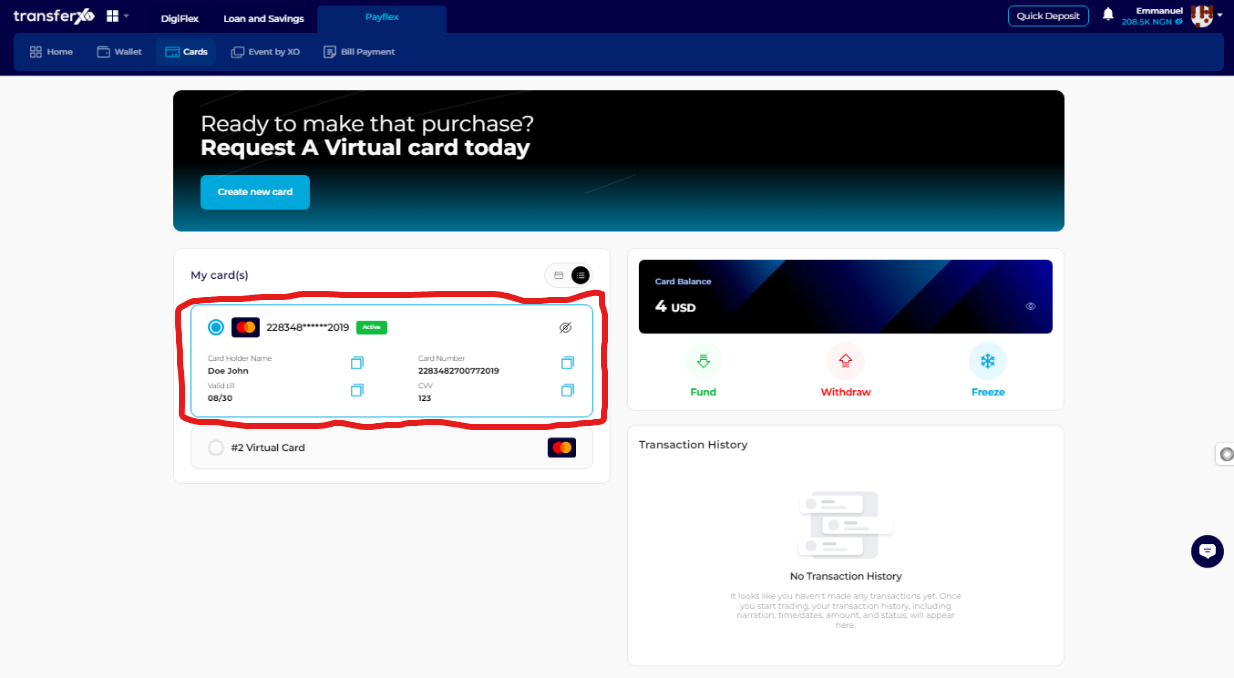Withdrawing funds from your TransferXO virtual card enables you to reclaim your money and move it to a more accessible wallet for further transactions. Whether you need to transfer funds to your fiat wallet for everyday spending or to a crypto wallet for investment purposes, this guide will provide you with a detailed, step-by-step walkthrough to ensure a smooth and hassle-free withdrawal process.
Step 1: Open the TransferXO Web App
Open a web browser on your device and navigate to the TransferXO website by entering transferxo.com in the address bar.
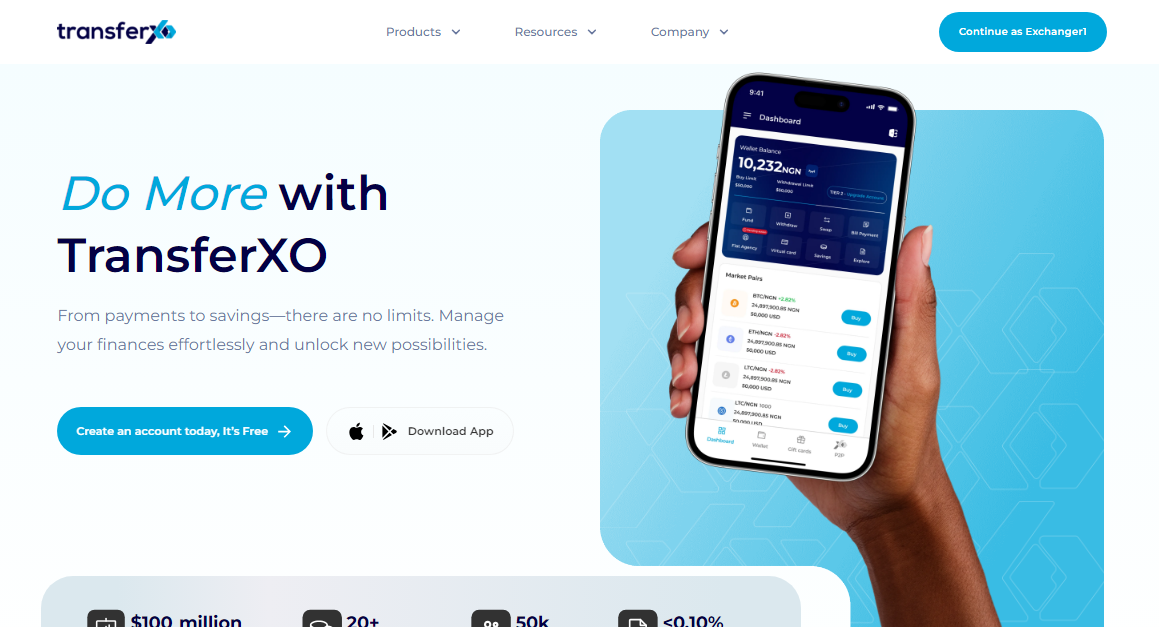
Step 2: Sign In to Your TransferXO Account
On the login page, enter your email address and password to access your account. If you don't have an account yet, you'll need to sign up first.
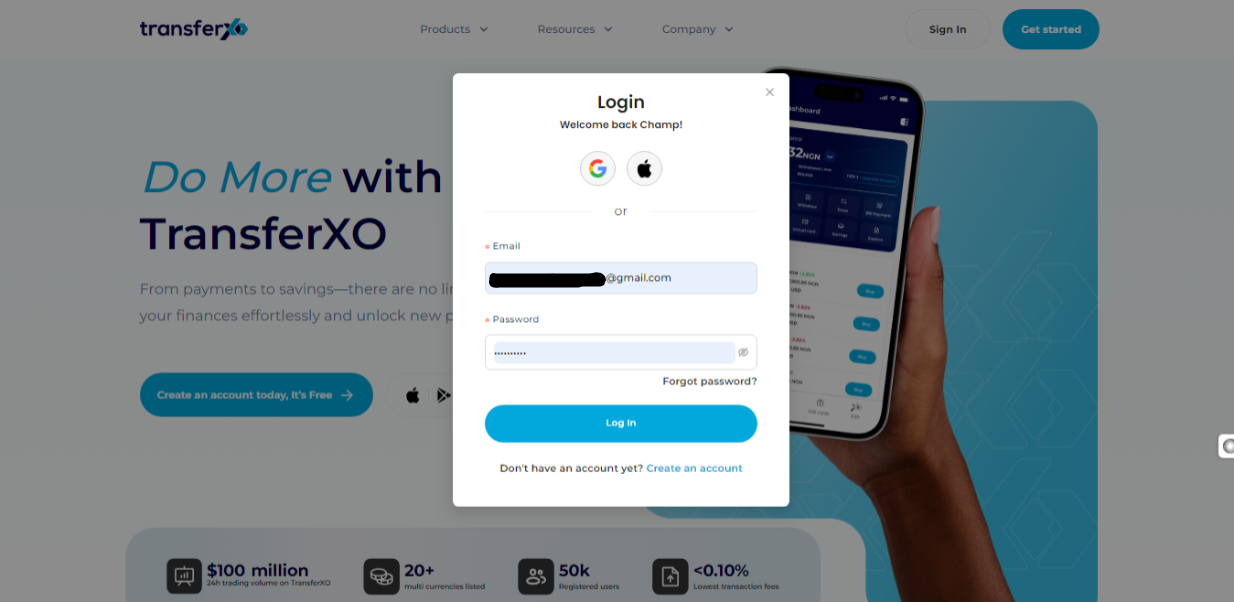
Step 3: Access Your Dashboard
After logging in, you'll be automatically directed to your Dashboard, which serves as your personal control center for all TransferXO activities.
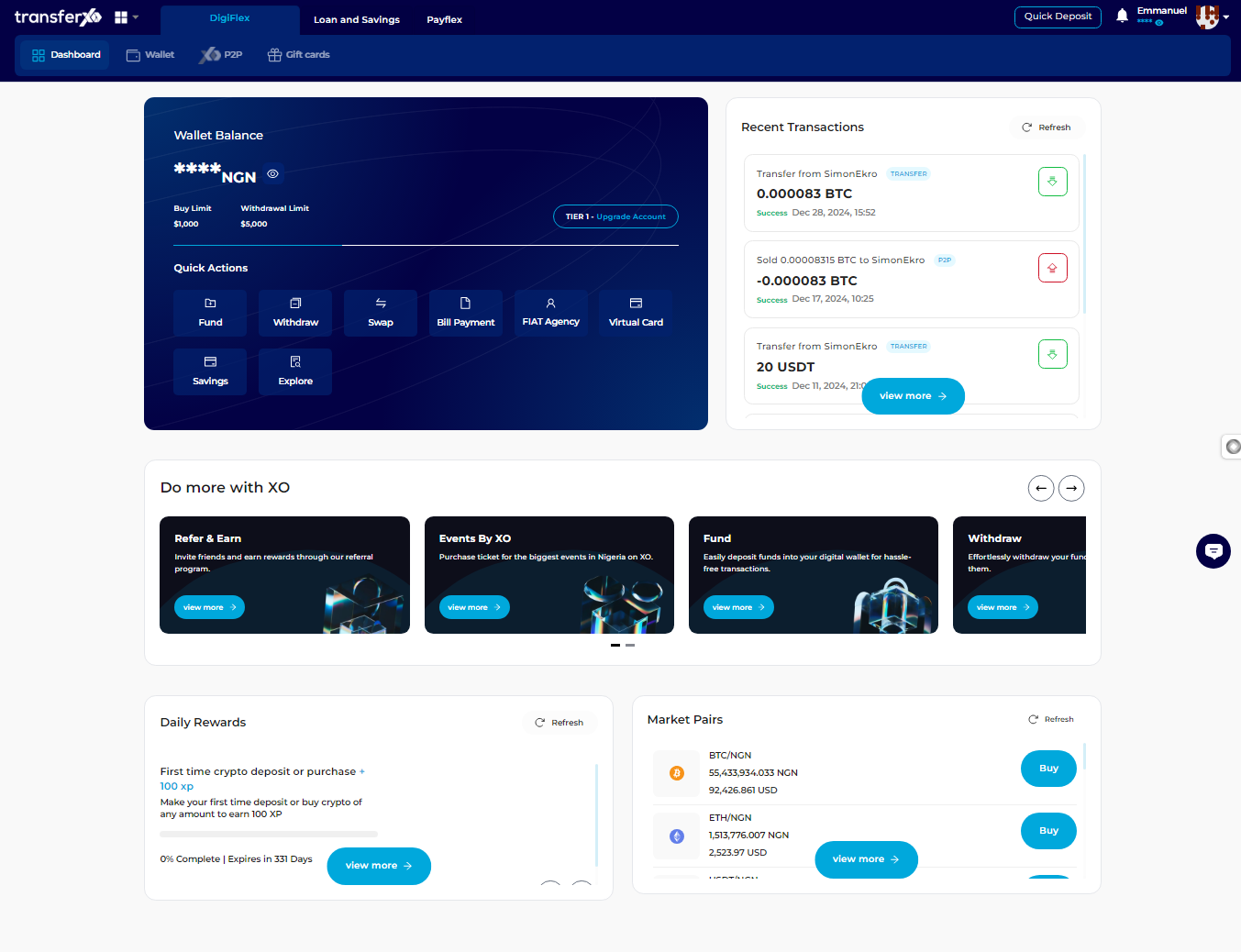
Step 4: Locate the Key Offering Buttons
Right after the TransferXO logo, you will see key offering buttons that allow you to access different features of the platform.
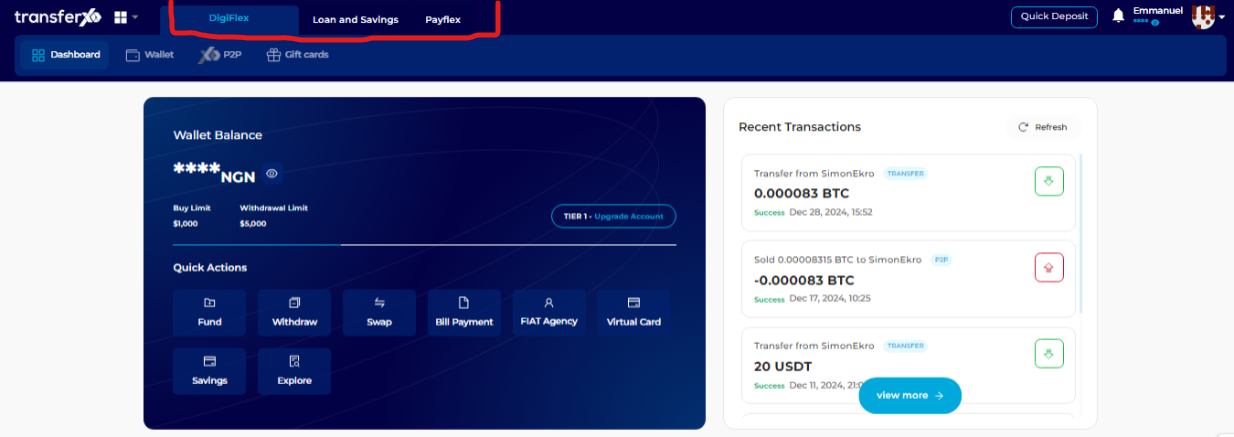
Step 5: Click on Payflex
From the list of key offerings, select Payflex. This section is dedicated to managing payments and virtual cards.
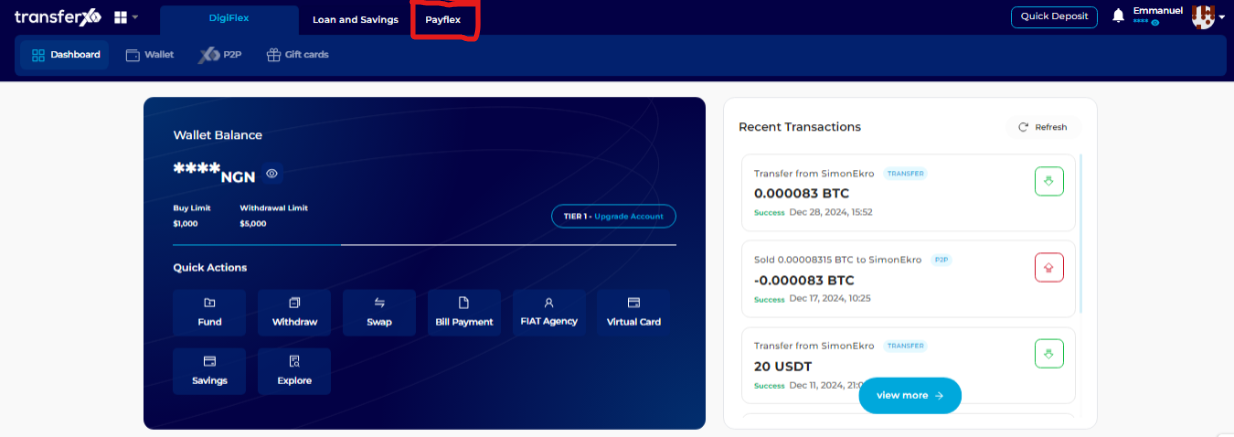
Step 6: Select the Cards Option
On the Payflex Dashboard, locate and click on Cards, positioned below the Key Offerings bar.
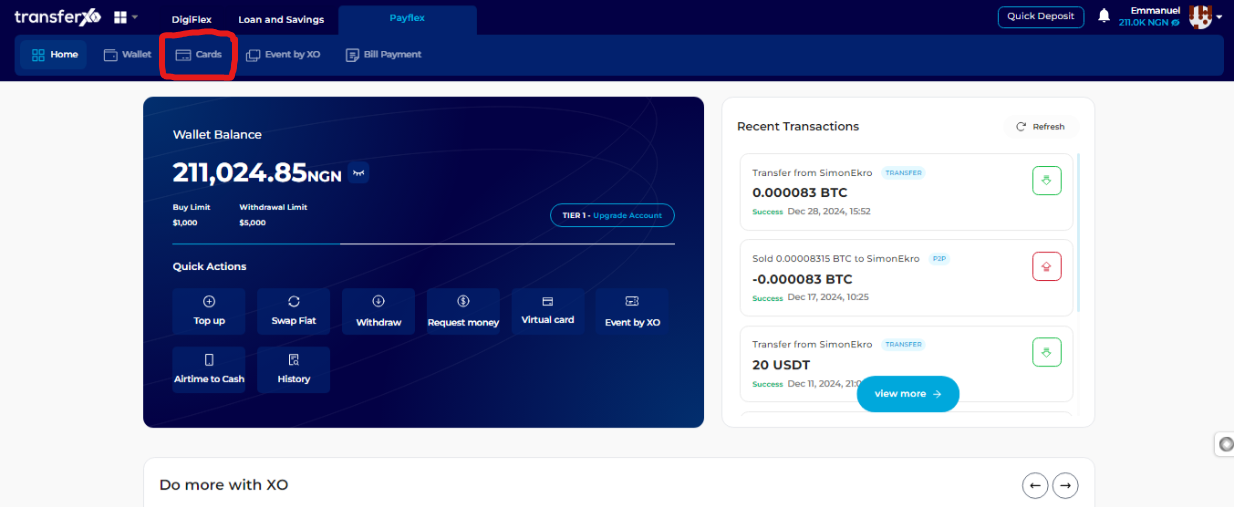
Step 7: Select the Virtual Card for Withdrawal
From the Virtual Cards interface, choose the virtual card you wish to withdraw funds from.
Important Note: Only active and funded virtual cards are eligible for withdrawals.
Step 8: Initiate Withdrawal
Locate the Withdraw button on the right-side panel where the selected card details are displayed.
Ensure your card has a sufficient balance before proceeding.
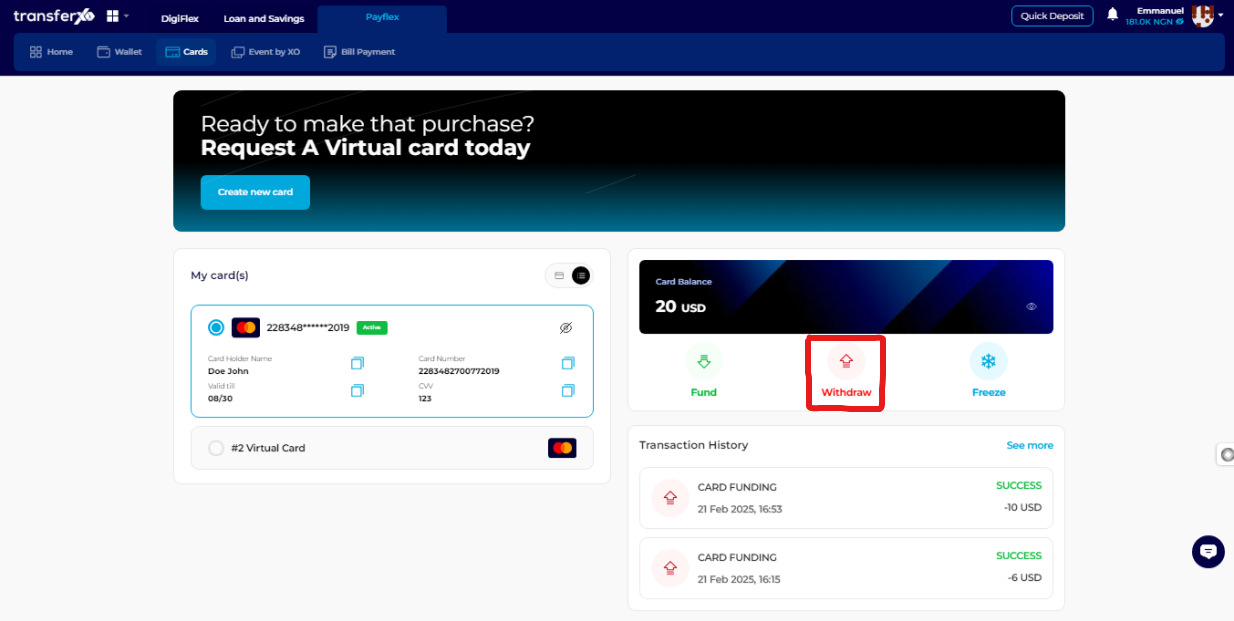
Step 9: Enter Withdrawal Details
Enter the amount you want to withdraw.
Select the wallet you want to transfer the funds to. You can choose between a fiat wallet or a crypto wallet.
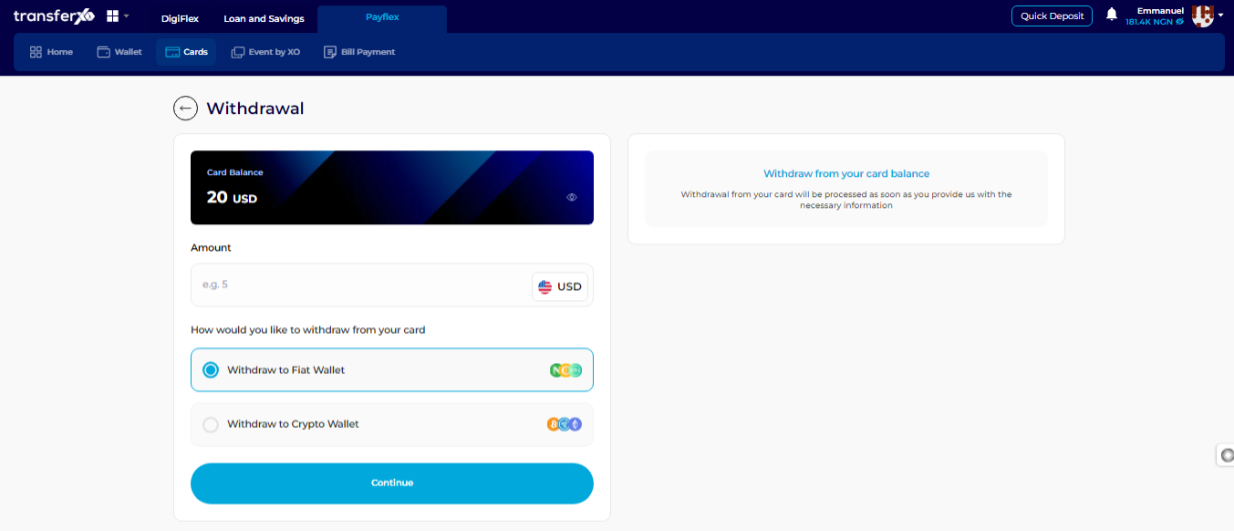
Step 10: Click on Continue
Once you have entered the necessary details, click Continue to proceed.
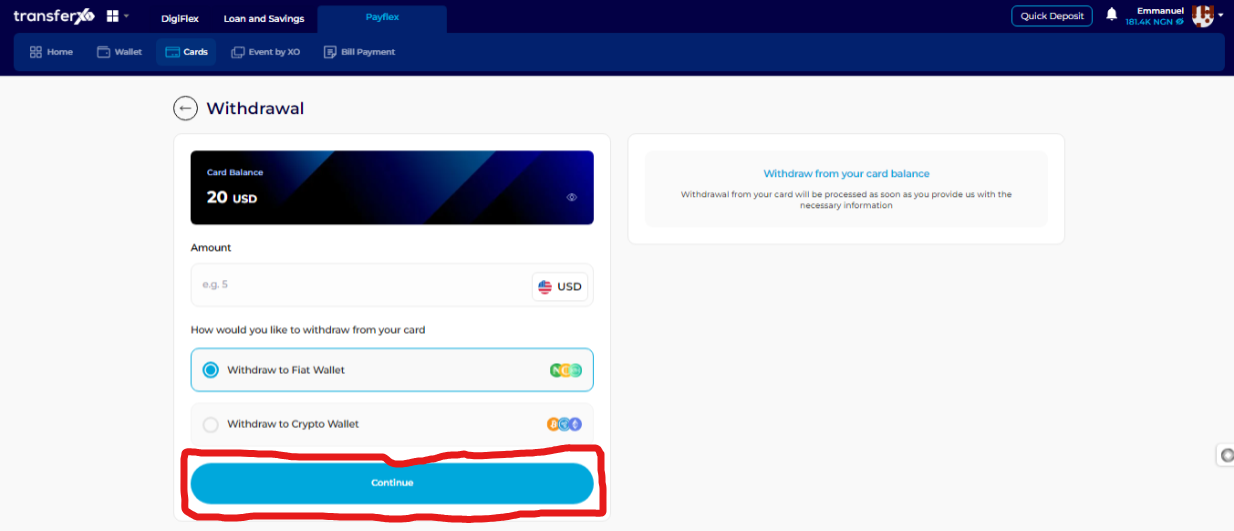
Step 11: Select the Asset Wallet
Choose the specific Asset Wallet (currency or crypto) you would like to withdraw your funds to.
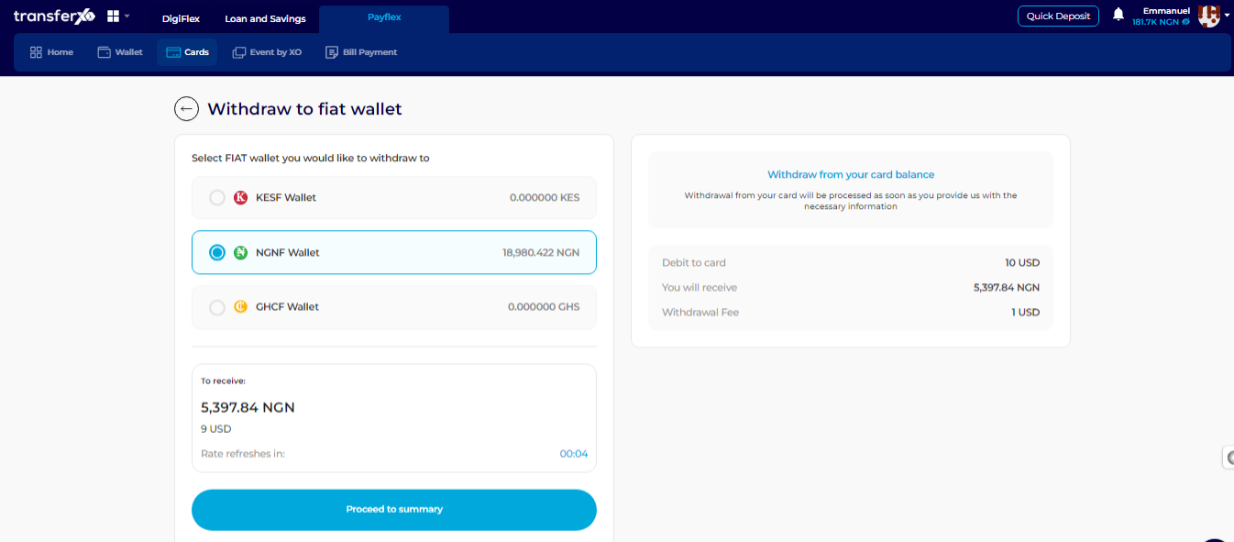
Step 12: Click on Proceed to Summary
Review the details of your transaction to ensure accuracy before proceeding.
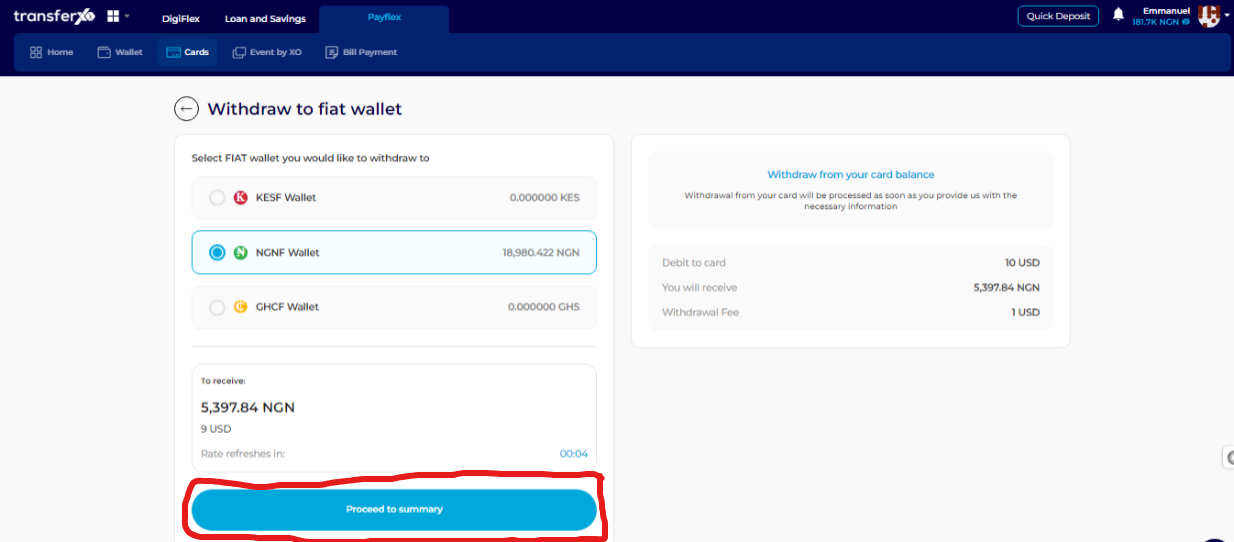
Step 13: Confirm the Withdrawal
Click Confirm to finalize the transaction.
Ensure that all details, including the amount and destination wallet, are correct before confirming.
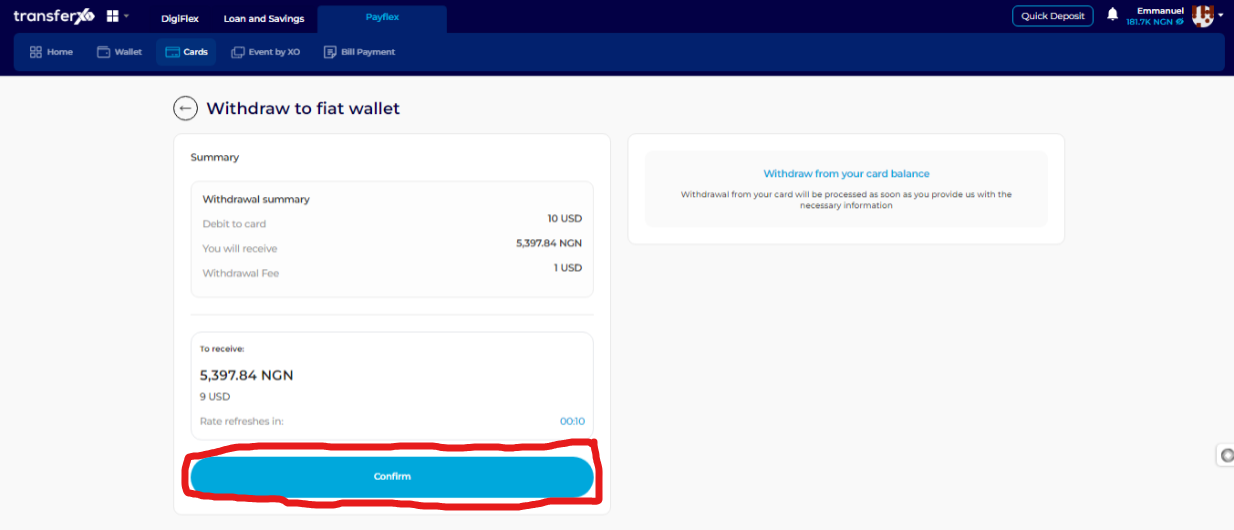
Completion and Next Steps
Congratulations! You have successfully withdrawn funds from your TransferXO virtual card.
Click Take Me Home to return to the Dashboard.
You can now use your funds for other transactions or further financial activities within the TransferXO platform.
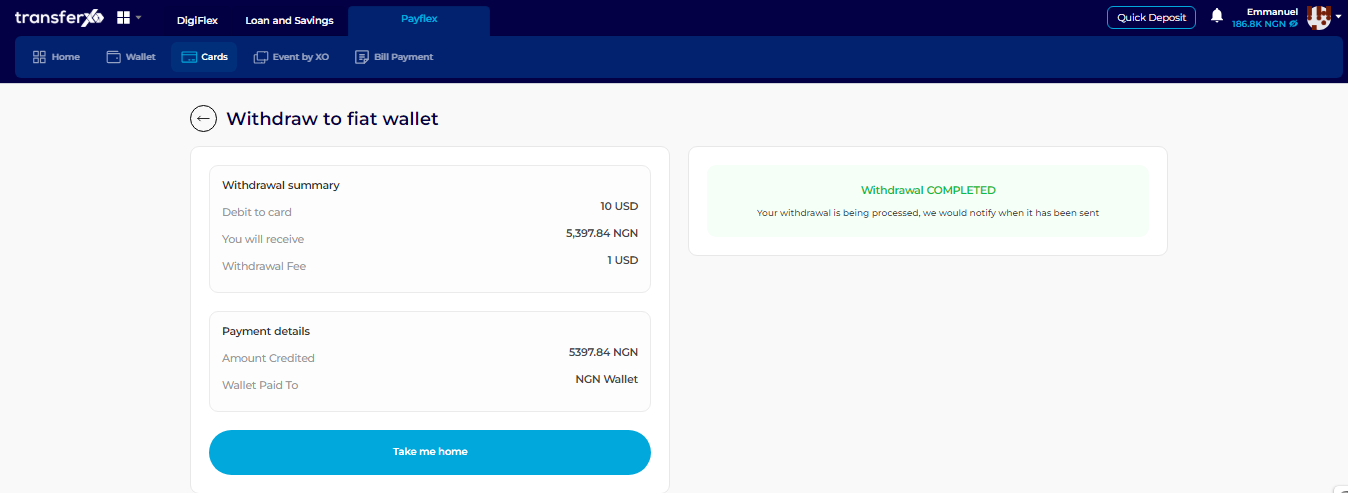
Withdrawing funds from your TransferXO virtual card is quick and easy. By following these steps, you can efficiently manage your money and access funds when needed.
If you experience any issues, reach out to TransferXO support for assistance.