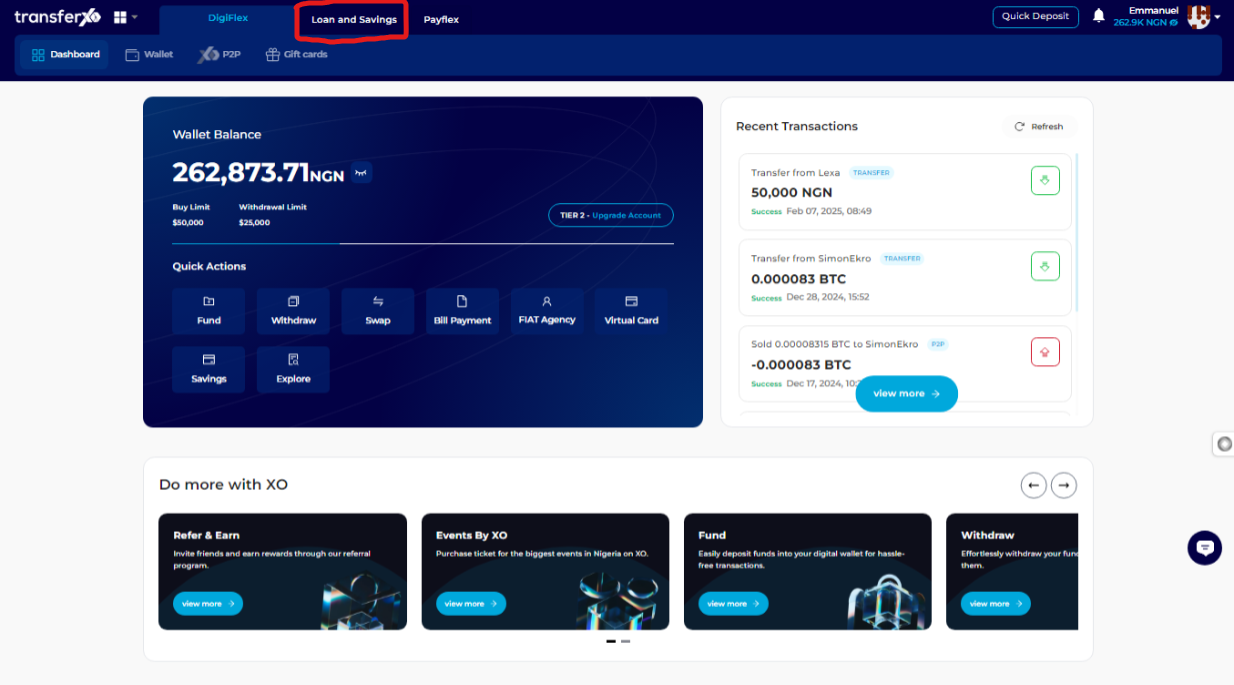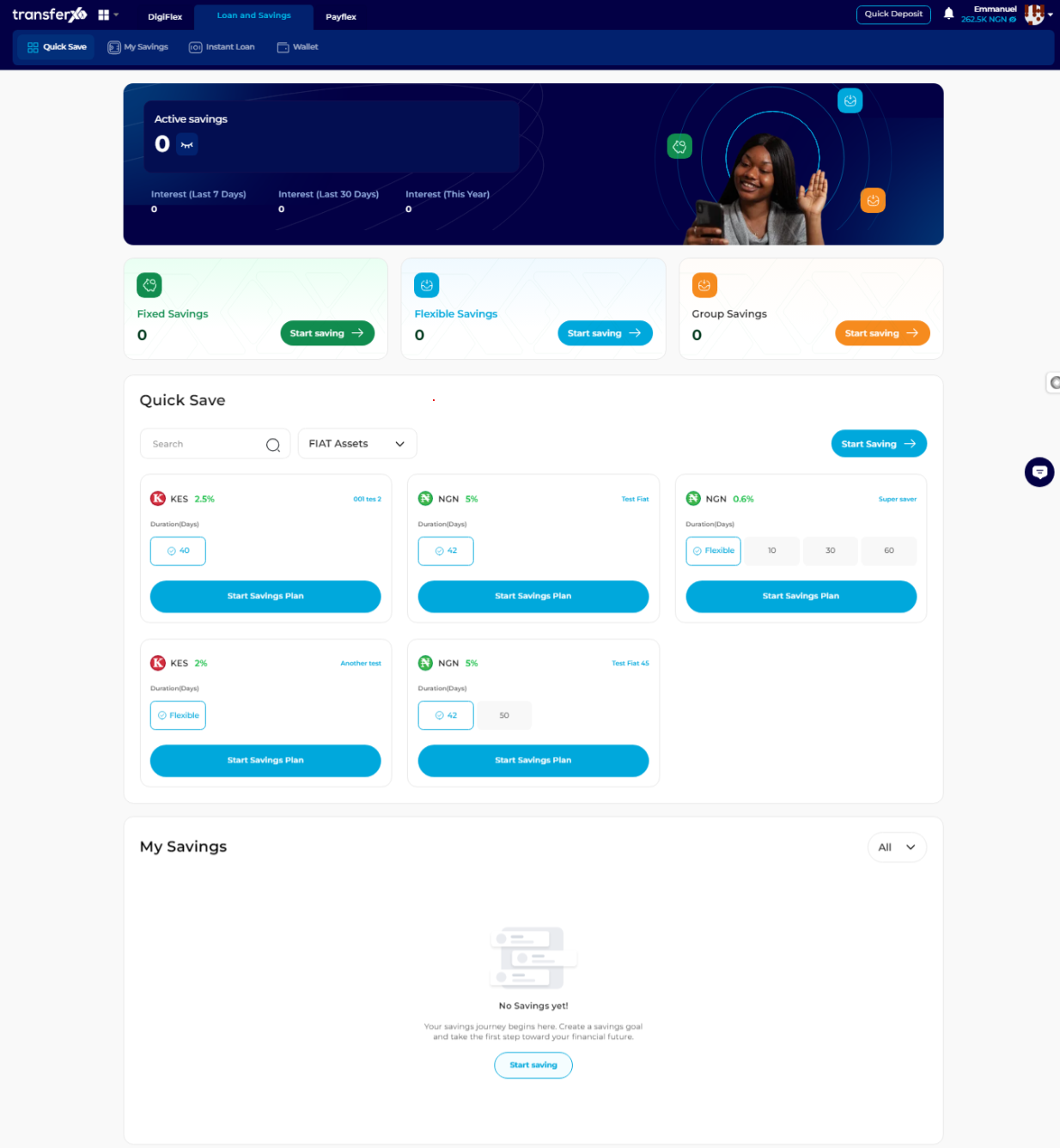Keeping track of your savings is essential for financial planning and ensuring that your goals are on track. TransferXO allows users to conveniently view and manage their savings through its web app.
This guide will walk you through the steps to access and review your active savings.
Step 1: Open the TransferXO Web App
Launch your preferred web browser and navigate to the official TransferXO website at transferxo.com.
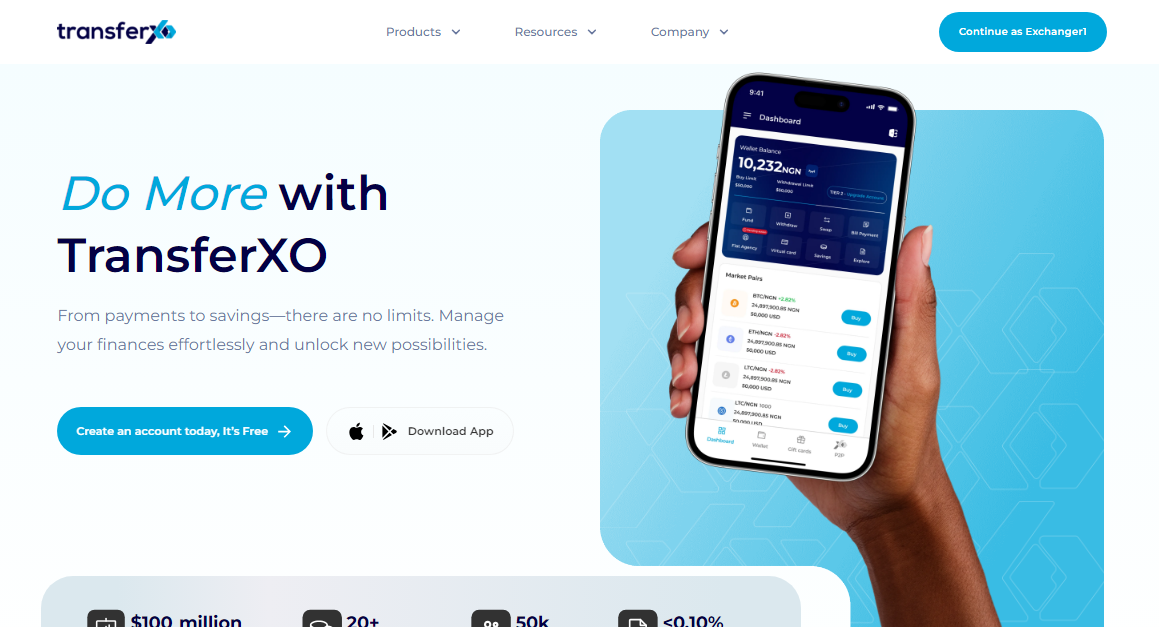
Step 2: Sign In to Your TransferXO Account
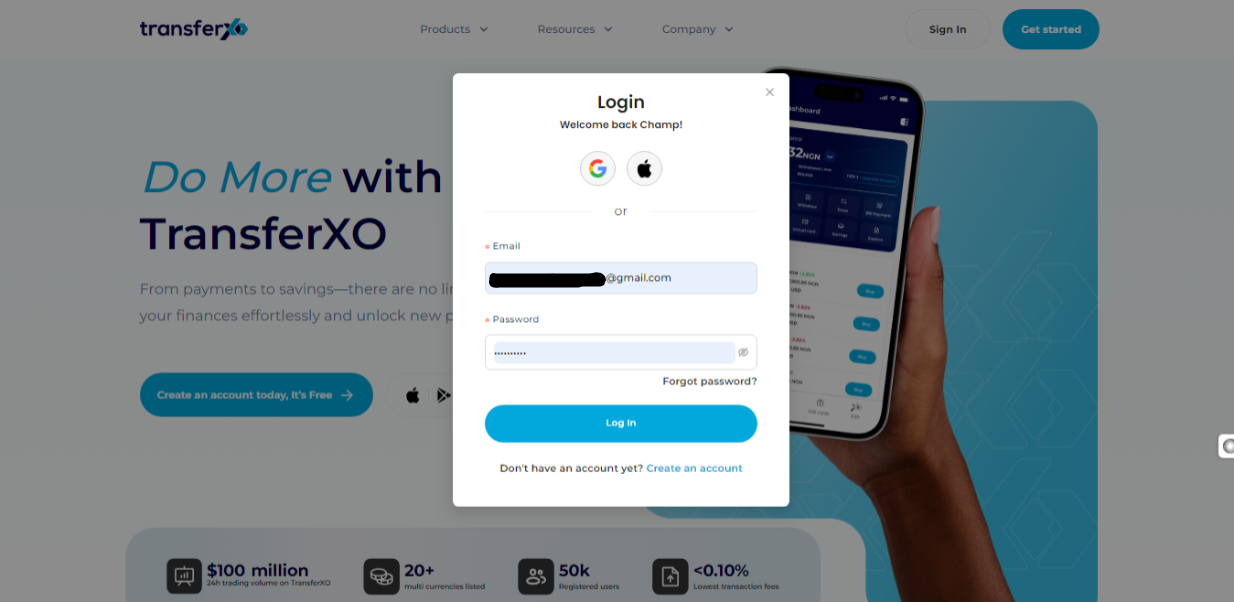
Step 3: Access Your Dashboard
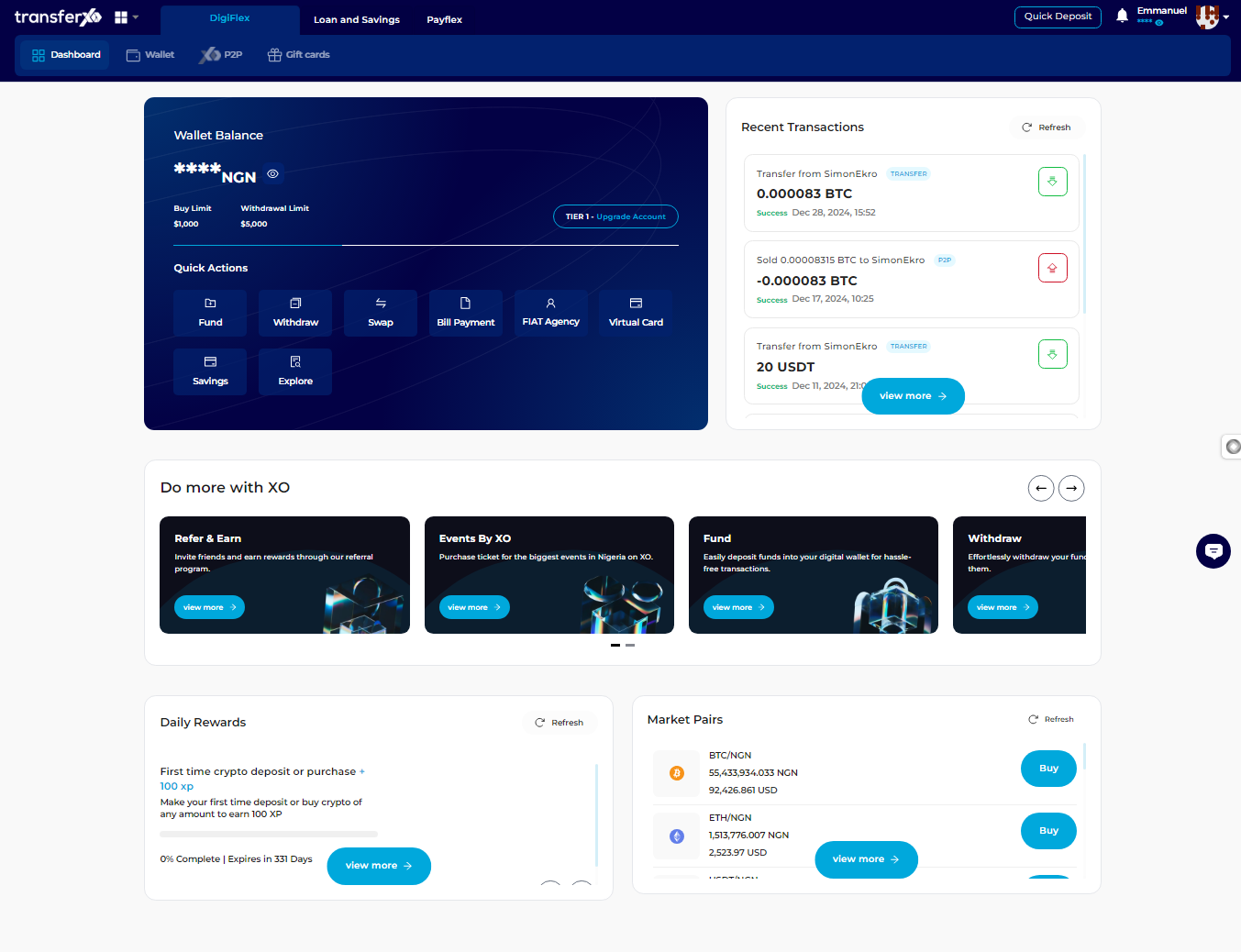
Step 4: Locate the Key Offering Buttons
Right after the TransferXO logo, you will see key offering buttons that allow you to access different features of the platform.
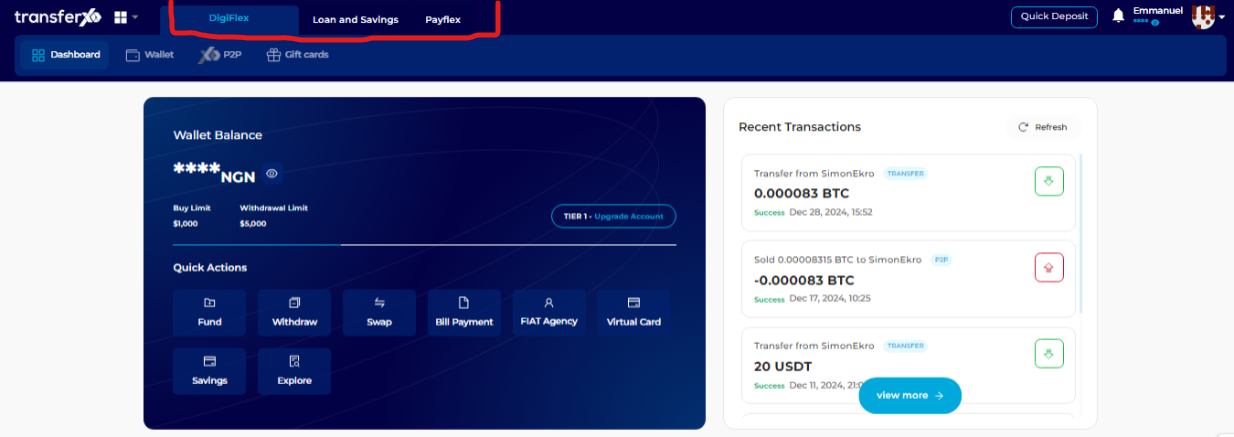
Step 5: Select Loans and Savings
From the Key Offerings panel, click on Loans and Savings to access the relevant interface.
Step 6: Navigate the Loan and Savings Interface
This selection will take you to the Loan and Savings interface, where you can manage and create savings plans.
Step 7: Go to the My Savings Section
Navigate to the My Savings section, which displays an overview of all your savings plans.
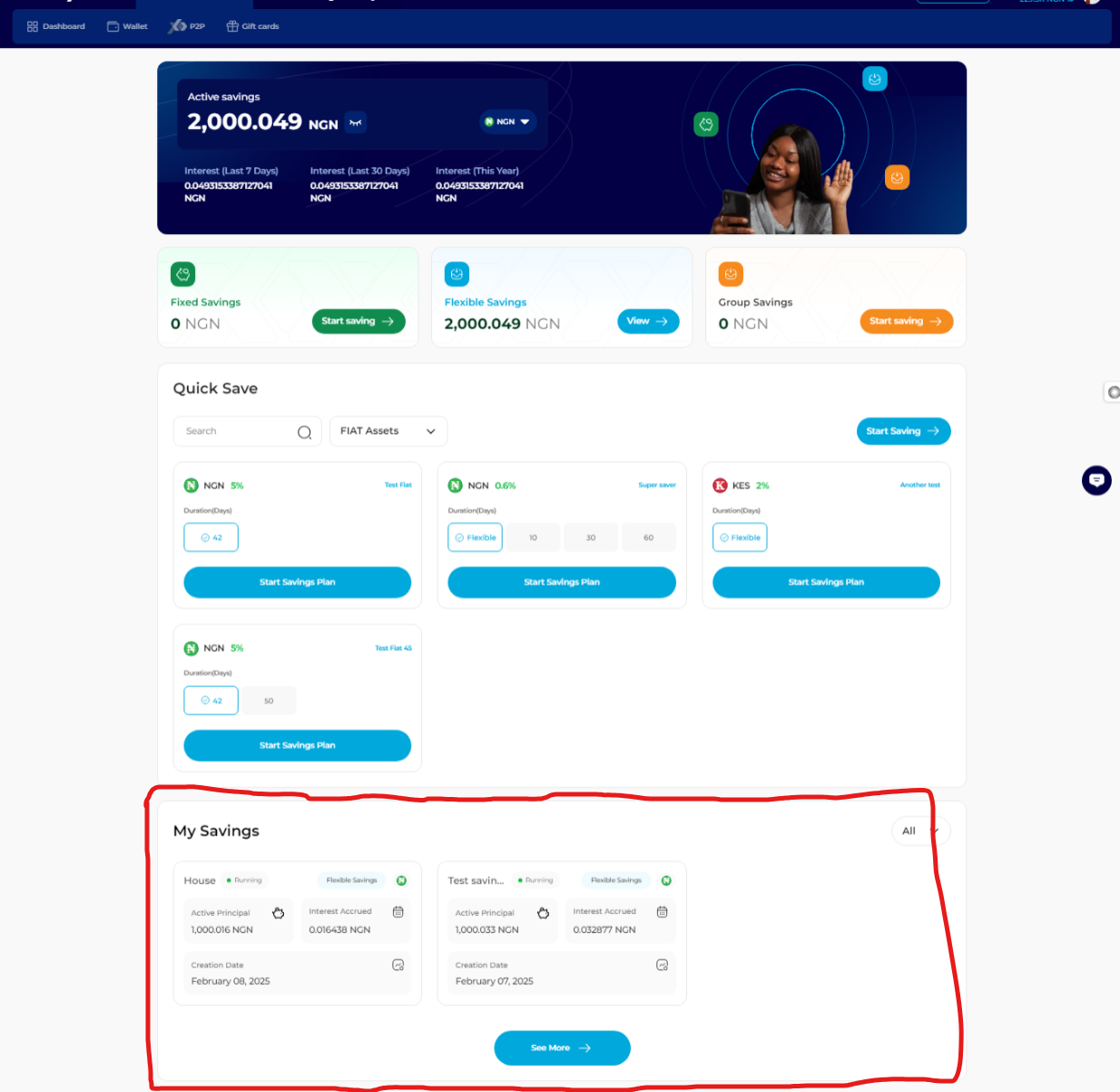
Step 8: Click on View More
To see additional details of your savings plans, click on the View More button.
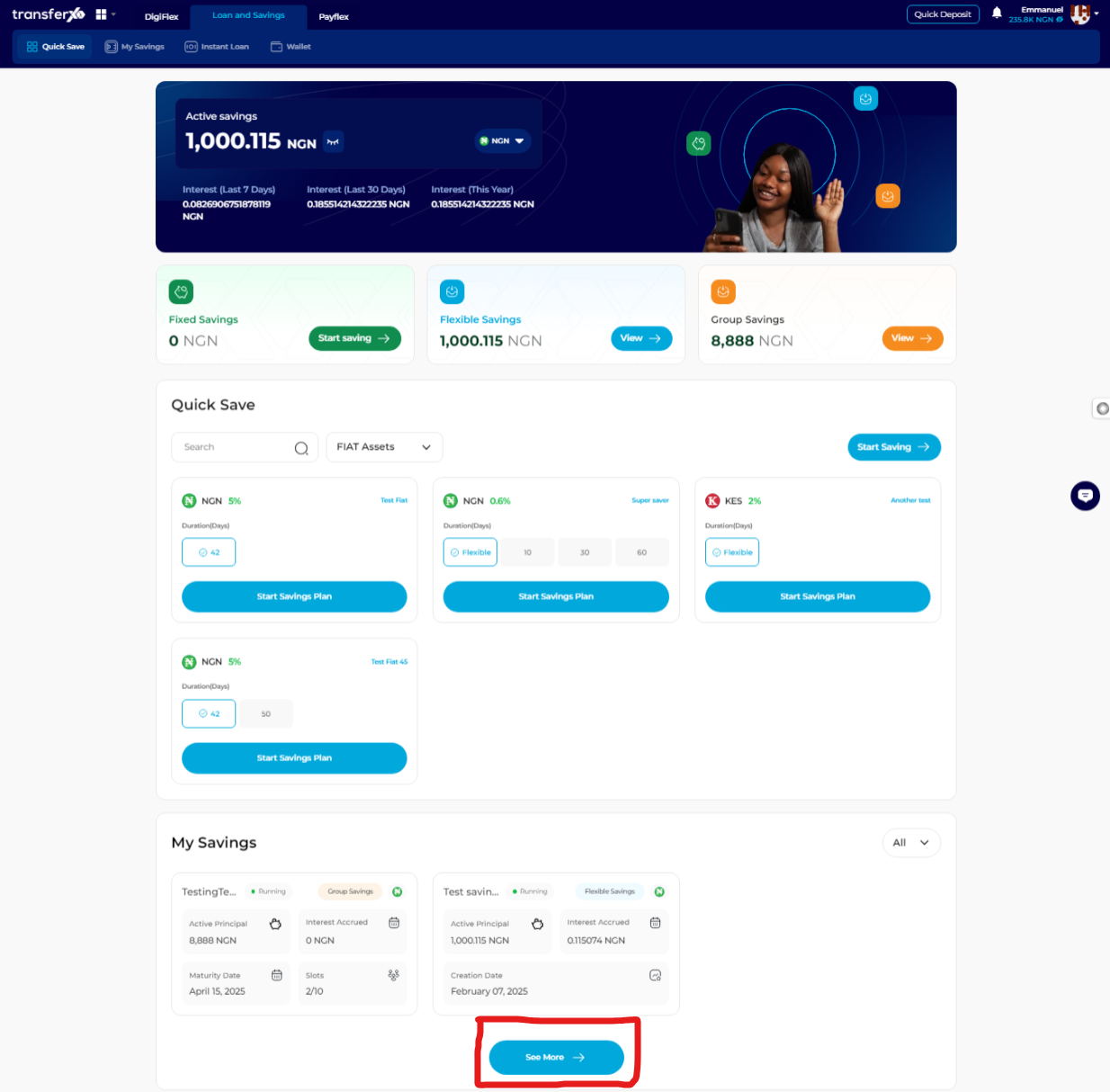
Step 9: Browse Through All Your Savings
You will now have access to all your savings, including both active and inactive plans.
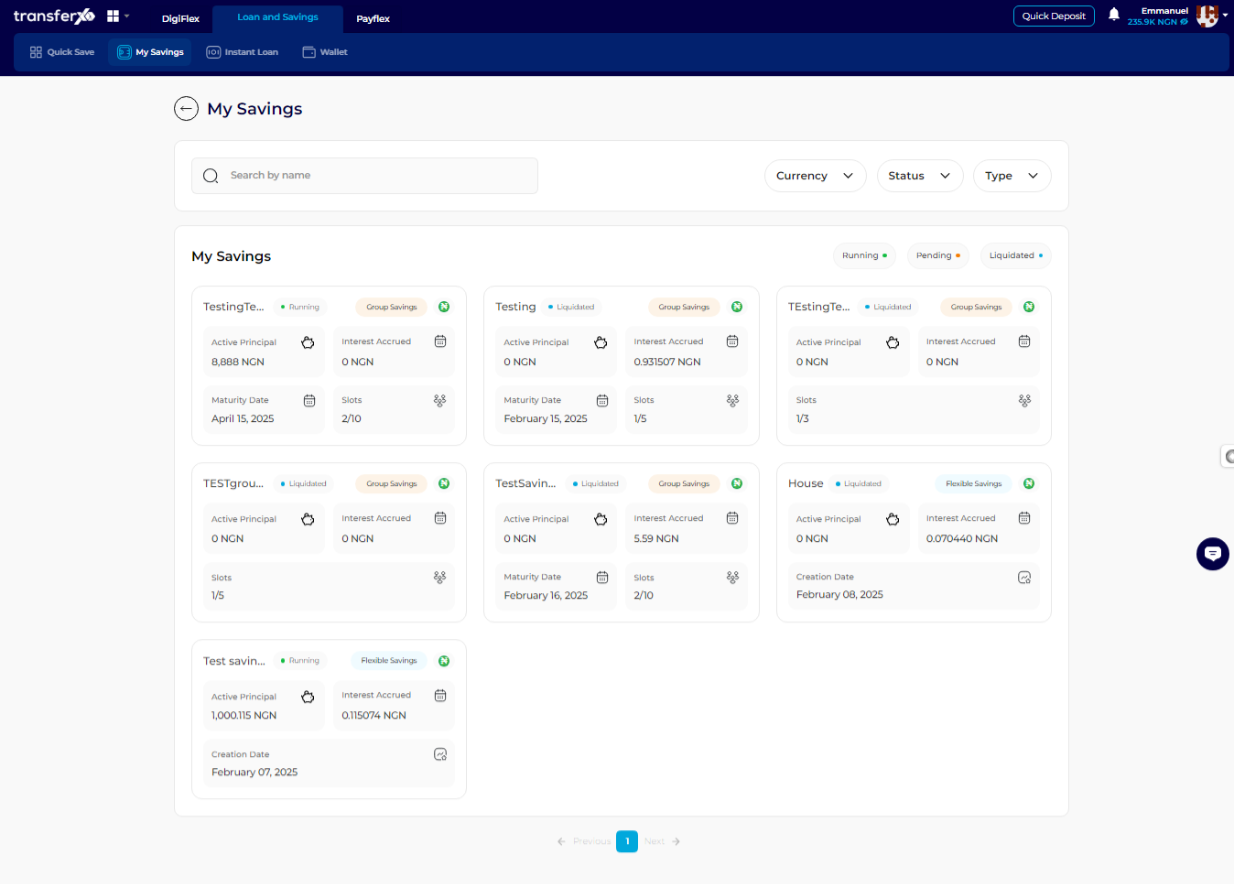
Step 10: Browse by Savings Name
You can locate a specific savings plan by searching for the Savings Name, which is the name you assigned when creating the savings plan.
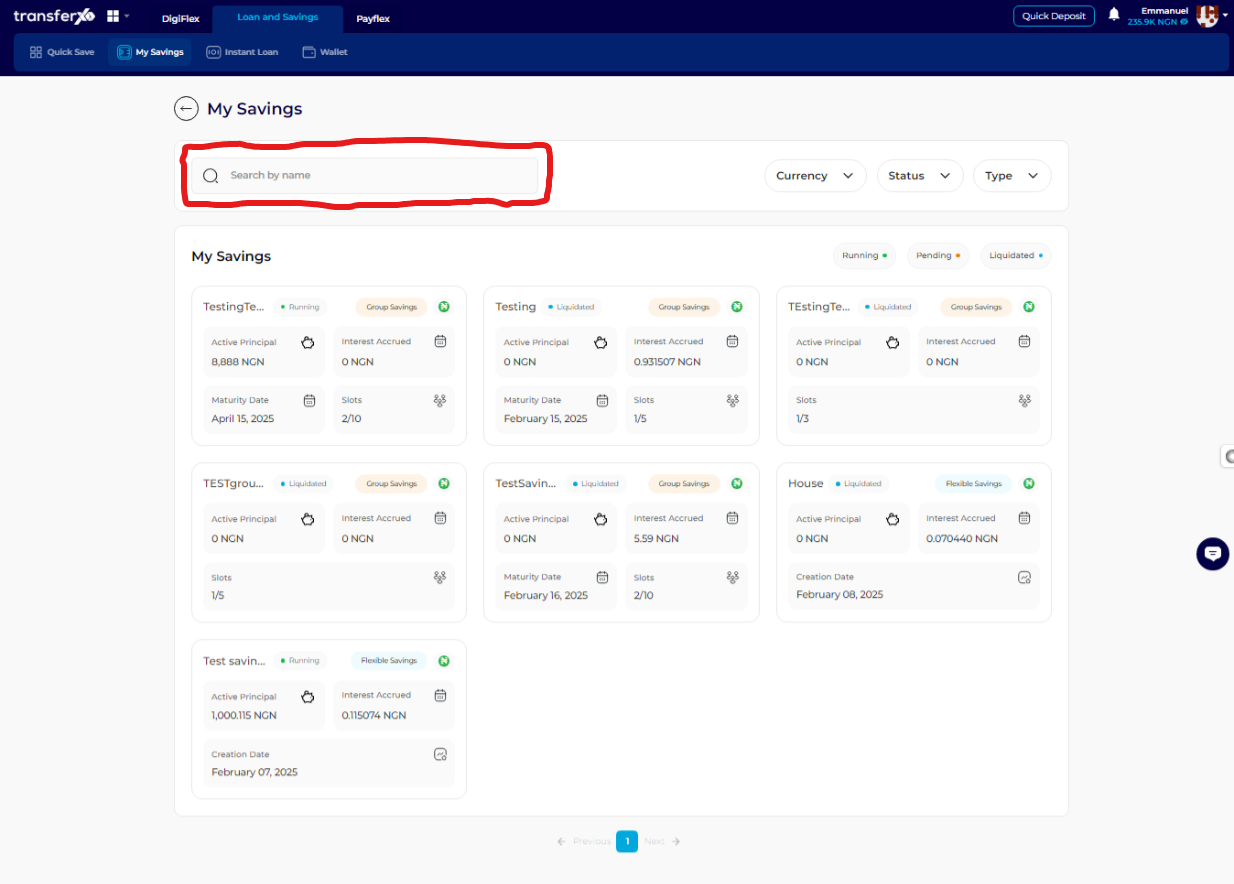
Step 11: Filter by Status and Select "Active"
To view only active savings, filter by Status and select Active to narrow down your savings list.
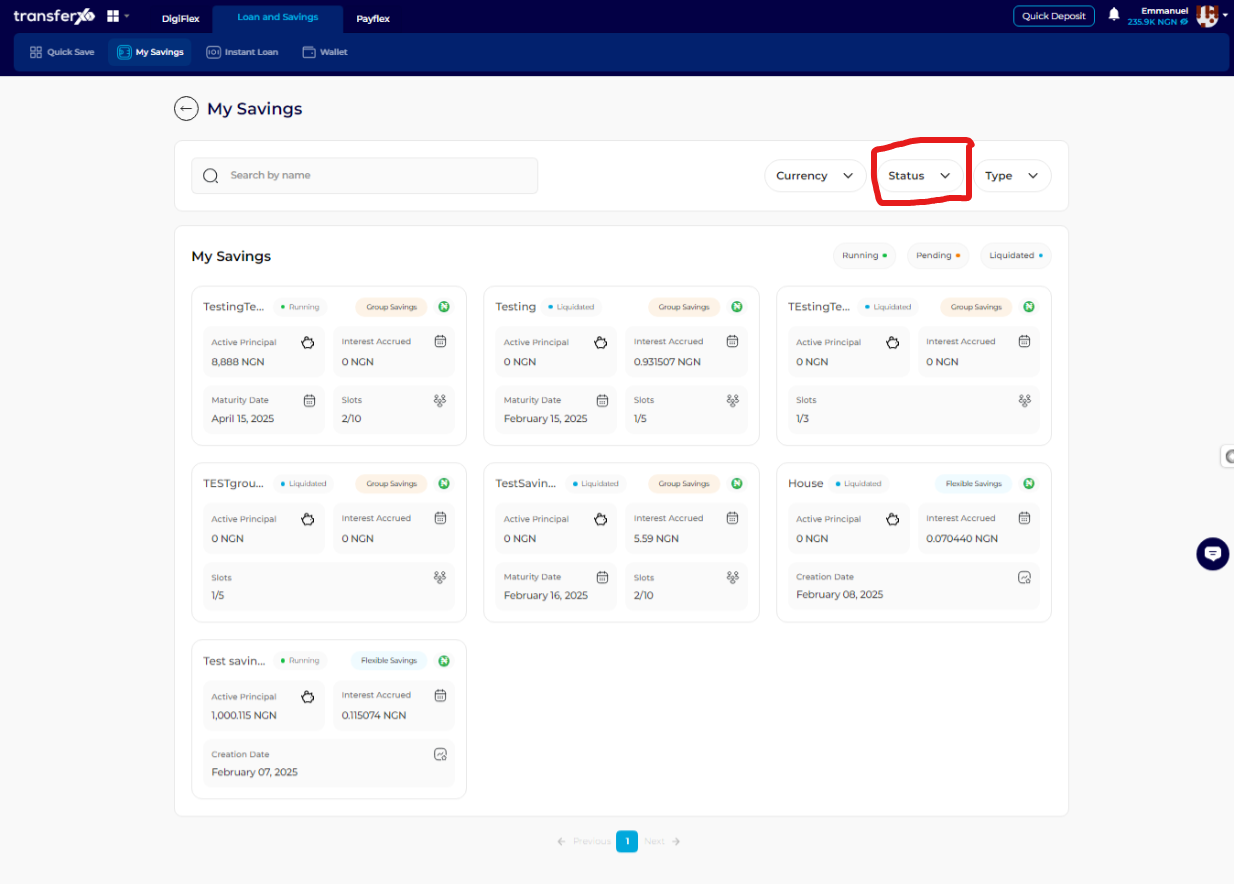
Engage Further with Your Savings
Once you have identified your active savings, you can perform various transactions such as Withdrawals, Top-ups, and more.
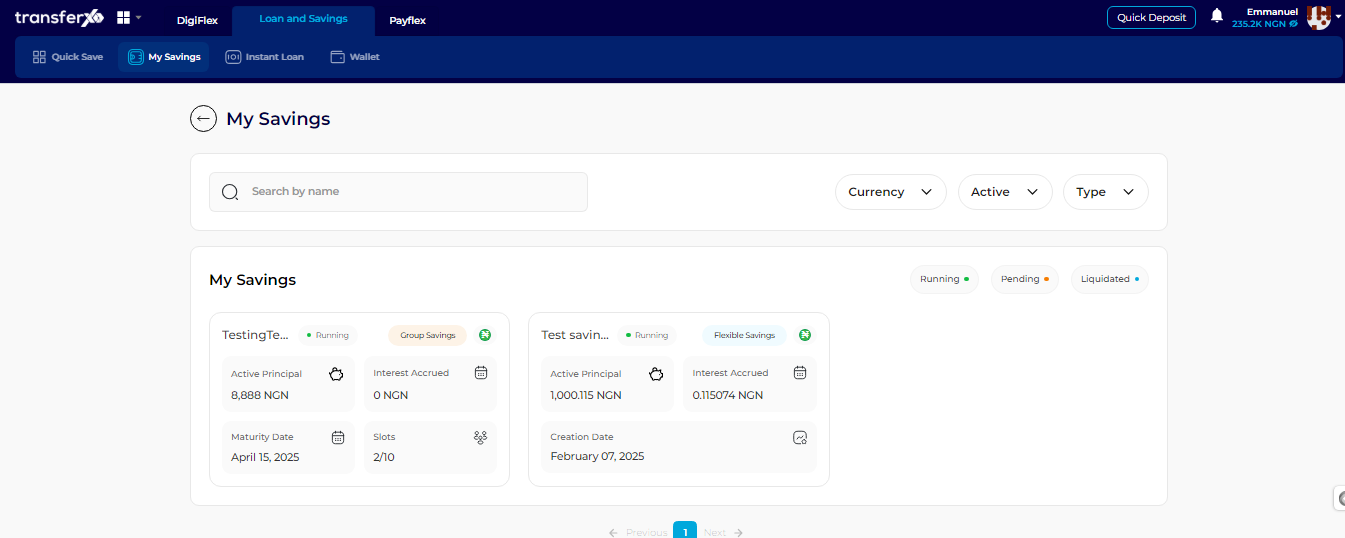
Viewing your active savings on TransferXO is simple and helps you keep track of your financial goals. By following these steps, you can monitor, manage, and engage with your savings efficiently.
For further assistance, contact TransferXO customer support.