Topping up your collateral on TransferXO is a simple process that allows you to enhance your loan security and access better financial flexibility. This guide provides a detailed step-by-step approach to help you complete the process smoothly on the TransferXO web app.
Step 1: Access Your TransferXO Account
Open your preferred web browser on your mobile device and navigate to the TransferXO website via transferxo.com. Ensure you have a stable internet connection for a seamless experience.
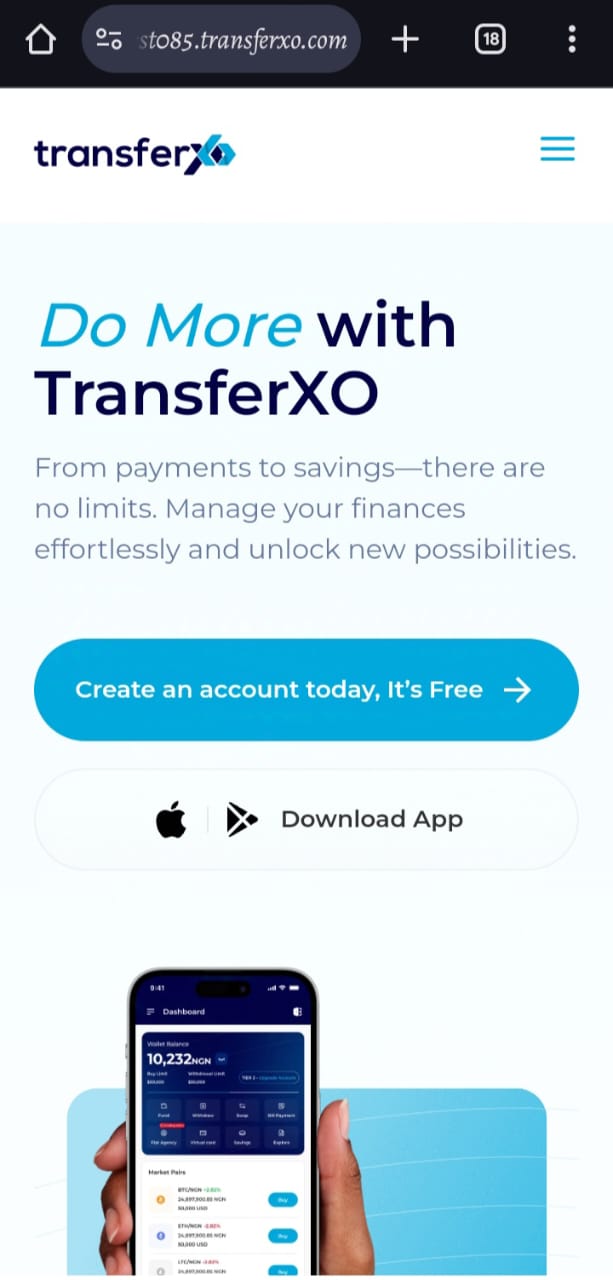
Step 2: Sign in to Your TransferXO
Enter your login credentials (email and password) and sign in to your TransferXO account. If you do not have an account, select Sign Up to create one.
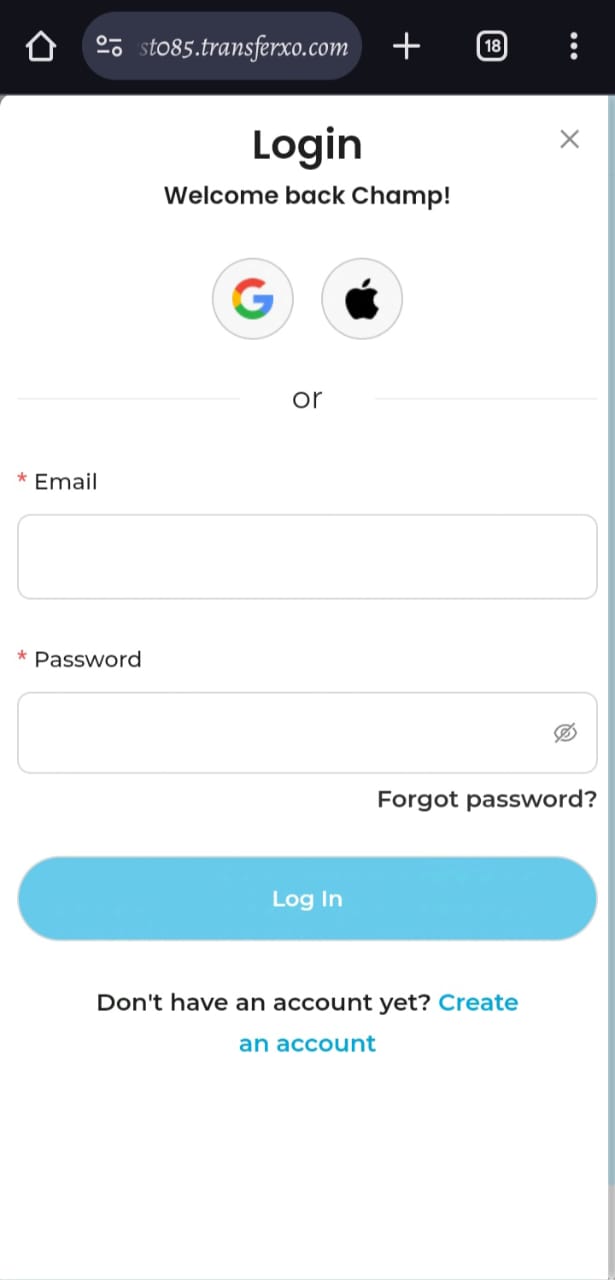
Step 3: Access the Dashboard
After a successful login, you will be directed to your account's Dashboard. This is your central hub for managing various services offered by TransferXO.
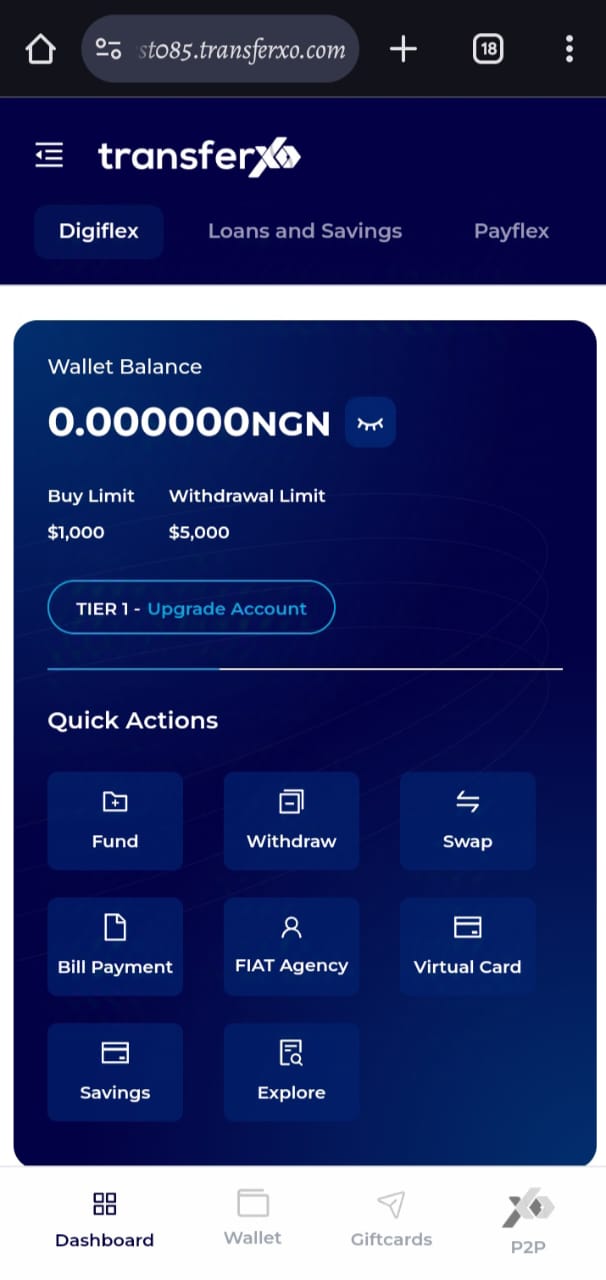
Step 4: Locate the Key Offering Panel
At the top of the screen, to the left of the TransferXO logo, locate the Key Offering buttons, which provide access to various services on the platform.
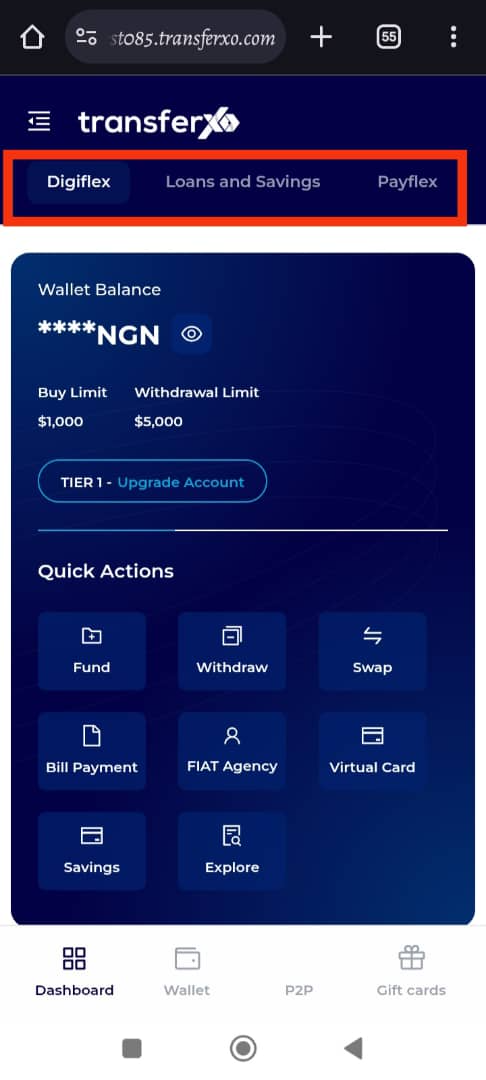
Step 5: Select Loans and Savings
From the Key Offerings panel, select Loans and Savings. This will take you to a section where you can view and manage loan and savings options.
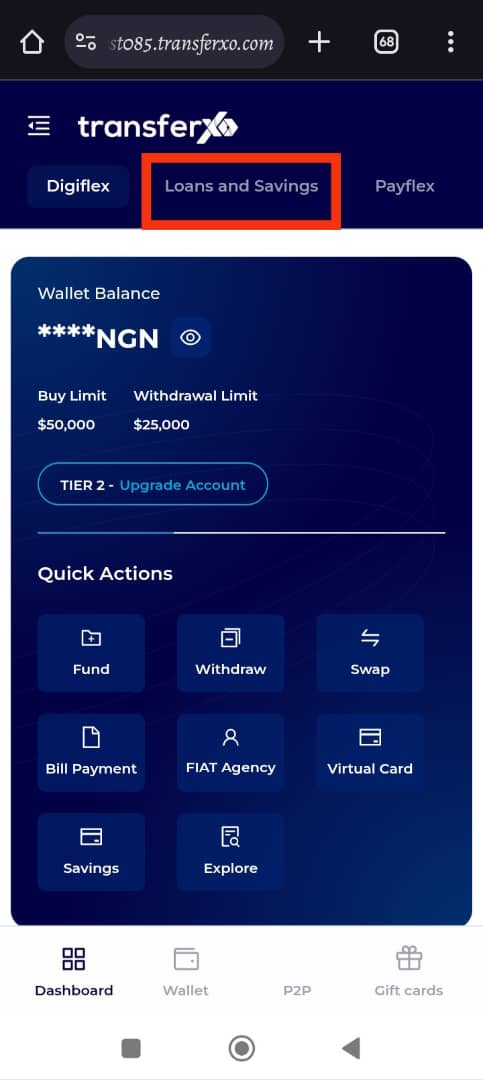
Step 6: Access the Instant Loan Tab
Within the Loans and Savings section, navigate to the bottom of the page and click on the Instant Loan tab.
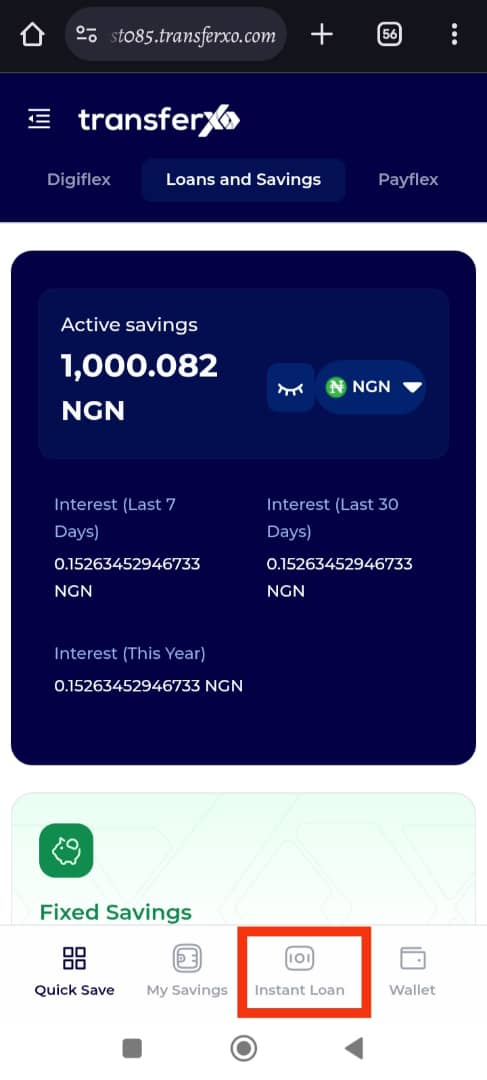
Step 7: Select the Loan for Collateral Top-Up
Scroll to the My Loans section and find the specific loan for which you want to add collateral. Click on it to proceed.
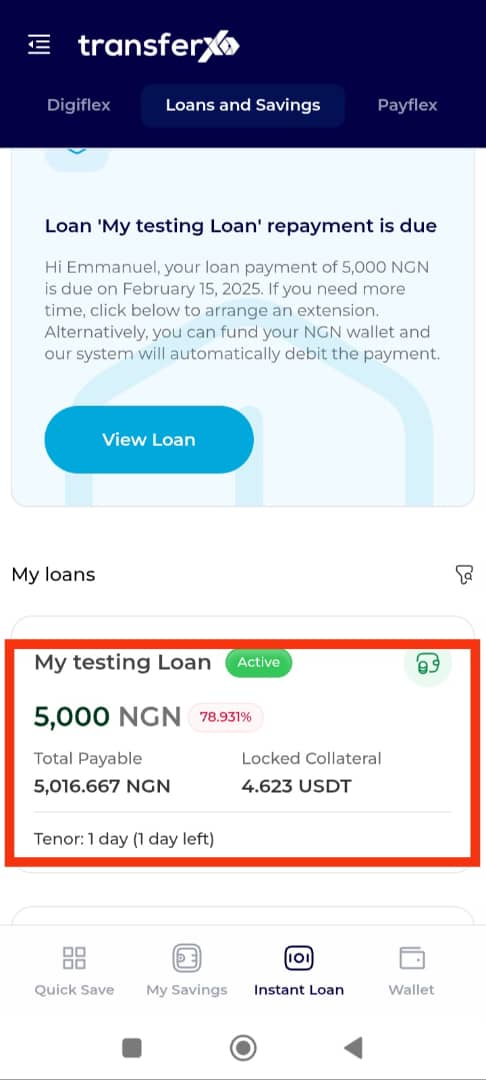
Step 8: Click on Add Collateral
Once on the loan details page, locate and click on the Add Collateral option.
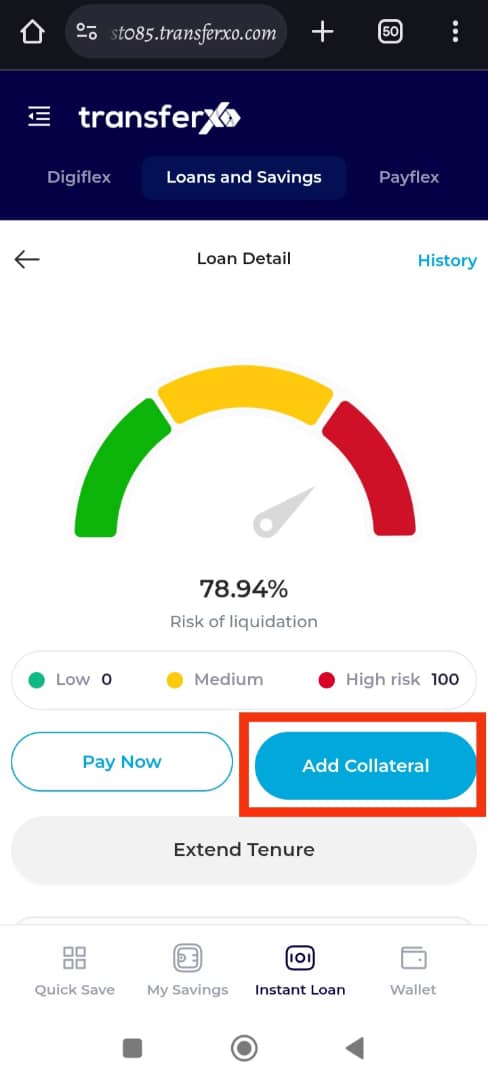
Step 9: Enter the New Collateral Amount
A prompt will appear asking you to enter the additional amount you want to add as collateral. Input the desired amount accurately.
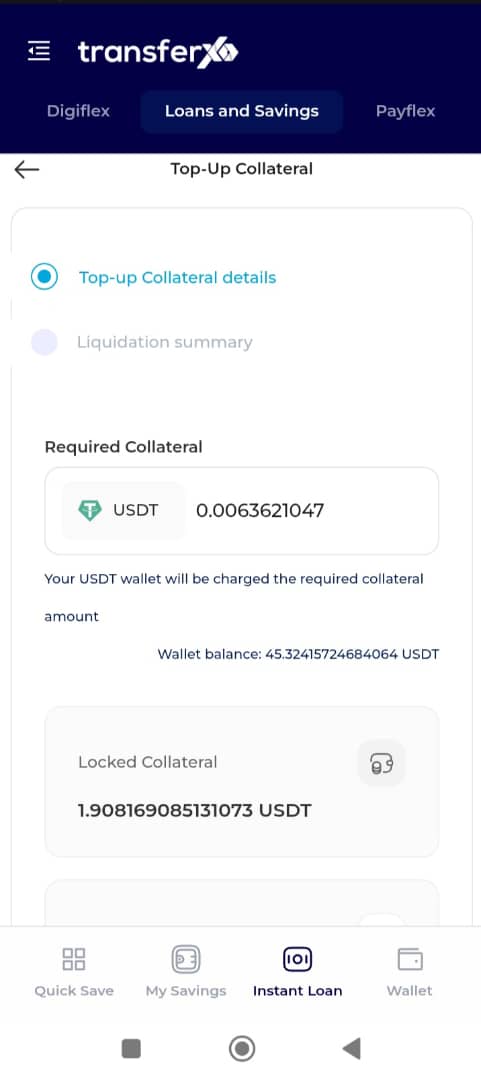
Step 10: Click on Top-Up Collateral
After entering the new collateral amount, click on the Top-Up Collateral button to proceed.
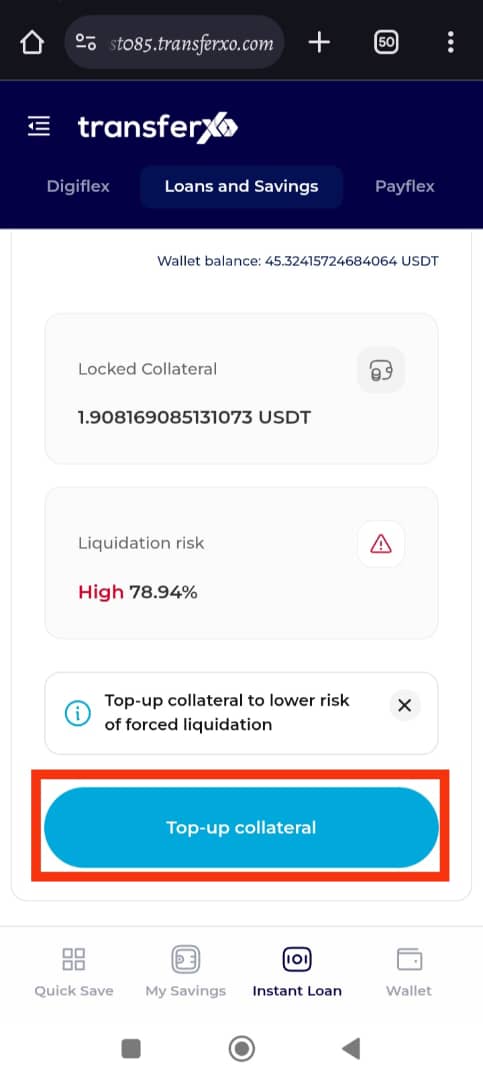
Step 10: Review the Collateral Top-Up Summary
A summary of your collateral top-up details, including the total collateral amount and its impact on your loan terms, will be displayed. Carefully review the information to ensure accuracy.
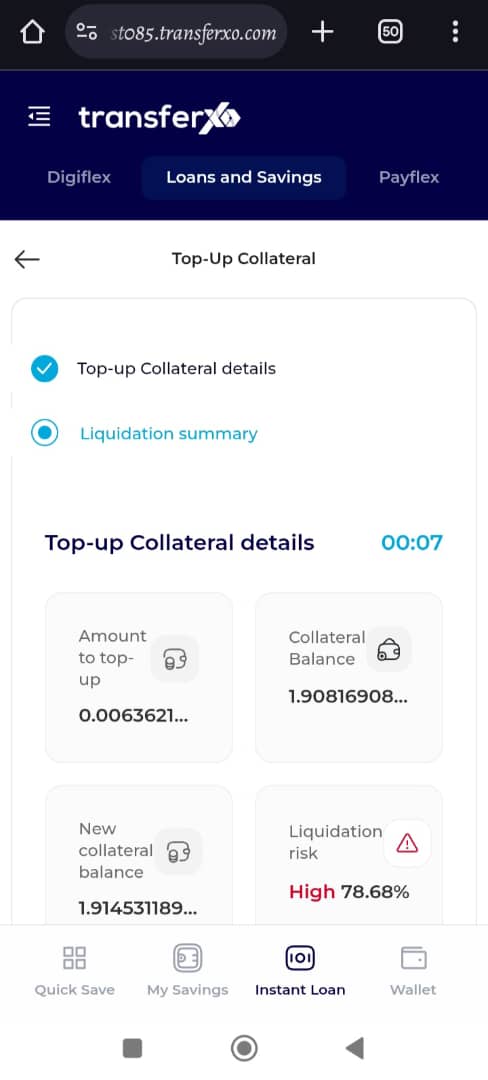
Step 11: Confirm and Top Up Collateral
On the summary page, click on Top-Up Collateral again to finalize the process.
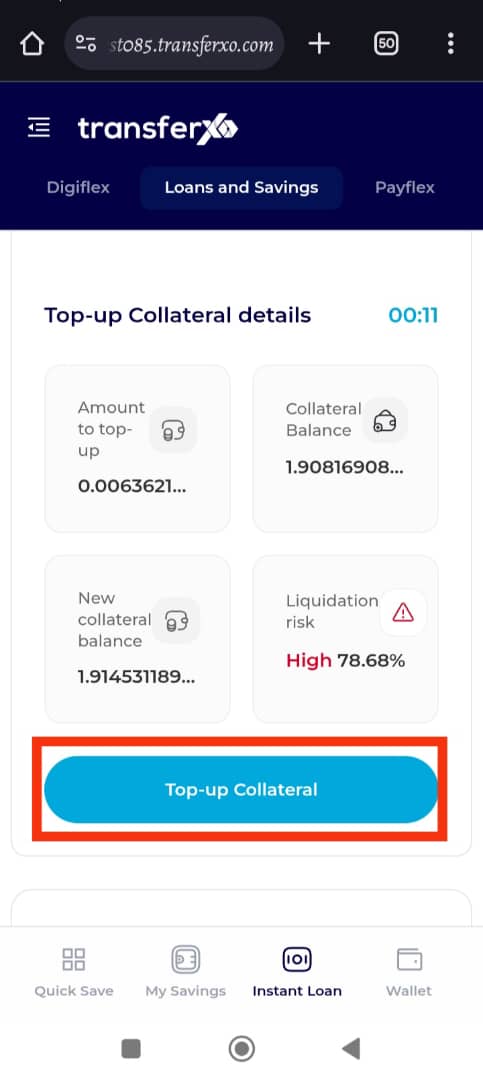
Completion and Next Steps
Congratulations! You have successfully topped up your collateral. You will receive a confirmation message on your screen. Click Take Me Home to return to your Dashboard.
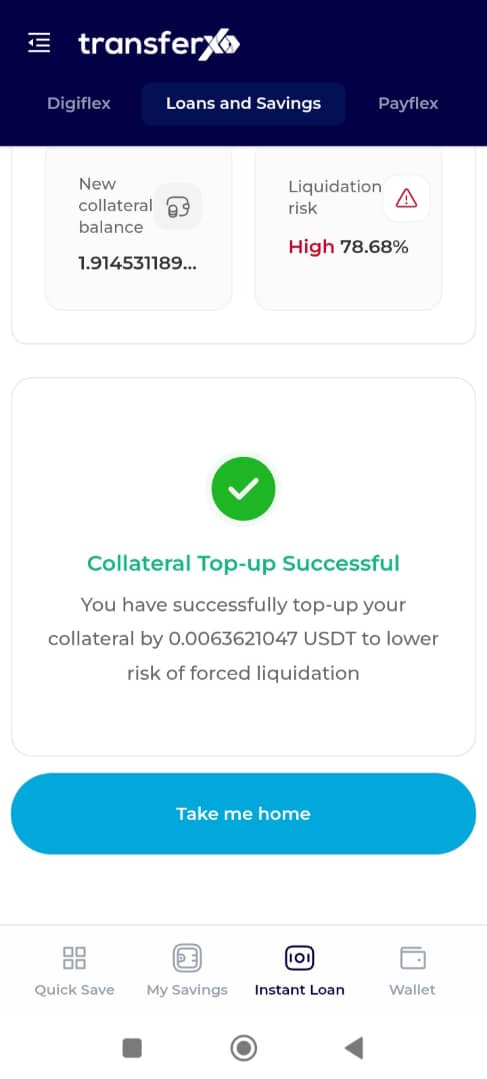
Topping up your collateral on the TransferXO web app is a straightforward process designed for user convenience. By following these steps, you can enhance your loan security and enjoy better financial flexibility.
For any assistance, feel free to reach out to TransferXO customer support.

