Managing your loan tenure effectively can provide financial flexibility and ease of repayment. TransferXO allows users to extend their loan tenure conveniently through its web app.
This guide provides a detailed step-by-step approach to help you navigate the process smoothly.
Step 1: Access Your TransferXO Account
Open your preferred web browser on your mobile device and navigate to the TransferXO website via transferxo.com. Ensure you have a stable internet connection for a seamless experience.
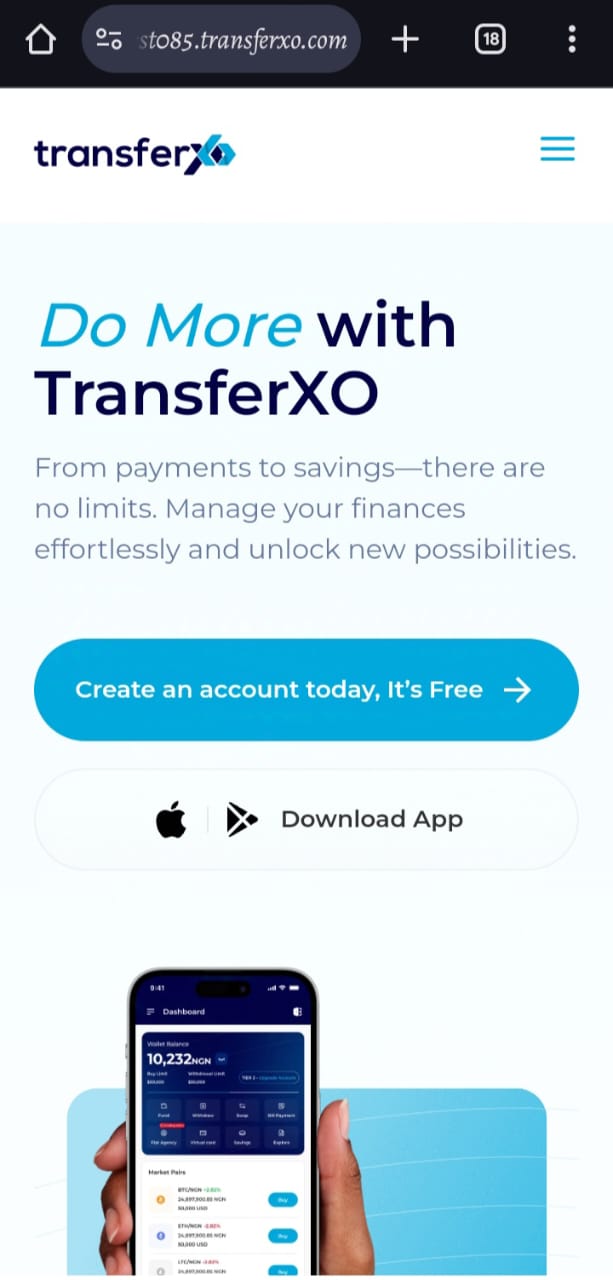
Step 2: Sign in to Your TransferXO
Enter your login credentials (email and password) and sign in to your TransferXO account. If you do not have an account, select Sign Up to create one.
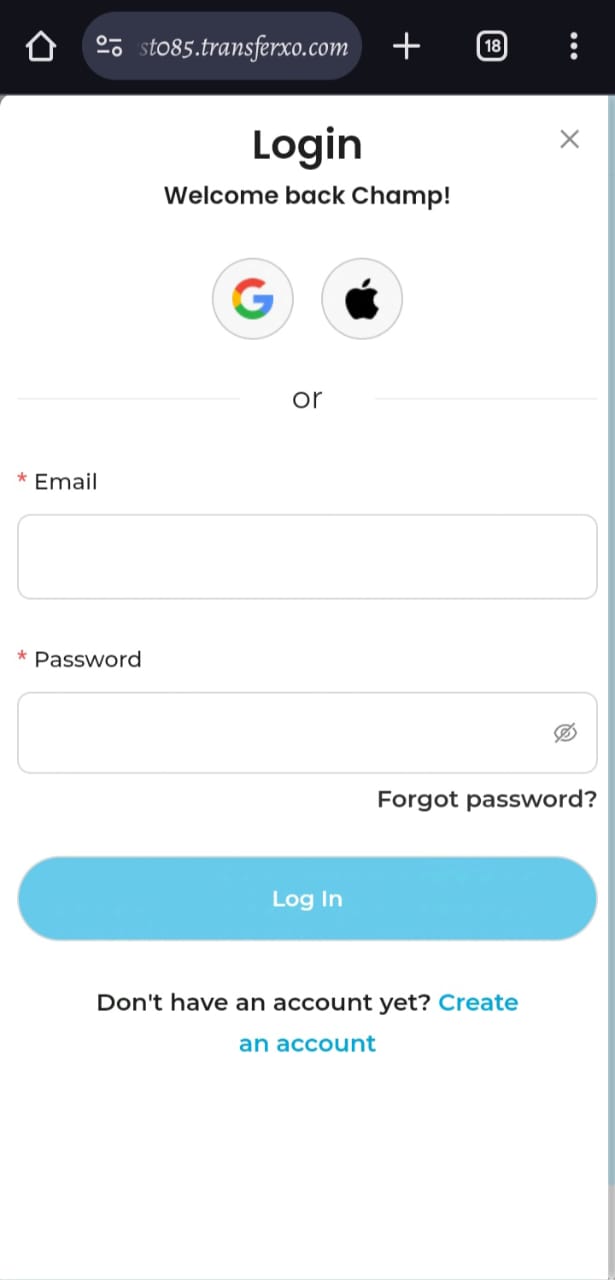
Step 3: Access the Dashboard
After a successful login, you will be directed to your account's Dashboard. This is your central hub for managing various services offered by TransferXO.
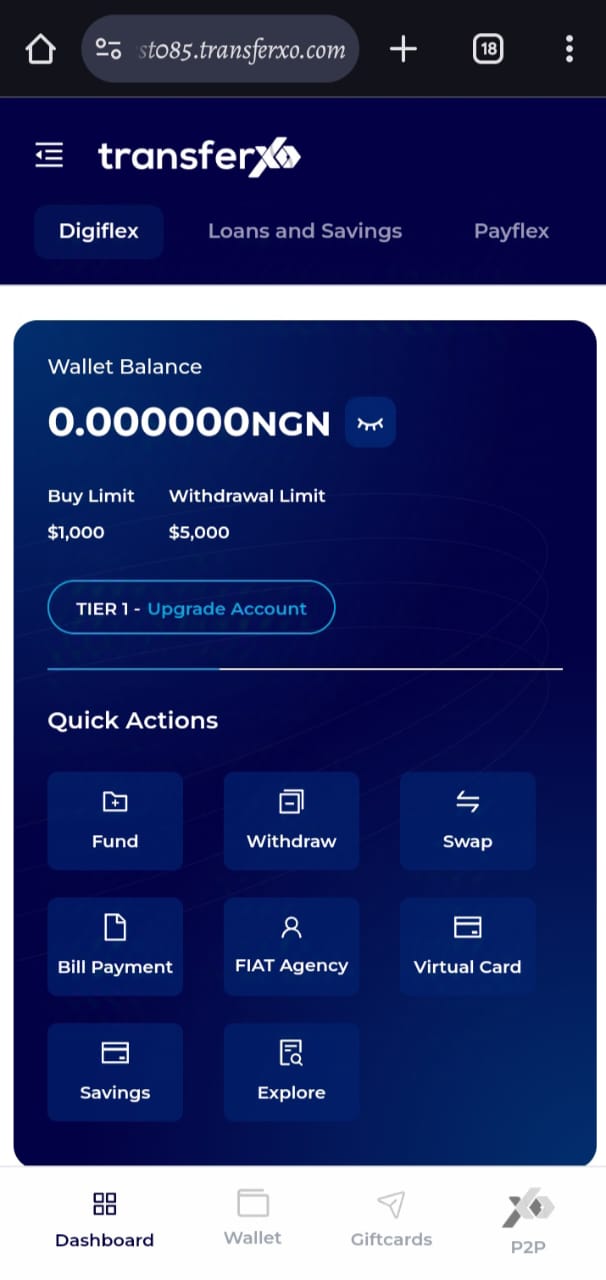
Step 4: Locate the Key Offering Panel
At the top of the screen, to the left of the TransferXO logo, locate the Key Offering buttons, which provide access to various services on the platform.
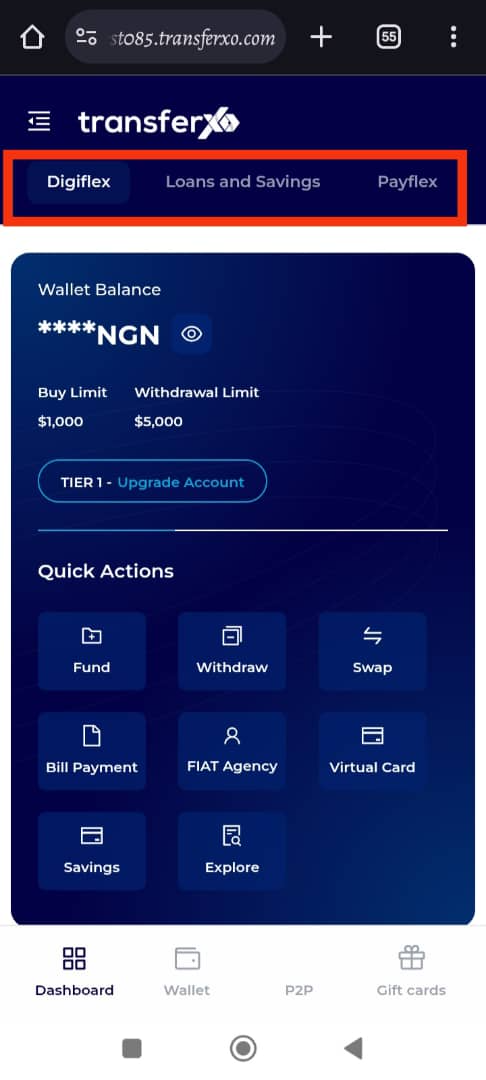
Step 5: Select Loans and Savings
From the Key Offerings panel, select Loans and Savings. This will take you to a section where you can view and manage loan and savings options.
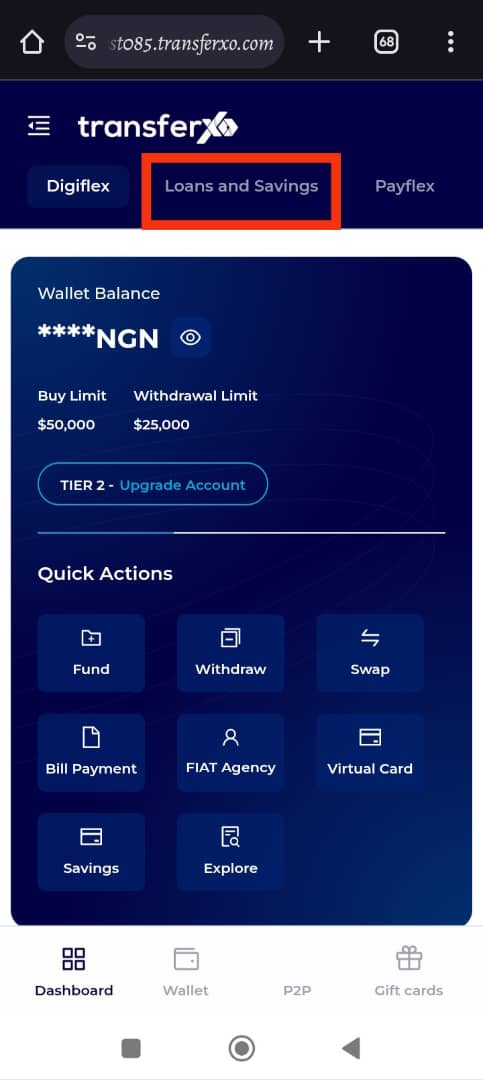
Step 6: Access the Instant Loan Tab
Within the Loans and Savings section, navigate to the bottom of the page and click on the Instant Loan tab.
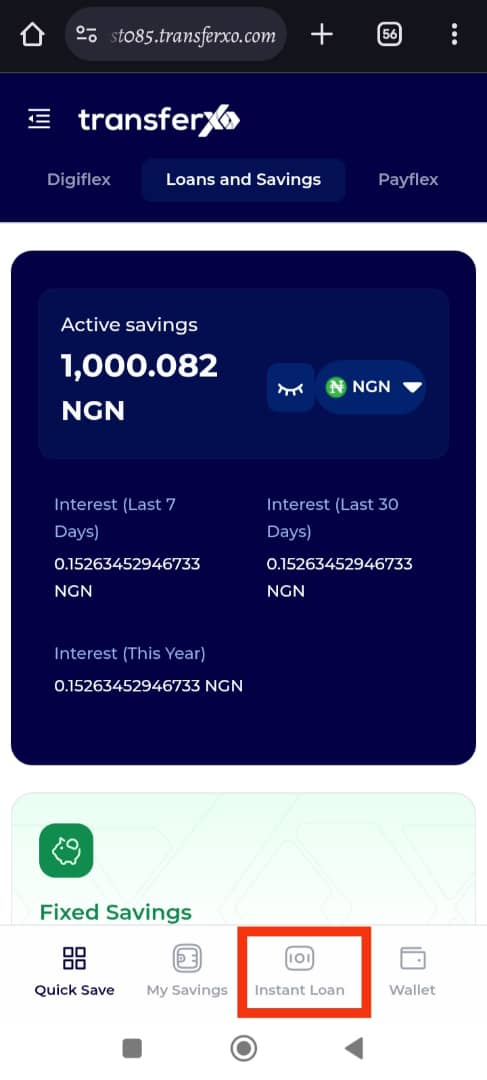
Step 7: Select the Loan for Tenure Extension
Scroll to the My Loans section and find the specific loan for which you want to extend the tenure. Click on it to proceed.
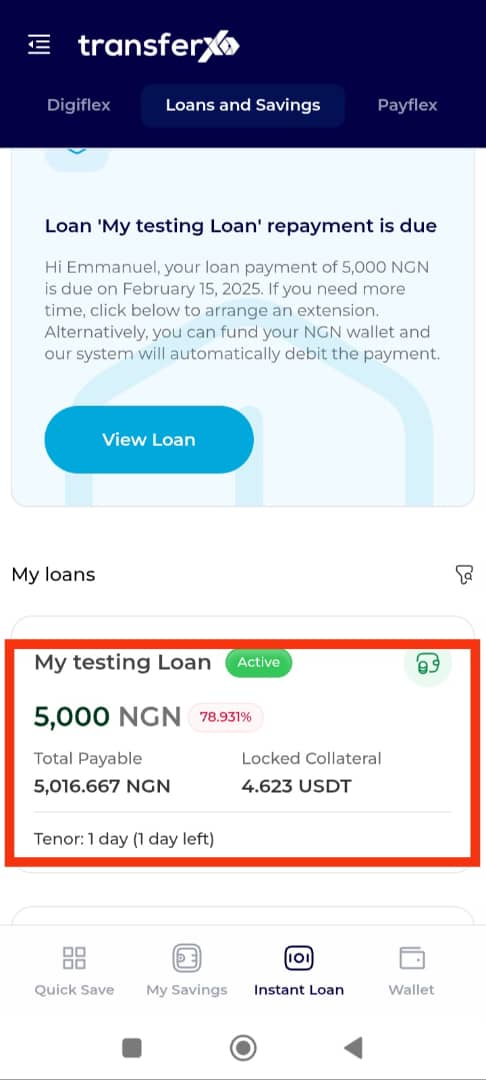
Step 8: Click on Extend Tenure
Once on the loan details page, locate and click on the Extend Tenure option.
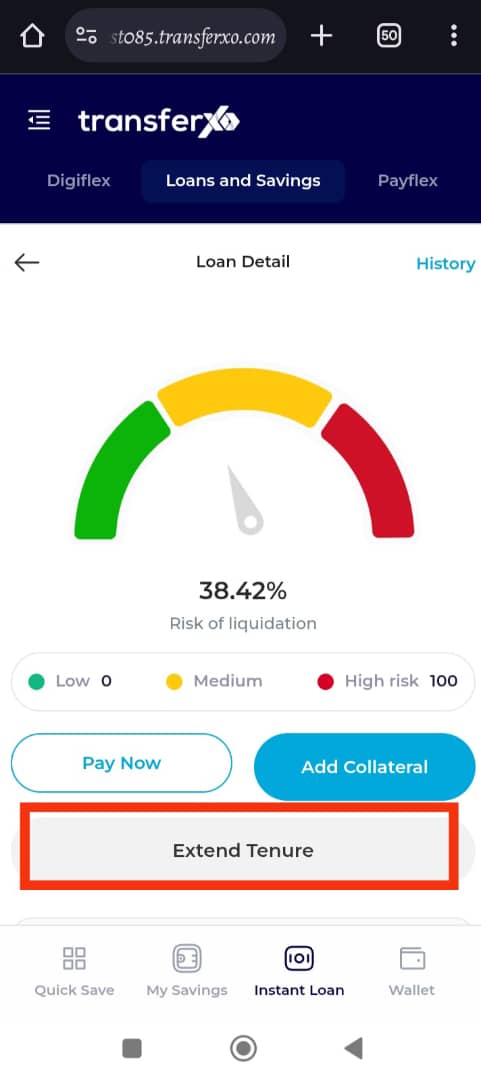
Step 9: Enter the New Loan Duration
A prompt will appear asking you to enter the duration for which you wish to extend your loan. You can select a period between 2 and 60 days.
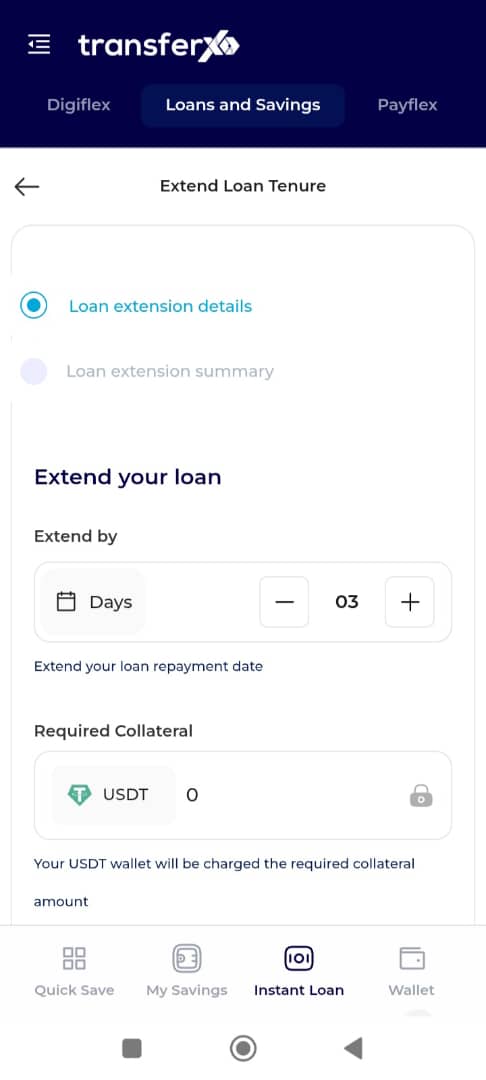
Step 10: Click on Continue
After entering the desired loan extension duration, click on the Continue button to proceed to the next step.
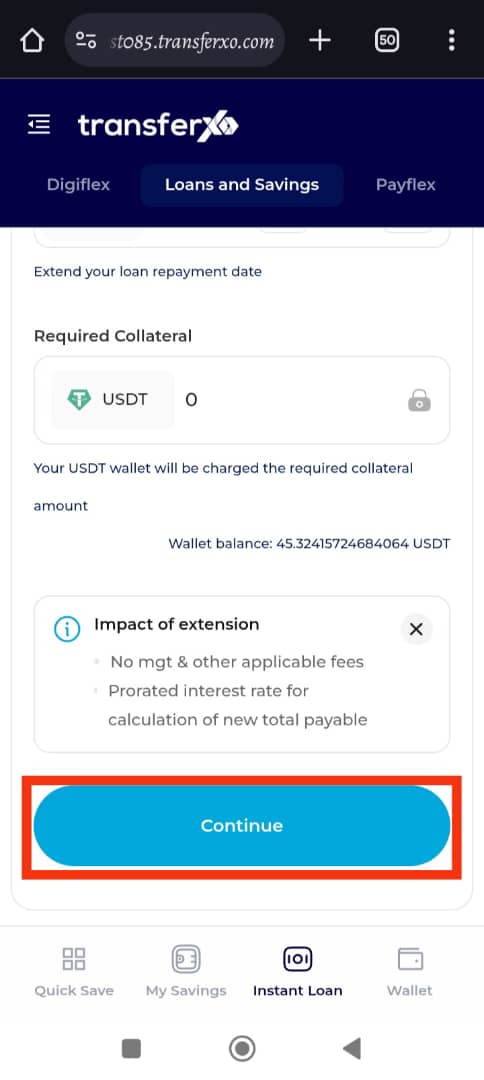
Step 11: Review the Summary
A summary of your extended loan details, including the revised repayment date and additional charges (if any), will be displayed. Carefully review the information to ensure accuracy.
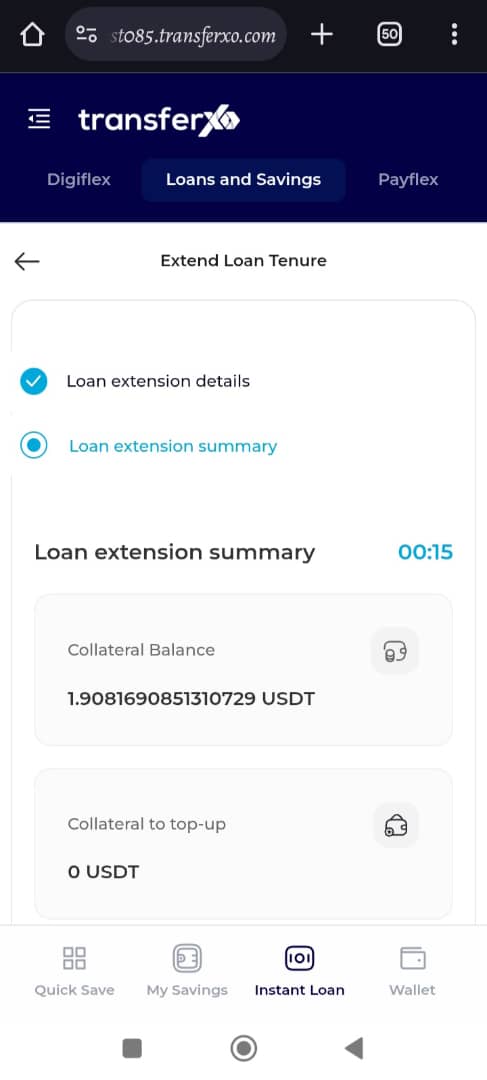
Step 12: Confirm and Extend Loan Tenure
Once you have verified the details, click on Extend Loan Tenure to finalize the extension process.
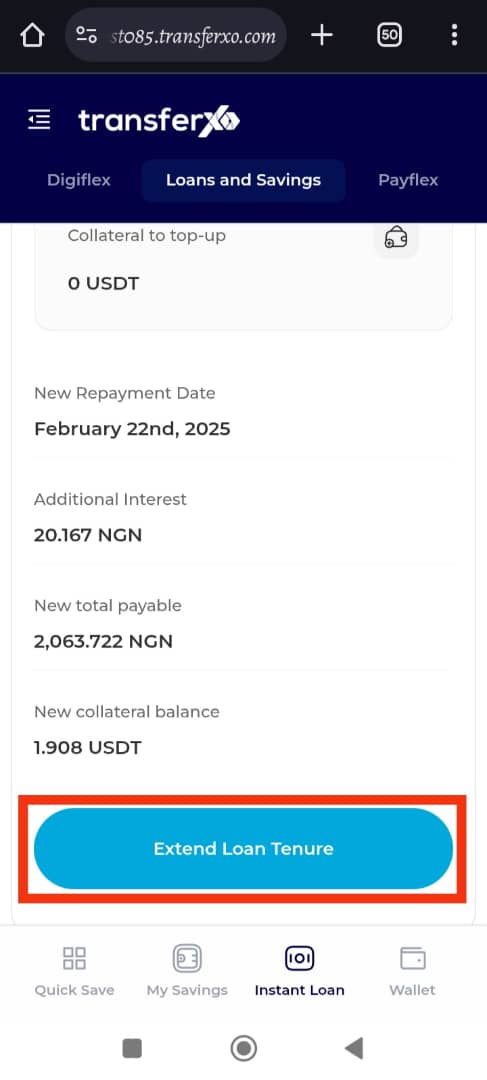
Completion and Next Steps
Congratulations! You have successfully extended your loan tenure. You will receive a confirmation message on your screen. Click Take Me Home to return to your Dashboard.
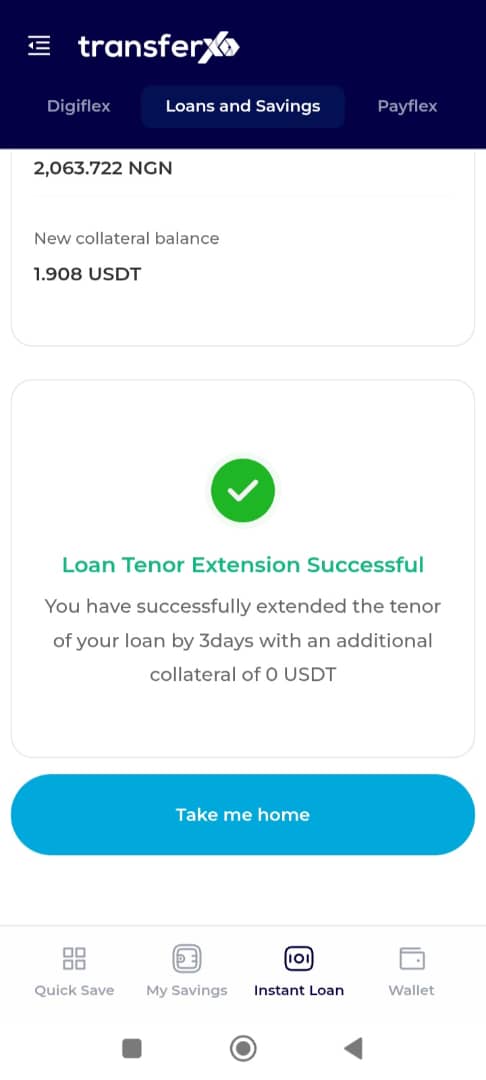
Extending your loan tenure on the TransferXO web app is a straightforward process designed for user convenience. By following these steps, you can manage your loan repayment effectively and enjoy financial flexibility. For any assistance, feel free to reach out to TransferXO customer support.

