Securing an instant loan through the TransferXO mobile web app is quick and straightforward. By following these steps, you can apply for and receive a loan within minutes. Ensure that you have all required details ready before proceeding with your application.
Step 1: Access Your TransferXO Account
Open your preferred web browser on your mobile device and navigate to the TransferXO website via transferxo.com. Ensure you have a stable internet connection for a seamless experience.
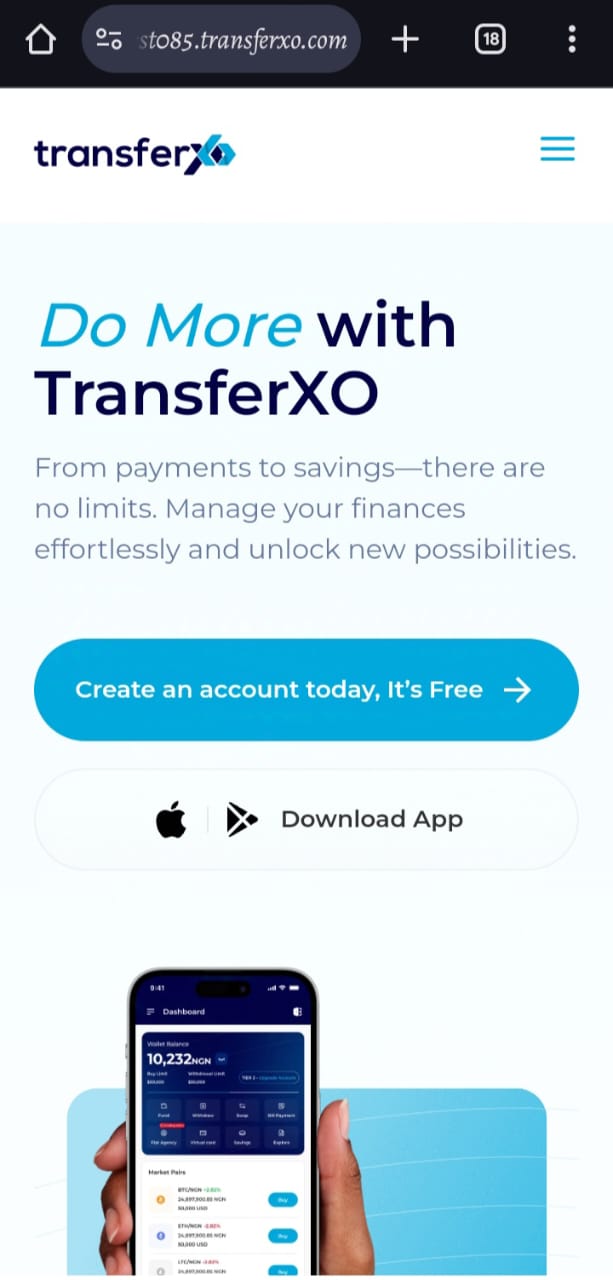
Step 2: Sign in to Your TransferXO
Enter your login credentials (email and password) and sign in to your TransferXO account. If you do not have an account, select Sign Up to create one.
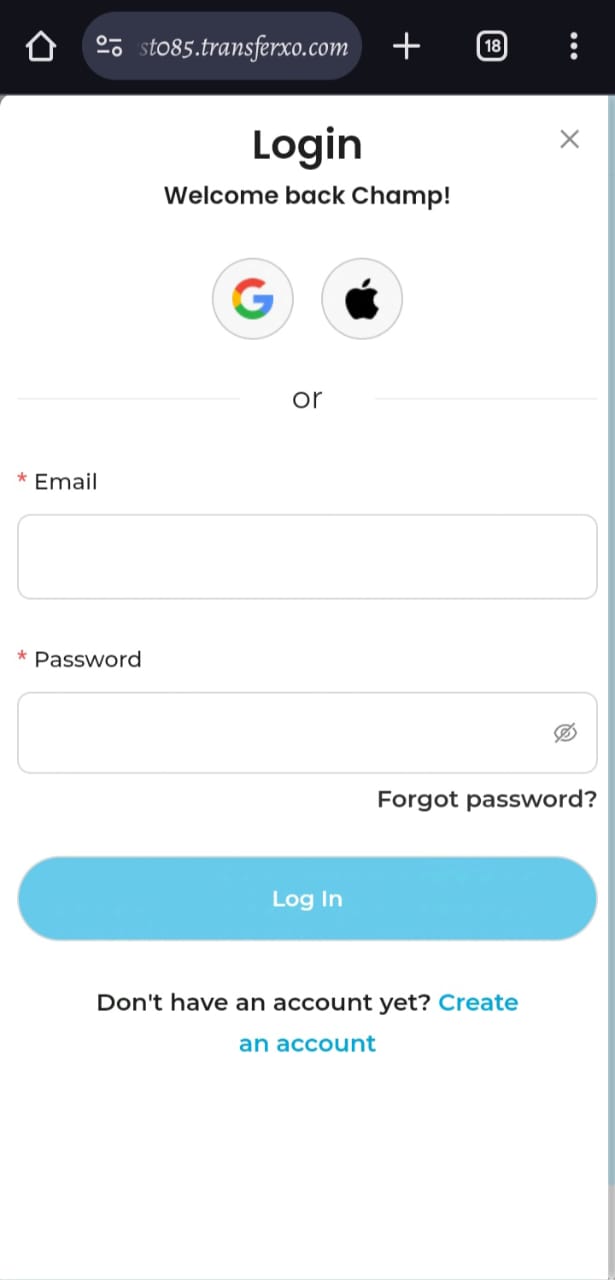
Step 3: Access the Dashboard
After a successful login, you will be directed to your account's Dashboard. This is your central hub for managing various services offered by TransferXO.
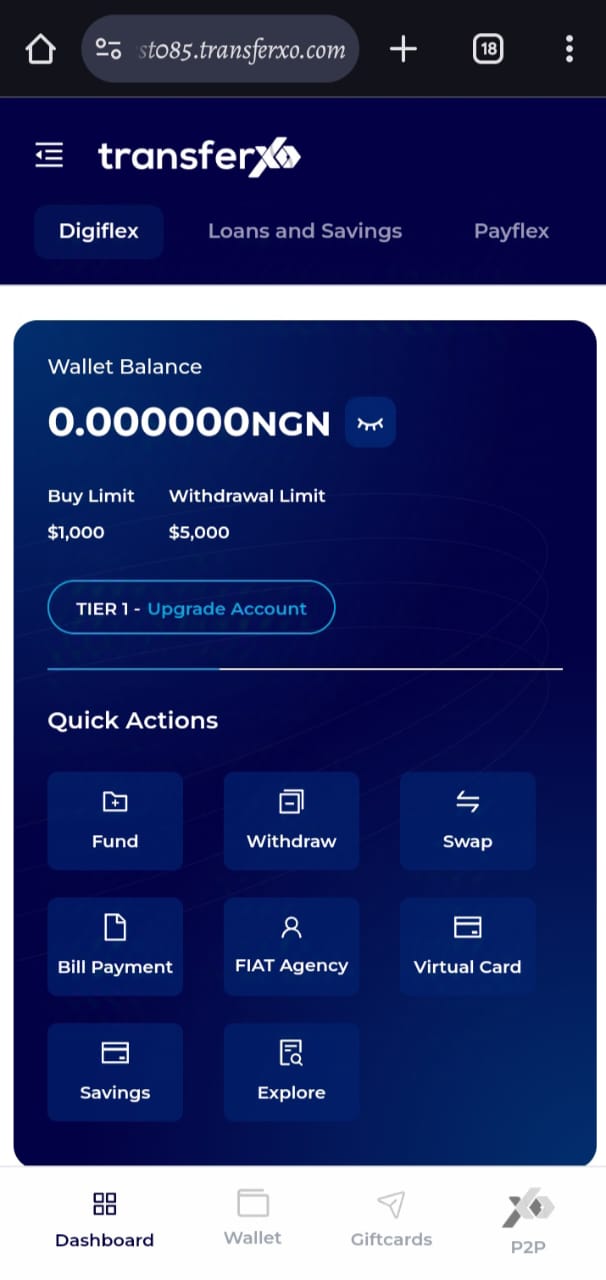
Step 4: Locate the Key Offering Panel
At the top of the screen, to the left of the TransferXO logo, locate the Key Offering buttons, which provide access to various services on the platform.
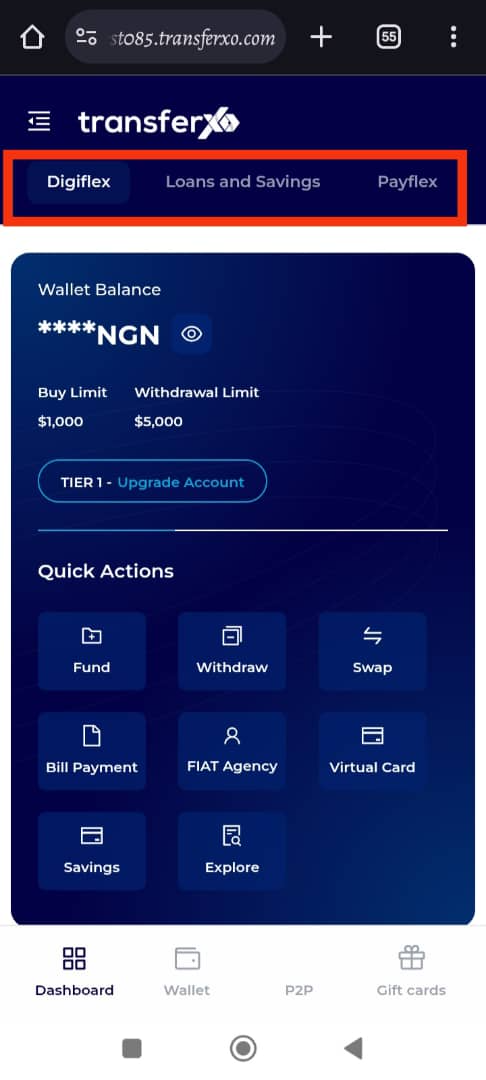
Step 5: Select Loans and Savings
From the Key Offerings panel, select Loans and Savings. This will take you to a section where you can view and manage loan and savings options.
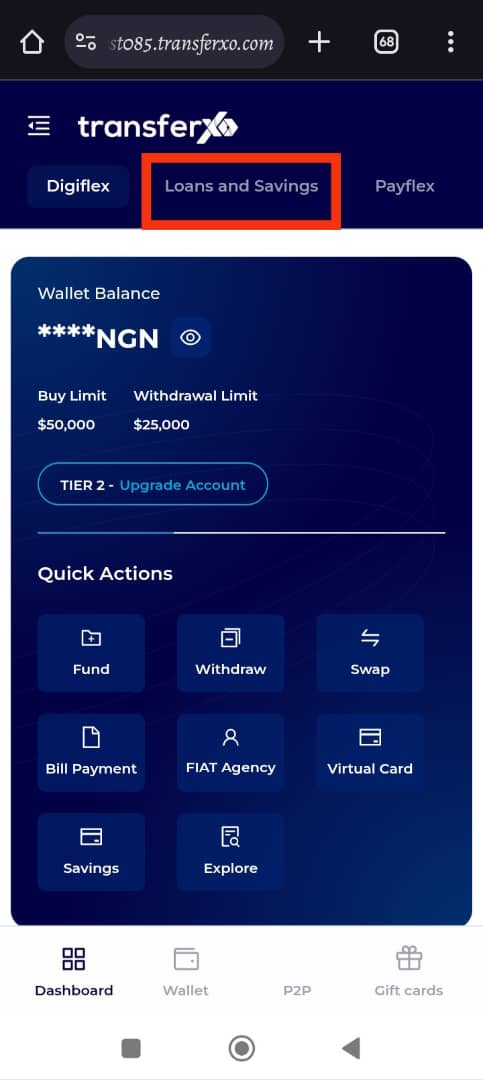
Step 6: Access the Instant Loan Tab
Within the Loans and Savings section, navigate to the bottom of the page and click on the Instant Loan tab.
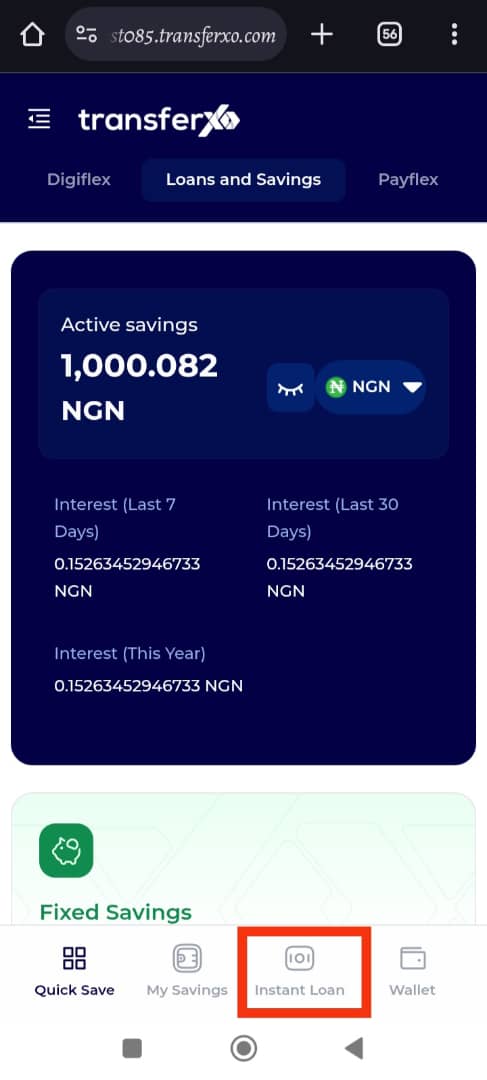
Step 7: Click on Get an Instant Loan
Once inside the Instant Loan section, click on Get an Instant Loan to begin the loan application process.
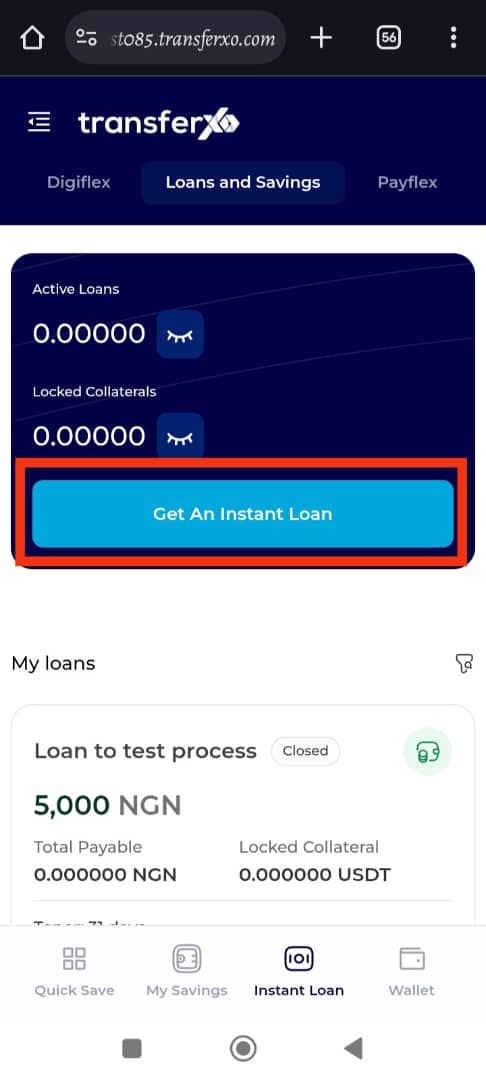
Step 8: Provide Required Loan Details
You will be prompted to enter the following details:
Loan Title: Provide a brief name for your loan, which helps in identifying it in your loan history.
Loan Amount: Specify the amount you wish to borrow. Ensure it falls within the eligible loan range.
Tenor Period: Choose the loan repayment duration, typically measured in days, weeks, or months.
Collateral Amount: Enter the collateral amount required to secure your loan.
Loan-to-Value (LTV) Bar: Adjust the Loan-to-Value bar to set the ratio of the loan amount to the collateral provided. A higher ratio may require stronger collateral.
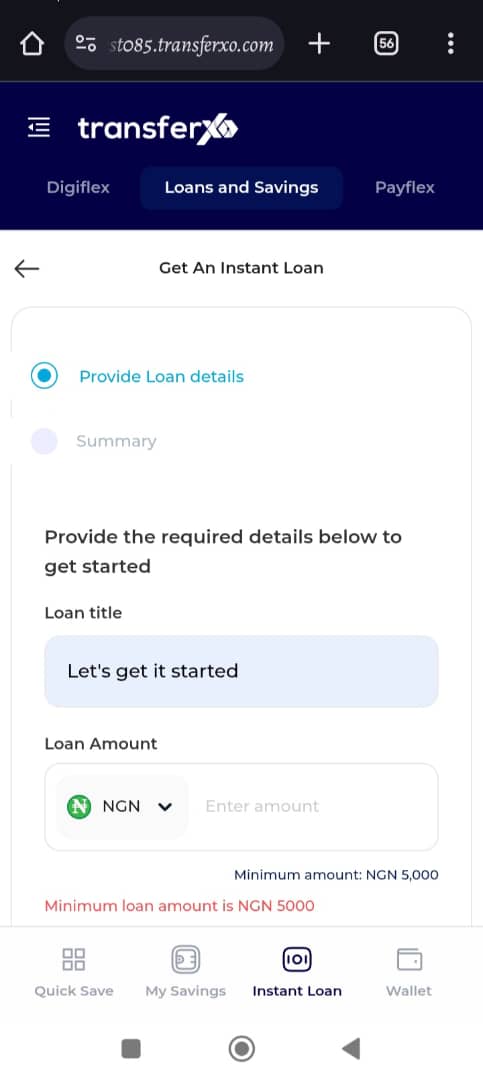
Step 9: Click on Next
After filling in the required details, click on Next to proceed to the loan summary page.
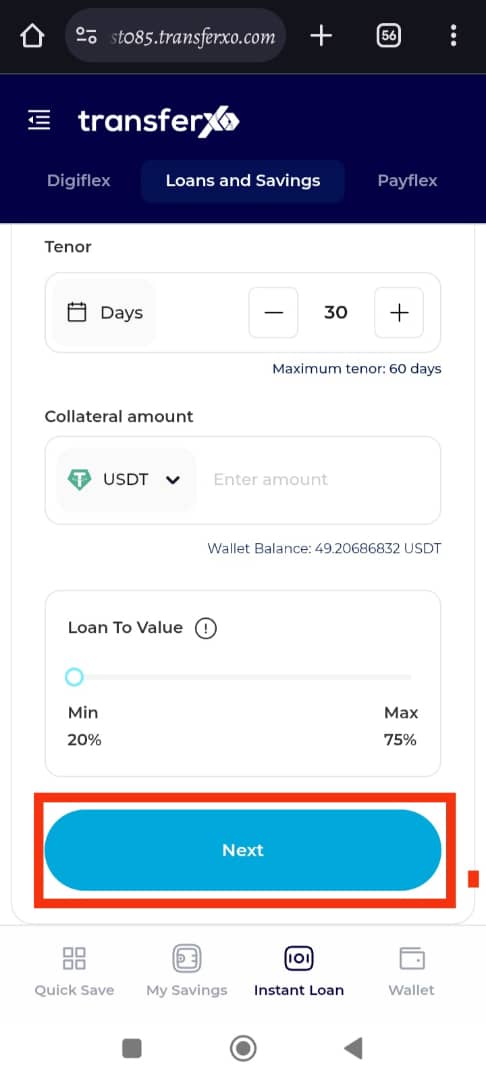
Step 10: Review Loan Summary and Confirm Request
Carefully review the Loan Summary Page to ensure all details are correct and that you are comfortable with the terms. Once satisfied, click on Request Loan to submit your application.
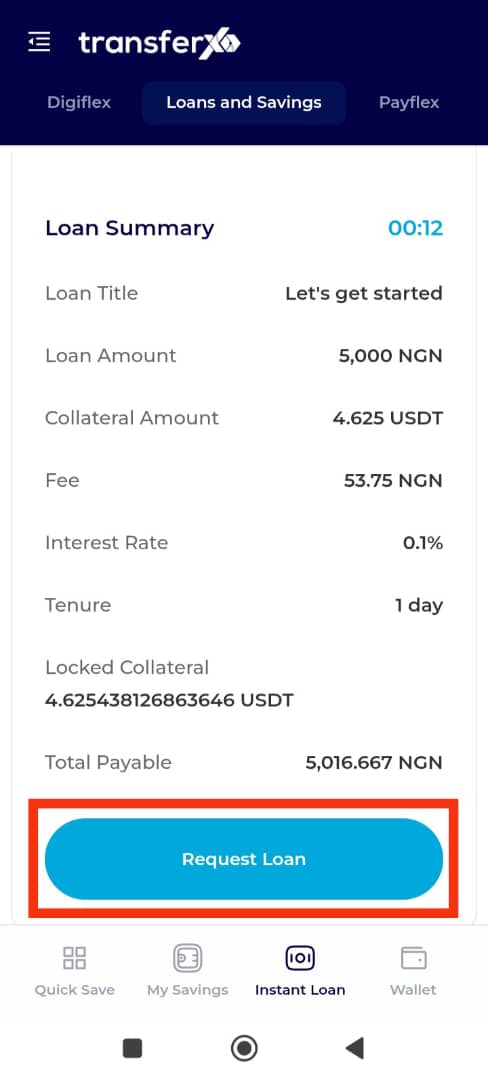
Completion and Confirmation
Congratulations! You have successfully applied for an instant loan using the TransferXO mobile web app. A confirmation notification will appear on your screen once your loan request is processed.
Click View Loan Status to check your loan details.
Click Take Me Home to return to the Dashboard and continue using TransferXO services.
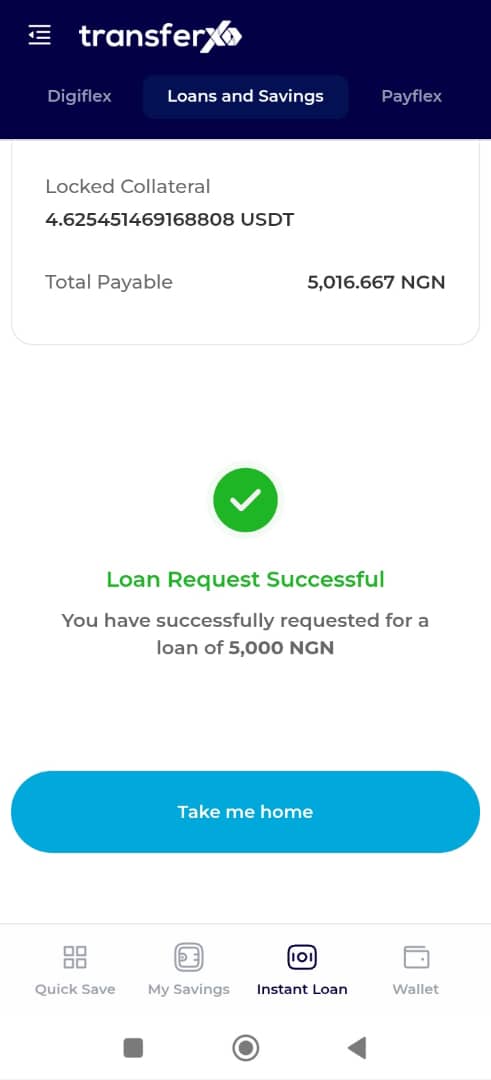
If you need further assistance, visit the Help Center or contact TransferXO customer support through the app.

